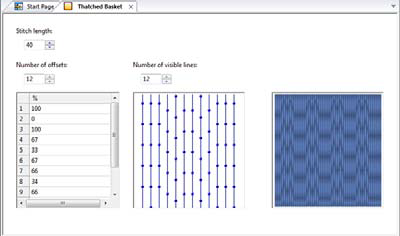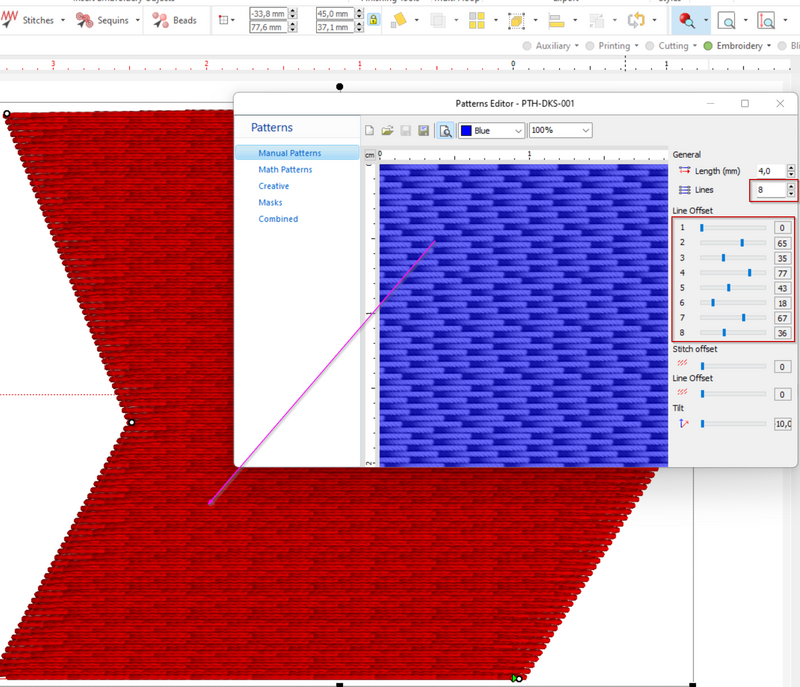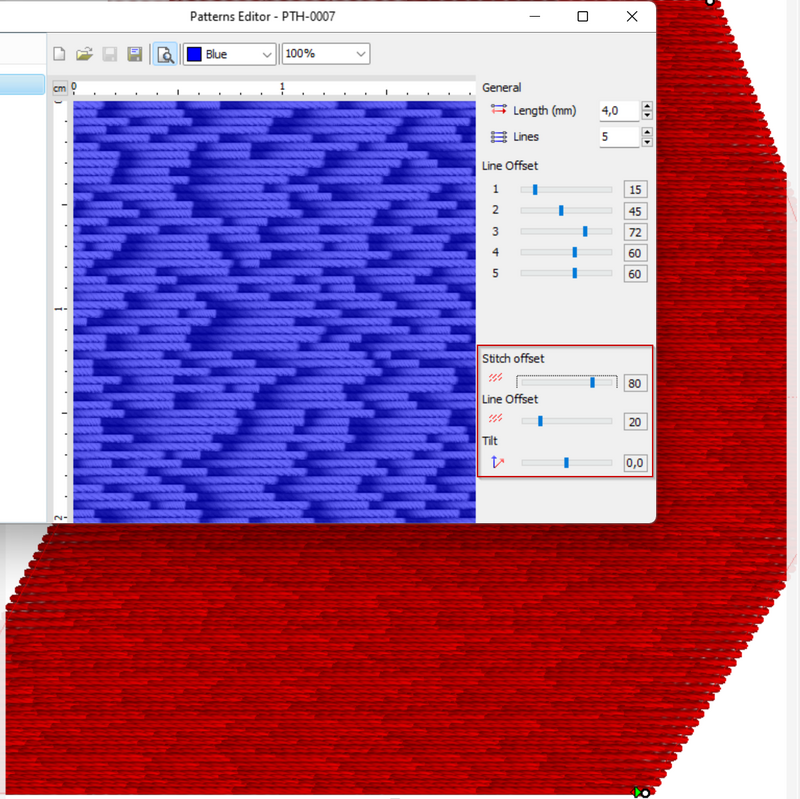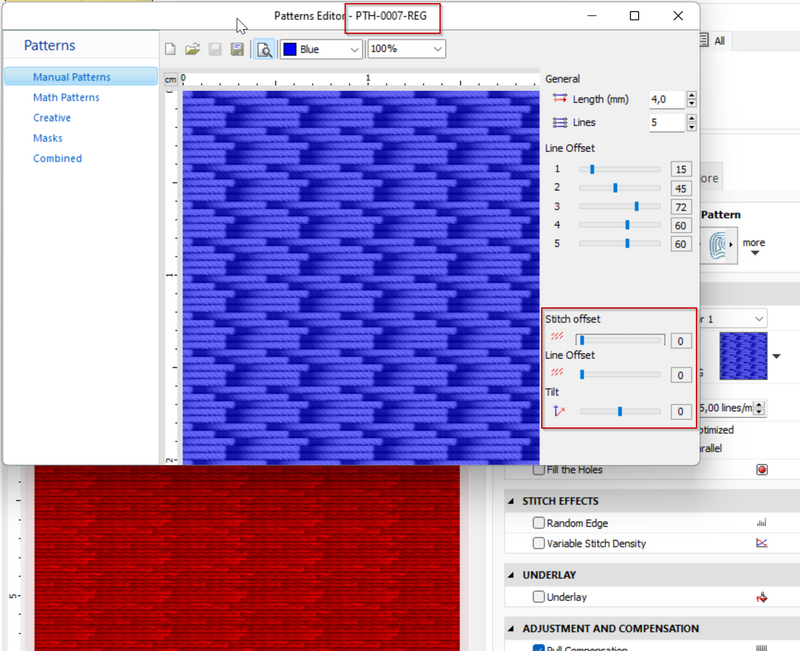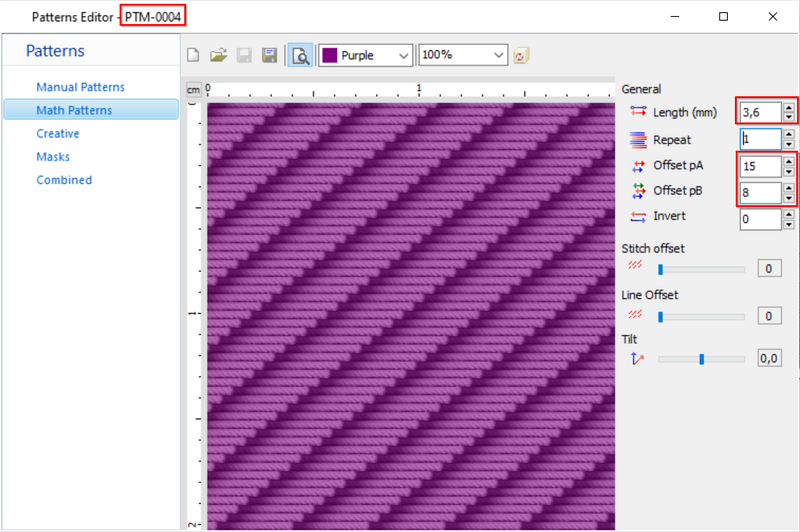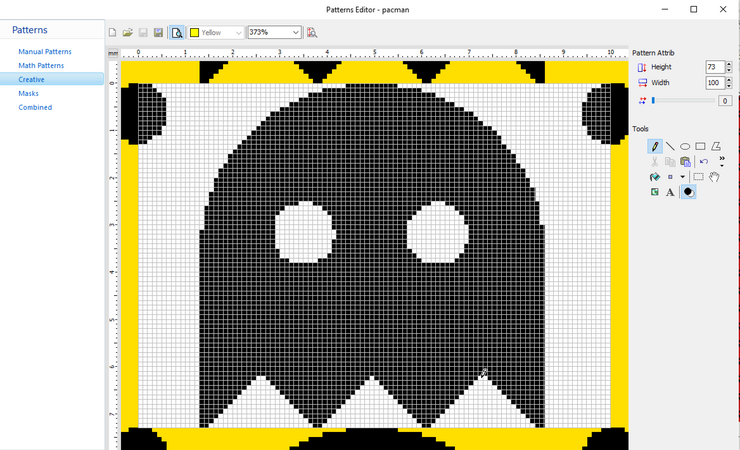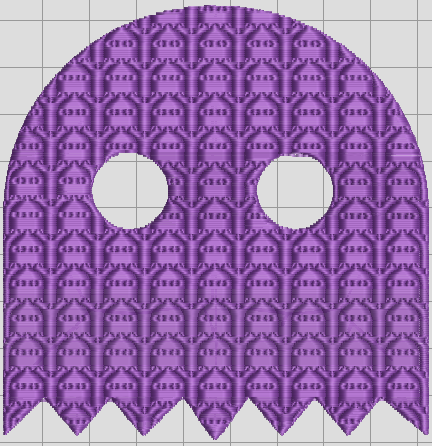Tatami embroidery fill patterns: Difference between revisions
| Line 103: | Line 103: | ||
# Line offset (by default = 0) will allow irregular patterns | # Line offset (by default = 0) will allow irregular patterns | ||
# Tilt of pattern | # Tilt of pattern | ||
A '''standard tatami''' (PTM-0001, first pattern in the list) has the following properties: | [[File:EO23-pattern-editor-4.png|alt=Screenshot of Embroidery Office 23 Pattern Editor - manual fill|none|thumb|800x800px|Screenshot of Embroidery Office 23 Math Pattern Editor, showing system component PTM-0004, a somewhat coarse standard tatami]] | ||
Let us look at four more examples: | |||
A '''standard smooth tatami''' (PTM-0001, first pattern in the list) has the following properties: | |||
* 3.2mm stitch length | * 3.2mm stitch length | ||
* Offset pA = 25 | * Offset pA = 25 | ||
* Default values for the rest. | * Default values for the rest. | ||
An '''irregular''' pattern, e.g. PTM-0164 has the following parameters: | An '''irregular''' pattern, e.g. PTM-0164 has the following parameters: | ||
| Line 121: | Line 124: | ||
* Line offset = 0 | * Line offset = 0 | ||
* Tilt = 0 | * Tilt = 0 | ||
By repeating lines like PTM 0179 one can achieve a "'''brick-like'''" effect | By repeating lines like PTM 0179 one can achieve a "'''brick-like'''" effect | ||
| Line 134: | Line 138: | ||
* Offset pB = 15 | * Offset pB = 15 | ||
* Invert = 20 | * Invert = 20 | ||
[[File:EO23-pattern-editor-5.png|alt=Screenshot of Embroidery Office 23 Pattern Editor - manual fill|none|thumb|800x800px|Screenshot of Embroidery Office 23 Math Patterns]] | |||
=== EO Creative patterns === | === EO Creative patterns === | ||
Revision as of 14:40, 2 June 2023
Introduction
Tatami fill patterns are one major type of stitch types (the others are lines, satin stitches and programmed stitches).
Each software manufacturer its own way of defining these. Generally speaking, one can find a few dozen non-editable patterns in semi-professional software. Professional software has more and allows creating new patterns, or modifying existing patterns,.
Typology of tatami fill patterns
Tatami fill patterns define an area where the threads are stitched in lines (in parallel to each other). Position of stitch points in a set of lines allow creating different types of patterns.
Pattern editing with embroidery software
Professional embroidery design software lets users design their own patterns. As far as we can tell, underlying logic is similar, but the way pattern structure and editing tools are implemented is quite different. Below we compare a few editors.
DG 15 (Tajima)
DG 15 distinguishes between standard (regular) fill pattern, complex patterns, carved fill patterns
DG 15 standard patterns
According to chapter 11 of the DG 15 User's guide [1], a user can modify or create patterns using the standard patterns dialog. Standard patterns are defined by lines that have the same distance between stitches but are offset. The following can be defined
- Length of stitches (points), i.e. total length of a repeatable pattern line, e.g. 40
- Number of offsets (i.e. lines that will be stitched before the pattern repeats, typically 4 for simple design and over 10 for complex designs)
- For each offset, a percentage between 0 and 100 that defines the offset can be defined. Alternatively the patterns are displayed with lines and beads representing stitches. The lines with beads then can be moved up and down.
Carved fills are created with complex fill segments on top of which carved fill patterns are applied (chapter 11, page 221). Carved fill patterns can also be used with true type fonts.
Embroidery Office 23
Embroidery office (EO), as well as the semi-professional Stitch Era product line, distinguishes between four types of tatami fills. According to the manual [2] the amount of patterns does not depend on the software line (Stitch Era vs Embroidery Office) and the respective software levels. However, we found more patterns in our version than advertized.
- Manual Patterns (~140 variants in EO, level D80) = defined by several lines with a different offset for each.
- Math (uniform) Patterns (~ 210 variants for D80) = defined by a line that is repeated with various offsets and a tilt
- Creative (graphic) Patterns ( ~151 variants) = defined with a kind of pixel editor.
- Combined Patterns (~120 in EO, level D80) = another pattern with a mask on top
- Masks (to be used with the others)
Fills can be created in EO software levels D60 (or better) and Stitch Era (SE Artist) levels. Alternatively for lower levels, the pattern builder module can be purchased.
The editors are available through (Menu Embroidery -> System libraries -> Embroidery Components -> Patterns).
EO Manual patterns
Manual patterns in Embroidery Office 23 are defined by the following elements:
- Number of lines that define the pattern (4 by default)
- Length of the stitches (4mm by default)
- An offset for each line of the pattern
- A stitch offset (0 by default)
- A line offset (0 by default)
- A pattern tilt (0 by default)
Let us look a slightly "rough" pattern fill that we defined ourselves
- It has 8 lines (the maximum possible)
- Stitch length is 4mm
- Line starts and ends go "forth and back"
- We did not add any additional stitch and line offsets that would create a totally irregular design.
Let us look at fairly irregular system pattern with some sort of rough "patches". This effect is achieved by changing stitch and line offset. Unfortunately the documentation does not explain what these exactly do.
The screenshot below shows the same pattern, but with stitch offset and line offset removed. As a result, the pattern becomes a regular one.
There is no export or import facility, but we believe that files can be copied manually between machines that have the same software installed (to be verified)
- from C:\ProgramData\Sierra\Design\Resources
- e.g. "C:\ProgramData\Sierra\Design\Resources\PTH-DKS-001.manpat"
EO Math patterns
Math patterns follow a similar logic as manual patterns, except that their definition is based on one line. EO (level D80) contains 211 variants.
The following parameters can be set:
- Stitch length (by default 4mm)
- Repetitions of the same lines (by default 1)
- Offset pA is the offset of the stitch to the right in percentage. E.g. a pA = 25 will create 4 offsets: line 1 = none, line 2 = 125%, line 3= 150%, line 4 = 175%. Line 5 (>100%) starts at line 1 horizontal position.
- Offset pB is what exactly ?
- Invert will invert the position of the line with respect to the origin (?)
- Stitch offset (by default = 0) will allow irregular patterns
- Line offset (by default = 0) will allow irregular patterns
- Tilt of pattern
Let us look at four more examples:
A standard smooth tatami (PTM-0001, first pattern in the list) has the following properties:
- 3.2mm stitch length
- Offset pA = 25
- Default values for the rest.
An irregular pattern, e.g. PTM-0164 has the following parameters:
- Length = 3.6
- Repeat 0 (same as 1)
- Offset pA = 54
- Offset pB = 62
- Invert = 50
- Stitch offset = 51
- Line offset = 0
- Tilt = 0
By repeating lines like PTM 0179 one can achieve a "brick-like" effect
- length = 5.2
- Repeat = 10
- Offset pA = 50
PTM 0014 defines a wave pattern like this:
- length = 3.6
- repeat = 1
- Offset pA = 5
- Offset pB = 15
- Invert = 20
EO Creative patterns
The creative editor allows you to draw a foreground with a pixel editor that will be highlighted. Alternatively or in combination, on can import an image with *.bmp type, a format defined pixel by pixel. Therefore, you must save an image that does not exceed 1cm x 1cm. That's 100 x 100 pixels to manipulate.
It seems to us that you have to be careful to fill the canvas from top to bottom and from left to right in order to ensure that there are dots (stitches) in the lines.
A first attempt was made some time ago and it was bad !
Stitch-era-20-embroidery-components-4.png PacMan model (designed in Stitch Era 20)
Stitch-era-20-embroidery-components-5.png Use of the PacMan pattern.
- To use a bitmap fully as pattern, firstly detect the precise size of the file. E.g. the Pacman file we imported has 73x74 dimensions. Then, define height and width of the Edited Pattern with the same dimensions.
- You can shift the pattern (0 to 100%).
Below is a second attempt for Pacman-like pattern, we will use "lines" as opposed to fills.
(to do)
References
- ↑ Pulse (2014), Using Tajima DG15 by Pulse. Retrieved from https://help.hsi.us/hc/en-us/articles/231740607-DG15-User-s-Guide-and-Release-Notes
- ↑ Sierra (2023). Embroidery office manual, online, https://www.sierra-software.com/Downloads/Manuals/EO23/index.html