Conference embroidery
Introduction
The term conference embroidery or embroidered conference wear refers to one kind of Academic embroidery wear.
Conference embroidery can:
- Display figures and diagrams, turn a person into some kind of walking poster
- Make strong statements
- Display logos of favorite projects, software, your organization etc.
It's purpose is to broadcast ideas or identity and get other conference participants interested in what the wearer of conference embroidery has to say.
Various people matching technology and concepts does exit e.g. for business speed dating or as part of CSCL scripts in education. Such location-based matchmaking can be implemented with various specialized devices. Conference wear is an attractive "low tech" alternative. The principle is the same: It should raise the awareness of the presence of others that share similar interests within a reduced spatial area, e.g. a conference building.
I believe that I was the first person trying to embroider a power point slide and to publish the method. I also used other sources to create conference embroidery, e.g. vector graphics programs.
Read also:
- Computerized embroidery (overview)
- Computerized embroidery in education (overview)
- Stitch Era embroidery software (a recommended embroidery program that has a free version, and entry point for several technical tutorials)
General method for producing a walking conference poster
Below are some steps that you may go through. Some are optional
- Use any kind of drawing program to create the vector art.
- Make sure to use simple flat graphics, e.g. no bevels and other such filters
- You also can use a tool like powerpoint and then export the graphic as EMF and import it to a vector graphics program.
- Simplify all the vectors in the drawing program (optional)
- Translate fonts to vectors in the drawing program (optional)
- Import to the embroidery software and generate stitch sections.
An other alternative is to write a script that will parse the Presentation file and produce vector graphics in some popular format or directly an embroidery format.
These methods and variants cannot be copyrighted and shall remain in the public domain - Daniel K. Schneider 20:11, 24 June 2011 (CEST).
Power Point slides for embroidery
The power point
In order to embroider powerpoints, there are a few simple rules to follow on the Power Point side:
- Keep the shapes simple in terms of effects, i.e. don't use any bevel filters and such
- We also suggest removing shape outlines from larger areas. In embroidery design software you always can add a border to shape if you need one.
- Plan for art that is not stacked. While you can simplify designs through solid constructive geometry techniques, it is best to plan ahead. In other words, avoid having areas on top of other ones, else the embroidery will become heavy
- Adapt font size. E.g. for a 14x20 hoop area I use 36pt fat True Type fonts. Calibri works well for example
- Use fat lines (at least 3pt) unless you plan to stitch these with narrow running stitches. If you plan to use nice looking satin stitches, lines must be even fatter. That includes borders of course !
- Keep some distance between borders and letters or between borders. Stitches are always a bit larger than vector shapes.
- Group objects that should go together
Below is an example of simple slide that barely follows these principles. There is one mistake though. Borders of boxes are too close to the letters ! Also the borders and arrows are at minimal 3pt. Larger would be better.

Export and simplify the vectors
Depending on the capabilities of your embroidery suite, we suggest to import the *.EMF to a professional vector drawing program like Illustrator. You then should simplify the shapes (if needed) and also make sure that the fonts are being translated to vector shapes.
In Illustrator CS5:
After opening the EMF
(1) You should first transform letters into vectors. Although this is not strictly necessary, we recommend it since your embroidery program will probably do it anyhow and not as well as Illustrator.
- Enable the sub-selection tool (white hollow arrow in the main tools palette that is usually to the left).
- Hold down the SHIFT key (not CTRL) and select all words,
- then right-click->Create Outlines. If it doesn't work, select fewer words (you may have selected another object).

The result should look like this. As you can see, each letter is now defined by Bezier control points. There seem to quite many. This is IMHO due to the fact the Calibri font used is irregular and that's the reason why it is prettier than Arial.

Btw. you can zoom in Illustrator by holding down the ALT key and then use the mouse wheel.
(2) Get rid of useless stuff
- I found a big white rectangle (probably representing the PPT background)
- CTRL-A and ungroup everything
- Select the rectangle (still using the subselect tool) and kill it.
(3) Simplify curves
You now can simplify the vector shapes a bit. I.e. if you feel that your embroidery program may slow down on too many control points, you should do this.
- CTRL-A or select the shapes you want to simpler
- Menu Object->Path->Simplify.... Now careful. Since you probably already got carefully crafted shapes, you don't need to simplify a lot.
- If found that Curve Precision=98% is plenty enough to simplify a lot ! In other situations, you would rather set to 80% or even lower.
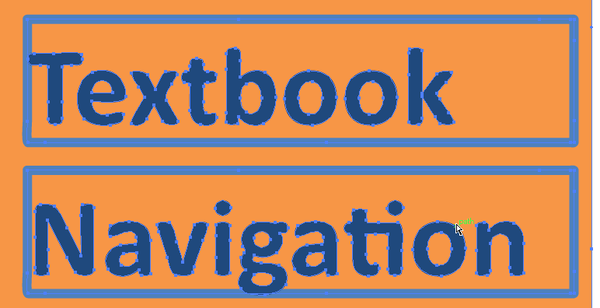
(4) You now could go on if you master Illustrator and you may have to if your Powerpoint or other source had shapes that you wish to adapt, but that was enough for me. Adjust shape positions and sizes also can be done in the embroidery program I am using, i.e. the Stitch Era embroidery software.
Note:
- I'd rather explain how to do this with Inkscape. However there are two problems: Inkscape support for EMF is not very good. Commercial embroidery programs can't read SVG and therefore you will have to go through through Illustrator anyhow.
(5) Save as *.ai and import
- For doing the embroidery itself with a good and free embroidery design suite, read Stitch_Era - digitizing complex vector images. However this program can't import *.ai files, unless you own and open Corel Draw. In case you don't own Corel, you can try saving this design as *.emf (but you may loose information)
Example
Back of a white shirt was worn by Daniel K. Schneider at EdMedia 2011 in Lisbon, June June 27 - July 1. This design is not optimal. Interviewed conference participants liked the idea, in particular Gillian. But people did not notice the nature of the embroidery by themselves. In order to improve "discovery" one probably should stitch a large text or "telling" Logo on top.
