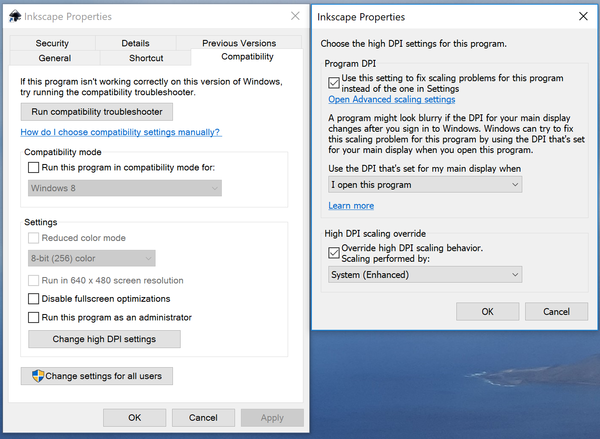InkStitch
Introduction
Ink/Stitch is an Inkscape extension for designing machine embroidery patterns and machine embroidery files. Ink/Stitch is in our opinion the best open source and free embroidery digitizing software - Daniel K. Schneider 20 July 2018
According to the extension page, “Select objects that you want to apply embroidery properties and using the extension, set the parameters for the desired object(s). Once all desired objects have embroidery properties, use the extension to generate the necessary stitch file.”
According to the project page, “Ink/Stitch aims to be a full-fledged embroidery digitizing platform based entirely on free, open source software. Our goal is to be approachable for hobbyists while also providing the power needed by professional digitizers.”
List of tutorials
You also can use the navigation menu to the right
- InkStitch - basic use
- InkStitch - satin columns
- InkStitch - tips and trouble shooting
- InkStitch - from satin columns to fills with satin borders
- InkStitch - stitch files from Noun Project icons
- InkStitch - embroidery logos
- InkStitch - create stitch files from hand drawings
- InkStitch - embroidery patch
- InkStitch - QR code embroidery
- InkStitch - lettering
- InkStitch - Geneva-simple typefaces
- InkStitch - fills with programmable stitches
Print version
- EduTech Wiki:Books/InkStitch (either as free PDF or as PediaPress book)
Warnings and disclaimer:
This page is not associated with the InkStitch project. Please also read the documentation (including tutorials) in the official site. We just made a little tutorial while we were learning and testing this extension.
Features
As far as we can tell, the Ink/Stitch extension is the first usable open source program that allows creating embroidery files within an open source drawing tool. Summarizing:
- Ink/Stitch allows creating stitch files from particular SVG drawings, i.e. so-called path. Any SVG object can be translated into a path object.
- SVG fills can translate to filled stitch areas (i.e. tatami stitches), SVG strokes can translate to zigzag (simple satin) and lines. Finally, there is a mechanism to create satin columns from paths that include two sub-path lines.
- SVG path objects can be parametrized for all of these four stitch types (filled areas, simple zigzags, complex satin zigzags, or lines). Various underlays can be configured, e.g. satin stitches can have three sorts (a center line, border lines or a zigzag).
- InkStitch also supports thread color and project management.
As of June 8, 2018 the latest release was 1.8.2. We strongly encourage using the latest version and checking regularly for updates.
See also:
- Computerized embroidery
- Embroidery glossary and Concepts of computerized embroidery
- Computerized embroidery in education
Installation
This extension software was tested with Ubuntu 16x and Windows 10 on May 3 2018. We managed to produce embroidery files for both Linux and Windows. Since Ink/Stitch is an extension of the Inkscape drawing program, you will have to install a recent version of this firs. See the next item.
Inkscape installation
Install Inkscape if needed. This software runs on Windows (all version), MacOS, and Linux. It also is recommended to use the latest stable InkScape version, e.g. in May 2018 it was 0.92.3. So, before installing Ink/Stitch, upgrade your Inkscape first,
Download link (Windows, Mac, some Linux)
- https://inkscape.org/en/ (home page of Inkscape, follow the download links)
Windows
Take the desktop version, not the app store version, i.e. 64-bit-architecture
If you got a high resolution screen, then within Inkscape use Edit->Preferences->Interface to set icon sizes. I use "large"
In Addition, you may have to fix InkScape Properties from Windows
- Right-click on the InkScape shortcut on your desktop, and select
Properties - Select Compatibility TAB and click on
Change high DPI settings. Then, play with the settings. I use the following ones for my little DELL XPS 15 that has a 4K screen. - In addition, you should
This can help with other programs too.
Ubuntu
Ubuntu users may have to use Inkscape's official Personal Package Archive (PPA). E.g., by default, Ubuntu 16.04LTS distributes an old 0.91 version that lacks the object browser. So, open a terminal and add the repository, then upgrade
sudo add-apt-repository ppa:inkscape.dev/stable sudo apt-get update sudo apt upgrade
First time Ink/Stitch installation
Download the Ink/Stitch extension files
- Download the latest release
- De-archive in the personal extension folder of Inkscape. Make sure that the files extract into the extensions folder, e.g. you should see some *.inx files, inkstitch.py, plus an inkstitch directory.
Installation under Ubuntu
- Extract files to
~/.config/inkscape/extensions
cd ~/.config/inkscape/extensions tar zxf ~/Downloads/inkstitch-v1.0.0-Linux-x86_64.tar.gz
Installation under Win 10
- Unhide the AppData directory (go to c:\users\__your_home__\, e.g. c:\users\janet
- Unzip in c:\users\__you__\AppData\Roaming\inkscape\extensions
If this does not work, check where the extension folder is in Inkscape: Edit->Preferences->System. You also can change the directory, e.g. if you have trouble making the AppData directory visible or if Windows Defender makes your life difficult.
Once you installed the extension, restart Inkscape.
If you use a very high level of Windows Defender protection, you may run into trouble and you may have to white list the extension directory.
- Go to Start > Settings > Updates & Security > Windows Security > Virus & threat protection > Virus & threat protection settings > Add or remove exclusions.
Alternatively, lower the protection threshold (and then avoid downloading random bullshit). In the windows Defender Security Center:
- Set App&Browser control -> Check apps and files to "Warn"
- Set Virus&threat protection -> Virus & threat protection settings -> Controlled Folder access to "Off"
Installing add-ons (do not forget!)
There are some add-ons, e.g. installing trim/stop commands, color palettes and visualization of embroidery commands that require copying files. Read more in the official manual.
- Go to
Extensions > Embroidery > Install add-ons for Inkscape - Click
Install - Restart Inkscape
Upgrades
You may have to delete the old extension files first. The download page will tell you so if needed. Go to the extension directory and kill each embroidery* and inkstitch* file. Then, proceed as above. But normally, we repeat, you will not have to do that. Just unzip the archive to extension folder again.
Mediawiki compatibility
For now, some InkStitch files (e.g. the ones that include previewing information) cannot be imported into a Mediawiki because Mediawikis only allow whitelisted namespace. I filed a request at the wikimedia phabricator but don't know if it may interest a developer.
There are two workarounds:
(1) Fix the SVG file
- Remove the namespace elements with a text editor from the SVG, i.e. the declaration in the beginning and the section at the end of the metadata
(2) Modify the mediawiki code
- In file
./includes/upload/UploadBase.phparound line 1360, add the namespace, eg.
'http://creativecommons.org/ns#', 'http://inkstitch.org/namespace', 'http://inkscape.sourceforge.net/dtd/sodipodi-0.dtd',
I will try to have this included in future mediawiki versions - Daniel K. Schneider (talk) 11:22, 14 June 2018 (CEST)
Copyright modification
Contents of this page including pictures and SVG files are also available under the GNU Free Documentation License and the Attribution 4.0 International (CC BY 4.0) license.
The Inkstitch project can use any element (text fragments, SVG files, pictures) for the project's official docs without giving attribution (just copy and paste).