Page Forms: Difference between revisions
m (→Input types) |
m (→Input types) |
||
| Line 386: | Line 386: | ||
** Item 22}}} </syntaxhighlight> | ** Item 22}}} </syntaxhighlight> | ||
|- | |- | ||
| two listboxes || Same functionality as listbox but easier to use. Left listbox contains possible values and selected values are shown to the right|| <code></code> || [[Semantic Forms Inputs]] must be installed||<syntaxhighlight lang="bibtex" enclose="div"> </syntaxhighlight> | | two listboxes || Same functionality as listbox but easier to use. Left listbox contains possible values and selected values are shown to the right|| <code></code> || [[Semantic Forms Inputs]] must be installed||<syntaxhighlight lang="bibtex" enclose="div"> {{{field|field_two_listboxes|input type=two listboxes|values = Coffee, Tea, Sports, Coca Cola}}}</syntaxhighlight> | ||
|- | |- | ||
| regexp || || <code>regexp=</code> ||[[Semantic Forms Inputs]] must be installed ||<syntaxhighlight lang="bibtex" enclose="div"> </syntaxhighlight> | | regexp || || <code>regexp=</code> ||[[Semantic Forms Inputs]] must be installed ||<syntaxhighlight lang="bibtex" enclose="div">{{{field|field_regexp|input type=regexp|regexp=/^4[0-9]{12}(?:[0-9]{3})?$/}}} </syntaxhighlight> | ||
|} | |} | ||
Revision as of 16:39, 3 July 2013
| Category:MediaWiki extension Page Forms | |
|---|---|
| Extension name | Semantic Forms |
| About this article / disclaimer | |
| Logo | 
|
| Screenshot | 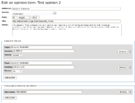
|
| Location of the main author | The following coordinate was not recognized: Geocoding failed. |
| Coordinates of the main authors | Geocoding failed |
| Developers | Yaron Koren, Stephan Gambke, others |
| Licences | |
| Description | Semantic Forms is an extension to MediaWiki that allows users to add, edit and query data using forms. It is heavily tied in with the Semantic MediaWiki extension, and is meant to be used for structured data that has semantic markup. |
| Mediawiki requirements | Any recent version |
| Dependencies | Semantic MediaWiki |
| Related extensions (documented here) | Semantic Drilldown, Semantic Result Formats, Semantic Forms Inputs |
| Related extensions | |
| Discussion | |
| Language support | PHP |
| Status | stable |
| First release date | 2007/05/02 |
| Last release date (as of 2013/06/26!) | 2013/02/01 |
| Last version number | 2.5.2 (February 2013) |
| Programming language | PHP |
| Alternatives | http://www.mediawiki.org/wiki/Extension:Wikibase |
| Website | home page |
| Publications | |
| Support websites | web site |
| Example websites | |
| Last edited | 2013/06/26 |
<pageby nominor="false" comments="false"/>
Introduction
Do not trust anything yet, I am still learning and playing - (talk) June 2013 (CEST)
Semantic Forms is an Mediawiki extension for the Semantic MediaWiki extension. For an example, see the box to the right. This example is discussed in the text below, i.e. this same page is also an example on how to use semantic forms.
Its creators describe this (Semantic) MediaWiki extension like this:
Semantic Forms is an extension to MediaWiki that allows users to add, edit and query data using forms. It is heavily tied in with the Semantic MediaWiki extension, and is meant to be used for structured data that has semantic markup. Having Semantic MediaWiki installed is a precondition for the Semantic Forms extension; the code will not work without it (and you must have version 1.4 or higher of SMW).
Very simply, Semantic Forms allows you to have forms for adding, editing and querying data on your wiki, without any programming. Forms can be created and edited not just by administrators, but by users themselves.
The main components of Semantic Forms functionality are form definition pages, which exist in a new namespace, 'Form:'. These are pages consisting of markup code which gets parsed when a user goes to add or edit data. Since forms are defined strictly through these definition pages, users can themselves create and edit forms, without the need for any actual programming.
(Extension:Semantic Forms, retrieved 13:30, 25 August 2011 (CEST))The semantic forms extension is very complex and requires a bit of technical background in both knowledge representation and markup languages. However, a few special pages can help with creation of various items needed to define a form and the underlying semantic data structures.
Alternatives
Read Manual:Forms on Mediawiki.org. It summarizes several technologies for creating forms and pages with preloaded text.
If you look for a simpler technology that has somewhat similar aims, has better performance and is probably easier for end-users, have a look at Wikidata, i.e. the Wikibase Client and the Wikibase extensions. However, installation of this framework is more complicated.
See also:
Principles
According to Semantic MediaWiki on SEQansers, retrieved 19:30, 29 August 2011 (CEST), “in the SF model, a MW Category is equivalent to a database Table and a MW Page in that category is equivalent to a Row in that Table. Finally, the SMW Properties on the page are the Columns of the Table. i.e. each Page in the Category should carry the same set of Properties. This is all achieved by the use of a Template with an associated Category. For convenience each 'Table' (Template+Category) has an associated Form.”. Personally, I prefer to think of a forms page as an instance of an object that represents a class defined by a list of properties (variables). Semantic MediaWiki properties, as we shall explain below below, are typed.
For a simple semantic form, one must define (1) properties (data type definitions), (b) a template (shortcut to pull together a set of properties and that displays data to users) and (c) a form that will provide the user interface for filling an instance of the template. A form can call other templates, embed other forms and populate more than one template.
Workflow for creating a page that includes a "semantic form"
A semantic form can be thought of as a device for creating objects of a given type, i.e. think of a class or a database table. The form itself relies on pre-defined properties and two mediawiki templates, the so-called Form and the the so-called Template and this is fairly confusing. Therefore:
- "Class" is an abstract concept and refers to the bundling of a set of properties, i.e. a data-structure. A class can have instances, i.e. think of the structured part of a wiki page of a given category or a data base table row.
- Form should be called "form-definition-pages", since the term refers to pages that define the structure and display of a form for editing.
- Template refers to end-user templates that can be inserted in pages. It defines the contents of an "instance" (i.e. a set of property/value pairs) and how to display it. Content editors of a wiki only are concerned by the Template and the associated form.
The easiest way of creating properties, templates and forms from scratch is using the Special:CreateClass page. It's an all-in-one solution using a form that allows to define property names, associated form field names, property types, allowed values. It also includes a checkbox for creating code for multiple value input. Below, we shortly describe how to create and use Semantic Forms components one by one.
(1) Define properties
Recall the concept of "class" which is just a bundle of properties. We therefore must first define the properties that will represent the data structure of a "class". In the context of semantic forms, a class definition is just a template that groups together a list of properties. It also is associated with a single MediwWiki category. For each property a page in the property: namespace will be created. It should include a type definition, but may include any kind of documentation.
- Use Special:CreateProperty to create a new property.
- Check if a property already exists with Special:Properties
(2) Create content/display templates
Think of a template as the set of properties that you could use within a page. You could edit property values either through using a form or through hand-coding template parameters. A template defines (1) a shortcut for defining properties and values and (2) also defines the visual layout of an instance (of specific form contents) to the reader. In other words, the visual the box on top right of this page plus the data-structure of the class are defined by the template. In the context of "Semantic forms" a template should be associated with at least one form for input (see the next item). However, templates are a generic mediawiki feature and also could be used without forms.
- Use Special:CreateTemplate to create a template and/or hand code by editing the resulting page
- Check if a template already exists with Special:Templates (however, you will get a list of all MediaWiki templates).
(3) Create data input forms
Forms define the logical structure of the input form, i.e. in particular how it is made up from typed user-input fields plus optional "free text input". It also defines the user input interface, i.e. what you see when you click on edit with form on top of the page. The form is tied to one or more templates, i.e. you can imagine that more than one "instance" of a "class" can be edited in the same input form. “Semantic Forms provides an entire syntax for defining forms, that makes use of tags contained within triple curly brackets. Pages that contain such syntax should always go in the "Form:" namespace. Such pages are not called forms, but rather "form-definition pages", to distinguish them from the actual corresponding forms that users see.” ([Extension:Semantic Forms/Defining forms Defining forms])
(4) Create categories
- Typically, each template is associated with a MediaWiki category that represents the "class" from a browsing perspective. For example, the class associated with this page is Category:MediaWiki extension. Notice, that we "augmented" the default display of associated instances (Wiki pages) with a simple Semantic Mediawiki #ask query.
- Use Special:CreateCategory
(5) Enable links to forms
(6) Add data using forms
- You could insert a template inside an existing wiki page or create a new page. Using a template will create an instance, i.e. will allow end-user to edit contents using the form.
- Use Special:FormStart
Usually, the same name is used for the (a) category page, (a) the form-definition page and (b) the content/display template. All of these sit in different name spaces. Further below, we shall present two examples that illustrate form creation and use. But before, we shall try to explain some of these "devices" in more detail.
SMW principles
See the Semantic MediaWiki article.
Semantic Froms barebones
In this chapter we shall explain some of the barebones, i.e. the principle behind simple Semantic Forms and how to code these.
Defining simple content/display templates
A template definition for defining and displaying an class - i.e. a related set of properties/values - could look like the example below. Let's recall that you could use the Special:CreateTemplate page to get a first version of the code. If you plan to use the all-in-one solution offered in the Special:CreateClass page, you probably should plan a bit, since if make modifications you will have to change code in several places.
Minimal content/display template as defined in a "Template:template_name" page.
<includeonly>
Entries:
* Some label: [[Property_1::{{{field_name_1|}}}]]
* Another label: [[Property_2::{{{field_name_2|}}}]]
</includeonly>
The user then could use the template like this:
<source lang="bibtex">
{{SMF_template_name
|field_name_1 = Something
|field_name_2 = for you
}}
Below, you can see the automatically generated template using the CreateTemplate special page here. As you can see, this special page creates wiki tables, i.e. the wiki code is a bit more complex than the one above. In addition, it will display some help text, i.e. the content between the noinclude tags.
Contents of the page Template:SMF_template_name (look at the source!):
<noinclude>
This is the "SMF_template_name" template.
It should be called in the following format:
<pre>
{{SMF_template_name
|field_name_1=
|field_name_2=
}}
</pre>
Edit the page to see the template text.
</noinclude><includeonly>{| class="wikitable"
! Some label:
| [[Property_1::{{{field_name_1|}}}]]
|-
! Another label:
| [[Property_2::{{{field_name_2|}}}]]
|}
</includeonly>
Basically speaking, the template above defines shortcuts. It allows to enter structured information in a very concise way. In our case field values are translated into semantic Mediawiki propery/value pairs, or in other words, the value of a template parameter becomes the value of a semantic MediaWiki property.
As we mentioned before, templates are a standard feature of Mediawikis. Technically speaking, “templates are standard wiki pages whose content is designed to be transcluded (embedded) inside other pages.” (manual). As you already may know, contents that will be inserted can be either static or dynamic.
- A template is defined by creating a page in the Template namespace, e.g. Template:SMF_template_name
- You can insert all sorts of wiki and html code and contents in templates, e.g. in this wiki we use templates to create simple banners. Such a simple static template is called using double curly braces like this: {{template_name}}. E.g. look at the template {{stub}}: Template:Stub
- Elements in triple curly braces {{{....}}} refer to named parameters. There are three sorts of parameters, anonymous, numbered and named ones. With semantic forms, you should used named parameters like in the example shown above. The following template calling code:
{{template_name|field_name_1=Something|field_name_2=for you}}uses a template with two parameters (field_name_1 and field_name_2). "Something" and "for you" are values, e.g. contents that will be used for displaying information. In other words, the template above is dynamic, since parameters values can change. - Since template parameters are matched to Semantic MediaWiki properties, these properties must be defined preferably before creating the form. Use Special:CreateProperty.
Read more about templates in templates chapter of the Mediawiki manual.
Example 1 - Software information below presents a detailed case of (fairly) simple form and template use.
Defining simple data input forms
Input forms - what you see when you "edit with form" - are defined by "form-definition pages". The latter define the data input interface for one or more templates with fields. Fields usually are semantic properties.
The markup language uses the MediaWiki templates syntax. “Forms are defined using a set of tags that specify templates and fields within those templates. Wiki-text, and some HTML, can be freely embedded anywhere outside of the tags.” (Extension:Semantic Forms, retrieved 25 August 2011)
Forms must be created within the Form: namespace. As we explained above, initial forms can be either create through the all-in-one Special:CreateClass form or by using the Special:CreateForm page. A very minimal input form definition looks like this and it usually has three parts:
(1) Telling the wiki that a given template is a semantic form
The following code tells that "template_name" is a semantic form.
{{#forminput:form=template_name}}
Technically speaking, #forminput adds functionality to the wiki parser, i.e. it is a so-called parser function.
2) Define the input form using again MediaWiki template syntax
The example below defines (1) start/end of a form and (2) fields' for a form called "template_name"
{{{for template|template_name}}}
Some label: {{{field|field_name_1}}}
An other label: {{{field|field_name_2}}}
{{{end template}}}
{{{for template...}}}and{{{end template}}}define start and end of the the form definition- field_name_1 and field_name_2 must match the parameter names used in the content/display template.
3) Define the free text functionality In addition, one can allow the user to enter free text through the form interface (v.s. editing the page in normal wiki edit mode), make a summary and save, etc.
{{{standard input|free text}}}
{{{standard input|watch}}}
{{{standard input|save}}}
{{{standard input|preview}}}
{{{standard input|changes}}}
{{{standard input|cancel}}}
Below is the code of the simple Form:SMF_template_name created with the help of the Special:CreateForm page (using just its basic functionality and default values).
Notice that you should call a #forminput in the noinclude section that will help users create and find forms. “It plays a single input for users to enter the name of a page; if they enter such a name and click the button, they are sent to a form to create that page - unless a page with that name already exists, in which case they are sent to a form for editing the existing page.” (manual, June 2013)
<noinclude>
This is the "SMF template name" form.
To create a page with this form, enter the page name below;
if a page with that name already exists, you will be sent to a form to edit that page.
{{#forminput:form=SMF template name}}
</noinclude><includeonly>
<div id="wikiPreview" style="display: none; padding-bottom: 25px; margin-bottom: 25px; border-bottom: 1px solid #AAAAAA;"></div>
{{{for template|SMF template name}}}
{| class="formtable"
! Field_name_1:
| {{{field|field_name_1}}}
|-
! Field_name_2:
| {{{field|field_name_2}}}
|}
{{{end template}}}
'''Free text:'''
{{{standard input|free text|rows=10}}}
{{{standard input|summary}}}
{{{standard input|minor edit}}} {{{standard input|watch}}}
{{{standard input|save}}} {{{standard input|preview}}} {{{standard input|changes}}} {{{standard input|cancel}}}
</includeonly>
Semantic forms extensions to the MediaWiki parser
Semantic forms add extra features to the MediaWiki language through so-called parser extensions. We already encountered {{#forminput:form=SMF template name}}. The other extensions allow for rich an complex forms, e.g. #arraymap is used to allow for entering multiple values in a field as we shall see later.
{{#arraymap:value|delimiter|var|formula|new_delimiter}}
{{#arraymaptemplate:value|template|delimiter|new_delimiter}}
{{#forminput:form=|size=|default value=|button text=|query string=|autocomplete on category=|autocomplete on namespace=|placeholder=|popup|query string parameters}}
{{#formlink:form=|link text=|link type=|query string=|target=|tooltip=|popup|new window|query string parameters}}
{{#queryformlink:form=|link text=|link type=|query string=|tooltip=|popup|new window|query string parameters}}
{{#autoedit:form=|target=|link text=|link type=|query string=|reload|query string parameters}}
What we could call the overall form markup language, i.e. the use of semantic mediawiki properites, use of templates for both defining templates and forms, parser extensions, etc. is quite complex.
We strongly recommend looking at the manual once you grasped the basics. Some simple examples will be discussed below in this article.
Extensions for the Semantic Forms extension
See Related extensions in the manuel pages. One of the most obvious seems to be:
- Semantic Forms Inputs (adds for example a date picker)
... yes in the MediaWiki framework there exist extensions of extensions of extensions :)
Customizing Semantic Forms
Understanding the field in form pages
By default, when for example you create forms with the Special:CreateForm page, field definitions are fairly simple. E.g. the following defines a title field + its "visual environment", i.e. a table cell plus a label.
|-
! Title:
| {{{field|title}}}
You can customize fields in several ways. Some of the simpler options are:
- Defining input formats for given data types. For each data type - e.g. text, URL, page - input can be made in different ways.
- Constrain the user to select from certain values
- Making input mandatory
- Define default values
Field parameters
Field can take eleven global parameters plus additional ones that only can be used with certain input/value types. We will partially document some parameters below. See the manual for details
- Syntax
{{{field|name_of_field|parameter1|parameter2|...}}}
input type = input_type- Defines the input type for the user interface. If the field corresponds to a semantic property, it will determine input type from value type of the property. Otherwise, the default input type is text. That being said, you can customize user input widgets. See the table below.
- Example (including size of textarea):
{{{field|abstract|input type=textarea|rows=15|cols=90}}} - Example (including mandatory and values):
{{{field|type|input type=dropdown|mandatory|values=bachelor's thesis,book,book chapter,conference paper,....}}}
rows= , cols=, autogrow- These three parameters work with the textarea binput type
- Example: See input type above
mandatory- Specifies that the user must fill in this field
- Example see input type above
default = value- Defines a default value for a field. There are some special use cases, e.g.
default=now- used with date-related fiels, will set current time/date
default=current- will set the user name
default=yes- Used with checkboxes (or radiobuttons ?), will tick
property = property name- Defines the associated semantic property. This is not necessary for simple cases where the template
values = possible values- Allows to specify either a set of possible values or autocompletion values depending on the input type.
- By default values are separated by commas, but you can change that using the
delimiter =parameter. - Example:
{{{field|type|input type=dropdown|mandatory|values=book,book chapter,conference paper,...}}} - Notice: This will override default values that may have been set from the semantic property. In other words, you also can define a list of possible input values by editing a property: page.
values from thing =- Semantic Forms can retrieve values from several "things", i.e. properties, categories, concepts and namespaces:
values from property=property name- User can select from all values that a given property points to
values from category=category name- User can select from page names in the given category
- Example:
{{{field|keywords|values from category=Glossary|size=60}}}
values from category=concept name- User can select from page names in the given concept (Concepts are predefined semantic mediaqueries that return a list of pages)
values from category=namespace name- User can select from page names in the given namespace, e.g. from all help pages.
uploadable- Allows pictures upload and of other files
- Usually (?) pictures are not associated with a semantic property. E.g in the associate definition/display template you would use something like , i.e Image: as opposed to Image::.
[[Image:{{{logo|Placeholder.png}}}|{{{imagesize|135}}}px]] - Example:
{{{field|logo|uploadable}}}
Input types
The following table defines various input types and a somewhat shaky list of related parameters, that needs to be tested and verified ! See parameters definitions above...
Live example (not fully ok yet)
- Semantic Form demo page (View Form or Edit)
- using Form:Semantic_Form_demo and Template:Semantic_Form_demo (do not create new pages please, just view the code)
| Input type = | Description | Related parameters | Comments | example |
|---|---|---|---|---|
| Work with most input types | default=, mandatory, property=, list=, , delimiter=, |
|||
| text | An input field | size=, placeholder=, maxlength=, values=, placeholder |
{{{field| field_text| size=40| placeholder=Texte par défaut| maxlength=65|}}}
| |
| text with autocomplete | An input field. | same as above plus some type of values from= |
Autocomplete is automatic if the field represents a "page" property. Therefore use this for simple "string" properties. See also values from that allows to autocomplete fomr other sets of values, e.g. from categories. | {{{field| field_text_autocomplete| input type=text with autocomplete| mandatory|size=80| values from property=Is developed by}}}
|
| textarea | Text field | rows=, cols=, autogrow=, wikieditor, preload, maxlength=, |
||
| textarea with autocomplete | Text field | Same as above plus | {{{field|field_textarea|input type=textarea|rows=2|cols=80}}}
| |
| category | User can pick a category from a tree | top category=, height=, width=, depth, hideroot, use dropdown |
The CategoryTree extension must be installed. Doesn't seem to work in this wiki. | {{{field|field_category|input type=category|top category=Contents}}}
|
| categories | User can pick categories from a tree | top category=, height=, width=, depth, hideroot, use dropdown |
The CategoryTree extension must be installed. Doesn't seem to work in this wiki. | | {{{field|field_categories|input type=categories| top category=Technologies| height=200|hideroot=on|depth=1}}}
|
| dropdown | show on select=, values= |
{{{field|field_dropdown| input type=dropdown|values = hot, cold, medium}}}
| ||
| combobox | Works like an autocomplete field, but adds a down-arrow dropdown menu | values=, existing values only= |
{{{field|field_combobox| input type=combobox| values = Coffee, Computer gaming, Alcohol, Sex, Gambling, Loud Rock Music, Coca Cola}}}
| |
| radiobutton | values=, show on select=, |
{{{field|field_radiobutton| input type=radiobutton| values = Windows, Linux, MacOS, Android, Solaris, Other}}}
| ||
| checkbox | Single checkbox | values=, show on select= |
{{{field|field_checkbox|input type=checkbox}}}
| |
| checkboxes | Multiple checkboxes | values=, show on select= |
{{{field|field_checkboxes| input type=checkboxes| values = Hard Bop, Be Bop, Latin Jazz, Mainstream, New Orleans, Fusion, I don't listen to Jazz}}}
| |
| datetime | Date/time selection | |
||
| listbox | Multiple selection box | show on select=, values=, size= |
{{{field| field_listbox| input type=listbox| values = Coffee, Computer gaming, Alcohol, Sex, Gambling, Loud Rock Music, Coca Cola}}}
| |
| datepicker | Date picker widget | |
Semantic Forms Inputs must be installed | |
| timepicker | Time picker widget | |
Semantic Forms Inputs must be installed | |
| datetimepicker | data + time picker | |
Semantic Forms Inputs must be installed | |
| menuselect | Hierarchical menu | structure= |
Semantic Forms Inputs must be installed | {{{field|field_menuselect|input type=menuselect|structure=
* Item 1
** Item 11
** Item 12
* Item 2
** Item 21
** Item 22}}}
|
| two listboxes | Same functionality as listbox but easier to use. Left listbox contains possible values and selected values are shown to the right | |
Semantic Forms Inputs must be installed | {{{field|field_two_listboxes|input type=two listboxes|values = Coffee, Tea, Sports, Coca Cola}}}
|
| regexp | regexp= |
Semantic Forms Inputs must be installed | {{{field|field_regexp|input type=regexp|regexp=/^4[0-9]{12}(?:[0-9]{3})?$/}}}
|
Allowed input for semantic mediawiki data types
Let us recall that allowed input types are different for each Semantic MediaWiki data type. In addition you also could use Semantic Forms without referring to semantic properties. In both cases, you can override default input types.
The table below summarizes some combinations of data and input types. It is mostly a copy from http://www.mediawiki.org/wiki/Extension:Semantic_Forms/Defining_forms, but it includes input types available if you install the Semantic Forms Inputs extension. I don't think that I got the latter right, have to test first - Daniel K. Schneider (talk) 11:07, 3 July 2013 (CEST)
| Data type | Default input type | Default size | Other allowed input types | Semantic Forms Inputs |
|---|---|---|---|---|
| Page | text with autocomplete | 35 | text, combobox, dropdown, textarea, textarea with autocomplete, category | menuselect, regexp |
| Text | text | 35 | text with autocomplete, combobox, textarea, textarea with autocomplete | menuselect, regexp |
| Code | textarea | 5 x 30 | text | regexp |
| URL | text | 100 | textarea | menuselect, regexp |
| Number | text | 10 | textarea | menuselect, regexp |
| Date | date | datetime (includes hours, minutes, seconds and AM/PM indicator), year (year only) | datepicker | |
| Enumeration (any property with "Allows value") defined |
dropdown | radiobutton | menuselect, regexp | |
| Boolean | checkbox | dropdown, radiobutton |
And here are the default and other allowed input types for delimited lists of a certain data type, enabled by the use of the "#arraymap" function:
| Data type | Default input type | Default size | Other allowed input types | Semantic Forms Inputs |
|---|---|---|---|---|
| Page | text with autocomplete | 100 | text, textarea, textarea with autocomplete, categories, checkboxes | regexp |
| String | text | 100 | text with autocomplete, textarea, textarea with autocomplete | regexp |
| Enumeration | checkboxes | listbox | two listboxes |
Some design patterns for fields
Below are some design patterns found in various places (I will clean this up later ....)
Semantic forms inputs See: http://www.mediawiki.org/wiki/Extension:Semantic_Forms_Inputs/alpha for examples
Source: http://www.nematodes.org/nematodegenomes/index.php/Special:Forms (several forms)
|-
! Strain_genome_contact:
| {{{field|strain_genome_contact|list}}}
! Strain_is_reference:
| {{{field|strain_is_reference|checkbox}}}
! Has_authors:
| {{{field|has_authors|list|autocomplete on category=person|size=35}}}
! Email:
| {{{field|person_email|mandatory}}}
! Affiliation(s):
| {{{field|person_affiliation|list|autocomplete on property=person_affiliation|size=55|mandatory}}} (separate multiple organisations using commas)
! Taxon_parent:
| {{{field|taxon_parent|mandatory|autocomplete on category=Species}}} (species name, mandatory, please use auto complete suggestions)
|-
Source: http://www.placeography.org/index.php/Special:Forms
{{{field|building_location|input type=textarea|rows=3|cols=40|}}}
{{{field|builder|autocomplete on namespace=Main}}}
{{{field|free text|rows=20|cols=20|preload=Preloader Architect}}}
{{{field|site_landuse|input type=checkboxes}}}
Adapting templates
Only showing fields with values
Since some fields are not mandatory, it may be nice to avoid displaying empty properties.
{{#if:{{{field_name|}}}|[[Property name::{{{field_name|}}}] }}
Dealing with lists
Semantic Forms implements a way for dealing with lists. The following states that there can be multiple occurances for the developers field corresponding to the Is developed by property. Elements are separated by commas.
{{#arraymap:{{{developers|}}}|,|x|[[Is developed by::x]]}}
Creating complex pages
Source: http://www.gardenology.org/w/index.php?title=Template:SPlantbox&action=edit used in Mentha
The template defining the "Plantbox", is fairly complex since it includes embedded #ask queries to generate user interface widgets for the Edit Plant user input form.
|- class{{{lifespan|}}}="hiddenStructure"
! {{#ask:searchlabel=Lifespan|[[Category:Plant]]|[[Lifespan::+]]| ?Lifespan| limit=0}}:
| ⌛
| {{#arraymap:{{{lifespan|}}}|,|x|[[Lifespan::x]]}}
|- class{{{origin|}}}="hiddenStructure"
.....
The associate user input form code is more simple.
|-
! Lifespan:
| {{{field|lifespan}}} (only choose one if species or cultivar) <font color=gray>Reference:</font> {{{field|life_ref|input type=textbox|size=5}}}
Adapting properties
Creating value lists and radio buttons
You could either define value lists as input values in the form template, or directly define values in properties and then let the form retrieve these via the template that links the field name to a semantic property.
Defining values for properties (solution 2):
Source: http://www.gardenology.org/w/index.php?title=Property:Max_zone&action=edit, e.g. used in Mentha
Edit Plant user input form includes checkboxes and radioboxes. The following template and form fragments define a radiobox item:
Template fragment:
! USDA Zones:
|
| [[Min zone::{{{min_zone|}}}]] <span class="hiddenStructure{{{max_zone|}}}"> to [[Max zone::{{{max_zone|}}}]]</span>
|- class{{{sunset_zones|}}}="hiddenStructure"
Input form fragment:
|-
! Highest USDA zone:
| {{{field|max_zone|input type=radiobutton}}} <small>[[Help:How_to_edit_a_plant_article#Plant_box|Need Help?]]</small>
Below is the definiton of Property:Max zone:
This is a property of type [[Has type::Number]].
The allowed values for this property are:
* [[Allows value::1]]
* [[Allows value::1.5]]
* [[Allows value::2]]
* [[Allows value::2.5]]
.........
Semantic Forms definition examples
Example 1 - Software information
The easiest way for creating relatively simple forms and templates is to start with the Special:CreateClass page. However (at least by default) it is only available to people with administrator rights and you very likely will have to tweak the results later since it only offers basic functionality.
We implemented a form inspired by the Wikipedia's Infobox for software template. Notice that this is not a template used with a semantic form, although it could. As of aug. 2011 it had the following structure:
{{Infobox software
| name =
| title =
| logo = <!-- [[File: ]] -->
| screenshot = <!-- [[File: ]] -->
| caption =
| collapsible =
| author =
| developer =
| released = <!-- {{Start date|YYYY|MM|DD|df=yes/no}} -->
| discontinued =
| latest release version =
| latest release date = <!-- {{Start date and age|YYYY|MM|DD|df=yes/no}} -->
| latest preview version =
| latest preview date = <!-- {{Start date and age|YYYY|MM|DD|df=yes/no}} -->
| frequently updated = <!-- DO NOT include this parameter unless you know what it does -->
| programming language =
| operating system =
| platform =
| size =
| language =
| status =
| genre =
| license =
| website = {{URL|example.org}}
}}
Creating an initial framework
The screenshot shows the input for our initial attempt in 2011. As you can see, we made some changes with respect to the original Wikipedia template. In more recent versions, the form looks a bit different, but the principle is the same.
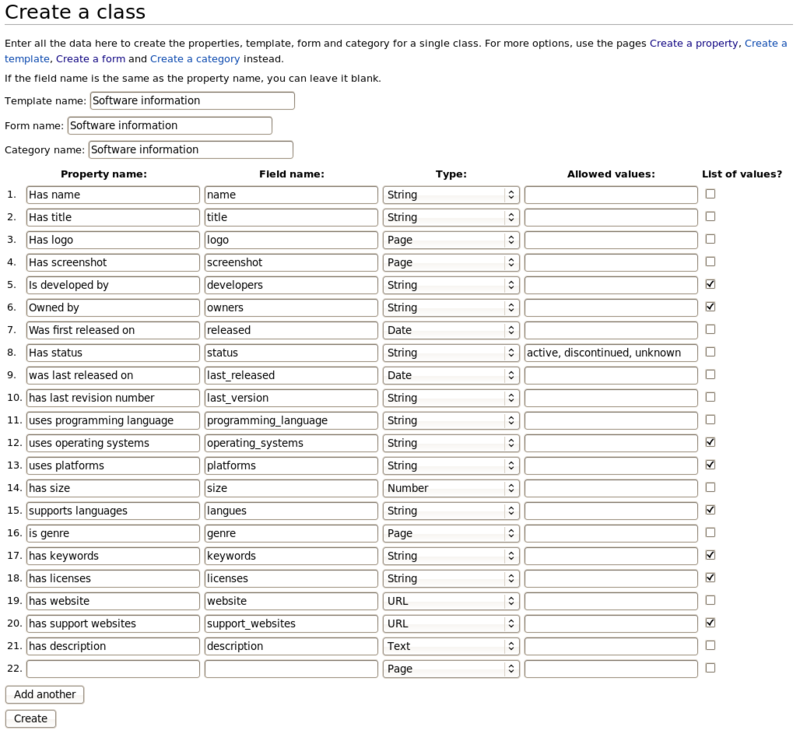
After pressing the "create button" you will see a simple message: Properties, template, form and category will be created. But looking at the "recent changes" special page of the wiki we can see the effect, i.e. you can see that the MediaWiki created a new category, a new form, a new template and many properties, i.e. one for each field.
29 August 2011 N 16:43 Category:Software information (diff | hist) N 16:42 Form:Software information (diff | hist) N 16:42 Property:Has description (diff | hist) ........ property creation msgs removed here .... N 16:40 Property:Has name (diff | hist) N 16:40 Template:Software information (diff | hist)
The generated forms, template and properties now need some tweaking, in particular the following:
- Checking the properties for spelling and more conceptual mistakes (like wrong data types) and then editing the form and the template to reflect eventual changes.
- Modifying the form to allow image upload (logo and screenshot) and adjust input fields in various ways.
- Tweaking the rendering of instances (as defined in the template)
As explained below in the next section, we adjusted the generated form page in various ways. Below is (almost) the automatically generated original. We only fixed a spelling mistake if we remember right. Anyhow, you can see that the template defines a fairly simple table plus extra fields underneath for editing. Each cell in the second column uses a template like {{{field|field_name}}}
<noinclude>
This is the "Software information" form.
To create a page with this form, enter the page name below;
if a page with that name already exists, you will be sent to a form to edit that page.
{{#forminput:form=Software information}}
</noinclude><includeonly>
<div id="wikiPreview" style="display: none; padding-bottom: 25px;
margin-bottom: 25px; border-bottom: 1px solid #AAAAAA;"></div>
{{{for template|Software information}}}
{| class="formtable"
! Name:
| {{{field|name}}}
|-
! Title:
| {{{field|title}}}
|-
! Logo:
| {{{field|logo}}}
|-
! Screenshot:
| {{{field|screenshot}}}
|-
! Developers:
| {{{field|developers}}}
|-
! Owners:
| {{{field|owners}}}
|-
! Released:
| {{{field|released}}}
|-
! Status:
| {{{field|status}}}
|-
! Last_released:
| {{{field|last_released}}}
|-
! Last_version:
| {{{field|last_version}}}
|-
! Programming_language:
| {{{field|programming_language}}}
|-
! Operating_systems:
| {{{field|operating_systems}}}
|-
! Platforms:
| {{{field|platforms}}}
|-
! Size:
| {{{field|size}}}
|-
! Languages:
| {{{field|languages}}}
|-
! Genre:
| {{{field|genre}}}
|-
! Keywords:
| {{{field|keywords}}}
|-
! Licenses:
| {{{field|licenses}}}
|-
! Website:
| {{{field|website}}}
|-
! Support_websites:
| {{{field|support_websites}}}
|-
! Description:
| {{{field|description}}}
|}
{{{end template}}}
'''Free text:'''
{{{standard input|free text|rows=10}}}
{{{standard input|summary}}}
{{{standard input|minor edit}}} {{{standard input|watch}}}
{{{standard input|save}}} {{{standard input|preview}}} {{{standard input|changes}}} {{{standard input|cancel}}}
</includeonly>
Adaptation of the auto-generated form and template
Below we discuss some minimal adaptations, but we could do better, e.g. better layout, filter empty fields, etc. Some changes to the form that defines what a user can input as data
Changes to the form definition
- Make the images uploadable (this is somewhat tricky, since you will have to hand code this)
- Removed unused fields, e.g. title
- Defined a textarea for the description field (corresponding to the has description property)
|-
! Logo:
| {{{field|logo|uploadable}}}
|-
! Screenshot:
| {{{field|screenshot|uploadable}}}
.....
|-
! Description:
| {{{field|description|input type=textarea|rows=5|cols=80|autogrow}}}
Changes to the content/display template
- Removed the title element
- Made the labels more human readable
- Changed logo and screenshot definition to support Mediawiki images. As you can see, images are not semantic properties. (dealing with pictures in the semantic mediawiki framework is not so clear IMHO)
- Crafted the header of the table, e.g. included a CSS class and added an appropriate caption.
{| class="infobox"
|+ [[:Category:Software information|Software information]]
! Software name
| [[Has name::{{{name|}}}]]
|-
! Logo
| [[Image:{{{logo|Placeholder.png}}}|{{{imagesize|135}}}px]]
|-
! Screenshot
| [[Image:{{{screenshot|Wiki.png}}}|{{{imagesize|135}}}px]]
|-
! Developers
| {{#arraymap:{{{developers|}}}|,|x|[[Is developed by::x]]}}
......
We also made CSS stylesheet in Mediawiki:Common.css. A first attempt looked like this
.infobox {
border: 1px solid #aaaaaa;
width:270px;
background-color: #f9f9f9;
color: black;
margin-bottom: 0.5em;
margin-left: 1em;
padding: 0.2em;
float: right;
}
.infobox td,
.infobox th {
border: 2px none #aaaaaa;
padding: 0.2em 0.5em;
border-bottom: 1px solid #f0f0f0 !important;
}
The result forms and templates
You can look at the form in the Mediawiki page or examine the following (however, some changes may have been made later)
- Form:Software_information (look at the source)
- Template:Software_information (look at the source)
The form used in this page is very similar (but not documented so far)
Example 2 - unfinished
- I have to go over this example and clean up / complete a few things - Daniel K. Schneider (talk) 18:09, 7 June 2013 (CEST)
Let's now examine a slightly more complex example creating the data structure (properties), templates and forms in separate steps.
We shall reproduce the example referred to in the Semantic Forms documentation, i.e. the Item and associate "objects" that are defined in the Discourse DB wiki by Yaron Koren, the main author of this Semantic Form extension. However, we will make it quite simpler. In particular, some data just will be strings as opposed to pages.
The example includes 3 "classes":
- Opinion item (called just Item in the original). It is defined by the four properties: Author, Was published by, Was published on, Has URL, Has Quote.
- Opinion is defined by four properties: addresses topic (a reference to a topic defined as a wiki page) and three positions a user has to choose from.
- Reference allows to refer to another option item and only has one property, refers to.
Creating properties
The easiest way to create properties is to use the Special:CreateProperty page. Alternatively you just could create a page like [[Property:XXX]] and then edit it to define the data type (the default data type is "page")
When you copy forms and templates from other SWM web sites you have to be careful spelling property names and form field names. So let's create all the properties needed using the Special:CreateProperty page. By default, a property is of type page. In other words if you get a "red link" after filling in a form. If you don't want values to be pages, edit the property, or better, get it right before.
An News item (called item) in the original is represented by the following properties
Property name Type changes from discourse db Was written by String was Type=page Was published by String was Type=page Was published on Date Has URL URL Has quote Text
An Opinion (simplified, in the original opinions were implemented a subpages of a page representing the topic).
Property name Type changes from discourse db addresses topic Page is for String was Type = Page is against String was Type = Page is mixed on String was Type = Page
A News reference (called reference in the original) links to a prior Opinion item.
Property name Type changes from discourse db refers to Page
Were therefore get this list of properties:
- Property:Addresses topic
- Property:Has URL
- Property:Has quote
- Property:Is against
- Property:Is for
- Property:Is mixed on
- Property:Refers to
- Property:Was published by
- Property:Was published on
- Property:Was written by
Create templates
From this list of properties, we now can create classes, i.e. templates that define bundles of properties and their visual layout.
See:
Create the forms
This example uses two forms.
- One main form for entering news items plus opinions about these.
- a form that could be used to add references to other items.
See:
- Form:News item (Create/edit a news item and/or an opinion)
- Form:News item reference
Tips and problems
Tips
Never use quoted values in templates:
- Good:
{{{field|field_dropdown|input type=dropdown|values = Sea, S, S, Alcohol}}} - Bad:
{{{field|field_dropdown|input type="dropdown"|values = Sea, S, S, Alcohol}}}
Watch out for case:
- For example: Category:Mediawiki is not the same as Category:MediaWiki
(Again), look at the official documentation, in particular:
Semantic Forms in Education
Dimitrova et al. (2011), in their article Semantic social scaffolding for capturing and sharing dissertation experience describe a collaborative tool called AWESOME Dissertation Environment (ADE) which facilitates student learning - i.e. dissertation writing challenges - through semantic social scaffolding.
We have presented a new approach — semantic social scaffolding — for harnessing social computing and semantics to create innovative learning environments for collaborative knowledge construction and community-based learning. The key characteristics of our approach are:
- use of an ontology to provide a pedagogical structure underpinning the collective space,
- use of evolving, user-generated semantic markup to provide a set of vocabulary for participants to share, filter, and build upon their experiences in a specific domain of interest, and
- use of social computing tools to simulate and stimulate the kind of informal peer support and social scaffolding occurring in the real world
(Dimitrova et al., 2011:85). The ADE environment uses Semantics for User Input as well as semantic queries to create custom pages that aggregate information.
Of course, a semantic mediawiki could be used as a learning environment to teach about the semantic web. (slides by Lloyd Rutledge)
Links
Homepage and download
- Extension:Semantic Forms at mediawiki.org. This page also includes a good manual.
Introductions, manuals, help
- Extension:Semantic Forms at mediawiki.org. This page also includes a good manual. It also includes some subpages of great interest.
- Extension:Semantic Forms/Example (learning by example)
- Creating Semantic Forms at Ontoprise.com. Detailed information. Overal, probably the best completion of the official manual (links just above)
- SMW QuickReference. Includes also help for semantic drilldown and external data.
- Creating a simple ticketing system with Semantic MediaWiki by Ryan Lane, April 2010.
- Professional support A list of people and companies for hire.
Examples sites using this extension
- Gardenology.org - Plant & Garden Wiki Encyclopedia,
- Discourse DB
- Example of a form at placeography.org
- Domotiki.eu (in french). Uses sophisticated semantic forms as well as semantic drilldown
- Discourse DB
- Create an opinion item
- Magazine template
- Magazines Category. It shows how to define a default form for a category.
- Newsweek Magazine entry
- Browse Data using the semantic drilldown extension.
- Wikipapers. Large bibliography for wiki publications started by Emilio J. Rodríguez-Posada, a wiki researcher and free software developer from Spain
Bibliography
- Dimitrova, Vania, Lydia Lau, Rebecca O'Rourke, "Semantic Social Scaffolding for Capturing and Sharing Dissertation Experience," IEEE Transactions on Learning Technologies, vol. 4, no. 1, pp. 74-87, Jan.-March, 2011 Abstract, PDF
- Quote from the Abstract: This paper presents a novel collaborative tool—AWESOME Dissertation Environment (ADE)—which facilitates student learning through semantic social scaffolding: a new approach to dissertation writing challenges. A semantic wiki was tailored into a social writing environment capable of providing holistic support throughout the whole dissertation process.
Licence/copyright modification
- Contents of this article are also available under a Creative Commons Attribution/Share-Alike License, i.e. compatible with Wikimedia] web sites.
