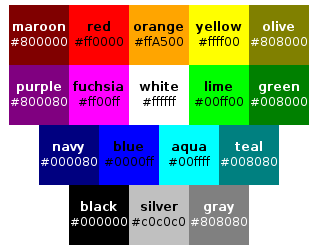CSS color and background tutorial: Difference between revisions
m (Created page with "{{Incomplete}} {{Web technology tutorial|Beginners}} <pageby nominor="false" comments="false"/> <div class="tut_goals"> ; Learning goals * Understand CSS 2 and CSS color models ...") |
mNo edit summary |
||
| Line 29: | Line 29: | ||
== Introduction == | == Introduction == | ||
; Colors | |||
There are two way of defining [[color]]s. Either by its name (but the official list only includes 17 colors) or by a so-called RGB value. The latter can be specified in four different ways as we shall show in the example below. | |||
The 17 pre-defined color names in CSS 2.1 are the following, according to the [http://www.w3.org/TR/CSS2/syndata.html#color-units CSS 2.1 specification] from which we made a screen shot: | |||
[[image:css-colors.png|frame|none|The 17 official CSS 2 color definitions]] | |||
Otherwise, you may choose from several RGB numerical colors specifications as the following example shows. The following example will set the color of a text: | |||
<source lang="CSS"> | |||
em { color: #f00 } /* #rgb = Red-Green-Blue shortcut for rrggbb*/ | |||
em { color: #ff0000 } /* #rrggbb */ | |||
em { color: rgb(255,0,0) } | |||
em { color: rgb(100%, 0%, 0%) } | |||
</source> | |||
In order to set the background-color use something like: | |||
<source lang="CSS"> | |||
em { background-color: #f00 } /* #rgb = Red-Green-Blue shortcut for rrggbb*/ | |||
em { background-color: #ff0000 } /* #rrggbb */ | |||
em { background-color: rgb(255,0,0) } | |||
em { background-color: rgb(100%, 0%, 0%) } | |||
</source> | |||
E.g. The following CSS code | |||
<source lang="CSS"> | |||
<p style="background-color: #0000ff; color: #000000);"> Blue background and white foreground</p> | |||
</source> | |||
would show like this: | |||
<p style="background-color: #0000ff; color: #000000);"> Blue background and white foreground</p> | |||
CSS 3 implements far more color related properties and values. | |||
In CSS, the hsl value is defined by the position in the color wheel, e.g. red = 0, red = 360, blue=240. Saturation and lightness are represented by percentages. Here are a few examples: | |||
<source lang="CSS"> | |||
{ color: hsl(0, 100%, 50%) } /* red */ | |||
{ color: hsl(120, 100%, 75%) } /* light green */ | |||
{ color: hsl(120, 75%, 75%) } /* pastel green, and so on */ | |||
</source> | |||
E.g. The following HSL CSS code | |||
<source lang="CSS"> | |||
<p style="color: hsl(240,75%,75%);"> Kind of not so blue</p> | |||
</source> | |||
would show like this (your browser may not support this): | |||
<p style="color: hsl(240,75%,75%);"> Kind of not so blue</p> | |||
In CSS (if your browser supports it), you also can define the alpha channel. You may use so-called RGBA values using the ''%'' notation, i.e. | |||
<source lang="CSS"> | |||
p { background-color: rgba(0,0,255,0.5) } /* semi-transparent solid blue */ | |||
</source> | |||
The following RGBA CSS inline code | |||
<source lang="CSS"> | |||
<p style="float:right; background-color: rgba(0,0,255,0.3);"> Kind of blue</p> | |||
</source> | |||
would show like the "Kind of blue" box to the right (your browser may not support this): <p style="float:right;background-color: rgba(0,0,255,0.3);">Kind of blue</p> | |||
Alternatively you can use the opacity property that does the same, e.g. | |||
<source lang="CSS"> | |||
background: rgb(255, 0, 0) ; opacity: 0.2;"> | |||
</source> | |||
Finally, in CSS 3, you also may use HSL with an alpha channel | |||
<source lang="CSS"> | |||
/* HSL model with alpha channel */ | |||
p { color: hsla(120, 100%, 50%, 1) } /* green */ | |||
p { color: hsla(120, 100%, 50%, 0.5) } /* semi-transparent green */ | |||
p { color: hsla(120, 100%, 50%, 0.1) } /* very transparent green */ | |||
</source> | |||
== Links == | == Links == | ||
Revision as of 15:37, 6 November 2011
<pageby nominor="false" comments="false"/>
- Learning goals
- Understand CSS 2 and CSS color models
- Be able to user background and font colors
- Concurrent
- Moving on
- Level and target population
- Beginners
- Teaching materials
- ....
- Remarks
- This tutorial is intended for students in educational technology or any other field that is technology intensive. For people who need less, there exist many easy CSS tutorials on the web. This text is intended for students who also must learn principles and who are willing to learn CSS by doing a project, looking at CSS code and online reference manuals.
- Ideally, a teacher also should assign a text formatting task, during or before assigning this tutorial for reading).
Introduction
- Colors
There are two way of defining colors. Either by its name (but the official list only includes 17 colors) or by a so-called RGB value. The latter can be specified in four different ways as we shall show in the example below. The 17 pre-defined color names in CSS 2.1 are the following, according to the CSS 2.1 specification from which we made a screen shot:
Otherwise, you may choose from several RGB numerical colors specifications as the following example shows. The following example will set the color of a text:
em { color: #f00 } /* #rgb = Red-Green-Blue shortcut for rrggbb*/
em { color: #ff0000 } /* #rrggbb */
em { color: rgb(255,0,0) }
em { color: rgb(100%, 0%, 0%) }
In order to set the background-color use something like:
em { background-color: #f00 } /* #rgb = Red-Green-Blue shortcut for rrggbb*/
em { background-color: #ff0000 } /* #rrggbb */
em { background-color: rgb(255,0,0) }
em { background-color: rgb(100%, 0%, 0%) }
E.g. The following CSS code
<p style="background-color: #0000ff; color: #000000);"> Blue background and white foreground</p>
would show like this:
Blue background and white foreground
CSS 3 implements far more color related properties and values.
In CSS, the hsl value is defined by the position in the color wheel, e.g. red = 0, red = 360, blue=240. Saturation and lightness are represented by percentages. Here are a few examples:
{ color: hsl(0, 100%, 50%) } /* red */
{ color: hsl(120, 100%, 75%) } /* light green */
{ color: hsl(120, 75%, 75%) } /* pastel green, and so on */
E.g. The following HSL CSS code
<p style="color: hsl(240,75%,75%);"> Kind of not so blue</p>
would show like this (your browser may not support this):
Kind of not so blue
In CSS (if your browser supports it), you also can define the alpha channel. You may use so-called RGBA values using the % notation, i.e.
p { background-color: rgba(0,0,255,0.5) } /* semi-transparent solid blue */
The following RGBA CSS inline code
<p style="float:right; background-color: rgba(0,0,255,0.3);"> Kind of blue</p>
would show like the "Kind of blue" box to the right (your browser may not support this):
Kind of blue
Alternatively you can use the opacity property that does the same, e.g.
background: rgb(255, 0, 0) ; opacity: 0.2;">
Finally, in CSS 3, you also may use HSL with an alpha channel
/* HSL model with alpha channel */
p { color: hsla(120, 100%, 50%, 1) } /* green */
p { color: hsla(120, 100%, 50%, 0.5) } /* semi-transparent green */
p { color: hsla(120, 100%, 50%, 0.1) } /* very transparent green */