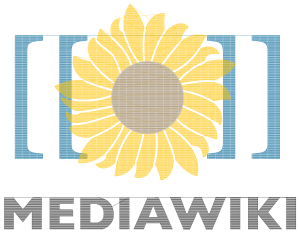InkStitch - embroidery logos: Difference between revisions
Jump to navigation
Jump to search
(Created page with "{{syllabus |is_part_of_syllabus=InkStitch |is_part_of_module=InkStitch |do_not_show_sub_page=No |page_previous=InkStitch - stitch files from Noun Project icons |page_next=InkS...") |
mNo edit summary |
||
| Line 24: | Line 24: | ||
(draft) | (draft) | ||
Get the | Get the [https://commons.wikimedia.org/wiki/File:MediaWiki_logo_reworked_2.svg original logo] or take it from here: | ||
https://commons.wikimedia.org/wiki/File:MediaWiki_logo_reworked_2.svg | [[file:MediaWiki_logo_reworked_5.svg|300px|thumb|none|SVG Version of the original logo for download]] | ||
Before it can be stitched, this logo needs some work. Each petal and each letter should become a path. In addition, overlaps must be removed. | |||
=== Transform the SVG into a file with many paths === | |||
* Select all and ungroup '''once''' | * Select all and ungroup '''once''' | ||
| Line 67: | Line 71: | ||
'''Parametrize''' | '''Parametrize''' | ||
* Select all | |||
* Menu Extensions -> Embroidery - Params | * Menu Extensions -> Embroidery - Params | ||
* Select Autofill | * Select Autofill with an underly | ||
=== Result === | |||
(simulated) | |||
{| | |||
| [[file:MediaWiki_logo_reworked_5.svg|300px|thumb|none|SVG Version for download]] | |||
| [[file:MediaWiki_logo_reworked_5.jpg|300px|thumb|none|Simulation]] | |||
|} | |||
Revision as of 14:23, 18 June 2018
Introduction
Creating professional logos is probably fairly difficult. However, you can fairly easily create a logo if the original drawing or picture is not too complicated.
Mediawiki Logo
(draft)
Get the original logo or take it from here:
Before it can be stitched, this logo needs some work. Each petal and each letter should become a path. In addition, overlaps must be removed.
Transform the SVG into a file with many paths
- Select all and ungroup once
Fix the petals
- Subtract white traits from yellow sunflower outline:
- Open the objects panel.
- Select all the white little stripes (inside the group Inline stripes)
- Make the strokes a bit fatter, e.g. 1.5mm
- Transform the strokes to path (Menu path:Stroke to path).
- Merge into a single path (CTRL-K)
- SHIFT CTRL Select yellow flower (Tournesol_1_) and the new combined strokes path
- Menu Path -> Difference.
- Fix the petals with the Node Editor (optional, I did not)
Fix the center, i.e. keep the circle but remove the yellow behind
- Select the center circle
- Transform it to a path (Menu Path -> Object ot Path)
- Copy past in place
- CTRL select Flower and the new center drawing
- Menu Path -> Difference
Remove some junk left by Illustrator and use cleanup procedures
- Open the XML editor
- Kill the metadata section (use the little "remove node" icon on top)
- Now Select All and Ungroup
- File -> Cleanup
- File -> Save as optimized SVG
Break apart the tournesol
- Select tournesol
- Path -> Break Apart
- Select Mediawiki text
- Path -> Break Apart
- Fix the "D" letter (SHIFT select outside, inside, then difference)
- Fix the "A" letter
Put everything into a layer
- Create a new layer
- Select all and move to new layer
Parametrize
- Select all
- Menu Extensions -> Embroidery - Params
- Select Autofill with an underly
Result
(simulated)