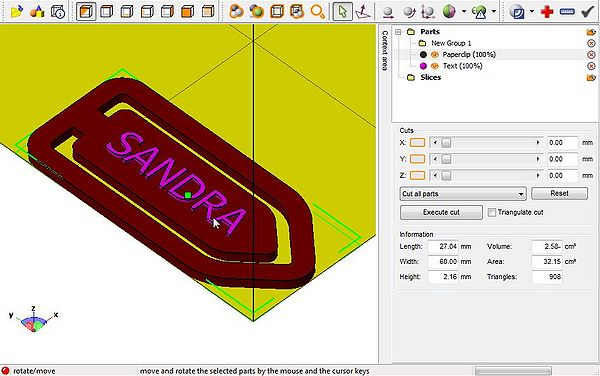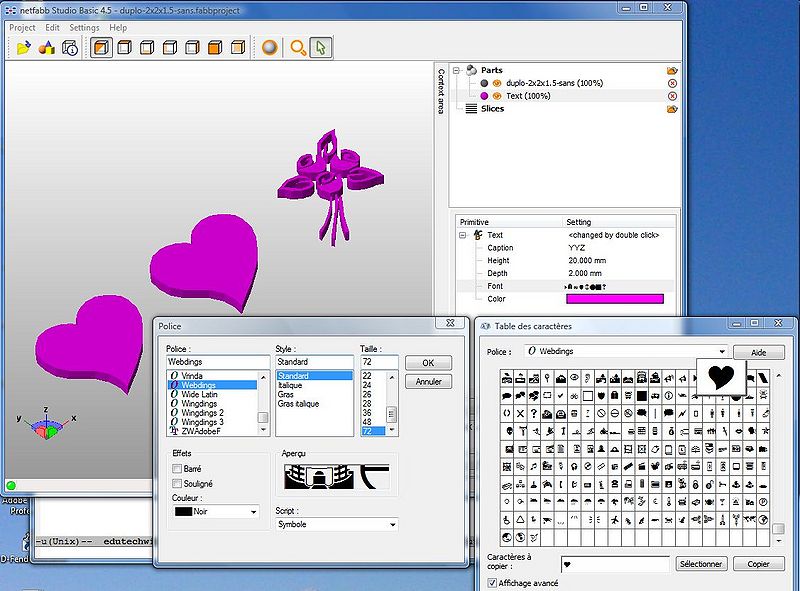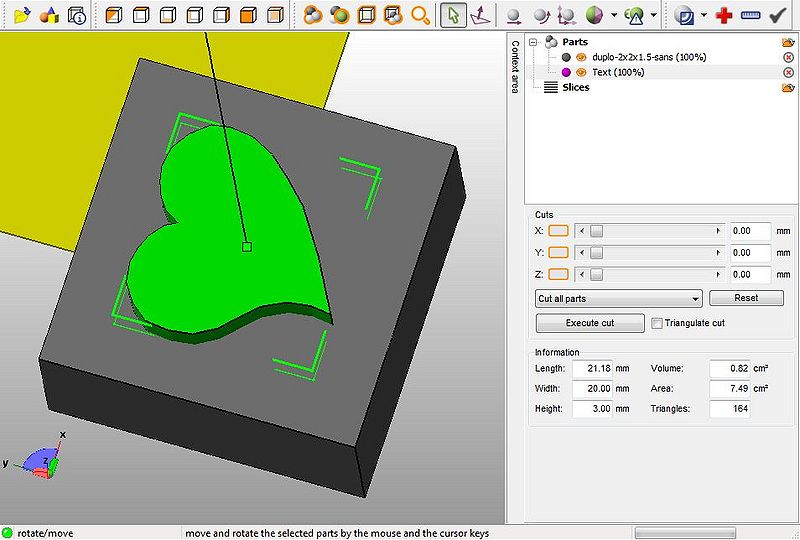Netfabb Studio tutorial
Introduction
“netfabb Studio is a software tailored for additive fabrication, rapid prototyping and 3D printing. It includes the ability of viewing, editing, repairing and analyzing stl-files or slice-based files in various formats.”. This version is free.
Netfabb Studio (or Pro) is a must have tool for printing with the RapMan.
A pro version is available plus a commercial unexpensive g-code generator for rapman that you could use instead of skeinforge
See also:
- Meshlab for RapMan tutorial (for layer merging)
- Skeinforge for RapMan for printing with a RapMan
Base functionalities
Positioning and resizing
Positioning is really easy because one can quickly choose a view from one of seven views (e.g. top, bottom, left, right, front, back) and then either move the object or drag a corner of the (green) bounding box rectangle.
For precision work, e.g. align to z=0 one can use a popup.
Simple Mashup example - duplos for grown ups
- Get a ready made duplo without caps
- Get a parametric DUPLO for Thingyverse: parametric lego duplo by danielkschneider
- A good piece is the duplo-2x2x1.5-sans.stl
- Open in Netfabb
- Project -> New
- Project -> Open the .STL file
- Create 3D text
- Click on the "Create Primitives Icon" (second to the left)
- Set Height to 20.mm and depth to 2.0 or 3.0 mm
- Double click on Text and enter a letter, e.g. "Y" (read the next item about "webdings")
- Change the Font to Webdings (double click), select bold and select size = 72
- Click on Apply.
- Align
Use each of the seven views to align and make sure that the symbol will be on top.
- Selecting webdings
- Read Webdings and wingdings
- Basically, under Windows open the character table, then copy and paste.
- Merge the two
- Since you can't do this in the free version, you will have to export both parts
- Menu->Part->Export Part; Select .STL (ascii)
- Now save the whole thing as Netfabb project (Project->Save), in case you did something wrong.
- Then import both exported parts to Meshlab and merge layers. Meshlab is a really difficult program, but merging two layers is very easy. See the Meshlab for RapMan tutorial
- Call the file something like duplo-symbol.stl
- Clean up the .STL
- Import the combined duplo-symbol.stl to netfabb
- Then clean it up by pressing the "+" button.
- Click on "automatic repair"
- click on Apply repair
- Now export again as part: Menu->Part->Export Part. You can overwrite the duplo-symbol-stl since its broken anyhow.
- Printing
- Now you can import the fixed .STL file to skeinforge
- Recommended settings for our Rapman v3.1 (have to check this a bit more):
- Carve - Layer thickness = 0.4 (0.45 is sort of ok) - Speed - Feed rate (head spead) = 16 Flow rate setting (RPM/10) = 450 to 500 (this is a lot, but it's for the top) Perimeter feed and flow rates ) = 0.9 - Fill - Solid surface thickness = 0.4 - Raft - Base Layer thickness = 2.5 Base Feed Rate Multiplier = 0.90 Interface Layers = 2 (1 should be enough too maybe) Nozzle lifts (all three) = 0.35
In addition I tried using cool (for orbiting) but removed all the temperatures in the g-code.
Cleaning
Cleaning of .STL files is an absolute must and this software usually does a great job. Click on the red plus sign, then commit.
Export
In the free version, you only can export single object (part) as .STL. Use Meshlabs to merge several objects :)
Links
- Download
- [Netfabb]