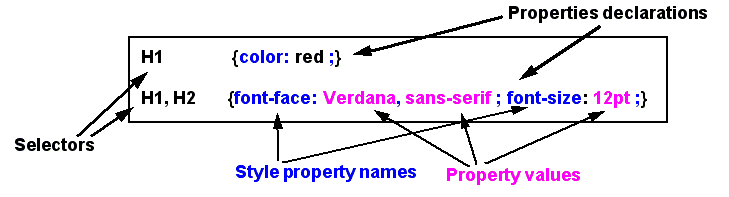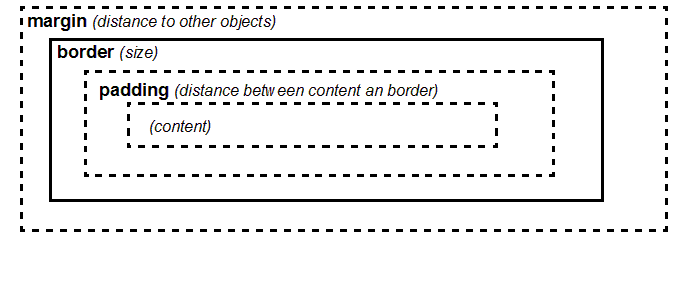CSS tutorial
This article or section is currently under construction
In principle, someone is working on it and there should be a better version in a not so distant future.
If you want to modify this page, please discuss it with the person working on it (see the "history")
<pageby nominor="false" comments="false"/>
Introduction
- Learning goals
- Understand the structure of cascading stylesheet (CSS) rules
- Learn how to include CSS in HTML files and/or how to associate a CSS file with HTML
- Learn how to style text elements
- Prerequisites
- Basic HTML, e.g. the HTML and XHTML elements and attributes tutorial
- Moving on
- Level and target population
- Beginners
- Remarks
- THIS WORK IN PROGRESS. I just imported some "text" from teaching slides and now will have to work ... - Daniel K. Schneider 18:56, 7 September 2009 (UTC).
The executive summary
A CSS Style sheet is set of rules that describe how to render (X)HTML or XML elements.
Each rule has two parts:
- The selector: defines to which elements a rule applies
- The declaration: defines rendering, i.e. defines values for style properties
- A simple HTML example
P { font-face: Verdana, sans-serif; font-size: 12pt; }
H1, H2, H3 { color: green; }
As we shall see later, the first rule defines that <P> should use a 12pt Verdana font (or a default sans-serif if not available). The second rules states that all H1,H2 and H3 titles are to be green.
Usually CSS rules are defined in a separate file which then is associated with the HTML file. This way one can reuse one stylesheet for many different HTML pages.
Cascading Style Sheets principles
Purpose of CSS and status of CSS 2 implementation
- Rendering of HTML and (text-centric) XML contents
- Support for Dynamic HTML, dynamic SVG etc. (in particular: appear/disappear, move, etc.)
Advantages
- Separation of content and style: makes web sites easier to maintain
- Multiple rendering: adaptation to media and people (screen size, font size, print, etc.)
- The modern way to define HTML styles (including positioning of elements in the page
- An easy way to render contents of text-centric XML
Disadvantages
- lack of text-transformation in CSS1/CSS2 makes CSS rather unsuitable for data-centric XML or long HTML "articles" (e.g. you can't automatically create a table of contents).
- Implementation of CSS 2 was bad in IE 6 / 7. In particular, the content property was missing. It is needed to display attribute values and/or add extra text to output. CSS 2 support is fine in IE8.
Implementation
- CSS 1 (1996): ok in Firefox/Opera, more or less ok in IE 6
- CSS 2 (1998): more or less ok in Firefox 2.x/Opera, good in Firefox 3.x, not too good in IE 6/7, good in IE8
- CSS 3 (under construction)
Hint: Use browser compatibility tables when you plan for a larger audience
Syntax of CSS declarations A stylesheet is a set of rules (also called rule sets) that describe how to render XML or HTML elements.
Each rule has two parts:
- The 'selector' (before the curly braces) defines to which elements a rule applies
- The 'declaration block (inside the curly braces) defines rendering, i.e. values of CSS properties
selector { property:value; }
Each declaration block.
- should include at least a property names and a value, separated by a colon (:)
- Several property:value pairs must be separated by a semi-colon (;)
An XHTML example
h1 { color: red }
p { font-face: Verdana, sans-serif ; font-size: 12pt}
h1, h2, h3 { color : blue }
h1.Chaptertoc, h2.PeriodeTOC, h2.ExerciceTOC, h2.SectionTOC {
display: block;text-indent: 30pt;
text-align: left; font-size: 14pt;
font-weight: Bold; font-family: Times;
}
Associating styles with HTML
Associating CSS files with an HTML file
A CSS file is associated using the link element. In the most simple case, we just use the link element and need to define three attributes:
- rel defines the type of file. Its value is "stylesheet"
- hred defines the link to the URL of the CSS file
- type defines the kind of stylesheet, for CSS use "text/css".
<link rel="stylesheet" href="css-intro.css" type="text/css">
Definition of Mediatypes
- media can define a stylesheet for a different medium, e.g. a printer
<link rel="stylesheet" href="css-intro-print.css" type="text/css" media="print">
You may include several links, the last rule found will apply. Typically, in portalware, several stylesheets are loaded.
Example from Zikula:
<link rel="stylesheet" href="themes/TecfaBreeze/style/style.css" type="text/css" media="screen,projection" />
<link rel="stylesheet" href="modules/News/pnstyle/style.css" type="text/css" />
<link rel="stylesheet" href="javascript/style.css" type="text/css" />
Example from Moodle (styles are dynamically generated with PHP files): <link rel="stylesheet" type="text/css" href="theme/standard/styles.php" /> <link rel="stylesheet" type="text/css" href="theme/standardblue/styles.php" />
Importing style sheet files within a CSS file
To import a CSS file within another CSS you may use a so-called at-rule.
@import url (base.css);
Important: These at-rules must be define on top of a CSS file, i.e. before you define any CSS rule. Also at-rules are buggy with IE 6/7.
These at rules can be used for other purposes, e.g. to specify that one or more rule sets in a style sheet will apply only to certain media types (see below)
Alternative stylesheets
There exist three methods for defining alternative stylesheets
You may define alternative stylesheets, e.g. one that uses a bigger font for people with bad eyesight. Most browsers allow users to select from alternative stylesheets.
The @import at-rule allows to specify a media type:
import url(print-style.css) print;
Media-specific alternatives also can be defined within a single style sheet using the @media at-rule.
@media print {
body {
padding: 3cm;
}
@media screen, projection {
body {
padding: 1cm;
}
}
XHTML with CSS
See also CSS for XML tutorial
Dealing with bad implementations
“Quirks mode and strict mode are the two "modes" modern browsers can use to interpret your CSS. [...] when standards compliancy became important browser vendors faced a tough choice. Moving closer to the W3C specifications was the way to go, but if they’d just change the CSS implementations to match the standards perfectly, many websites would break to a greater or lesser extent. Existing CSS would start to show odd side effects if it were suddenly interpreted in the correct way. [...] In other words, all browsers needed two modes: quirks mode for the old rules, strict mode for the standard. IE Mac was the first browser to implement the two modes, and IE Windows 6, Mozilla, Safari, and Opera followed suit.” (Quirksmode.org, retrieved 13:54, 8 September 2009 (UTC)).
There are two strategies for dealing with compatibility issues:
- You just don't care and develop according to recent standards (e.g. I can do this)
- You spend a few days documenting yourself making sure that you will not adopt strategies that will break in future browsers. Below we just provide a few hints.
The ground rule for modern browsers is the following:
- Most doctype declarations will trigger "strict" mode in most browser. This is a sort of commonly accepted heuristic adopted by browser makers and definitly not standardized. DocTypes are not about style ...
- In addition, always close all tags (even if you work with HTML 4x transitional !)
Henri Sivonen provides a detailed explanation, plus an overview table that show what various browsers do with various doctype declarations. We shall just mention here that most of the following kinds of declarations will trigger "strict" or almost strict CSS in most browsers:
- All XHTML DTDs
- The HTML 5 declaration (<!DOCTYPE html>)
- HTML 4 declarations that include a URL
<!DOCTYPE HTML PUBLIC "-//W3C//DTD HTML 4.01//EN">
<!DOCTYPE HTML PUBLIC "-//W3C//DTD HTML 4.01//EN" "http://www.w3.org/TR/html4/strict.dtd">
<!DOCTYPE HTML PUBLIC "-//W3C//DTD HTML 4.01 Transitional//EN" "http://www.w3.org/TR/html4/loose.dtd">
<!DOCTYPE html PUBLIC "-//W3C//DTD XHTML 1.1//EN" "http://www.w3.org/TR/xhtml11/DTD/xhtml11.dtd">
<!DOCTYPE html PUBLIC "-//W3C//DTD XHTML 1.0 Strict//EN" "http://www.w3.org/TR/xhtml1/DTD/xhtml1-strict.dtd">
<!DOCTYPE html PUBLIC "-//W3C//DTD XHTML 1.0 Transitional//EN" "http://www.w3.org/TR/xhtml1/DTD/xhtml1-transitional.dtd">
Checking the mode in your browser
- Firefox: use the command View/Page Info
- IE: type javascript:alert(document.compatMode)
So what DTD declaration should you use ?
- If you already trust HTML 5 (this is the strategy the google search page adopts)
<!DOCTYPE html>
- Standard 4.01 HTML strict
<!DOCTYPE HTML PUBLIC "-//W3C//DTD HTML 4.01//EN" "http://www.w3.org/TR/html4/strict.dtd">
- Transitional 4.01 HTML
<!DOCTYPE HTML PUBLIC "-//W3C//DTD HTML 4.01 Transitional//EN" "http://www.w3.org/TR/html4/loose.dtd">
- XHTML 1.1 strict
<!DOCTYPE html PUBLIC "-//W3C//DTD XHTML 1.1//EN" "http://www.w3.org/TR/xhtml11/DTD/xhtml11.dtd">
- Alternatively, no DocType: XML doesn't need a DocType and the HTML version is defined in the namespace declaration
- XHTML transitional
<!DOCTYPE html PUBLIC "-//W3C//DTD XHTML 1.0 Transitional//EN" "http://www.w3.org/TR/xhtml1/DTD/xhtml1-transitional.dtd">
- Alternatively, no DocType: XML doesn't need a DocType and the HTML version is defined in the namespace declaration
Internet Explorer hacks Since IE 6 and 7 were know for faulty CSS implementations, you may use the following HTML comments: Note: IE 8 is fine, therefore we suggest that you simply ignore IE 6/7 problems (unless you will have to desing a website for a very large audience). IE8 has four modes: IE 5.5 quirks mode, IE 7 standards mode, IE 8 almost standards mode and IE 8 standards mode. Understanding under which conditions IE falls into what mode is really complicated. according to Henri Sivonen “The choice of mode depends on data from various sources: doctype, a meta element, an HTTP header, periodically downloaded data from Microsoft, the intranet zone, settings made by the user, settings made by an intranet administrator, the mode of the frame parent if any and a UI button togglable by the user. (With other apps that embed the engine, the mode also depends on the embedding application.)”. The lucky thing is that IE8 uses doctype sniffing roughly like other browsers if you did not do anything of the above, i.e. if you own a "normal web site" and create "normal standards-compliant" pages.
Another strategy that you see a lot when you look a computer generated pages (i.e. in portalware) is to use HTML conditional comments that only work in Explorer on Windows. You can read more at Quirksmode. Example that shows how to load specific stylesheets for specific IE versions.
<!--[if IE 7]>
<link rel="stylesheet" type="text/css" href="theme/standard/styles_ie7.css" />
<![endif]-->
<!--[if IE 6]>
<link rel="stylesheet" type="text/css" href="theme/standard/styles_ie6.css" />
<![endif]-->
Have a look at the styles used by this wiki page. In Firefox 2 and 3 use menu View-> Page Source or type ctrl-U. In IE 8, right click or use the Page menu and then "View Source". Anyhow, I suggest not to adopt this kind of informal markup, unless you really do have trouble creating good looking contents for older IE browsers.
CSS 2 selectors
A selector identifies the element(s) that we will style with properties.
CSS 2 selectors work for HTML, XHTML and any text-centric XML (XML needs a navigator that supports at least partically CSS2)
'selection of an element (mostly you will use this)'
- element
example:
Step {
display: list-item;
list-style-type: decimal;
}
'selection of a child element'
- mother_element > child_element
Example:
Step > Title { .... }
'selection of descendant element (child, great-child, etc.)'
- mother_element element
Example:
Step Title { .... }
'combinations'
example:
DIV OL>LI P
selection siblings (elements next to each other sharing the same parent)
- sister_element + sister_element
example:
H1 + H2 { margin-top: -5mm }
selection of an element that has a certain attribute
- element[attribute]
example:
Title[status] { color: blue; }
(all titles that have a status attribute are rendered in blue )
selection of an element that has an attribute with a given value
- element[attribute="value"]
example:
Title[status="draft"] { color: red; }
selection of an element that has an attribute with a given value in a comma-sep. list
Title[status~="draft"] { color: blue; }
Cascading and inheritance
Rule ordering
- (Roughly speaking): the last rule found will win.
- E.g. if you define text color in more than one place, the color: property found in the last rule encountered will be used
Inheritance of properties from parents
- Child elements usually inherit properties from the parent elements !!!
- If you don’t like this you have to change explicitly these properties
- Inheritance of properties
XML
<title>Here is a title</title> <para>Here is a paragraph>
CSS
section {font-family:Arial}
title {font-familiy:Helvetica}
/* para will inherit font-family from section, i.e. Arial */
Summary of CSS2 selectors
| Pattern | |
| * | Matches any element. |
| E | Matches any E element (i.e., an element of type E). |
| E F | Matches any F element that is a descendant of an E element. |
| E > F | Matches any F element that is a child of an element E. |
| E:first-child | Matches element E when E is the first child of its parent. |
| E:link
E:visited |
Matches element E if E is the source anchor of a hyperlink of which the target is not yet visited (:link) or already visited (:visited). |
| E:active
E:hover E:focus |
Matches E during certain user actions. |
| E + F | Matches any F element immediately preceded by an element E. |
| E[foo] | Matches any E element with the "foo" attribute set (whatever the value). |
| E[foo="warning"] | Matches any E element whose "foo" attribute value is exactly equal to "warning". |
| E[foo~="warning"] | Matches any E element whose "foo" attribute value is a list of space-separated values, one of which is exactly equal to "warning". |
| ="en"] | Matches any E element whose "lang" attribute has a hyphen-separated list of values beginning (from the left) with "en". |
| DIV.warning | HTML only. The same as DIV[class~="warning"]. |
| E#myid | Matches any E element ID equal to "myid". |
CSS properties
Syntax of CSS property definitions
- property:value;
- property:value,alternative_value1,alternative_value2,...;
Most important typographic element types:
(1) Blocks, i.e. elements that should start a new paragraph
HTML examples: <p>, <h2>, <div>
(2) Lists and list elements
HTML example: <ul>, <ol>, <li>
(3) Inline elements
HTML examples: <b>, <strong>, <span>
(4) Tables Of course, you also can decide to use absolute positioning to place elements ...
The Display attribute
By default, HTML will display an element as either a block, list element or inline. But you are free to change this.
Raw XML (e.g. your own) doesn't include any styling information. Therefore, the first operation when dealing with XML is to define the display property for each element
Examples that work with most browsers:
display: block; display: inline; display: list-item;
Comments
CSS Comments begin with the characters "/*" and end with the characters "*/". They may occur anywhere between tokens, and their contents have no influence on the rendering.
- Comments may not be nested.
Example:
/* Paragraph elements */
para {display:block;} /* para elements are blocks */
Font properties
| font-family: Helvetica; | |||
| font-family: serif; | |||
| font-size: 14pt; | |||
| font-style: italic; | |||
| font-weight: 500; | |||
| font-weight: normal; | |||
| font-weight: bold; |
- Text alignment
|
|
text-align: left; | |
| text-align: center; | |||
| text-align: right; | |||
| text-align: justify; | |||
| text-indent: 1cm; | |||
| line-height: 14pt; | |||
| line-height: 1.2; |
CSS Box structure
Each CSS element is a box
There are properties for each of these components and for some properties, there are shortcuts
Borders, margins and colors properties (there are more)
| body {margin:1cm;} | |||
| p {margin-top:10px;} | |||
| h3 {margin-bottom:3pt;} | |||
| img {margin-left:50px;} | |||
| p.citation {margin-right:10pt;} | |||
| p {border:5px;} | |||
| h1 {border-top:0.2cm;} | |||
| p {border-style:solid;} | |||
| h1 {border-style:double;} | |||
| p {padding: 5px;} | |||
| #menu {color:#000000;}
body {color:blue;} | |||
| section, h2 {background:blue;} |
Printing with style
CSS 2 is not really made for printing. However in modern CSS 2 browsers, there are some tricks.
Firstly, as we already explained you may use alternative stylesheets of the @media at-rule to define specific styles for printing. In particular, you may get rid of all menus and other stuff that you don't need on paper.
In addition, the @page at-rules allows to specify margin values for the "page" box.
Simple example:
@page {margin: 2.5cm}
Example that sets margins for various page types:
/* The default rule set a 2.5cm margin on top,bottom,left,right */
@page { margin: 2.5cm; }
@page :left { margin-left: 3cm; } /* left pages */
@page :right { margin-right: 3cm; } /* right pages */
@page :first { margin-top: 5cm; } /* first page has an big top margin */
If your stylesheet doesn’t display as it should
Validate your CSS (submit the CSS file): http://jigsaw.w3.org/css-validator/
Typical syntax mistakes (easy to detect)
- Missing punctuations in property declaration (":" or ";" or ",")
- misspelled property names
- missing brace { ....
Syntax mistakes that are hard to find:
- Check spelling of element names, the on-line CSS validator will not detect this !
Compatibility issues:
- Check compatibility of your browser or at least check with Firefox or IE8. A very good web site is Quirksmode.
- As of summer 2009, you might avoid CSS 2.1 and stick to CSS 2.0. E.g. IE8 has some problems with a few 2.1 selectors and properties. In particular (I don't know why) CSS 2.1 selectors won't work with XML for CSS tutorial.
Logical issues:
- Remember that most properties are inherited from parent elements and that the last rule defined wins. I.e. the rule that will define what you get is not the one that you are looking at ...
- If you use several stylesheet files, make sure to load these in the right order
Resources on the web
See CSS links for tutorials and other interesting links. Here we just include a short selection
- Online Manual
- CSS Reference at SitePoint
- Standards
- http://www.w3.org/Style/CSS/ (CSS page of the W3C)
- http://www.w3.org/TR/REC-CSS2/ (CSS 2 specification)
- Compatibility tables
- http://www.quirksmode.org/css/contents.html (consult this for IE 6/7! in particular)
- CSS Validator (use it please !)
- http://jigsaw.w3.org/css-validator/