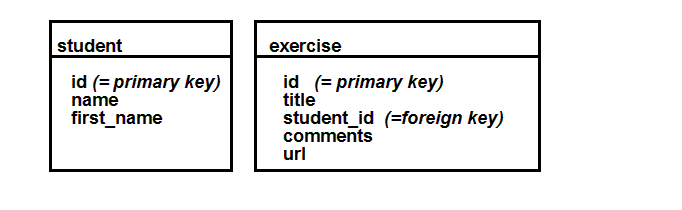SQL and MySQL tutorial
This article or section is currently under construction
In principle, someone is working on it and there should be a better version in a not so distant future.
If you want to modify this page, please discuss it with the person working on it (see the "history")
Really! ... ignore for now please
<pageby nominor="false" comments="false"/>
Introduction
- Learning goals
- Learn some introductory relational database principles
- Learn the most important SQL commands
- Prerequisites
- None
- But being able to install a AMP combo on your computer should help.
- Moving on
- Level and target population
- Beginners
- Remarks
- This is an first version made from teaching slides ...
“In computer science, a database is a structured collection of records or data that is stored in a computer system so that a computer program or person using a query language can consult it to answer queries. The records retrieved in answer to queries are information that can be used to make decisions. The computer program used to manage and query a database is known as a database management system (DBMS).” (Wikipedia, retrieved 22:30, 12 September 2007 (MEST)).
See the database article for a list of relevant wikipedia entries that define various kinds of databases. In this tutorial we will look at so-called relational databases.
What is a relational database ?
A relational database contains one or more or more 'tables' that in turn contain 'records' also called lines.
- Each record is made of fields also called columns.
- Each record (line) represent an information entity (an object described by attributes).
- Usually, the first field is used to insert a unique identifier for a record.
- Some tables include relations (i.e a column includes an identifier that corresponds to an identifier in an other table)
Fields contain different data types
- E.g. integer numbers (int) or character strings (char).
Information retrieval from a table
To retrieve or update information in a table, you need:
- the name ame of the table
- Names of columns and search criteria, e.g. "I want all records from table test where age > 20".
We shall see how this is formally done.
The SQL language
Most relational databases are implement with a Relational Database Management System (RDBMS) using SQL, the Structured Query Language. SQL is a language to request data from a database, to add, update, or remove data within a database, or to manipulate the metadata of the database.
SQL is a sort of database programming language that allows you to
- formulate queries, i.e. find stuff (SELECT)
- manipulate records (UPDATE, INSERT, DELETE)
- define tables and columns, as well as redefine and remove (CREATE, ALTER, DROP)
- define access rights to database users (GRANT, REVOKE)
Wikipedia includes good SQL syntax overviews, see our SQL article for the most important entries. According to the Wikipedia contributors, the SQL language includes:
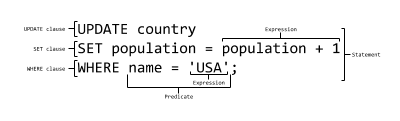
The SQL language is sub-divided into several language elements, including:
- Statements which may have a persistent effect on schemas and data, or which may control transactions, program flow, connections, sessions, or diagnostics.
- SQL statements also include the semicolon (";") statement terminator. Though not required on every platform, it is defined as a standard part of the SQL grammar.
- Whitespaces are generally ignored in SQL statements and queries, making it easier to format SQL code for readability.
- Clauses, which are in some cases optional, constituent components of statements and queries.
- Expressions which can produce either scalar values (i.e. just a number) or tables consisting of columns and rows of data.
- Predicates which specify conditions that can be evaluated to truth values and which are used to limit the effects of statements and queries, or to change program flow.
- Queries which retrieve data based on specific criteria.
Let's now have a look at the definition of simple SQL table
- http://tecfa.unige.ch/guides/php/examples/mysql-demo/main.html (access restricted for the moment)
Database: demo Table: demo1 Rows: 1 +----------+-----------+------+-----+---------+----------------+ | Field | Type | Null | Key | Default | Extra | +----------+-----------+------+-----+---------+----------------+ | id | int(10) | | PRI | 0 | auto_increment | | login | char(10) | | MUL | | | | password | char(100) | YES | | | | | fullname | char(40) | | | | | | url | char(60) | | | | | | food | int(11) | | | 0 | | | work | int(11) | | | 0 | | | love | int(11) | | | 0 | | | leisure | int(11) | | | 0 | | | sports | int(11) | | | 0 | | +----------+-----------+------+-----+---------+----------------+
Ignore the details for the moment. As you may guess in the "Field column" you see the various field (column) names, i.e. from "id" to "sports". Each field then is defined as a datatype, e.g. "int(10)". We shall come back later to table definition and data types. Let's now first have a look at retrieving data that already exists in a database.
Retrieving data
Let's now see how we can retrieve data from a table with the SELECT SQL command.
Simple queries (selection)
SELECT allows to retrieve records from one or more tables:
Here is a rough summary of its syntax:
SELECT [STRAIGHT_JOIN] [SQL_SMALL_RESULT] [DISTINCT | DISTINCTROW | ALL]
select_expression,...
[INTO OUTFILE 'file_name' export_options]
[FROM table_references
[WHERE where_definition]
[GROUP BY col_name,...]
[HAVING where_definition]
[ORDER BY {unsigned_integer | col_name} [ASC | DESC] ,...]
[LIMIT [offset,] rows]
[PROCEDURE procedure_name] ]
In this course we will work with simpler statements like:
SELECT select_expression1
FROM table_references WHERE where_definition2 ORDER BY col_name
Here are two very simple select statements
SELECT field1,field2 FROM table1
SELECT * FROM table1
In the example below we will retrieve the fields id,login,fullname,love,sports for all records in table demo1.
SELECT id,login,fullname,love,sports FROM demo1
+----+-----------+------------------+------+--------+ | id | login | fullname | love | sports | +----+-----------+------------------+------+--------+ | 1 | test | Tester Test | 3 | 3 | | 34 | colin2 | Patrick Jermann2 | 1 | 4 | ....
Let's retrieve all fields from table demo1.
SELECT * FROM demo1
+----+-----------+---------+------------------+------------------------+------+--..... | id | login | password| fullname | url | food | w..... +----+-----------+---------+------------------+------------------------+------+---. | 1 | test | 098cd4c | Tester Test | http://tecfa.unige.ch | 3 | ... | 34 | colin2 | b9hhhex | Patrick Jermann2 | http://tecfa.unige.ch/ | 1 | ...
Conditional selection (SELECT .... WHERE)
The general syntax pattern is the following:
SELECT .... FROM table WHERE condition
Overview table of condition operators
Notes:
- Priorities in a longer expression: use parenthesis to make sure to get what you want
- Strings should be included in straight quotes or double-quotes '...' or "..."
Below we will illustrate how to use these operators with a few examples:
- Simple 'Select ... where'
Retrieve parts of the records where love is bigger than 4
SELECT id,login,fullname,love,sports FROM demo1 WHERE love>4
+----+----------+------------------+------+--------+ | id | login | fullname | love | sports | +----+----------+------------------+------+--------+ | 3 | colin | Patrick Jermann | 6 | 4 | | 4 | schneide | Daniel Schneider | 6 | 6 | +----+----------+----------------+------+--------+
- 'Select ... where'
SELECT * from demo1 WHERE login = 'colin' AND food < 6
- 'Select ... where ... IN'
Return the fullname of all records where login is either 'colin' or 'blurp'
SELECT fullname from demo1 WHERE login in ('colin', 'blurp')
- 'Select ... where ... BETWEEN'
SELECT * from demo1 WHERE food BETWEEN 3 AND 5
SELECT fullname from demo1 WHERE food BETWEEN 3 AND 5 AND love > 2
- 'Select ... where ... LIKE'
- Find all records that include 'Patrick' in the fullname field. We use the LIKE clause with the % wildcard operator.
SELECT id,login,fullname,love,sports FROM demo1 WHERE fullname LIKE '%Patrick%';
Results:
+----+----------+------------------+------+--------+ | id | login | fullname | love | sports | +----+----------+------------------+------+--------+ | 3 | colin | Patrick Jermann | 6 | 4 | | 93 | michelon | Michelon Patrick | 6 | 6 | +----+----------+------------------+------+--------+
- Select ... where ... REGEXP
SELECT * from demo1 WHERE fullname REGEXP 'P.*J.*'
SELECT login,fullname from demo1 WHERE fullname REGEXP 'P.*J.*';
Result:
+--------+------------------+ | login | fullname | +--------+------------------+ | colin2 | Patrick Jermann2 | | blurp | Patrick Jermann2 |
Result sorting (SELECT ... ORDER)
Select all records (lines) and sort according to the id field
SELECT * from demo1 ORDER ''by id''
- Same thing, but DESC = will sort in reverse order
SELECT * from demo1 ORDER ''by id DESC''
Count records
- Count all lines (not null)
SELECT COUNT(*) FROM demo1
- Return counts of records having the same login
SELECT login, COUNT(*) FROM demo1 GROUP BY login;
Use of more than one table
Fields are identified with the following syntax: name_table.name_column
Example that select in 2 tables (see also Relational tables below):
SELECT demo1.fullname FROM demo1, test WHERE demo1.login = test.login
+-------------+ | fullname | +-------------+ | Tester Test | +-------------+
Defining database tables
Creation of an SQL table implies
- give it a name
- define fields (columns): type, size, default values, ...
- add other constraints to fields
- grant permissions (sometimes)
More or less complete syntax of the Create Table command:
CREATE TABLE [IF NOT EXISTS] table_name (create_definition1,...) [table_options] [select_statement]
create_definition is formally defined as:
col_name type [NOT NULL | NULL] [DEFAULT default_value] [AUTO_INCREMENT] [PRIMARY KEY] [reference_definition]
or PRIMARY KEY (index_col_name,...)
or KEY [index_name] KEY(index_col_name,...)
or INDEX [index_name] (index_col_name,...)
or UNIQUE [INDEX] [index_name] (index_col_name,...)
or [CONSTRAINT symbol] FOREIGN KEY index_name (index_col_name,...) [reference_definition]
or CHECK (expr)
... ignore for now, we will introduce the basics through the next slides...
Identifiers
Here are some general rules that concern database names, tables, columns, etc.
- Keep the name below 30 characters
- Authorized characters* letters, numbers, #, $, _
- First character must be a letter
- Don't use any accents, e.g. decision is ok, décision is not !
- Don't use any SQL keywords, e.g. do not use SELECT, WHERE, etc.
- Note* SQL is not case sensitive ...
- Tables and fields
- You may use the same field name in different tables
- Complete field (column) name: database.table.column
ex: demo.demo1.login ex: demo1.login
Data types
Not all RDMS implement all data types, MySQL implements the most important ones.
- Strings
- delimiters: '....' or " ....."
- Special characters need to be quoted with \: \n (newline), \r (CR), \t = (tab), \', \", \\, \%, \_
- Quotes can be included within other quotes, e.g. ' "hello" ', " 'hello' " (no spaces)
Optional attributes (see next slides)
- UNSIGNED : only positive numbers
- ZEROFILL : inserts 0s, ex. 0004)
Optional parameters (see next slides)
- M : display size
- D (floating point numbers): digits after the "."
The NULL value
- Values can be NULL (means “empty”, not zero or empty string "" !!)
Data types summary table
TinyInt[(M)][UNSIGNED] [ZEROFILL]
|
|||
SmallInT[(M)]...
|
|||
MediumINT[(M)]...
|
|||
INT[(M)] ...
|
|||
BigINT[(M)]...
|
|||
FLOAT(precision)
|
|||
FLOAT[(M,D)]...
|
|||
DOUBLE[(M,D)]...
|
|||
DATE
|
|||
DateTime
|
|||
TimeStamp[(M)]
|
|||
TIME
|
|||
YEAR
|
|||
Char(M) [binary]
|
|||
VarChar(M)[binary]
|
|||
BINARY(M)
|
|||
VARBINARY(M)
|
|||
TINYBLOB
|
|||
BLOB
|
|||
MEDIUMBLOB
|
|||
BLOB
|
|||
TINYTEXT
|
|||
TEXT
|
|||
MEDIUMTEXT
|
|||
LONGTEXT
|
|||
Enum('val1', 'val2',...)
|
|||
Set('val1', 'val2', ...)
|
|||
Binary and blobs vs. char and text: The first will story data in binary format. Char and text will store text with a given character encoding and you can edit these fields with a database tool.
In most respects, you can consider that a BLOB column is like VARBINARY column that can be as large as you like. Similarly, you can regard a TEXT column as a VARCHAR column.
Below is an example of a very simple table definition:
CREATE TABLE pet (name VARCHAR(20), owner VARCHAR(20), species VARCHAR(20), sex CHAR(1), birth DATE);
Keys
Simple column keys (KEY)
- Indexed columns will improve database performance
- Each table can include 16 indexed columns
- All types (except blob and text) can be indexed, but must have non-NULL values !!
- Indexing of CHAR and VARCHAR can be reduced to first few characters
Syntax:
KEY index_name (col_name) KEY index_name (char_col_name(M))
Note: INDEX is synonymous of KEY
Primary KEYs
- Primary keys uniquely identify a record (line)
- Therefore you can't use a same value in more than one record, you cannot define a default value either...
- Most often, integers are used for this
- Most often, these are automatically generated
- Syntax: PRIMARY KEY (index_col_name, index_col_name)
Example:
id int(10) NOT NULL auto_increment,
PRIMARY KEY (id),
Definition of fields
Note: See the complete example in section Table creation (CREATE)
In our demo1 example, the columns are defined like this:
id int(10) NOT NULL auto_increment,
login char(10) DEFAULT '' NOT NULL,
password char(100),
url char(60) DEFAULT '' NOT NULL,
food int(11) DEFAULT '0' NOT NULL,
A minimalist definition of a column is:
name type Ex: id int
For some field types you should define a length, e.g. for VarChar and Char:
Ex: login varchar(10)
The pattern for a typical definition of a column is:
name type (size) DEFAULT 'value_default' NOT NULL,
Example
login char(10) DEFAULT NOT NULL,
Definition of a primary key:
name type [size)] NOT NULL [auto_increment], Ex: name int(10) NOT NULL auto_increment,
Keys are always defined with a separate statement, e.g.
PRIMARY KEY (id), KEY login (login)
Table creation (CREATE)
- CREATE TABLE table (column1 spec1, column2 spec2, keys, )
The demo1 table is defined as follows:
CREATE TABLE demo1 (
id int(10) NOT NULL auto_increment,
login char(10) DEFAULT '' NOT NULL,
password char(100),
fullname char(40) DEFAULT '' NOT NULL,
url char(60) DEFAULT '' NOT NULL,
food int(11) DEFAULT '0' NOT NULL,
work int(11) DEFAULT '0' NOT NULL,
love int(11) DEFAULT '0' NOT NULL,
leisure int(11) DEFAULT '0' NOT NULL,
sports int(11) DEFAULT '0' NOT NULL,
PRIMARY KEY (id),
KEY login (login)
);
If you wish you now can copy/paste the above CREATE TABLE definition into a SQL management tool.
A few hints:
- Make sure to separate each column or key definition with a comma
- End the whole CREATE statement with a ;
- Make sure that your quotes are straight !!!
- GOOD: ' and "
- BAD: ’ and ‘ and ” and “
Relational tables
This is a more difficult chapter. We just provide some basics here ! Usually databases contain several tables and that are related. Each table represents an entity and its columns represent attributes. Most frequent relations are of type “1-to-N”, i.e. one table defines a unique identifier (the primary key) which is then used in other tables to refer to given line. In this case:
- The primary key is on the “1” side
- and it is inserted on the “N” as so-called foreign key.
Let's explain this with a simple example:
We implement a simple application to register exercise grades for a group of students
- We use 2 tables: One to register students and the other for the grades
- Each student ("1") can turn in several exercises ("N")
- exercise.student_id corresponds to student.id
File student_exercise.sql:
DROP TABLE IF EXISTS student;
DROP TABLE IF EXISTS exercise;
CREATE TABLE student (
id int(10) DEFAULT '0' NOT NULL auto_increment,
name char(40) DEFAULT '' NOT NULL,
first_name char(40) DEFAULT '' NOT NULL,
PRIMARY KEY (id)
);
INSERT INTO student VALUES (NULL,'Testeur','Bill');
INSERT INTO student VALUES (NULL,'Testeur','Joe');
INSERT INTO student VALUES (NULL,'Testeuse','Sophie');
CREATE TABLE exercise (
id int(10) DEFAULT '0' NOT NULL auto_increment,
title char(40) DEFAULT '' NOT NULL,
student_id int(10) NOT NULL,
comments varchar(128),
url char(60) DEFAULT '' NOT NULL,
PRIMARY KEY (id),
KEY student_id (student_id)
);
INSERT INTO exercise VALUES (NULL,"exercise 1",'1',"pas de commentaire",'http://tecfa.unige.ch/');
INSERT INTO exercise VALUES (NULL,"exercise 2",'1',"pas de commentaire",'http://tecfa.unige.ch/');
Playing with the examples
You can copy/paste SQL instructions into any kind of SQL tool, such as the popular PhPMySQL web application. In other words, you just can copy/paste the code above. Else, see the command line interface explained below.
Some queries:
List exercises turned in for all students
select * FROM student,exercise WHERE student.id = exercise.student_id;
List only a few columns:
select student.name, student.first_name, exercise.title, exercise.url FROM student,exercise WHERE student.id = exercise.student_id;
Result:
+---------+------------+------------+------------------------+ | name | first_name | title | url | +---------+------------+------------+------------------------+ | Testeur | Bill | exercise 1 | http://tecfa.unige.ch/ | | Testeur | Bill | exercise 2 | http://tecfa.unige.ch/ | +---------+------------+------------+------------------------+
Insertion and updates
Insertion
- INSERT allows to insert new lines (record) in one or more tables.
Insertion of a complete new line:
INSERT INTO demo1 VALUES (NULL,'colin', 'b9hhhfa9347all893u483', 'Patrick Jermann','http://tecfa.unige.ch/',1,2,1,3,4)
INSERT INTO demo1 VALUES (5,'user12','098f6bcd4621d373cade4e832627b4f6','Testuser','www.mysql.com',1,4,5,2,1);
INSERTION of a new line but specifying only a few values.
INSERT INTO demo1 (login, fullname, food) VALUES ('test2', 'Patrick Test',4)
Attention: this can only work if a field is defined with default values (and not null)
food int(11) DEFAULT '0' NOT NULL,
If a field is minimally defined, NULL will be inserted (something you should avoid)
fun int(11)
You will get an error:
- if you try to enter a new id (primary key) that is already in the database
- if you don't enter data for fields that require NOT NULL , but have no default value defined.
Updating
UPDATE allows to update several fields for a selection (one or more lines !)
UPDATE [LOW_PRIORITY] tbl_name SET col_name1=expr1,col_name2=expr2,... [WHERE where_definition]
UPDATE examples:
Update of the ('sports') field for user ('michelon'):
UPDATE demo1 SET sports=3 WHERE login='michelon';
Update of two fields ('love' et 'leisure') :
UPDATE demo1 SET love=5, leisure=4 WHERE login='michelon';
Update with some math (add 3 to sports)
UPDATE demo1 SET sports=sports+3 WHERE login='test2'
If you only want to update a precise record:
- Always use the "primary key" !!
- You can't rely on names and such. In the above example 'michelon' is a primary key....
- Killing a record
- Kill lines
- To kill all lines (be careful !)
DELETE FROM people;
- To kill a single line using a primary key:
DELETE FROM people WHERE Id=1;
Modification or deletion of a table
Note: To do this, you need special administrators rights over the database or the table.
Destruction of a table
- Think, before you do this ....
Syntax: DROP TABLE [IF EXISTS] table
Examples
DROP TABLE demo2
DROP TABLE IF EXISTS demo2
Changing the structure of a table
See the manual for details
- ALTER TABLE table ......
To add a column:
- ADD [COLUMN] create_definition [FIRST | AFTER column_name ]
ex: ALTER TABLE demo2 ADD COLUMN fun int(11) DEFAULT '0' NOT NULL AFTER love;
To kill a column:
- DROP [COLUMN] column_name
ex: ALTER TABLE demo2 DROP fun;
Permissions - Grants
In an RDBMS you can assign different rights to different users for each database or even each table. In most contexts we deal with in educational technology and other simple web applications, it's enough to define rights at database level (not at table level)
Most often you assign these rights through the database administration interface.
Types of rights
- Read Data (SELECT)
- Write Data (INSERT, UPDATE, DELETE) records
- Structure Administration (CREATE, DROP, ALTER) of tables
- Database administration (GRANT, SUPER, RELOAD, SHUTDOWN etc ....)
Typically, to install web applications a database user must have the first three types of rights, to use an application the first two are enough.
SQL statements:
GRANT SELECT, UPDATE ON my_table TO some_user, another_user REVOKE ....
- See manuals, as we said you usually do this through the admin interfaces...
Using MySQL
The easiest way to install MySQL is through a package manager under Linux and by installing a WAMP under Windows
Command line use of MySQL
... in case you like it “the old way” ....
Remember that all SQL instructions must be separated by ";" (!)
- Connection to a MySQL server
mysql -u user -p [data_base]
- Connection to a MySQL server on a different machine
mysql -h host_machine -u user -p [data_base] -h: type the name of the server (if needed) -u: MySQL user (not the unix login !) -p: will prompt for a password
Example
mysql -h myserver -u schneide -p Enter password: ********
- use/change of database (USE)
mysql> USE demo;
or alternatively:
mysql -u user -p demo
- List tables (SHOW)
mysql> SHOW TABLES; +----------------+ | Tables in demo | +----------------+ | demo1 | | test |
- Describe structure of a table (DESCRIBE)
mysql> DESCRIBE demo1; +----------+-----------+------+-----+---------+----------------+ | Field | Type | Null | Key | Default | Extra | +----------+-----------+------+-----+---------+----------------+ | id | int(10) | | PRI | 0 | auto_increment | | login | char(10) | | MUL | | | | password | char(100) | YES | | NULL | | | fullname | char(40) | | | | | | url | char(60) | | | | | | food | int(11) | | | 0 | | | work | int(11) | | | 0 | | | love | int(11) | | | 0 | | | leisure | int(11) | | | 0 | | | sports | int(11) | | | 0 | | +----------+-----------+------+-----+---------+----------------+
Using the command line tool
Open a terminal window.
Under Windows, this is more difficult. Firstly the terminal window is called command prompt or Power Shell (Vista); you can get it with the following procedure:
- click Start, click Run, type cmd, and then click OK.
However, depending on your WAMP installation, Windows may not recognize the "mysql" command and you must redefine the PATH environment variable (read the Environment_variable#Setting_a_value_in_windows Setting a value in windows section of the Environment variable article.
In your Unix (or well installed Windows) terminal type:
mysql -u user -p demo < test.sql
Under Windows - if didn't redefine the PATH - you may have to type the full path, e.g.
c:\wamp\mysql\bin\mysql.exe -u user -p demo < test.sql
- Content of file test.sql is piped into SQL
- Don't forget to include the name of the database (“demo” in the above example) !
Note: if a table already exists you can't define a new one with the same name. Kill it with “DROP TABLE if exists” (or use ALTER to change its structure)
DROP TABLE [IF EXISTS] table
Ex: DROP TABLE demo2
Ex: DROP TABLE if exists demo4
- Backups
If you “dump” a database you will create all the necessary SQL instructions to create it again (including all the INSERTs)
Use the 'mysqldump' utility:
Ex: mysqldump -u schneide -p demo > save.mysql
- List database, tables, etc.
... a few examples
Note: You may not be allowed to list all databases...
List all databases on the same machine or a server:
mysqlshow -u vivian -p mysqlshow -h tecfa -u vivian -p
List tables of a database
mysqlshow -u vivian -p data_base_name
List table definition
mysqlshow -h tecfa -u vivian -p vivian test
MySQL with the phpMyAdmin application
phpMyAdmin is the most popular web-based MySQL administration tool
- Database selection
- Select your database from the pull-down menu to the left
- Table names are shown below
- The main window allows you to make changes in tables and also to execute general SQL queries.
- Create tables with the online form
- There is a table creation tool
- However, we suggest to create tables with SQL instructions. This way you will have a trace.
- Create tables from an SQL instructions file
- Click on the SQL (in the menu bar). Now you can either:
- importer a file with SQL instructions
- Copy/paste SQL instructions
- Other features
- You can
- create and destroy tables (if you have appropriate user rights)
- create, modify table definitions
- view and edit tables (records)