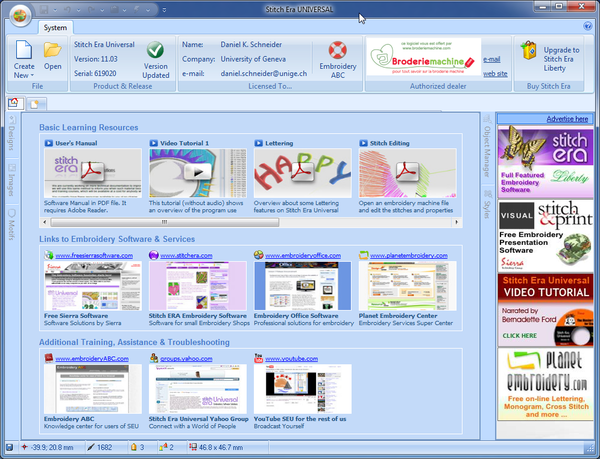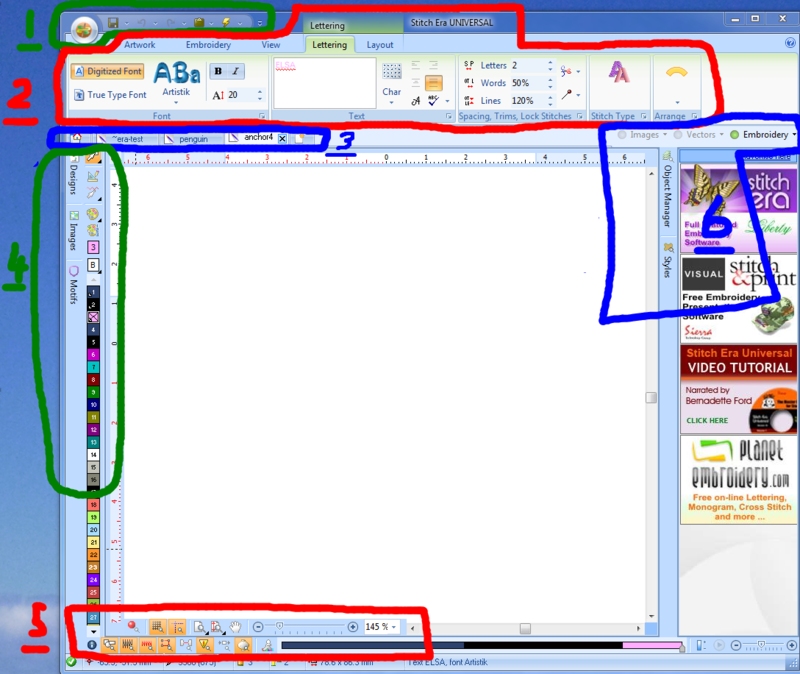Stitch Era embroidery software: Difference between revisions
m (→Introduction) |
|||
| Line 173: | Line 173: | ||
* There are different kinds of stitch sections (more to come ....) | * There are different kinds of stitch sections (more to come ....) | ||
Read [[Stitch Era - adjusting stitch sections]] in order to learn some basic operations. | Read [[Stitch Era - adjusting stitch sections]] and [[Stitch Era - digitizing difficult images]] in order to learn some basic operations. | ||
In short, drawing and manipulating stitch areas combines operations of vector graphics with stitching parametrization. In more simple terms, you can draw the shape of stitch objects plus tell how these objects will be stitched by defining ''many'' parameters. | |||
== Links == | == Links == | ||
Revision as of 00:26, 15 June 2011
<pageby nominor="false" comments="false"/>
Introduction
Stitch Era Universal (sometimes abbreviated as SEU by Sierra is an advanced free embroidery design software. It's features include:
- Built-in vector drawing and import of vector art
- Bitmap tracing (translation to vector drawings) and import of raster files
- Conversion of vector graphic parts (lines and fills) to corresponding stitch sections (both automatics and semi-manual)
- Advanced stitch section editing/configuration, e.g. changing fill patterns, reordering, thread colors, stitch editing, etc.
- Lettering
The purpose of this entry is to help people get going past the very first steps by writing down our own experience while we still remember the more difficult issues. We started learning embroidery in mid-may 2011, therefore don't trust everything you read for now. Think ! This entry will never become a complete stitch era manual. Again, I just will use it to write down a few tricks and tips while I learn myself. Contents are split over several articles. So far, I am quite impressed with this software and believe that it can beat most other consumer products - Daniel K. Schneider 16 May/12 June 2011.
List of Stitch Era v.11 tutorials:
- Stitch Era - simple digitizing (probably the best place to start)
- Stitch Era - adjusting stitch sections
- Stitch Era - lettering
- Stitch Era - vector graphics
- Stitch Era - digitizing difficult images (not yet done)
On-demand Wikibooks (PDF to print):
- EduTech Wiki:Books/computerized embroidery (includes all embroidery-related articles)
- EduTech Wiki:Books/Stitch Era tutorials (only)
Tip: Most images in articles can be enlarged by clicking on them... I usually reduce pictures to 600 or 800 pixels in order to make them fit a small display area.
See also general articles about computerized embroidery:
Some use cases of Stitch Era
Stitch Era is a versatile design suite that can be used in various ways. It's suitable for both absolute beginners with a good technical background (e.g. Vector drawing, Multimedia animation, 3D modeling) and semi-professional embroidery folks. Here are a few ways to create embroidery with this program:
- Import a bitmap picture, reduce colors, translate to vector image, clean up a bit and auto-digitize (read Stitch Era - simple digitizing)
- Import a vector image (difficult since Stitch Era will not import vector formats as advertized, i.e. Illustrator imports don't work) and continue as above (read Stitch Era - simple digitizing).
- Create letterings (read Stitch Era - lettering)
- Draw vector graphics and digitize to stitch sections (read Stitch Era - vector graphics and (for now) read Stitch Era - simple digitizing
- Adjust stitch sections (read Stitch Era - adjusting stitch sections)
- Draw stitch sections (instead of starting with vector graphics)
- Insert/change/configure stitches
Availability and download
You can get Stitch Era Universal under certain conditions:
- You only get it from an authorized dealer. E.g. since I live in France, I got it from the french authorized reseller. For countries like Switzerland that do not have authorized resellers you will have to send some mail to headquarters.
- You need to register and obtain a license number and key (and renew these periodically)
- The application must be connected to the Internet permanently and there are advertisements. However they don't flicker, just eat up some space to the right.
- The free version limits stitch count to 40'000 stitches. That's a fairly large design, unless you fill up all the space with stitches.
Stitch Era Universal is distributed by Authorized Distributors (either via CD or online) unless you are lucky to live in a country without. Installation and use requires a permanent Internet connection. Software contains advertising. Download can take a long time and you need to find a download site for your country (e.g. for France use Annika's site). You first have to install a downloader, then a download the > 400 MB installation files with the downloader program.
After going through the complicated finding-a-place-to-download, the double download and authentication, we found that this program runs fine on Win 7 64 bit.
The user interface
At start up, Stitch Era software that does have a license and a key should look like this:
- Before you click on Create New, download the manual and read some of it (first item under Basic Learning Resources in this startup screen).
- For a new design, select quick start using a simple wizard. You then can specify textile and hoop size (ordered by machines).
The interface is fairly complex and we really suggest reading at least parts of the manual and/or looking at some training videos. Links for documentation is available in the start-up screen for example. An other alternative is to go through our own tutorials, starting with Stitch Era - simple digitizing for example. However, our target population are people who already do have some experience with multi-media programs.
The annotated screen capture below shows the most important areas of the user interface.
Below is a very provisional tools overview. You can ignore the details for starters.
- File Menu button and quick access toolbar
- Main tools / Ribbon bar. These can change contextually.
- Artwork
- Allows to import bitmaps and vector graphics
- Draw vector shapes that do not include stitching information yet. This is maybe the preferred way to start drawings as opposed to directly inserting stitch parts available through the Embroidery tab or Designs->Create sections.
- Embroidery
- Define materials and hoop
- Retrieve patterns
- Allows to insert stitch parts
- View
- Allows to define various view parameters (including a refresh button and a satellite view)
- Includes snap and measure tools
- Body
- Change parameters of a fill (shapes)
- Border
- Change parameters of a stroke (lines)
- Layout (Rescale, rotation, etc. but also repetitions)
- Tabs on top of ribbon bar show types of selected object and help you understanding what you can do with it.
- Area (shows what you can change for a selected part, i.e Body+Border+Layout)
- Path (shows what you can change for a stroke, i.e. border + layout)
- Lettering (shows that you can change lettering and layout)
- Block (shows that you selected more than one object)
- Artwork (shows what you can do with selected vector graphics)
- Convert (shows that you could convert a vector image to stitches)
- Package ?
- Artwork
- Document bar
- Allows to open/close documents and create new ones.
- Clicking on the home icon will bring you to the start page.
- Show/hide vectors/stitch sections (to the very right, near the object manager)
- Create and edit tools / color management / color palette
- Designs
- Select Object (press mouse button for a while for options): Press this to return to select mode !
- Create Sections: Define how to create new different kinds of parts, i.e. fills vs. strokes, kind of stitches.
- Edit Stitches
- Images (changes contextually, e.g.:
- When stitchable object is selected: Change Color palette and optimize Needles
- When a vector object is selected: Change color, etc.
- Motifs
- Provide information about "needles" that will be used. In single needle machine, think of this as threads that you will have to change.
- Double-click allows to change parameters, e.g. the color, thread make/model and number.
- Designs
- Display and reference controls (at the bottom)
- Object manager and Styles (to the right)
- The three little toggle buttons (images, vectors and embroidery) allow to show/hide these types of objects
- The object manager gives you fine grained control over both vector objects and stitch objects.
Issues
- The program may sometimes enter infinite error loops with different types of mistakes: We encountered:
- Vector our of bounds errors (e.g. the program tries to draw outside its window).
- Access violations (don't know what kind of library or other program it tries to access)
- Out of memory errors
In these cases, the program must be killed with the Windows task manager. This happened to us in several situations, but always when moving/resizing stitching or combined stitching/vector objects in the work area.
- After a longer pause, the program will take some time to wake up. This probably will not happen with the commercial product
Therefore:
- Save before moving/resizing operations, although there is an automatic autosave that automatically will open the safe file after a crash.
- Proceed slowly when editing large and messy designs (e.g. bitmap traced designs)
We also noticed that after a few days of using specific features of the program, errors became very rare. Runtime errors mentioned above may be related to operations an informed user would not do. I also have the feeling that one should wait for operations to finish before engaging the next move, in particular when reshaping stitch sections.
Drawing capabilities
In stitch era you either can draw vector graphics and then convert these to stitch sections (that are also some kind of object-oriented graphics) or you can directly draw stitch sections.
Stitch sections are objects that contain information (lots of parameters) that define how it should be rendered with stitches.
Vector drawing
To create vector graphics, click on Artwork (top menu). Read Stitch Era - vector graphics
You can create vector graphics with seven tools:
- By vectorizing bitmap (raster) images
- By importing vector files and pasting from drawing applications
- Closed shapes (a set of predefined shapes)
- Open Shapes (a set of predefined pathes)
- Text (not lettering..)
- Bezier: draw so-called Bezier curves
- FreeHand: draw freehand (with optional smoothing)
Once you inserted objects with any of these tools you can modify them in several ways:
- Clicking on an object shows controls that you can move to change the path or shape. Read Stitch Era - vector graphics.
- Pressing the CTRL button allows to rotate most parts
- Right-click (context menu) gives various options
Constructive solid geometry
- You also can define new shapes by combining shapes like in some CAD/CAM programs, e.g. you could subtract one shape from another like creating moon with two circles. Use the Combine menu for that
Vector graphics, then must be converted to stitch sections in the same way as imported vector graphics or vectorized images. There exist two quite different ways:
- Fully or half automated conversion by selecting an auto-digitizing tool like "Art to stitch" area or line only
- More manual conversion by selecting a Stitch from Vector tool. Typically you would convert one kind of vector at a time.
Stitch sections are not connected to vector graphics. E.g. you could delete vector graphics without affecting generated stitch sections and the other way round. You also could create various stitch sections from the same vector object ...
Vector graphics can be hidden by clicking on the Vectors button (top right of files bar). The same is true for stitch sections.
Drawing embroidery objects
Instead of drawing vector objects first you can directly create embroidery objects, i.e. stitch sections.
- Select embroidery in the main menu bar on top or select "Create Sections" in the little design panel to the left.
- There are different kinds of stitch sections (more to come ....)
Read Stitch Era - adjusting stitch sections and Stitch Era - digitizing difficult images in order to learn some basic operations.
In short, drawing and manipulating stitch areas combines operations of vector graphics with stitching parametrization. In more simple terms, you can draw the shape of stitch objects plus tell how these objects will be stitched by defining many parameters.
Links
- Official
- Stitch Era Universal Website #1
- stitchera website #2
- EmbroideryABC webiste #3
- Official documentation and forums
- Stitch era distributes a nice 250 page printable PDF manual (see the start page). Last time checked it was here.
- The Stitch era community formus
- Yahoo group StitchEraUniversal
- YouTube training and demo videos
- Tutorials in other languages
- Tutoriels vidéo et traduction française du manuel par Chantal.