Rep IV
Definition
Rep IV and Rep V are the names for a series of tools for repertory grid technique (RepGrid) analysis and for building construct networks with visual syntactic structures (RepNet). Sinc Dec 2016, the main commercial web site is gone. However, there is a new website for a free online version:
- http://webgrid.uvic.ca/ (updated march 2016)
As of June 2023, the somewhat buggy RepGrid Plus V2 software (Rep V?) is here:
- https://pages.cpsc.ucalgary.ca/~gaines/repplus/Downloads/ (get your software and manuals before this will be killed)
We also suggest installing the old REP Plus V1 version (equivalent to commercial RPE IV?)
The next link includes articles (research) made with RepGrid.
Old introduction
(needs some updating / revision / suppressing )
As of Feb 2009 there were three versions according to the official Rep IV (RepGrid, SocioGrids, WebGrid & RepNet) page:
- Personal sub-version 1.11
- This “provides simplified versions of RepGrid and RepNet that are freely available for personal (non-commercial) use. It can elicit and analyze single grids with up to 15 elements and 15 constructs, and nets having a syntax from the set provided.”
- Research sub-version 1.12
- This provides the full versions of RepGrid, SocioGrids and RepNet for professional use (commercial)
- Web sub-version 1.12
- This extends the Research version with web server capabilities supporting WebGrid-style grid elicitation and analysis through web browsers.
- A functional test version is available on the Knowledge Science Group Server, University of Calgary. Daniel K. Schneider used the WebGrid IV service (as well as the older and stable WebGrid III) to generate the examples discussed in repertory grid analysis techniques
Update (dec 2010):
- Personal edition
- RepGrid IV (sub-version 1.11P)
- Research edition
- RepGrid V
- Web version
- WebGrid V
An introduction to Rep IV/RepGrid personal edition
This section does by no means replace the well done official manual (available in the download), which contains much more details. Also, read repertory grid technique if you are not familiar with the concepts !
I (DKS) will use screen captures and other "data" from a quickly done elicitation regarding on-line environments for teaching and learning that I use myself (Moodle, Pageflakes, Edutechwiki, TecfaSeed, ELGG, Blackboard) or that are used by coworkers (Tiki, Dokeos, Acolad) and with which I am familiar. Some elements are missing, e.g. other wiki variants, web pages + forums or Ning. Also, constructs are not complete. This example was just used to discover this software and to gain some extra insight into repertory grid technique.
Elicitating a Grid
Rep IV is an application that will open several internal windows that you then can move around and change their size. Like some other programs, the mother window that opens is much too large at start, given today's 1900px (or even larger) screens.
- Step 1 - Create a new Grid
At start you will see a an admin window. It has buttons for creating, opening or reusing repertry grids and nets.
- Click on "New" and fill in the form, i.e. the "Status panel"
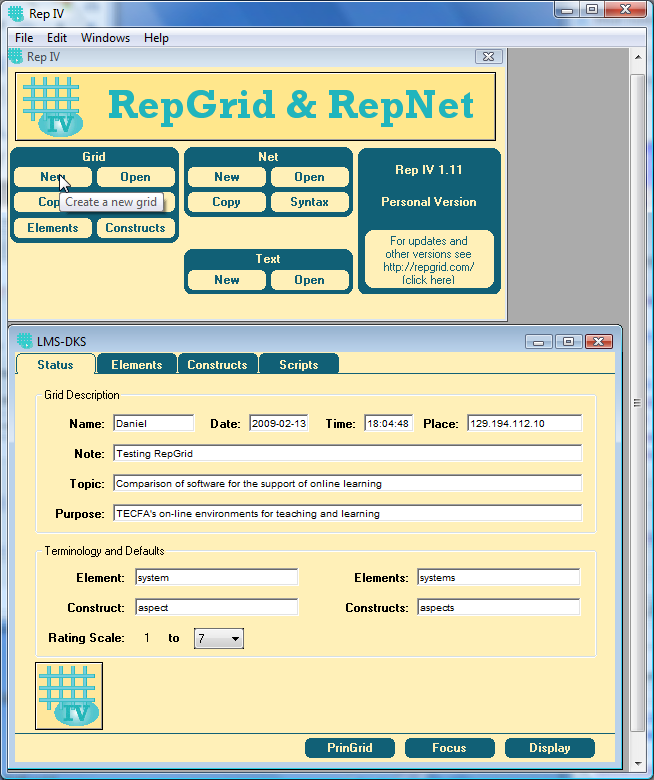
- Tips for filling the status panel
- Name should be the name of the participant (E.g. Daniel). It will show in the elicitation dialog.
- The same principle is true for "Purpose". E.g. the participant will see "Daniel is considering TECFA's on-line environments for ..."
- You must choose a scale, e.g. 5 points (negative numbers are not allowed in the personal version, max. is 9).
- It's a good idea to change terminology, so that users can understand what you mean, e.g. to study representations people have of our (TECFA's) online environments that we currently used, we used:
- system for element
- aspect for construct
.... The rest should be obvious
- Step 2 - Elicit elements and constructs with the standard Elicit Grid script
You also could administer an already made grid or enter data a with the simpler Edit Grid script that we will not discuss here.
Click on the Scripts tab and click Elicit Grid. The system now will elicit elements and constructs with the classical triadic method. It first asks for elements and then will start eliciting constructs.
It will stop when sufficient constructs have been entered to discriminate between all elements (no 2 elements should be the same) and when there are sufficient elements to discriminate constructs (no 2 constructs should be same).
At any time you can add or delete elements or constructs "manually" and then come back to this dialog.
- Break construct match
An interesting feature of this system is "break construct match" warning and "dialog options". E.g. at some point in the elicitation process, you will get this kind of warning:

The system is telling the participant that two constructs (systems in our case) are nearly the same, i.e. that they they discriminate very little among elements (aspects in our case). It then prompts use to look for a system that has different combination on the scale, e.g in our case a system made for pedagogy and that also favors and open share space. We could for instance add a system like Knowledge Forum (but we don't use if for real at TECFA).
On a side note, Daniel K. Schneider simply would like to add that indeed pedagogical platforms are deficient in more than one aspect and systems made for other purposes share many aspects among themselves since they are often made to support a community and therefore include a typical toolset for writing, communication and social exchange.
- Break element march
In the same way, if two elements are too close, RepGrid IV will ask for another construct that might separate them. E.g. in our case it found Dokeos and Blackboard to be very similar systems:

The discriminating feature I found was simple: One is commercial and the other is free and open source.
At any point you also can add manually an element or a construct by clicking on the "Elements" or the "Constructs" panel (see below "fine tuning")
- Step 3 - Fine tuning
Since in our case it was difficult to enter absolute values for given constructs (aspects), we suggest that in similar cases, one has to go through each construct and adjust values for elements. In other words, values on an abstract 7 point scale only make sense when compared to each other. Best input method is to use the elements panel.
In the Elements panel you can select the construct on which you want to work with the pull-down menu. You then can change the values by typing or by using the right-click menu:
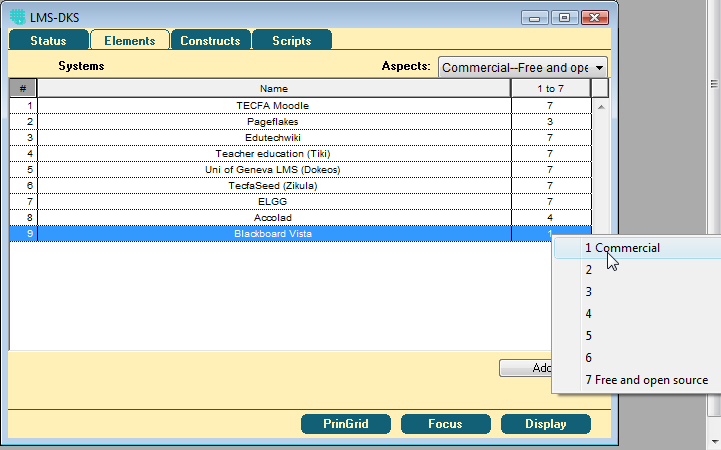
In the Constructs panel you can select the element for which you wish to enter values.
- You can change text by clicking in a cell, then right-click.
- You can change a value by editing the cell (or with a right-click menu)
- Step 4 - Analysis
RepGrid IV personal edition will produce three graphics:
- The repertory grid table (raw data) by pressing the "Display" button.
- A two-way cluster analysis ("Focus" button). It will highlight "positive" poles", reorder columns and rows in order to attach the dendograms.
- A principal component analysis of constructs showing elements ("PrinGrid" button)
Almost no statistical data are available in the free personal version. The only information concerns explained variance of the two extracted factors.
In our testing example we got the following repertory grid, Focus and clusters, and principal component analysis:

- Cluster analysis
There are three big clusters of elements: (a) LMS systems under foreign control + our own Moodle, (b) systems other than LMSs, and (3) a web 2.0 webtop.
Constructs that go together are: (a) commercial, under foreign control and hip (mhh..), (b) web 2.0, co-construction, not popular, made for other purposes, multi-purposes, etc. (c) Many tools, (d) Difficult interface.
- Factors analysis
The main factor (58%) could be named Isolated spaces made for teaching vs. Open shared multi-purpose systems. Factor two (26%) is Ugly, under control and free vs. hip and commercial/not controlled. I personally favor the systems in the upper right quadrant as you may guess ...
Disclaimer. This "test" analysis shows how Daniel K. Schneider perceived his use of systems within his research and teaching unit, but some constructs rather refer to generic properties of these systems. That, for example, should be made more clear in a publication. Nevertheless I find these pictures quite interesting, but will refrain from further analysis since this just was a test :)
Creating a Grid with "Edit Grid "
Edit grid doesn't use a triadic method. It could be used, for example, by a researcher to create standardized grids. Here is a short summary of the procedure.
- Create new grid ("New" button) in the admin window.
- Choose the rating scale (e.g. 5)
- Directly select the "Scripts" Tab.
- Right-click on top-right button "Elicit Grid" and select "Enter Grid". The button now should show "Enter Grid". Finally, click on this button.
- Answer all the prompts. The system will first ask for the list of elements and then ask for the constructs. For each construct it will directly ask to judge the existing elements.
The rest (tuning) is like above. I.e. if you exit from the dialog by clicking on another tab, you will have to complete either through elements, constructs panel. If you hit "Enter Grid" again, you will be thrown in the typical knowledge elicitation dialog, i.e. the system will try to complete values of the constructs and then check break constructs and elements.
Reusing a Grid, elements or constructs
There are three possibilities for reusing a grid. In the main panel:
- Click on Exchange to reuse elements and constructs. Then select an existing RepGrid (*.grid file) from your system
- Click on Elements to reuse just the elements.
- Click on Constructs to reuse just the constructs.
You then can either add/delete elements and constructs or edit the existing ones through any input panel (elements, constructs, scripts, i.e. the Elicit Grid Script' or the Edit Grid Script).
In an empirical situation, it is probably best to use the Elicit Grid script. It will do the "right thing" and provide explanations to the participant. E.g. in "exchange mode", ipt will prompt for each element construct to rate constructs. Users can click on the panel and a popup window with the values will appear.
Additional Rep IV Personal edition tips
- Deleting items
- To delete an element or a construct: select the line in the "Elements" or "Constructs" tag then hit BACKSPACE (on my computer, the DEL key would not work, nor the "Delete" item in the "Edit menu").
- Editing cells with text
- To edit a cell with text in either the elements or the constructs panel: Click on it, then right-click or double-click (this is fairly counter intuitive).
- Watch out for menus
- Watch out for contextual menus (if the cursor shows a menu, then try right-click). Therefore, also watch the shape of the cursor when you move it over a cell or some text.
- Use graphics output in your publications
- You may cut and paste (ctrl-C/ctrl-V) figures to the clipboard (i.e. into programs like word). You also can drag and drop selected lines to other applications. In other words, publishing little studies with this software should be really easy. Typical small grids easily fit on a portrait A4 page and they are readable.
- In addition, you also can move around items in the biplot, i.e. drag elements or constructs with the mouse into another position. This is also a really nice feature, in particular when several constructs are highly correlated!
- A graph can be saved and re-edited
- Exporting repertory grids, element and construct descriptors
Exporting is not available in the personal edition, but there are some workarounds. E.g. open the .rgrid file with Excel or a programming editor. Then copy/paste or write a filtering script.
Here is how to import manually a grid to the free Idiogrid software:
- Open the rgrid file in Excel (hit next, next, finish). Data are TAB separated.
- Select "Enter/Edit constructs or elements" from the Edit menu of Idiogrid
- Then, paste elements, as well as left and right poles of constructs from the Excel file into the three columns. You may get it wrong the first time, but you'll manage.
- Copy the element names first (they go to the right most column)
- Excel column I pole items go to the left column (the emergent pole)
- Excel column H items goe to the right column (the implicit pole)
- Click ok, then open the elements/constructs window of Idiogrid again and remove some extra whitespaces at the end of each item.
- Now, copying the data is more complicated since columns and lines are reversed in rgrid files.
- Select the data area (easy to identify) and copy (ctrl-C) all the cells.
- Then in an empty spot in the Excel worksheet copy/transpose this area. E.g. in Excel 2007: On the Home tab, in the Clipboard group, click the arrow below Paste, and then click Transpose.
- Then copy this new Excel area to Idiogrid. In its "Grid Data" panel, click the "Paste values to grid" button in the menu bar (top right) and fix the grid type (e.g. if you used a seven point scale, enter 0,6 (Grid IV starts internal numbering from 0).
... I am soo proud of my Excel knowledge. More seriously, exporting data to Idiogrid is something you should consider if you need to do more sophisticated analysis. Unfortunately, graphics output of Idogrid's factor analysis is not as nice and it doesn't do cluster analysis (unless I didn't find it), but the program can export to SPPS that can. Alternativeley you also could use the freely available WebGrid IV service, but I didn't see an import feature for DataGrid IV files.
So, below is output from Idiogrid for factors 1 and 2 of a three-factor "Slater analysis" (probably the same technique). Not as pretty, but as I said, but you could get real statistics and plus other possibilities for analysis.
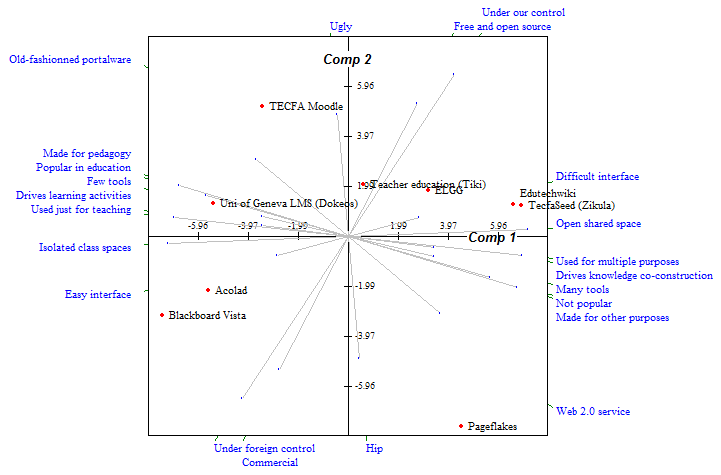
You can see that results are similar, but probably the parameters used were not exactly the same. Idiogrid users are expected to understand what they do and parametrize a lot, whereas RepGrid IV personal edition implements just a single typical (and well done) way of doing it ...
Discussion and background information
The free personal edition of Grid IV has some missing features that a researcher might need, but also some interesting capabilities that are not found in other systems. Overally speaking, after a single test, Daniel K. Schneider believes that this software would be useful for smaller projects or for teaching.
- Ergonomics
At least on Win Vista it is not easy to see the cursor and where exactly one should click. This may be a problem with some users. However, the manual explains the GUI.
- Most important missing features
Of course there is the "pro" version, but Daniel K. Schneider believes that a free version could support a few extra features:
- One ought to be able to edit raw grid data.
- Poles of constructs can't be changed (without editing . This is too bad, since for a casual user "high" values are associated with "positive" poles and "high values" are highlighted in the graphic.
- There should be some more statistics, e.g. the typical factor analysis data
- One should be able to export the grid (e.g. as command or tab separated ascii file). A workaround is to extract these with an editor from the *.rgrid file or copy/paste via Excel as explained above.
- The Elicit Grid script
WebGrid has an interpreter that can read scripts (and you can find these in the installation directory). The scripting language seems to be quite powerful (but we didn't try to understand it yet nor did we find a documentation for it).
Daniel K. Schneider found the Elicit Grid script well done. Since it is principled that is no surprise. It emulates the behavior of Shaw’s (1980) interactive repertory grid elicitation program, PEGASUS. According to the manual (available from the downloads page, it is programmed to:
- 1. Request missing fields in the “Status” window such as the user’s name and the purpose of the elicitation
- 2. To ask the user to enter six or more elements
- 3. To elicit constructs from triads of elements until there are four
- 4. To check element and construct matches and offer the user the opportunity to enter more constructs or elements to break the matches
- 5. To offer the user the option to elicit more constructs from triads, edit and enter elements or constructs, or to finish the elicitation
- 6. To ask the user to rate the elements on any given constructs when the elicitation process is finished 6-8
- 7. To modify the elicitation process appropriately to elicit ratings for “exchange” grids in which the elements and constructs are given but the ratings are open, “elements” grids in which the “elements” are given, and “constructs” grids in which the constructs are given.
Once steps 1 through 3 are complete the scripts loop between steps 4 and 5. At any time during the elicitation the user can click on the “Analysis” menu or the “Display,” “Focus,” or
“PrinGrid” buttons to display or analyze the grid, and then continue the elicitation.(Grid IV manual: 6-7)
The script can be run at any time, e.g. after manually changing the data in the elements or constructs panel. If steps 1-3 are complete, it will loop again between steps 4 and 5.
- The Enter Grid script
works in a similar way, except that
- it provides less explanations
- it does not use triadic elicitation for the constructs
- Factor analysis
“The grid has been treated as if the elements were points plotted in an n-dimensional space defined by the constructs as axes centered on the means of the elements. The data has then been rotated through principal components analysis to spread the elements out as much as possible in a 2-dimensional plot. Slater (1976; 1977) is the definitive work on such analysis of grids. Joliffe (1986) is a good general source on principal components analysis. Gower (1966) is the definitive work on the spatial model involved, and Gower and Hand (1995) on the presentation of the analysis as a biplot.” (
- Focus sorting and clustering
The manual (Gains & Shaw, 2005: 7-2) refers to Shaw, 1980; Shaw, 1981; Shaw and McKnight, 1981; Denicolo and Pope, 2001; Jankowicz, 2003).
Data format and files
RepGrid files are saved as simple ascii files with the *.rgrid extension. Elements are separated by lines and TABs. The format is not really human readable, but it's nevertheless quite understandable. E.g. you can open it with a spreadsheet program like Excel. But to do "surgery" I suggest to use a real programming editor like Emacs.
Download and manual
- Rep IV Home Page Download for Win & MacOSX, manual
Commercial Rep IV (research)
This software is now freely available as repgrid plus
Rep V
Bugs
- When you get the message that a copy is already running try disabling the wireless network. RepGrid seems to pick a random networking Interface and does remember the previous one or try to run a server on both or whatever. It's an ugly bug....
WebGrid 5
The experimental WebGrid 5 system was a much more powerful system than RepGrid IV personal edition. A later version has been renamed to WebGrid Plus (see below). In addition to the same features you get:
- Elicitation through the web (obviously)
- More statistics
- More analysis types, including techniques to analyse several grids
- Much larger parametrization (of all features)
The service is still called experimental and it was down sometimes during our tests in Feb 2008, but otherwise it looks to be solid as let's say a MS product or any of those "Beta" web 2.0 services...
You can see some result screen captures in the repertory grid technique article in this wiki.
Tips for using WebGrid IV for projects:
- You can save all your data (elements, constructs and data) by saving the HTML page. Data are simply encoded as hidden values. To restart, simply open the HTML page from you local file system, then hit the continue button.
- There is a possibility to get a cache directory for serious non-commercial research it seems (did not try yet).
- I wonder if one could import RepGrid *.rgrid data files in webgrid IV in some ways.
The service is still called experimental (and it was down sometimes during our tests). You also can try WebGrid III (stable), but I found WebGrid IV more interesting.
- Home page
- WebGrid V dead link
WebGrid plus
As of 2018, try this:
Links
- Carol's live crisis (Tutorial for WebGrid V)
Bibliography
- Denicolo, P. and Pope, M.L. (2001). Transformative Professional Practice: Personal Construct Approaches to Education and Research. London, Whurr.
- Gains, Brian R. and Shaw Mildred L.G. (2005), Rep IV' Manual for Personal Version 1.10., Centre for Person-Computer Studies, [available from http://repgrid.com/RepIV/index.html Rep IV Home Page], retrieved 16:16, 14 February 2009 (UTC).
- Gower, J. (1966). Some distance properties of latent root and vector methods used in multivariate analysis. Biometrika 53 325-338.
- Gower, J.C. and Hand, D.J. (1995). Biplots. London, Chapman & Hall.
- Jankowicz, D. (2003). The Easy Guide to Repertory Grids. Chichester, UK, Wiley.
- Jolliffe, I.T. (1986). Principal Component Analysis. New York, Springer.
- Schneider, Daniel K., Kalli Benetos, Jean-Philippe Pernin and Valérie Emin (2009), Subjective representations of educational design systems, VIDLATEL 2009, First International Workshop on Visual Design Languages and Applications for Technology Enhanced Learning in conjunction with IEEE ICALT 2009, July 17, 2009, Riga, Latvia. PDF There is also a longer 4 page version.
- Shaw, M.L.G. (1980). On Becoming A Personal Scientist: Interactive Computer Elicitation of Personal Models Of The World. London, Academic Press (now only available from http://repgrid.com or http://www.gallowglassbooks.com).
- Shaw, M.L.G., Ed. (1981). Recent Advances in Personal Construct Technology. London, Academic Press (now only available from http://repgrid.com or http://www.gallowglassbooks.com).
- Shaw, M.L.G. and McKnight, C. (1981). Think Again: Personal Problem-Solving and Decision-Making. Cobble Hill, BC, CPCS (now only available from http://repgrid.com or http://www.gallowglassbooks.com).
- Slater, P., Ed. (1976). Dimensions of Intrapersonal Space: Volume 1. London, John Wiley.
- Slater, P., Ed. (1977). Dimensions of Intrapersonal Space: Volume 2. London, John Wiley.