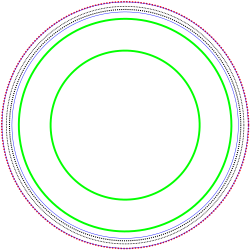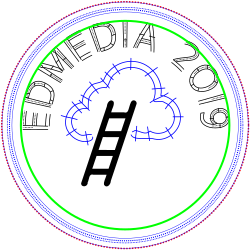Machine embroidery in education workshop (EdMedia2019)
Handout for the Workshop 7: Machine Embroidery in Education – A Technical Tutorial and Design Workshop at Edmedia + Innovate Learning 2019 June 24-28, Amsterdam,
URL of this page: http://edutechwiki.unige.ch/en/meew/
Workshop time and place: Monday June 24, 9:30-13:00 (3.5 hours) - room De Dam 2,
Embroidery time: I will stitch participant's designs in room De Dam 1 from 13h30 to 17h00. Anyone is welcome to drop in (including non-workshop participants).
Before the workshop: Please install Inkscape and Inkstitch and (optional) Gimp. MacOS users should consider searching on the web how to install InkScape, e.g. read this tutorial.
Introduction and program

This workshop aims to introduce participants to machine embroidery and its use in education. Participants will learn how to create simple embroidery designs, create embroidery designs from hand drawings, and understand the design workflow. At the end of the workshop, participants will have created at least on stitchable embroidery design and one educational scenario of use.
The literature discusses four reasons for the educational use of “digital design and fabrication (“making”): It allows teaching programming, vector drawing, mathematics, environmental and societal issues. “Making” teaches planning, cooperation and develops metacognitive skills. Design skills are essential for the future economy). Teachers can create or adapt constructive learning objects.

Most initiatives that introduce making in general education focus on 3D printing. Embroidery is absent, despite the artistic flavor of textiles (Kafai et al., 2010). Digital embroidery deserves a more prominent place: it is a reliable, low-risk technology that does not convey stereotypes associated with engineering. Embroidery allows creating objects that have a positive and transformative connotation. In an outreach event at a large book fair we administered a questionnaire to 78 participants (M_age=18.10, SD_age=14.18, 47% F) to measure participant’s interest and perceived difficulty. Interest in the activity was very high (on a scale of 1 to 7, M=6.91, SD=0.29).

Creating embroidery designs allows developing vector drawing, image processing, and using complex software skills. It develops soft skills such as design, understanding material constraints, collaboration, and "craftivism". According to Blikstein (2013), educators who introduce “making” in their classes refer to Papert's constructionism, as well as to the libertarian pedagogies of Freire or Freinet. Making embodies human nature as a “hand in action” shaping the environment and raises challenges that require creativity and technical skills. Combined with design thinking, it would develop 21st century skills such as digital competence, problem-solving strategies and self-regulation.
Computerized embroidery is an interesting entry point to fabrication and IT. Compared to laser cutting, embroidery is less expensive. Compared to 3D printing, embroidery is much faster. Compared to both, embroidery presents fewer potential health risks and is more environmentally friendly.

Workshop objectives:
- Create machine embroidery files from clip art (vector graphics) and hand drawings or clean images
- Understand basic machine embroidery principles (workflow, material constraints)
- Manipulate SVG path objects in InkScape
- Create embroidery designs from SVG path objects, using InkStitch
- Create 1 or 2 meaningful learning scenarios involving machine embroidery
- Stitch one design with a small embroidery machine
Prerequisites and preparation:
Participants should master basic drawing with a computer program, e.g. be able to edit points in PPT. Participants must bring a laptop and install prior to the workshop the following software.
- Inkscape (Needed for InkStitch, also for bitmap tracing and/or drawing), https://inkscape.org/release/0.92.3/
- InkStitch extension (an Inkscape extension, the embroidery platform) https://inkstitch.org/docs/install/
- Please carefully read the instructions on where to unzip this extension.
- Gimp (Image manipulation, used for color reduction, optional), https://www.gimp.org/. Photoshop or similar also can be used, but do not expect help.
Software installation is fairly easy for Windows and Linux users. MacIntosh users also must install XQartz (Unix/Linux compatible graphics layer) as explained in the InkStitch download instructions for Mac. Please do not expect a productive workshop experience if you cannot get the installation of Inkscape done.
Program summary:
- Motivation for machine embroidery in education (10-15m)
- Workflow(s) of computerized embroidery (10 min)
- Typology of embroidery stitch types (5min)
- Embroidery machines and physical constraints (resolution, layers, tissue, size, etc.) (5 min)
- Hands-on: Using InkStitch (a free extension to the free Inkscape program) (40 min)
- Hands-on: Generating, importing and adopting appropriate SVG graphics (30 min)
- Hands-on embroidery design from hand drawings (30 min)
- Hands-on: Creating patches (20 min)
- Hands-on: Using an embroidery machine (10 min)
- Hands-on/discussion: Participants create scenarios of use. (...)
Motivation for using embroidery in education
(10-15 m)

Affordances (for me)
- Designing embroidery is a medium to teach various subjects: programming (Brady, 2017), vector drawing, mathematics, art, environmental issues, etc. (STEAM)
- "Making" allows acquiring higher-order skills: "Doing" stimulates problem solving, planning, cooperation, and develops metacognitive skills (Blikstein, 2013). There is a demand for design thinking, design skills (Barlex, 2011).
- Teachers (maybe) can create or adapt constructionist learning objects (Zuckerman, 2006, Schneider et al, 2017).
- Creating embroidery motivates learning "boring" technical skills, because it leads to a product that can be shown and used (Kostakis, 2015)
- Embroidery can be an expressive medium for conveying ideas (e.g. data physicalisation)

Practical reasons
- Machine embroidery is working technology (since the 19th century)
- It does not pollute much
- People like it and seem to like learning it. Data from a science fair outreach event:
- N=78 (M_age=18.10, SD_age=14.18, 47 F).
- On a 7-point scale, mean interest of embroidery activity = 6,91 SD=0.29.
My experience so far
- One class (in french) with the topic of "embroidery for change" (list of student-projects) and another on "data physicalisation" (some embroidery)
- Several outreach events (> 500 of participant-drawn badges made).
- Online manuals created: Machine embroidery and fr:broderie machine, one workshop given to data physicalization people
- Two extended abstracts (in french) on embroidery in education at CIRTA 2018.
Machine embroidery compared to other popular making technology
- We will compare embroidery with laser cutting and 3D printing by example, using 2D and 3D business cards and embroidery patches
- Teaching tools made with a laser cutter: DigiFabWiki (in french), result of a master thesis by Lydie Boufflers.
Workflow(s) of computerized embroidery
(10 min)
A typical "workflow" for creating an embroidery includes the following steps.
- Create a drawing (by hand or with a drawing software) or download an image
- Import the drawing into an embroidery software
- Convert to editable vector drawing format, if the drawing is in raster format
- Adapt the drawing to the constraints of the embroidery (eliminate the fine details, reduce the colors)
- Transform the drawing into "embroidery objects". An embroidery object defines an area for which embroidery stitches will be generated, according to various parameters
- Adjust / re-adjust these embroidery objects (embroidery types, stitch density, patterns, embroidery order, etc.)
- Convert to executable format for a machine brand (.pes, .art, .jef, .dst etc.)
- Stabilize and hoop the fabric.
- Stitch the design (load it into a machine)
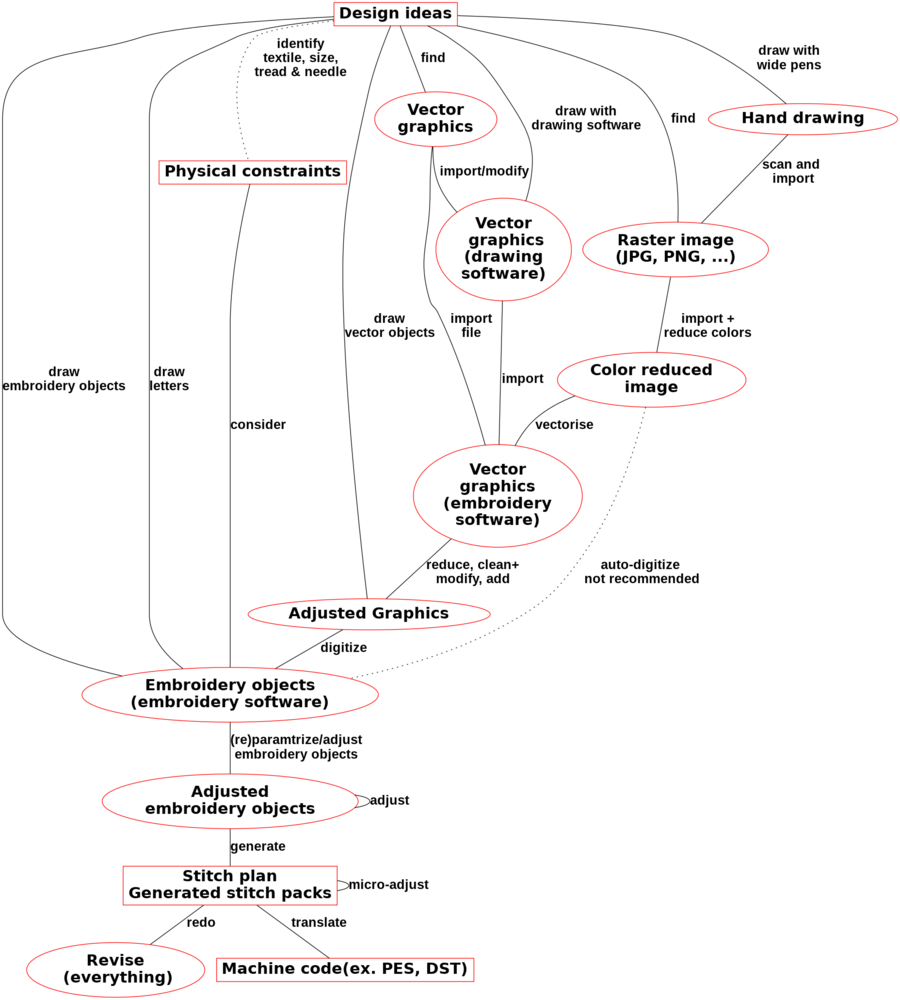
Typology of embroidery stitch types
(5min)
We could distinguish five main stitch types.
- Manual stitches, mostly used to fix some automatically generated stitches
- Running stitches, mostly used for stitching lines or outlines
- Satin stitches are used to stitch wider lines and so-called columns (narrow areas). Typically, a dense zigzag stitch is used.
- Fill stitches, based on a regular pattern are used to fill in larger areas, i.e. polygons that may have holes
- Programmable or specialty stitches can define any sort of imaginable filling strategy, e.g. cross-stitches, radial stitches, little stars...

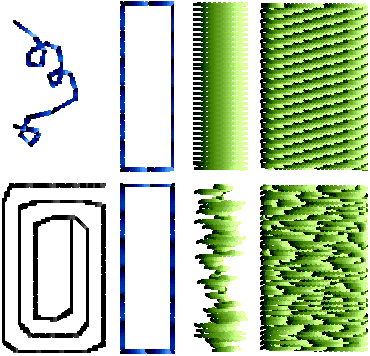
In addition there some auxiliary stitches:
- Jump stitches (i.e. no stitches), to get from one point to another. Those can be manually cut away once the machine has embroidered the pattern.
- Lock stitches should be used at the end of all elements (in particular columns and fills)
All these stitch types are based on the same low-level paradigm:
- the needle goes down with upper thread and hooks into lower thread before coming up.
- After the needle exists, the tissue is transported to another position (before the needle is down again)

Embroidery machines and physical constraints (resolution, layers, tissue, size, etc.)
(5 min)

- A tissue is fixed within a frame that moves in X/Y direction while a needle goes up and down (same needle mechanism as a sewing machine)
- Embroidery size is limited to size of embroidery frames (minus some border), e.g. 14.0 x 20.0 cm on a smaller machine. Semi-professional machines can do more, e.g. 36.0 x 20.0cm, but large embroidery is very time-consuming and tricky.
- Typical smallest resolution is about 1/4 mm, i.e. a typical satin stitch or fill pattern uses 4-5 threads / mm. Using a thin needle and thin thread allows smaller work.
- Tiny letters are ugly
- Most fabrics need to be stabilized during embroidery
- T-shirts and other elastic tissues are difficult (need a permanent stabilizer)
- You should not stitch more than three layers. Even two layers is too much most of the times.
- You cannot fill large surfaces since the embroidery will tear the tissue. Use some programmable stitch for that.
Hands-on: Using Ink/Stitch (a free extension to the free Inkscape program)
(40 min)
Before you start (optional)
- Set up the Inkscape workspace
Basic use
(1) Draw an object, e.g. a circle, using a drawing tool to the left.
(2) Keep either stroke or path (not both).
Menu Object -> Fill and Stroke. Look at the tabs (fill, stroke paint, stroke type)!- If you need both fill and stroke, duplicate the object and keep the fill of one and the stroke of the other
- Stroke width should be about 3mm
(3) Transform the object to an SVG path object (InkStitch only can deal with <path d=..../>
Menu Path -> Object to Path
(4) Adapt / parametrize the object (see below for details)
Extensions -> Ink/Stitch -> Params- leave the defaults for now, but click on "Apply & Quit" (lower left corner)
(5) Simulate or print (optional)
- Simulation: Menu
Extensions -> Ink/Stitch -> Simulate - PDF file with visualisation (long waiting time!!): Menu
Extensions -> Ink/Stitch -> Print
(6) Create the stitch file
- Create a stitch file: Menu
Extensions -> Ink/Stitch -> Embroidery. Alternatively, you also can usemenu file -> Save a copy - Tip: after using the embroidery command, you will have to unhide drawing layers. In the same way, do not create an InkStitch file from the Stitch Plan
Create running stitches
- Use or draw a line
- Make it dotted (
Object->Fill and Stroke; SelectStroke style tab -> Dashes) - Select this object and parametrize (e.g. multiply the stitches)
Create fills
- Use any fill area (again: we suggest removing the stroke). Make sure to translate to path.
- Select this object and parametrize:
Extensions -> Ink/Stitch -> Params. - Set angle (direction of stitched lines)¨
- Define an underlay (tick the box in the tab)
Satin stitch principles
Satin stitches are the "essence " of embroidery. Unfortunately these are a little bit more difficult to do.
- The default zigzag stitch for fat strokes is ugly. Avoid using it.
A satin column is defined by:
- A single SVG path,
- containing two sub-path lines that go in the same direction, also called rail;
- the two sub-paths must have either an identical number of nodes or rungs
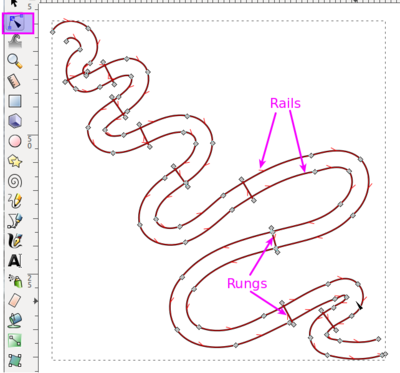 |
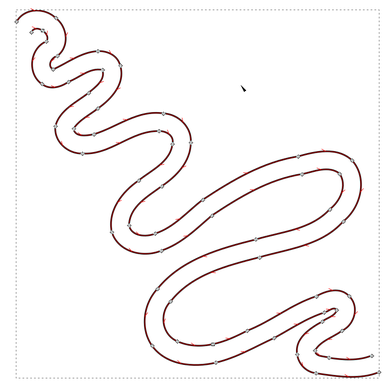 |
Getting such a path can be a bit difficult, in particular if you start from a polygon contour. In these cases, convert the stroke to path, remove the fill, adjust stroke size, cut the lines, and reverse the direction of one of the rails. So let's do something simpler, i.e. create a satin stitch from a line.
Create a satin stitch from a line
- Draw a line that has a good width for satin stitches, e.g. between 2 and 6mm. Also, the line cannot have overlaps. E.g.
Draw freehand line(F6) Icon in the toolbar to the left- Smooth it: CTRL-L
- Adapt thickness (Fill and Stroke, Stroke style tab)
- Select this object (verify that it is a stroke and not a shape with stroke and fills)
- Use the
Extensions->Ink/Stitch-> Satin tools -> Convert line to Satincommand.
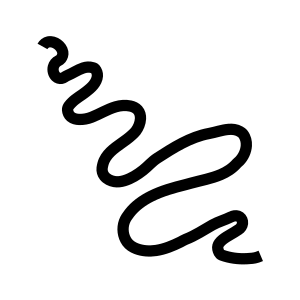 |
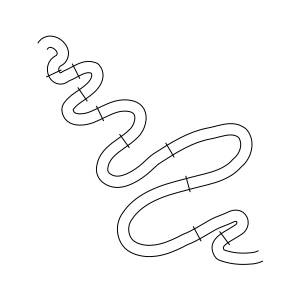 |
- Parameterize as satin column:
Extensions->Embroidery->Params- Select the Satin Column tab
- Tick
Custom satin column
- If you are not happy with the stitch directions, add some extra rungs:
- Disable snapping (e.g. hit the
%key. - hit
F3(i.e.Edit path tool) - hit
p(i.e. select the freehand tool) - hold the SHIFT key and draw lines that intersect both rails. To do so, simply SHIFT-click + SHIFT-click.
- Disable snapping (e.g. hit the
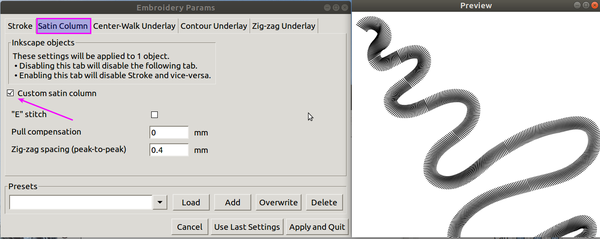
Tip:
- The old object will be destroyed.
- We suggest making a copy of it and putting it in a separate "Artwork" layer.
Create the stitch file:
- Select all the objects you want to be in the embroidery file. E.g. click on "layer 1" in the Objects panel (
Object->Objects) Extensions -> Ink/Stitch -> Embroidery. The stitch file will be saved in the directory seen on the popup menu.- This operation also will generate / replace the Stitch plan layer that includes all the generated stitches. Use hide/unhide.
Create other forms of satin stitches
Firstly make sure to have a single path with two long lines, i.e. a rail. The two lines defining the rail:
- do not cross over themselves
- do go in the same direction (revert one if needed)
- have rungs
Tip: You may create rails from separate path (and sometimes you do this by mistake).Use Path->Combine to combine two or more separate paths (e.g. two rails and some rungs) into a single path,
Examples can be found here
- https://edutechwiki.unige.ch/en/InkStitch_-_satin_columns
- https://edutechwiki.unige.ch/en/InkStitch_-_from_satin_columns_to_fills_with_satin_borders
Example code
Hands-on: Generating, importing and adopting appropriate SVG graphics
(30 min)
Instead of creating your own artwork, consider using and adapting existing one. There are three major resources for SVG graphics
- http://openclipart.org (make sure to select simple graphics and that will "flatten" imported objects
- https://iconmonstr.com/
- https://thenounproject.com/ (icons). This is my preferred site and pay an annual fee of 100.- to use any object I want in any way.
- Visualization programs that can export to SVG, e.g. highcharts, that I used to explore (simple, ugly) data visualizations.
Before importing, understand that:
- Embroidery resolution is low
- You cannot stitch more than 2 layers. Make sure to "flatten" designs.
- Ink/Stitch cannot handle weird geometry (non polygons like a "figure 8")
Some operations that can help:
Menu Object -> Break apart- Various subtractive geometry operations, e.g.
Path -> Difference - Converting the SVG into a *.png file, that you then trace with Inkscape (not recommended, but sometimes necessary):
Path -> Trace bitmap
Highchart data visualization examples:
- https://edutechwiki.unige.ch/en/InkStitch_-_data_visualization
- https://codepen.io/danielkschneider/pen/NBQjGg
- https://codepen.io/danielkschneider/pen/bxeOqp
- https://codepen.io/danielkschneider/pen/qMBrKx
Hands-on: Starting from hand drawings
(30 min)
We will start from a hand drawing, scanned with a portable scanner, followed by color reduction, and tracing (translate to SVG)
Instructions for drawing
- Use contrasted colors
- Limit use of colors (max. 3)
- Draw fat lines that are completely filled
- Try to make color somewhat homogenous
Do not ....
- Avoid lettering (rather add letters with the lettering module or at least use SVG fonts)
- Do not sketch your drawing with a pen before you color it (these lines will be difficult to remove later)
 |
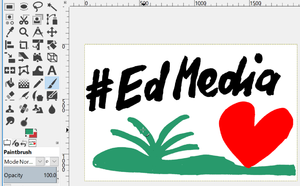 |
 |
See InkStitch - stitch files from hand drawings for details. In short, the steps to follow are:
- Do the drawing (respecting the guidelines above)
- Scan
- Crop the picture
- Index colors in GIMP and reduce the colors
- Trace the new bitmap file in Inkscape
- Smooth the result
- Kill small vectors and adjust
Hands on: Creating patches
Participants can start creating patches from templates. The 6.2 version uses the slightly more difficult to use digitized fonts and will be prettier. More information is in InkStitch - embroidery patch
6.2 cm remixable patches
To add text use the Inkscape path effect functionality
Step 1: Create the text
- Menu
Extensions -> Ink/Stitch -> Lettering: In the big text field, type the word(s), then apply. More information: InkStitch - lettering - Reduce the create text to a right size, e.g. for a typical patch, reduce to 30%.
- Position the text roughly in the right area.
Step 2: Bend
- Select the group of letters inside a Ink/Stitch Lettering group
- Menu
Path -> Path Effects - In the Path Effects panel, use the
+to add theBendPath effet - In the same Path Effects panel, click on the
Edit-on-canvasbutton (looks like the Edit Path Icon) - Push the green line in the middle of the text upwards or downwards. Then use both curve control handles attached to the grey little lozenges at the end/beginning of the group to adjust the curves. Also reposition both endings by moving lozenges.
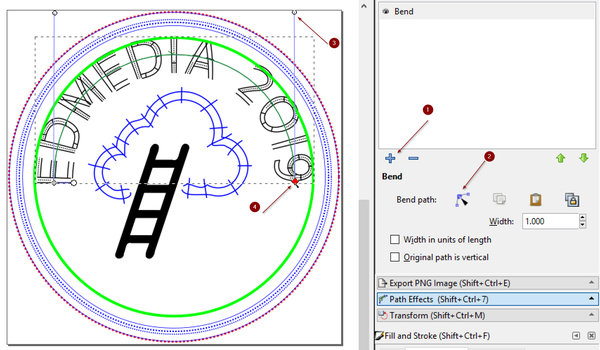
Step 3: Verify
- The letters do in principle have the right parametrization
- However, due to the bending or positioning, something may go wrong, i.e. as of June 2019 I had trouble with the "1" and "0" and replaced them by "I" and "O".
8cm remixable patches
8cm patch with easy to use InkScape text - not so nice looking embroidery
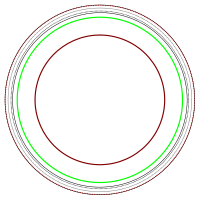
- Text is editable (can only be seen in the SVG)]]
- Click until you see the SVG, then "save page as" in your browser.
Using Ink/Stitch lettering
- 8cm EdMedia 2019 souvenir patch: File:Inkstitch-edmedia2019-1.svg. The Windmill was taken from the Noun Project (design by Pawinee E.)
- Click twice on either the green or red circles to rotate the texts (rotation handles will appear in the corners)
Design principles are explained in InkStitch - embroidery patch
Using the embroidery machine
- Very likely, we will demo a Elna 8300 in the workshop
- It requires *.jef files. Therefore open the Inkscape design you want to embroider, select the embroidery layer and
Extensions -> Ink/Stitch -> Embroider.... SelectJanome Embroidery Format (JEF)andApplyandClose - Copy the file to the following directory on the USB stick
EmbF5 MyDesign
Other embroidery software
Learning programing with stitchable turtle graphics
If time left and interest, demo of Turtlestitch, a Snap-based programming microworld to create embroidery designs.
Demo of a commercial embroidery program
If time left and interest, demo of Stitch Era a professional commercial software that we use in our own classes. Educational conditions are available.
Educational scenarios
We can use a making technology either to create learning materials or as medium for learning.
- (to do, see student made examples in french)
Learning materials
- Create signs for role play
- Create game tokens
- ...
Embroidery activities for learning
- Learn ICT subjects through embroidery
- Develop design and communication skills
- Discuss and develop cultural identity
- ...
Links
- Machine embroidery (Tutorials made by DKS and his students).
- French version: Guide tutoriels de broderie machine (but as of oct 2018, InkStitch is not documented. It will be)
- Ink/Stitch Project home page

Bibliography
Bajra, Azmira & Daniel K. Schneider (2018). La fabrication digitale comme vecteur d’échange interculturel, extended abstract, CIRTA 2018.
Barlex, D. (2011). Dear minister, this is why design and technology is a very important subject in the school curriculum. Design and Technology Education: An International Journal, 16 (3), 9-18.
Blikstein, P. (2013). Digital Fabrication and Making in Education: The Democratization of Invention. In J. Walter-Herrmann & C. Büching (Eds.), FabLabs: Of Machines, Makers and Inventors, Bielefeld: Transcript.
Kafai, Y. B; Peppler, K.A., Burke, Q, Moore M. & Glosson D. (2010). Fröbel's forgotten gift: textile construction kits as pathways into play, design and computation. Proceedings of IDC '10.
Kostakis, V., Niaros, V., & Giotitsas, C. (2015). 3D printing as a means of learning: An educational experiment in two high schools in Greece. Telematics and Informatics, 32(1), 118–128. doi: 10.1016/j.tele.2014.05.001. https://doi.org/10.1016/j.tele.2014.05.001
Schneider, Daniel (2017). Création d’outils pédagogiques personnalisés par fabrication numérique, Actes de EIAH2017. PDF.
Schneider, Daniel K, Kalliopi Benetos, Lydie Boufflers, Julien Da Costa et Mireille Bétrancourt (2018). Un rôle pour la broderie numérique dans l'éducation ?, Extended abstract, CIRTA 2018.
Zuckerman, Oren (2006), Historical Overview and Classification of Traditional and Digital Learning Objects MIT Media Laboratory , PDF.