Adafruit NeoPixel
Introduction
In this article we describe the Flora RGB Smart NeoPixel version 2
See also:
The pixel
Main characteristics:
- 12.5mm diameter
- 2.5mm total thickness
- 800 KHz speed protocol
- Chainable design, meaning that you can connect several of these to one pin and chain them
- 5-9VDC power (can run at 3.5V but color will be dimmed), constant current 18.5mA per LED (~55mA max total per pixel)
Hooking up a NeoPixel
According to Hook up alligator clips (retrieved Aug 2019), a NeoPixel must be connected with three wires to a FLORA-type board. Depending on the board, wiring opportunities can be different. E.g. on a GEMMA, you got less choice, but the principle is the same:
- Connect the + cable to a VOUT (Volt Out) pad
- Connect the - cable to a GND (Grounding) pad
- Connect the data cable to a general purpose input/output pad, e.g. A1.
We suggest using standard colors for your cables, i.e. red for +, black for -, and yellow or white for the data.
Wiring from a CPX
| Pads on the board | NeoPixel | LED Strip with cables |
|---|---|---|
| VOUT (Power output) | + | red |
| GND (Grounding) | - | black |
| A1 (or another general Purpose Input Output pad, i.e. A0 to A7) | ↑ (arrow pointing towards the inside) | white or yellow |
Note that A0 to A7 are different with respect to other functionality, so you might as well use A1 to A3 since they cannot not be used for anything else than digital input/output and analog input.
Wiring from a Gemma
| Pads on the board | NeoPixel | Strip with cables |
|---|---|---|
| VOUT (Power output) | + | red |
| GND (Grounding) | - | black |
| D1 / ~A0 or A1, A2 (General Purpose Input Output) | ↑ (arrow pointing towards the inside) | white or yellow |
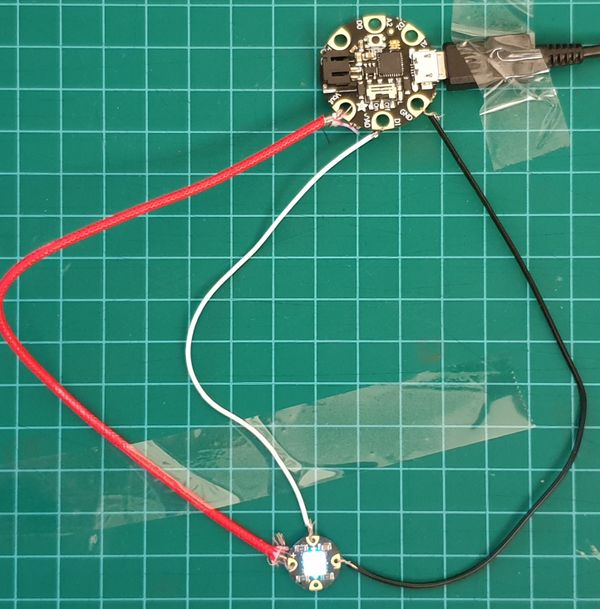
MakeCode example for the Circuit Playground Express
To manipulate a strip of external NeoPixels you will have to:
- Define the strip
- Use strip methods to set colors and other things. Below we use the setPixelColor(index,color) and setAll (...) methods.
This also works with a single pixel. Instead of using loops to iterate over each pixel, just work with pixel at index 0.
- Inspiration: Code with Makecode
The following example does the following:
- On start, a short animation of 5 seconds of the strip
- After that all turned to black (off)
- Pressing Button A -> All Pixels will be blue
- Pressing Button B -> All Pixels will be red
- Pressing A3 (or the attached copper) band: Three loops that will light up with different colors. After that: all set to yellow

To play with this example, simply copy the code below, then paste it into the {} JavaScript code tab at https://makecode.adafruit.com/#editor. You then can switch to the blocks editor. Make sure to start from a fresh project.
// Button A down
input.buttonA.onEvent(ButtonEvent.Down, function () {
// show blue on all pixels
strip.setAll(0x0000FF)
})
// Button B down
input.buttonB.onEvent(ButtonEvent.Down, function () {
// show red on all pixels
strip.setAll(0xFF0000)
})
// A3 touched (you could add a strip of copper)
input.touchA3.onEvent(ButtonEvent.Down, function () {
for (let index2 = 0; index2 <= strip.length(); index2++) {
strip.setPixelColor(index2, 0xff0000)
pause(100)
}
for (let index22 = 0; index22 <= strip.length(); index22++) {
strip.setPixelColor(index22, 0x00ff00)
pause(100)
}
for (let index3 = 0; index3 <= strip.length(); index3++) {
strip.setPixelColor(index3, 0x0000ff)
pause(100)
}
for (let index32 = 0; index32 <= strip.length(); index32++) {
strip.setPixelColor(index32, 0xffff00)
}
})
let strip: light.NeoPixelStrip = null
// mount an external Neopixel strip on pin A1 with 30
strip = light.createStrip(pins.A1, 30)
// show default animation for 5 seconds
strip.showAnimation(light.rainbowAnimation, 5000)
// Turn it off (make colors black)
for (let index = 0; index <= strip.length(); index++) {
strip.setPixelColor(index, 0x000000)
}
To celebrate, 3D print the little cup from BlockSCAD with a food safe plastic, then fill it with an invigorating drink.
Links
Official general documentation (read this)
Tutorials