VisualEditor: Difference between revisions
| Line 297: | Line 297: | ||
1) Control if Apache is ok. On the command line, type: | 1) Control if Apache is ok. On the command line, type: | ||
apache2ctl -S | sudo apache2ctl -S | ||
Depending on your installation you should get something like this (and not some random name that does not match your wiki URL !!) | Depending on your installation you should get something like this (and not some random name that does not match your wiki URL !!) | ||
VirtualHost configuration: | VirtualHost configuration: | ||
Revision as of 19:15, 6 December 2016
| Category:MediaWiki extension VisualEditor | |
|---|---|
| Extension name | VisualEditor |
| About this article / disclaimer | [[Has about meta information::The VisualEditor project aims to create a reliable rich-text editor for MediaWiki. [...] The extension relies on the separate nodeJS-based Parsoid parser service to be up and running in order to edit pages. Stable release is planned for 2014.]] |
| Logo | |
| Screenshot | 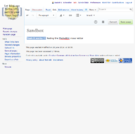
|
| Location of the main author | Berlin |
| Coordinates of the main authors | 52.517037, 13.38886 |
| Developers | |
| Licences | |
| Description | |
| Mediawiki requirements | 1.24 (or better). However, as of dec 2016, we recommend at least version 1.27. Also, installation and configuration procedures are different for older versions. |
| Dependencies | node.js, parsoid |
| Related extensions (documented here) | |
| Related extensions | |
| Discussion | |
| Language support | |
| Status | beta |
| First release date | |
| Last release date (as of 2015/04/20!) | |
| Last version number | 0.1.0 (as of April 2015). But there are several 0.1.0 subminor versions. E.g. on Dec 2016 it was (9da5996) |
| Programming language | JavaScript, PHP |
| Alternatives | none |
| Website | home page |
| Publications | |
| Support websites | web site, web site |
| Example websites | |
| Last edited | 2015/04/20 |
Introduction
The Mediawiki VisualEditor is a Wysiwyg editor for Mediawiki versions that came out in late 2014. The system is also deployed in most Wikipedia versions (however since it is still in Beta, only registered users can use it). Installation of this extension is more complex than usual and requires two components:
- Extension:VisualEditor
- Parsoid, implemented with Node.js
I managed to get this installed and working, both on a test server and in this wiki. Anyhow, VisualEditor does seem work on MediaWiki 1.24 and 1.25, but the installation is very tricky and the software combination needs to be right. VisualEditor also seems to handle most pages that include templates and semantic forms. I don't think that semantic tags will work, but since we always use semantic forms that's more or less ok. Though, I consider moving forms-based pages into a special name space. Will have to do some extra testing however - Daniel K. Schneider (talk) 18:38, 26 June 2014 / Sept. 2015.
Notice: This extension sometimes breaks (depending on the combo of installed versions) - Daniel K. Schneider (talk) 15:48, 19 September 2014 - Daniel K. Schneider (talk) 12:37, 17 April 2015 (CEST). Therefore upgrade on a test server first, if you are keen to have this working all the time.
Installation notes for MW 1.27x under Ubuntu 16.x
Under construction -- Daniel K. Schneider (talk) 16:02, 2 November 2016 (CET)
Prerquisites
- A node.js server must be installed on you machine. To check if it exists, type
npm --version
Installation of Parsoid
Parsoid is a service that will run under node.js server and that will do the backend of the editing process.
Installing/upgrading parsoid
sudo apt-key advanced --keyserver pgp.mit.edu --recv-keys 90E9F83F22250DD7 sudo apt-add-repository "deb https://releases.wikimedia.org/debian jessie-mediawiki main" sudo apt-get install apt-transport-https sudo apt-get update sudo apt-get install parsoid
Configure parsoid
Make sure that /etc/mediawiki/parsoid/config.yaml points to the right configuration file:
# configs for the time being, optionally provide a path to a # localsettings.js file. See localsettings.example.js localsettings: ./localsettings.js
Edit file /etc/mediawiki/parsoid/settings.js and add one configuration line for each wiki you own. The domain and prefix names must match the ones you declared in LocalSettings.php (see below)
parsoidConfig.setMwApi({ uri: 'http://path/to/my/wiki/api.php', domain: 'localhost', prefix: 'localhost' });
E.g.
parsoidConfig.setMwApi({ uri: 'http://edutechwiki.unige.ch/test/api.php', domain: 'test', prefix: 'test' });
Restart parsoid:
sudo service parsoid restart
Installation of the extension
cd extensions git clone https://gerrit.wikimedia.org/r/p/mediawiki/extensions/VisualEditor.git cd VisualEditor git submodule update --init
Make sure to select the right version, 'master' probably will not work.
git checkout REL_27
MediaWiki 1.26 upgrade notes from 1.25
(in progress, so far it doesn't work - Daniel K. Schneider (talk) 19:54, 30 March 2016 (CEST))
Before you attempt to make this work, make sure to upgrade all your other extensions, in particular WikiEditor.
- Upgrading to 1.26 or even upgrading the VisualEditor extension in MW 1.25 broke the editor
Upgrade parsoid
sudo apt-key advanced --keyserver keys.gnupg.net --recv-keys 664C383A3566A3481B942F007A322AC6E84AFDD2 sudo apt-add-repository "deb https://releases.wikimedia.org/debian jessie-mediawiki main" sudo apt-get update sudo apt-get upgrade parsoid sudo npm install
- Check if it runs
cp /dev/null /var/log/parsoid/parsoid.log sudo /etc/init.d/parsoid restart more /var/log/parsoid/parsoid.log
- Check if it is accessible (Firewall problem ?) from the command line (URL below should not work from a client machine)
curl http://localhost:8142 curl -L http://localhost:8142/edutechwiki.unige.ch/v3/page/html/Main_Page curl -L your_domain:8142/wikitest/v3/page/html/Main_Page
Upgrade the extension code
If you installed the extension with git
cd extensions/VisualEditor git checkout REL1_26
MediaWiki 1.25.2 upgrade notes from 1.24
I upgraded in sept. 2015 from a MW 1.24 installation to MW 1.25.2 and it seems to work (e.g. in this wiki).
Installation notes below for MW 1.24 should also work for MW 1.25, but make sure to get the right version combos.
- For the extension itself:
git checkout REL1_25
- For Parsoid, you must take recent code from another repository than below !! Read https://www.mediawiki.org/wiki/Parsoid/Setup !!
sudo apt-key advanced --keyserver keys.gnupg.net --recv-keys 7A322AC6E84AFDD2 sudo apt-add-repository "deb https://releases.wikimedia.org/debian jessie-mediawiki main" sudo apt-get update && sudo apt-get install parsoid
... or just upgrade if you already got one.
MediaWiki 1.24 installation notes
Made for Ubuntu 14.04 LTS (and should be somewhat useful for most Debian systems)
This will NOT work for MediaWiki 1.26
Dependencies
The official extension page (as of April 2015) claims that it is necessary to install Universal Language Selector. I don't know where and why it should be necessary to have it.
Install it if you like (but there is a lot of extra work if you really want to support all languages and fonts ....)
git clone https://gerrit.wikimedia.org/r/p/mediawiki/extensions/UniversalLanguageSelector.git
In LocalSettings.php // require_once "$IP/extensions/UniversalLanguageSelector/UniversalLanguageSelector.php";
Download and install the extension
cd installdir
Update your wiki first to the recent patches
git pull
Get and install the VisualEditor extension
cd extensions git clone https://gerrit.wikimedia.org/r/p/mediawiki/extensions/VisualEditor.git cd VisualEditor
Initialize the submodule (whatever that is ...)
git submodule update --init
Adjust the version
git checkout REL1_24
So far, I did not manage to make it run under REL1_25 Beta - Daniel K. Schneider (talk) 15:46, 17 April 2015 (CEST). After clicking on the edit button, nothing happens (and no php errors).
Download and install the parsoid
This depends on your OS. For Ubuntu 12.04 LTS you cannot use the official distro as explained in the official setup documentation.
Install Parsoid (part I)
Firstly add a key
gpg --keyserver keys.gnupg.net --recv-keys 5C927F7C gpg -a --export 5C927F7C | sudo apt-key add -
and edit the /etc/apt/sources.list file:
deb [arch=amd64] http://parsoid.wmflabs.org:8080/deb wmf-production main
Then get/install Parsoid
sudo apt-get update sudo apt-get install parsoid
This will create:
- a user parsoid (uid = 118)
- A Parsoid server that runs on port 8142
Check it it runs, e.g.
more /var/log/parsoid/parsoid.log
Files:
/usr/lib/parsoid # the parsoid installation directory /etc/default/parsoid # default settings for the server (places) /etc/mediawiki/parsoid/settings.js # Mediawiki(s) configuration /var/log/parsoid/parsoid.log
With the above Parsoid sits on your machine, but is not yet operational. See further down.
Install NodeJS, npm and php5-curl if not done
apt-get install nodejs # Create a symbolic link for legacy code (Ubuntu changed node to nodejs since V. 12 or 13....) ln -s /usr/bin/nodejs /usr/sbin/node apt-get install npm # PHP curl module is needed apt-get install php5-curl apache2cl restart
On an older Ubuntu you will have to get different (more recent) NodeJS, in place of the one in "official" distribution.
sudo apt-get update
sudo apt-get install -y python-software-properties python g++ make
sudo add-apt-repository ppa:chris-lea/node.js
sudo apt-get update
sudo apt-get install nodejs=0.10*
Test if it's there, on your serveur:
nodejs --version
v0.10.25
Configure Parsoid
Continue parsoid install
Go to the Parsoid source directory
cd /usr/lib/parsoid/src
Type
npm install
- This will take a while and will download extra stuff. npm seems to be a kind of nodejs management tool (yes I don't understand anything here...)
Test it (again in the src directory)
npm test
Wait for a while. You will get something like (last lines)
✓ [[../../New/Cousin]]
✓ [[../../../]]
70 passing (8s)
Configure parsoid install
The instructions are a bit confused on the official web sites, e.g. not even the directory locations are clear. According to this, if you would like to point the Parsoid web service to your own wiki, go to the parsoid/api directory and create a localsettings.js file based on localsettings.js.example.
However, Ubuntu reads the config file from here:
/etc/mediawiki/parsoid/settings.js
because:
/etc/init.d/parsoidreads from/etc/default/parsoidthe following configuration defaults:
PARSOID_LOG_FILE=/var/log/parsoid/parsoid.log PARSOID_SETTINGS_FILE=/etc/mediawiki/parsoid/settings.js
Therefore do this:
cd /etc/mediawiki/parsoid/
- Edit
settings.jsand defineparsoidConfig.setInterwikias in the examples below:
// parsoidConfig.setInterwiki( 'test', 'http://localhost/test/api.php' ); // does not work in our wiki (virtual host) parsoidConfig.setInterwiki( 'test', 'http://edutechwiki.unige.ch/test/api.php' ); // works // parsoidConfig.setInterwiki( 'noconn', 'http://213.127.84.12:80/wikiarst/api.php' ); //parsoidConfig.setInterwiki( 'disney', 'http://disneychannel.wikia.com/api.php' );
The first argument to setInterwiki is not the "pretty name", but the long one, i.e. the first component you see in the api URL. E.g. for this wiki we use the following settings:
- In LocalSetting.php:
$wgScriptPath = "/mediawiki"; .... $wgVisualEditorParsoidPrefix = 'mediawiki';
- In settings.js:
parsoidConfig.setInterwiki( 'mediawiki', 'http://edutechwiki.unige.ch/mediawiki/api.php' );
In other installs, you may have to edit file /usr/lib/parsoid/src/api/localsettings.js to add your wikis (you can use several of these). Of course you also should test if the api.php URL works. If you use server aliases, http://localhost/yourwiki may not work at all.
After making changes to the config file, restart the parsoid
/etc/init.d/parsoid restart
Configure the extension
In Localsettings.php, add something like this:
# VISUAL Editor
// If this breaks, then you likely have a version mismatch - downgrade visual editor or upgrade the wiki to alpha code
require_once("$IP/extensions/VisualEditor/VisualEditor.php");
// OPTIONAL: Enable VisualEditor in other namespaces
// By default, VE is only enabled in NS_MAIN
//$wgVisualEditorNamespaces[] = NS_PROJECT;
// Enable by default for everybody
$wgDefaultUserOptions['visualeditor-enable'] = 1;
// Don't allow users to disable it
$wgHiddenPrefs[] = 'visualeditor-enable';
// OPTIONAL: Enable VisualEditor's experimental code features
//$wgVisualEditorEnableExperimentalCode = true;
// Interwiki prefix to pass to the Parsoid instance - must match what you declared in the parsoid settings
// Parsoid will be called as $url/$prefix/$pagename
$wgVisualEditorParsoidPrefix = 'test';
// Declare the Parsoid - Make sure to get the right port
$wgVisualEditorParsoidURL = 'http://localhost:8142';
Troubleshooting
It is really really crucial to get the URLs right in the various configuration files
1) Control if Apache is ok. On the command line, type:
sudo apache2ctl -S
Depending on your installation you should get something like this (and not some random name that does not match your wiki URL !!)
VirtualHost configuration: 129.194.7.85:* edutechwiki.unige.ch (/etc/apache2/sites-enabled/mediawiki.conf:1)
Make very sure that in your Apache mediawiki.conf file you get the right name of your Internet alias, for example:
<VirtualHost edutechwiki.unige.ch>
ServerAdmin ....@.....
ServerName edutechwiki.unige.ch
2) Make sure that the Parsoid prefix is correct and consistent. Also, if your server is not setup to deal with the localhost URL, you cannot follow the "official" examples. E.g. for this wiki, the configuration used is the following (at the time of writing, for MW 1_24)
In file /etc/mediawiki/parsoid/settings.js:
parsoidConfig.setInterwiki( 'mediawiki', 'http://edutechwiki.unige.ch/mediawiki/api.php' );
In file LocalSettings.php:
$wgVisualEditorParsoidURL = 'http://localhost:8142'; $wgVisualEditorParsoidPrefix = 'mediawiki';