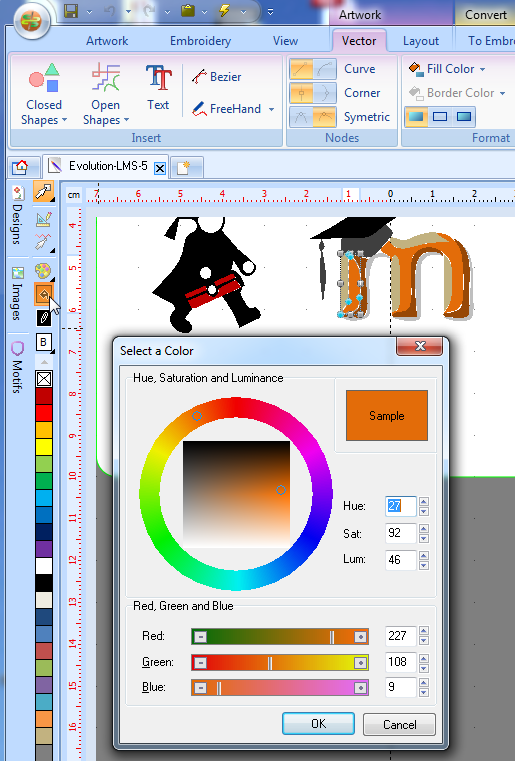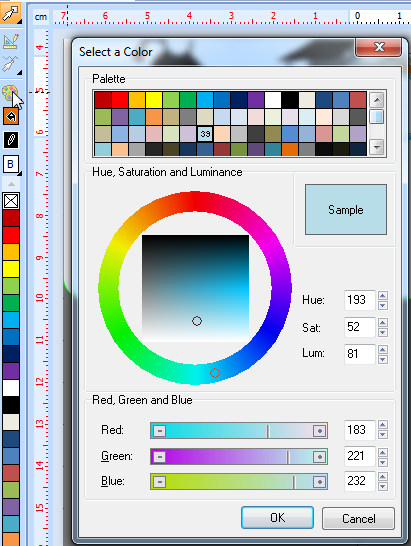Stitch Era - vector and thread color
<pageby nominor="false" comments="false"/>
This article or section is currently under construction
In principle, someone is working on it and there should be a better version in a not so distant future.
If you want to modify this page, please discuss it with the person working on it (see the "history")
Introduction
Dealing with color is fairly easy if your design is simple. You always can decide just last minute, i.e. on your embroidery machine what colors you would like to stitch with.
For more complex designs and/or designs with many colors, it's better to plan. This tutorials attempts to formulate a few recommendations and tricks.
Prerequisites:
- You should have some sort of understanding of what vector objects, stitch objects (sections) and generated stitches are.
Colors in vector art
Color support for vector graphics is in our opinion a bit weak in Stitch Era. While there is support for color selection and basic color palette management, it is very difficult to know what color you are using in a vector object.
Knowing what color you use
Knowing the color used for an object is relatively easy, but won't help a lot.
- Select the color
Either select
- More colors in the Fill Color or Border Color pull down menu in the main menu bar on top
- or press the Fill Color or Border Color icon to the left near Images panel button (see the arrow in the picture below)
This will give you the color selection panel:
You can see we selected a kind of orange.
Stitch Era supports two color models:
- RGB, defined as amounts of 0-255 Red, 0-255 Green and 0-255 Blue
- HSL, defined as a color number in a color wheel that ranges from 0 to 360 plus saturation and luminosity.
Read the Computer colors tutorial if you need to know more.
Since the almost exact same color can come in dozens of different shades that your eye cannot distinguish, you must work with so-called color palettes. Else you will wind up with a stitch file that will ask you to change 10 different sorts of bright orange. Read on ...
Color palettes
Unfortunately, there a few official and universally used palettes:
- In embroidery world, each thread maker has its own palettes (in the plural)
- For the Internet: HTML 4 defines sixteen colors names. SVG and CSS 3 (based on X11) define a larger set of color names that you can find for example in the CSS 3 color specification. A good overview of both is available in Wikipedia's Web Colors article.
- The only somewhat popular standard large palette are the so-called Pantone colors, but these are not public and difficult to get. In addition, some colors cannot be defined by computer colors like RGB or HSL, e.g. metallic colors. However, not certified subsets of Pantone colors can be found, e.g. at Kamgear. e.g. it can tell that "orange" would be Pantone 1585.
Since Pantone colors is a system that was rather made for physical colors we prefer using the CSS/SVG color set.
Stitch Era Universal, when you install it, comes with a single color palette that include too many pale colors for my taste. To see this palette:
- Click on the palette icon to the left near the images button.
- You then can select an item in the so-called swatches lists and assign a color.
Knowing what palette color you use
Colors in stitch sections
Colors in stitch sections are defined by needle number which in turn does have an associated color number. In principle, you should associate a thread color that you have got and we shall see how to do this.
Links
- Thread color lists
See:
- Thread Chart information (best site I found)
- Sewing Thread Conversion Chart
- Thread chart
- Pantone and RA
- Links to Various Thread Charts for Machine Embroidery (long list)
- Conversion charts and tools
- Embroidery Thread Color Conversion Charts at RedRockThreads.com
- PANTONE Color Match (type a pantone number and get the Madeira color).
Brand-specific
- Robinson-Anton (RA)