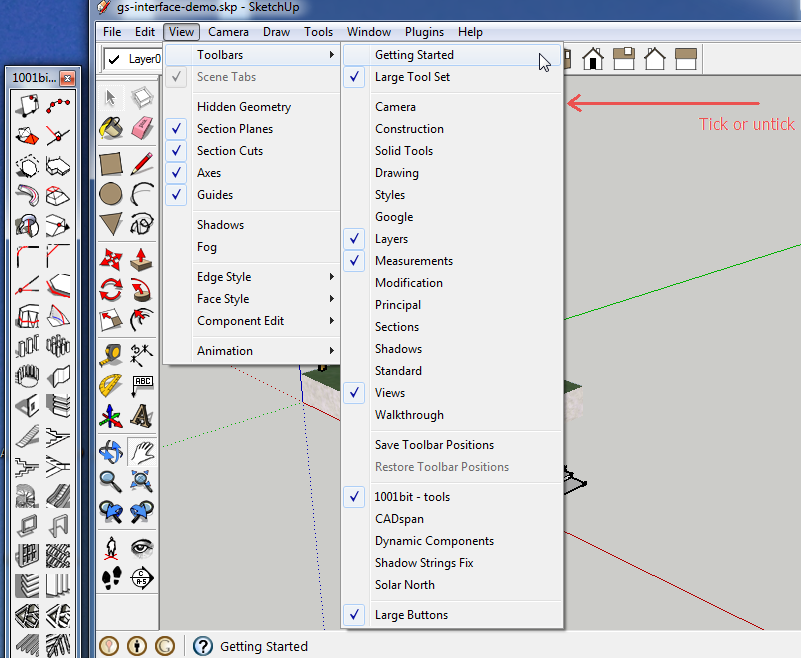Sketchup tutorial
This article or section is currently under construction
In principle, someone is working on it and there should be a better version in a not so distant future.
If you want to modify this page, please discuss it with the person working on it (see the "history")
<pageby nominor="false" comments="false"/>
Introduction
Setting up the environment
When you first run SketchUp you will see a reduced "getting started" tool bar. You can turn on other Toolbars using the Toolbars submenu in the View menu.
You then can dock these toolbars either on top, left or buttom. Drag the toolbar and release the mouse when the dotted rectangle changes into a fine solid one.
You will find all the toolbars in under the View -> Toolbars menu.
- Remove the "getting started toolbar". Either drag it out to the desktop, then close it or untick it in the menu.
- Then, tick the large tool set, the measurements and the View toolbars
Most of the toolbars are already included in the large tool set. You don't need these twice ....
We suggest to use the following layout:
- Use the large toolbar and dock it to the left
- On top, add measurements, camera and various extension toolbars that you use frequently
Getting help
There are several help levels
- As soon as you select a tool, you can see some basic instructions in the help toolbar. The instructions will guide you step-by-step. Therefore as soon as you managed one step, watch it again !
- You then can click on the ? to turn on the advisor
- Finally, within the advisor, there are extra links that will open up a web page
The coordinate system
Moving the scene and the view
Changing the view, i.e. moving the so-called camera is done through two tool sets:
- The View
- The camera
Simple drawing
In the free Google Sketchup version, there are not primitive 3D objects. Basically one has to draw a 2D object and then extrude it into a 3D object. 3D objects then can be further manipulated.
An alternative is to import from the warehouse: Select Window -> Components.
Try it
- Draw a circle in the x-z (red-green) plane
- Create a cylinder by selecting the push/pull tool and pull up.
It is good practise to select either the arrow or the hand tool once you are done with a drawing operation. This way you won't draw anything by accident.
Form manipulation
Push/Pull extrusion
Follow me extrusion
Offset
Scaling
Rotation
Moving
The free sketchup version can be much enhanced with so-called plugins. To install a Plugin, copy its files directly to the sketchup plugins directory, e.g c:\programs\google\google sketchup 8\plugins. After restarting plugins you then will have additional tools. Usually there should be a new tool palette.
Another time saving strategy is to import existing models. A lot can be found in the Google 3D Warehouse as explained in the next section
Use SketchUp Components from the Warehouse
- Within Google Sketchup you have direct access to components that are part of the warehouse: Select Window -> Components.
- Click the Select tab to make sure you're viewing the Select panel.
- Click the "Navigation" button (it looks like an upside-down triangle).
- Select a Bonus Pack, such as "Architecture, or "Landscape." A list of related component collections is displayed.
In prior version of Google Sketchup, these models were available as zip file for download
Otherwise, you can import just any model:
- File -> 3D Warehouse -> Get models
Indexes for extensions
In order to find good plugins, there are several web sites, e.g.:
- Register at Sketchup U cation and go to the list or search. We suggest to look at Must have Ruby plugins. I got:
- Join push / pull (to extrude several objects, found in "must have Ruby plugins")
- JS Align - align along 1 of the three axis (found through Search in the education forum)
- A surface tool plugin (allow to draw on curved surfaces, found in "must have Ruby plugins")
Free and free for education plugins
Artisan
- Artisan for Sketchup. $40
- This is a subdivision / sculpt tool for "organic" forms like characters
1001bit tools
- 1001bit tools, free for education.
- This plugin provides a large series tools for architects. Recommended.
Commercial plugins
CADSpan
- CADspan Includes a resurferface (to create a watertight model), export to STL. A free version is available for pesonal use and small applications.
Slice modeler
- SketchUp SliceModeler v1.4 $10 or more. Translates a 3D form into vertical x and y slices that you then can print flat for later assembly)
Google building maker
- If you plan to create very simple 3D buildings for inclusion in Google Earth, e.g. a cube with some pictures and its side walls, then have a look at Google building maker and then read Building Maker Getting Started Guide.
Links
- At Google
- http://sketchup.google.com/ (includes the download)
- Teachers and students from universities can get a free Pro version fairly easily if you can provide some academic proof. See Education
To learn about Google SKetchUp:
- Start from Help, e.g
- Learn the basics - SketchUp Help
- SketchUp Reference Guide
- Useful resources
- tutorials index at sketchucation. (Some refer to much older versions)
Acknowledgements
Various objects shown were found in the Google warehouse:
- Swimming pool by Conan
- Palm trees by best-lemming