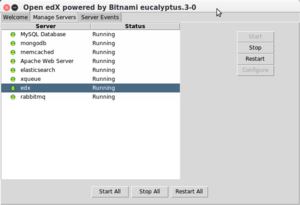Open edX: Difference between revisions
| Line 27: | Line 27: | ||
If your machine already runs web servers, data base servers, etc. it will use other ports. From the README file: {{quotation|The default listening port for Apache is 8080, for Elasticsearch 9300, for Memcached 11211, for MongoDB 27017, for MySQL is 3306, for RabbitMQ 5672, for Open edX XQueue 18040 and 18010 for Open edX CMS. If those ports are already in use by other applications, you will be prompted for alternate ports to use.}} This does of course require that you allow that... | If your machine already runs web servers, data base servers, etc. it will use other ports. From the README file: {{quotation|The default listening port for Apache is 8080, for Elasticsearch 9300, for Memcached 11211, for MongoDB 27017, for MySQL is 3306, for RabbitMQ 5672, for Open edX XQueue 18040 and 18010 for Open edX CMS. If those ports are already in use by other applications, you will be prompted for alternate ports to use.}} This does of course require that you allow that... | ||
[[file: | [[file:bitnami-console.png|thumb|300px|right|Bitname console (after a succesful install)]] | ||
Here are the steps: | Here are the steps: | ||
* Get the <code>LOCAL INSTALL</code> OpenEx installer from https://bitnami.com/stack/edx | * Get the <code>LOCAL INSTALL</code> OpenEx installer from https://bitnami.com/stack/edx | ||
Revision as of 20:02, 29 March 2017
Introduction
According to the [], “The Open edX platform is a free--and open source--course management system (CMS) that was originally developed by edX. The Open edX platform is used all over the world to host Massive Open Online Courses (MOOCs) as well as smaller classes and training modules.”
Installation
Installation of a test system under Ubuntu 16
There are many different ways to install and run an edX server.
If you have free access to a server machine, the easiest method is probably installing the "bitnami" stack (README.txt file. It will install a complete software pack in a separate directory including web servers, database servers, several programming languages, etc. The version we tried included:
- Open edX eucalyptus.3 - Apache 2.4.25 - Elasticsearch 0.90.11 - Erlang 17.4 - Java 1.8.0_121 - Memcached 1.4.35 - MongoDB 2.6.12 - Mysql 5.6.35 - Node.js 6.10.0 - Python 2.7.13 - RabbitMQ 3.6.8 - Rails 4.2.8 - Ruby 2.1.10 - RubyGems 1.8.12
If your machine already runs web servers, data base servers, etc. it will use other ports. From the README file: “The default listening port for Apache is 8080, for Elasticsearch 9300, for Memcached 11211, for MongoDB 27017, for MySQL is 3306, for RabbitMQ 5672, for Open edX XQueue 18040 and 18010 for Open edX CMS. If those ports are already in use by other applications, you will be prompted for alternate ports to use.” This does of course require that you allow that...
Here are the steps:
- Get the
LOCAL INSTALLOpenEx installer from https://bitnami.com/stack/edx - Make the file executable:
chmod a+x bitnami-edx-eucalyptus.3-0-linux-x64-installer.run
- Create an empty directory somewhere
mkdir /path_yours/edx
- Run the installer (and wait for a very long time)
./bitnami-edx-eucalyptus.3-0-linux-x64-installer.run
- In the beginning it will ask your for an admin login, mail and password. It also requires SMTP information (anonymous is not allowed, so need an account). Alternatively you can use a gmail address.
- Important. You won't have to wait for a few minutes, but for a very long time, e.g. about 30 minutes on an older but idle Ubuntu 16 box.
- Launch it once the installer is done. You will get a little console (see picture to the right).
To start/stop the server
You can use the included ctlscript.sh utility:
ctlscript.sh start|stop|restart
EdX will be available on the selected port, e.g.
http://yourserver_ip_or_name:8080
The same company also allows installing the virtual server plugs