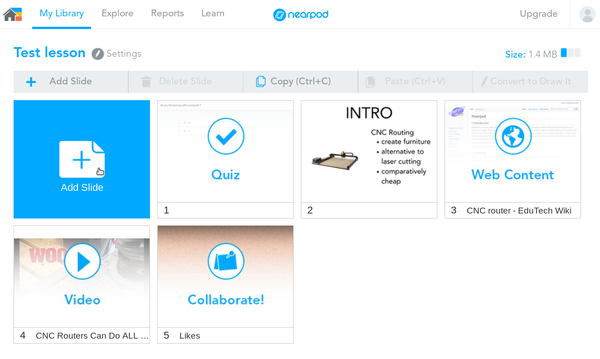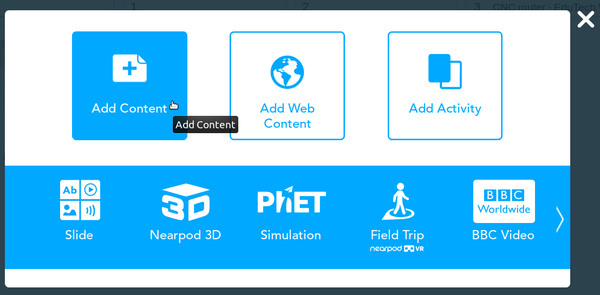Nearpod: Difference between revisions
m (→Authoring) |
m (→Introduction) |
||
| (2 intermediate revisions by the same user not shown) | |||
| Line 1: | Line 1: | ||
== Introduction == | == Introduction == | ||
Nearpod is | Nearpod is a kind of technology-integrated learning environment that allows teachers to create presentations, interactive activities and assessments, organized in lessons. A number of formats are supported (e.g. text, power points, PDFs, pictures, videos, including some form of virtual reality (VR) lessons. Each of these can be inserted into a slide. Lessons exported to students can run as mobile applications or as web client. | ||
Student activities can be tracked, e.g. the teacher can see activity completion. | |||
See also: | |||
* [[learning management system]] | |||
== Authoring and deployment == | |||
== Authoring == | === Authoring === | ||
A lesson is composed by a set of slides, i.e. a principle that can be found in Powerpoint or Articulate decks. | A lesson is composed by a set of slides, i.e. a principle that can be found in Powerpoint or Articulate decks. | ||
| Line 18: | Line 20: | ||
* Activities includes open ended questions, matching pairs, quiz, drawing, collaboration boards, Polls, Fill in the blanks, memory test, | * Activities includes open ended questions, matching pairs, quiz, drawing, collaboration boards, Polls, Fill in the blanks, memory test, | ||
[[file:nearpod-add-content-1.png|600px|none|thumb|Nearpod (test) slide creation, "Add Content" selected (April 2019)]] | [[file:nearpod-add-content-1.png|600px|none|thumb|Nearpod (test) slide creation, "Add Content" selected (April 2019)]]Teachers can test a lesson in both student and teacher view. | ||
=== Deployment === | |||
Once a lesson is ready it can be share with students, e.g. via email, social networks, links (e.g. in a school website or an [[LMS]]) or [[google classroom]]. A lesson can be taken in two ways: teacher-paced or self-paced. | |||
Teacher-paced means that the activity can be synchronized by a teacher. E.g. he/she can require that students post notes to a collaboration board and discuss these before continuing. The teacher will provide students with a code that allows starting a lesson. | |||
Student-paced means that learners can do the whole lesson at their pace. | |||
In both cases, the teacher can track student activities. | |||
Latest revision as of 17:43, 3 May 2019
Introduction
Nearpod is a kind of technology-integrated learning environment that allows teachers to create presentations, interactive activities and assessments, organized in lessons. A number of formats are supported (e.g. text, power points, PDFs, pictures, videos, including some form of virtual reality (VR) lessons. Each of these can be inserted into a slide. Lessons exported to students can run as mobile applications or as web client. Student activities can be tracked, e.g. the teacher can see activity completion.
See also:
Authoring and deployment
Authoring
A lesson is composed by a set of slides, i.e. a principle that can be found in Powerpoint or Articulate decks.
Each slide can include either or all of
- Contents, concluding slides that can be edited online, Nearpod 3D, PHET simulations, Nearpod field trips, BBC videos, Sway applications, Slideshows, videos, Audio, PDF, and Life twitter streams.
- Web contents: display web pages (URL required)
- Activities includes open ended questions, matching pairs, quiz, drawing, collaboration boards, Polls, Fill in the blanks, memory test,
Teachers can test a lesson in both student and teacher view.
Deployment
Once a lesson is ready it can be share with students, e.g. via email, social networks, links (e.g. in a school website or an LMS) or google classroom. A lesson can be taken in two ways: teacher-paced or self-paced.
Teacher-paced means that the activity can be synchronized by a teacher. E.g. he/she can require that students post notes to a collaboration board and discuss these before continuing. The teacher will provide students with a code that allows starting a lesson.
Student-paced means that learners can do the whole lesson at their pace.
In both cases, the teacher can track student activities.