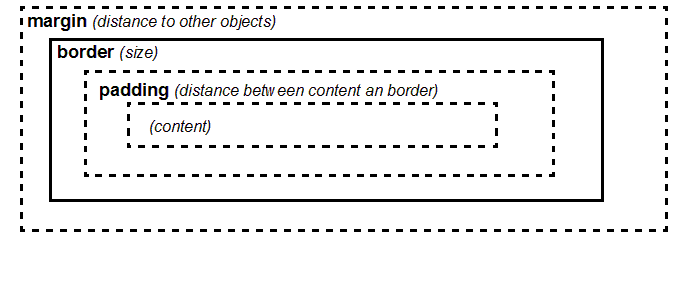CSS tutorial
This article or section is currently under construction
In principle, someone is working on it and there should be a better version in a not so distant future.
If you want to modify this page, please discuss it with the person working on it (see the "history")
<pageby nominor="false" comments="false"/>
Introduction
- Learning goals
- Understand the structure of cascading stylesheet (CSS) rules
- Learn how to include CSS in HTML files and/or how to associate a CSS file with HTML
- Learn how to use CSS with your own XML tags
- Prerequisites
- Moving on
- Level and target population
- Remarks
- THIS WORK IN PROGRESS. I just imported some "text" from teaching slides and now will have to work ... - Daniel K. Schneider 18:48, 7 September 2009 (UTC).
The executive summary
A CSS Style sheet is set of rules that describe how to render (X)HTML or XML elements.
Each rule has two parts:
- The selector: defines to which elements a rule applies
- The declaration: defines rendering, i.e. defines values for style properties
- A simple HTML example
H1 { color: red }
P { font-face: Verdana, sans-serif ; font-size: 12pt}
H1, H2, H3 { color : blue }
H1.ChapterTOC, H2.PeriodeTOC, H2.ExerciceTOC, H2.SectionTOC {
display: block;text-indent: 30pt;
text-align: left; font-size: 14.000000pt;
font-weight: Bold; font-family: "Times";
}
Cascading Style Sheets principles
Purpose of CSS and status of CSS 2 implementation
- Rendering of HTML and (text-centric) XML contents
- Support for Dynamic HTML, dynamic SVG etc. (in particular: appear/disappear, move, etc.)
Advantages
- Separation of content and style: makes web sites easier to maintain
- Multiple rendering: adaptation to media and people (screen size, font size, print, etc.)
- The modern way to define HTML styles (including positioning of elements in the page
- An easy way to render contents of text-centric XML
Disadvantages
- lack of text-transformation in CSS1/CSS2 makes CSS rather unsuitable for data-centric XML or long HTML "articles" (e.g. you can't automatically create a table of contents).
- Implementation of CSS 2 was bad in IE 6 / 7. In particular, the content property was missing. It is needed to display attribute values and/or add extra text to output. CSS 2 support is fine in IE8.
Implementation
- CSS 1 (1996): ok in Firefox/Opera, more or less ok in IE 6
- CSS 2 (1998): more or less ok in Firefox 2.x/Opera, good in Firefox 3.x, not too good in IE 6/7, good in IE8
- CSS 3 (under construction)
Hint: Use browser compatibility tables when you plan for a larger audience
Syntax of CSS declarations
- Style sheet = set of rules that describe how to render XML or HTML elements
- Each rule has two parts:
- The selector: defines to which elements a rule applies
- The declaration: defines rendering, i.e. values of CSS properties
- A simple HTML example
H1 { color: red }
P { font-face: Verdana, sans-serif ; font-size: 12pt}
H1, H2, H3 { color : blue }
H1.ChapterTOC, H2.PeriodeTOC, H2.ExerciceTOC, H2.SectionTOC {
display: block;text-indent: 30pt;
text-align: left; font-size: 14.000000pt;
font-weight: Bold; font-family: "Times";
}
Associating styles with HTML and XML
HTML with CSS
XHTML with CSS
XML with CSS
Association of a style sheet
CSS stylesheets are associated with the following processing instruction. Please note that this is different from HTML !
<?xml-stylesheet type="text/css" href="some_name.css"?>
Example:
<?xml version="1.0" encoding="ISO-8859-1"?> <?xml-stylesheet href="stepbystep.css" type="text/css"?> <!DOCTYPE Stepbystep SYSTEM "stepbystep-ex.dtd">
<Stepbystep xmlns:xlink="http://www.w3.org/1999/xlink"> <Doctitle>Instructions </Doctitle> ..... </Stepbystep>
CSS 2 selectors
A selector defines to what element a property will apply.
CSS 2 selectors work for HTML, XHTML and any text-centric XML (XML needs a navigator that supports at least partically CSS2)
'selection of an element (mostly you will use this)'
- element
example:
Step {
display: list-item;
list-style-type: decimal;
}
'selection of a child element'
- mother_element > child_element
Example:
Step > Title { .... }
'selection of descendant element (child, great-child, etc.)'
- mother_element element
Example:
Step Title { .... }
'combinations'
example:
DIV OL>LI P
selection siblings (elements next to each other sharing the same parent)
- sister_element + sister_element
example:
H1 + H2 { margin-top: -5mm }
selection of an element that has a certain attribute
- element[attribute]
example:
Title[status] { color: blue; }
(all titles that have a status attribute are rendered in blue )
selection of an element that has an attribute with a given value
- element[attribute="value"]
example:
Title[status="draft"] { color: red; }
selection of an element that has an attribute with a given value in a comma-sep. list
Title[status~="draft"] { color: blue; }
Cascading and inheritance
Rule ordering
- (Roughly speaking): the last rule found will win.
- E.g. if you define text color in more than one place, the color: property found in the last rule encountered will be used
Inheritance of properties from parents
- Child elements usually inherit properties from the parent elements !!!
- If you don’t like this you have to change explicitly these properties
- Inheritance of properties
XML
<title>Here is a title</title> <para>Here is a paragraph>
CSS
section {font-family:Arial}
title {font-familiy:Helvetica}
/* para will inherit font-family from section, i.e. Arial */
Summary of CSS2 selectors
| Pattern | |
| * | Matches any element. |
| E | Matches any E element (i.e., an element of type E). |
| E F | Matches any F element that is a descendant of an E element. |
| E > F | Matches any F element that is a child of an element E. |
| E:first-child | Matches element E when E is the first child of its parent. |
| E:link
E:visited |
Matches element E if E is the source anchor of a hyperlink of which the target is not yet visited (:link) or already visited (:visited). |
| E:active
E:hover E:focus |
Matches E during certain user actions. |
| E + F | Matches any F element immediately preceded by an element E. |
| E[foo] | Matches any E element with the "foo" attribute set (whatever the value). |
| E[foo="warning"] | Matches any E element whose "foo" attribute value is exactly equal to "warning". |
| E[foo~="warning"] | Matches any E element whose "foo" attribute value is a list of space-separated values, one of which is exactly equal to "warning". |
| ="en"] | Matches any E element whose "lang" attribute has a hyphen-separated list of values beginning (from the left) with "en". |
| DIV.warning | HTML only. The same as DIV[class~="warning"]. |
| E#myid | Matches any E element ID equal to "myid". |
CSS properties
Syntax of CSS property definitions
- property:value;
- property:value,alternative_value1,alternative_value2,...;
Most important typographic element types:
(1) Blocks, i.e. elements that should start a new paragraph
HTML examples:
,
,
(2) Lists and list elements
HTML example: , , -
(3) Inline elements
HTML examples: , ,
(4) Tables
Of course, you also can decide to use absolute positioning to place elements ...
The Display attribute
By default, HTML will display an element as either a block, list element or inline. But you are free to change this.
Raw XML (e.g. your own) doesn't include any styling information. Therefore, the first operation when dealing with XML is to define the display property for each element
Examples that work with most browsers:
display: block;
display: inline;
display: list-item;
Comments
CSS Comments begin with the characters "/*" and end with the characters "*/". They may occur anywhere between tokens, and their contents have no influence on the rendering.
- Comments may not be nested.
Example:
/* Paragraph elements */
para {display:block;} /* para elements are blocks */
Font properties
property
Typical values
explanation
example
font-family
font_name
Name of font
font-family: Helvetica;
font_type
Generic name of font
font-family: serif;
font-size
pt, cm
size
font-size: 14pt;
font-style
normal
normal
italic
italic
font-style: italic;
font-weight
number between 100 and 999
thickness
font-weight: 500;
normal
value = 400
font-weight: normal;
bold
value = 700
font-weight: bold;
- Text alignment
property
values
explanation
example
text-align
left
Paragraph alignment
text-align: left;
center
text-align: center;
right
text-align: right;
justify
text-align: justify;
text-indent
pt, cm
First line indent
text-indent: 1cm;
line-height
pt, cm
line height
line-height: 14pt;
relative value
font-height * value
line-height: 1.2;
CSS Box structure
Each CSS element is a box
There are properties for each of these components and for some properties, there are shortcuts
Borders, margins and colors properties (there are more)
property
values
explanation
example
margin
pt, px, cm, %
All 4 margins
body {margin:1cm;}
margin-top
on top
p {margin-top:10px;}
margin-bottom
below
h3 {margin-bottom:3pt;}
margin-left
to the left
img {margin-left:50px;}
margin-right
to the right
p.citation {margin-right:10pt;}
border
pt,px, cm, %
thickness
p {border:5px;}
border-top
h1 {border-top:0.2cm;}
border-style
solid
simple line
p {border-style:solid;}
double
double line
h1 {border-style:double;}
padding
pt,px,cm,%,etc
padding size
para {padding: 5px;}
color
value hexa or color name
text color
#menu {color:#000000;}
body {color:blue;}
background
background color
section, h2 {background:blue;}
- Some complete examples
- Simple page
XML: simple-page.xml
<?xml version="1.0" ?>
<?xml-stylesheet href="simple-page.css" type="text/css"?>
<page updated="jan 2007">
<title>Hello friend</title>
<content> Here is some content </content>
<content> Here is some more content :) </content>
<comment> Written by DKS/Tecfa </comment>
</page>
CSS: simple-page.css
/* Definitions that apply to the whole hierarchy */
page { font-family:Times; line-height:1.5;}
/* Margins for the box of the root element */
page { margin-top:3cm; margin-left:3cm; margin-right:3cm; }
/* Block elements */
title, content, comment { display:block; }
title { font-family: Arial; font-size:1.5em;}
content { }
comment { font-style:italic; }
- Simple list
simple-list.xml
<?xml version="1.0" ?>
<?xml-stylesheet href="simple-list.css" type="text/css"?>
<page updated="jan 2007">
<title>Hello friend</title>
<list>
<item> Here is an item that will be somewhat longer. Here is an item that will be somewhat longer. </item>
<item> Here is item B</item>
<item> Here is a C item </item>
</list>
<comment> Written by DKS/Tecfa , jan 2007 </comment>
</page>
simple-list.css
/* Definitions that apply to the whole heirarchy */
page { font-family:Times; line-height:1.5;}
page { margin-top:3cm; margin-left:3cm; margin-right:3cm; }
title, list, comment { display:block; }
title { font-family: Arial; font-size:1.5em;}
item {display:list-item; list-style-position:outside;
list-style-type: disc; }
comment { font-style:italic; }
- Positioning
- By default elements of an XML (or HTML) file are displayed in sequential order
- It is possible to put an element wherever you wish
- Positioning is not easy (avoid if you are new to CSS)
- Simple absolute positioning
XML: simple-positioning.xml
<?xml version="1.0" ?>
<?xml-stylesheet href="simple-positioning.css" type="text/css"?>
<page updated="jan 2007">
<title>Hello friend</title>
<hotstuff>
<item> Here is an item that will be somewhat longer. Here is an item that will be somewhat longer. </item>
<item> Here is item B</item>
<item> Here is a C item </item>
</hotstuff>
<content>
<para> Here is some standard content. Here is some standard content. Here is some standard content. Here is some standard content. Here is some standard content. Here is some standard content. Here is some standard content. Here is some standard content. </para>
<comment> Written by DKS/Tecfa , jan 2007 </comment>
</content>
</page>
CSS: simple-positioning.css
/* Definitions that apply to the whole heirarchy */
page { font-family:Times; line-height:1.5;}
/* Margins for the box of the root element */
page { margin-top:3cm; margin-left:3cm; margin-right:3cm; }
/* Block elements */
title, hotstuff, content, comment { display:block; }
title { font-family: Arial; font-size:1.5em;}
content { position: absolute; left: 0; width: 60% }
hotstuff { position: absolute;
right: 0;
width: 20%;
font: 10px/14px verdana, sans-serif;
color: white;
margin: 5px 5px 5px 5px;
padding: 1cm;
background-color: black; }
item {display:list-item; list-style-position:outside; list-style-type: disc; }
comment { font-style:italic; }
- Data-centric XML with CSS
CSS isn’t made for data-centric XML:
- There is no data transformation (e.g. to add extra text)
- There is no easy way to display attribute values.
... but there are a few tricks for CSS 2 browsers, .e.g use the content or table properties (not implemented in IE 6/7 !)
- The CSS "content" property
- Allows to deal somewhat with data-centric XML (not implemented in IE 6/7)
- Content property example
XML: simple-content.xml
<?xml version="1.0" ?>
<?xml-stylesheet href="simple-content.css" type="text/css"?>
<page updated="jan 2007">
<title>Hello friend</title>
<list>
<item price="10"> White plate </item>
<item price="20"> Gold plate </item>
<item price="15"> Silver plate </item>
</list>
<comment> Written by DKS/Tecfa , jan 2007 </comment>
</page>
CSS: simple-content.css
/* Definitions that apply to the whole heirarchy */
page { font-family:Times; font-size:14pt; line-height:1.5;}
/* Margins for the box of the root element */
page { margin-top:2cm; margin-left:2cm; margin-right:2cm; }
/* Block elements */
title, list, comment { display:block; }
title { font-family: Arial; font-size:1.5em;}
list:before { content:"Products on sale:"; font-size:1.2em; }
item { display:block; }
item:after { content:" - Price: " attr(price) " CHF";}
comment { font-style:italic; }
The :before and :after selectors
- can be used to add contents before or after element contents (doesn’t work with IE6/7).
The content property:
- can access attribute values: attr(attribute_name)
- can add extra information strings.
- Use XHTML tags to display pictures
- Pictures inserted into XML can be used to convey extra information to the reader
- I strongly discourage this, since that way data isn’t anymore separated from styling
- rather wait for XSLT !!!
XML: simple-content-htmlns.xml
<?xml version="1.0" ?>
<?xml-stylesheet href="simple-content-htmlns.css" type="text/css"?>
<page xmlns:html="http://www.w3.org/1999/xhtml" updated="jan 2007">
<title>Hello friend</title>
<list>
<html:img src="photo.jpg"/>
<item price="10"> White plate </item>
<item price="20"> Gold plate </item>
<item price="15"> Silver plate </item>
</list>
<comment> Written by DKS/Tecfa , jan 2007 </comment>
</page>
CSS: simple-content-htmlns.css
- same as simple-content.css
- Some advice
- First operations when writing a CSS for XML
- Use the root element to define margins, default font, etc.
- Decide which elements are blocks and which ones are inline
- Identify "special elements" like titles and lists
Some example CSS rules
/* title and para elements are blocks. They have an extra margin */
title, para {display: block; margin: 0.5em;}
/* title element font is 1.5 as big */
title {font-size: 1.5em;}
/* item elements are list elements, we use bullet style */
item {display: list-item;list-style-type: disc;}
/* strong is an inline element. Uses italic style and blue color */
strong {display: inline; font-style: italic; color: rgb(000,000,128);}
- All example XML and CSS files can be found in the "example-css" directory(you may try to play with these a bit before doing your own project)
If your stylesheet doesn’t display as it should
Validate your CSS (submit the CSS file): http://jigsaw.w3.org/css-validator/
Typical mistakes:
- Missing punctuations in property declaration (":" or ";" or ",")
- misspelled property names or values ???
- missing brace { .... ???
- Check spelling of element names, the on-line CSS validator will not detect this !
- Check compatibility of your browser or at least check with Firefox or IE8
- Remember that most properties are inherited from parent elements. You may have to change a property value in a child.
- Do not use the "class" HTML shortcut for XML
Resources on the web
See CSS links for tutorials and other interesting links. Here we just include a short selection
- Standards
- http://www.w3.org/Style/CSS/ (CSS page of the W3C)
- http://www.w3.org/TR/REC-CSS2/ (CSS 2 specification)
- Compatibility tables
- http://www.quirksmode.org/css/contents.html (consult this for IE 6/7!)
- CSS Validator (use it please !)
- http://jigsaw.w3.org/css-validator/
(2) Lists and list elements
HTML example:- ,
-
(3) Inline elements
HTML examples: , ,
(4) Tables
Of course, you also can decide to use absolute positioning to place elements ...
The Display attribute
By default, HTML will display an element as either a block, list element or inline. But you are free to change this.
Raw XML (e.g. your own) doesn't include any styling information. Therefore, the first operation when dealing with XML is to define the display property for each element
Examples that work with most browsers:
display: block; display: inline; display: list-item;
Comments
CSS Comments begin with the characters "/*" and end with the characters "*/". They may occur anywhere between tokens, and their contents have no influence on the rendering.
- Comments may not be nested.
Example:
/* Paragraph elements */ para {display:block;} /* para elements are blocks */Font properties
property Typical values explanation example font-family font_name Name of font font-family: Helvetica; font_type Generic name of font font-family: serif; font-size pt, cm size font-size: 14pt; font-style normal normal italic italic font-style: italic; font-weight number between 100 and 999 thickness font-weight: 500; normal value = 400 font-weight: normal; bold value = 700 font-weight: bold; - Text alignment
property values explanation example text-align
left Paragraph alignment
text-align: left; center text-align: center; right text-align: right; justify text-align: justify; text-indent pt, cm First line indent text-indent: 1cm; line-height pt, cm line height line-height: 14pt; relative value font-height * value line-height: 1.2; CSS Box structure
Each CSS element is a box
There are properties for each of these components and for some properties, there are shortcuts
Borders, margins and colors properties (there are more)
property values explanation example margin pt, px, cm, % All 4 margins body {margin:1cm;} margin-top on top p {margin-top:10px;} margin-bottom below h3 {margin-bottom:3pt;} margin-left to the left img {margin-left:50px;} margin-right to the right p.citation {margin-right:10pt;} border pt,px, cm, % thickness p {border:5px;} border-top h1 {border-top:0.2cm;} border-style solid simple line p {border-style:solid;} double double line h1 {border-style:double;} padding pt,px,cm,%,etc padding size para {padding: 5px;} color value hexa or color name text color #menu {color:#000000;} body {color:blue;}
background background color section, h2 {background:blue;} - Some complete examples
- Simple page
XML: simple-page.xml
<?xml version="1.0" ?> <?xml-stylesheet href="simple-page.css" type="text/css"?> <page updated="jan 2007"> <title>Hello friend</title> <content> Here is some content </content> <content> Here is some more content :) </content> <comment> Written by DKS/Tecfa </comment> </page>
CSS: simple-page.css
/* Definitions that apply to the whole hierarchy */ page { font-family:Times; line-height:1.5;} /* Margins for the box of the root element */ page { margin-top:3cm; margin-left:3cm; margin-right:3cm; }/* Block elements */
title, content, comment { display:block; }title { font-family: Arial; font-size:1.5em;} content { } comment { font-style:italic; }- Simple list
simple-list.xml
<?xml version="1.0" ?> <?xml-stylesheet href="simple-list.css" type="text/css"?> <page updated="jan 2007"> <title>Hello friend</title> <list> <item> Here is an item that will be somewhat longer. Here is an item that will be somewhat longer. </item> <item> Here is item B</item> <item> Here is a C item </item> </list> <comment> Written by DKS/Tecfa , jan 2007 </comment> </page>
simple-list.css
/* Definitions that apply to the whole heirarchy */ page { font-family:Times; line-height:1.5;} page { margin-top:3cm; margin-left:3cm; margin-right:3cm; } title, list, comment { display:block; }title { font-family: Arial; font-size:1.5em;} item {display:list-item; list-style-position:outside; list-style-type: disc; } comment { font-style:italic; }- Positioning
- By default elements of an XML (or HTML) file are displayed in sequential order
- It is possible to put an element wherever you wish
- Positioning is not easy (avoid if you are new to CSS)
- Simple absolute positioning
XML: simple-positioning.xml
<?xml version="1.0" ?> <?xml-stylesheet href="simple-positioning.css" type="text/css"?> <page updated="jan 2007"> <title>Hello friend</title> <hotstuff> <item> Here is an item that will be somewhat longer. Here is an item that will be somewhat longer. </item> <item> Here is item B</item> <item> Here is a C item </item> </hotstuff> <content> <para> Here is some standard content. Here is some standard content. Here is some standard content. Here is some standard content. Here is some standard content. Here is some standard content. Here is some standard content. Here is some standard content. </para> <comment> Written by DKS/Tecfa , jan 2007 </comment> </content> </page>
CSS: simple-positioning.css
/* Definitions that apply to the whole heirarchy */ page { font-family:Times; line-height:1.5;}/* Margins for the box of the root element */ page { margin-top:3cm; margin-left:3cm; margin-right:3cm; }/* Block elements */
title, hotstuff, content, comment { display:block; }title { font-family: Arial; font-size:1.5em;} content { position: absolute; left: 0; width: 60% } hotstuff { position: absolute; right: 0; width: 20%; font: 10px/14px verdana, sans-serif; color: white; margin: 5px 5px 5px 5px; padding: 1cm; background-color: black; }item {display:list-item; list-style-position:outside; list-style-type: disc; } comment { font-style:italic; }- Data-centric XML with CSS
CSS isn’t made for data-centric XML:
- There is no data transformation (e.g. to add extra text)
- There is no easy way to display attribute values.
... but there are a few tricks for CSS 2 browsers, .e.g use the content or table properties (not implemented in IE 6/7 !)
- The CSS "content" property
- Allows to deal somewhat with data-centric XML (not implemented in IE 6/7)
- Content property example
XML: simple-content.xml
<?xml version="1.0" ?> <?xml-stylesheet href="simple-content.css" type="text/css"?> <page updated="jan 2007"> <title>Hello friend</title> <list> <item price="10"> White plate </item> <item price="20"> Gold plate </item> <item price="15"> Silver plate </item> </list> <comment> Written by DKS/Tecfa , jan 2007 </comment> </page>
CSS: simple-content.css
/* Definitions that apply to the whole heirarchy */ page { font-family:Times; font-size:14pt; line-height:1.5;}/* Margins for the box of the root element */ page { margin-top:2cm; margin-left:2cm; margin-right:2cm; }/* Block elements */
title, list, comment { display:block; } title { font-family: Arial; font-size:1.5em;}list:before { content:"Products on sale:"; font-size:1.2em; } item { display:block; } item:after { content:" - Price: " attr(price) " CHF";}comment { font-style:italic; }The :before and :after selectors
- can be used to add contents before or after element contents (doesn’t work with IE6/7).
The content property:
- can access attribute values: attr(attribute_name)
- can add extra information strings.
- Use XHTML tags to display pictures
- Pictures inserted into XML can be used to convey extra information to the reader
- I strongly discourage this, since that way data isn’t anymore separated from styling
- rather wait for XSLT !!!
XML: simple-content-htmlns.xml
<?xml version="1.0" ?> <?xml-stylesheet href="simple-content-htmlns.css" type="text/css"?> <page xmlns:html="http://www.w3.org/1999/xhtml" updated="jan 2007"> <title>Hello friend</title> <list> <html:img src="photo.jpg"/> <item price="10"> White plate </item> <item price="20"> Gold plate </item> <item price="15"> Silver plate </item> </list> <comment> Written by DKS/Tecfa , jan 2007 </comment> </page>
CSS: simple-content-htmlns.css
- same as simple-content.css
- Some advice
- First operations when writing a CSS for XML
- Use the root element to define margins, default font, etc.
- Decide which elements are blocks and which ones are inline
- Identify "special elements" like titles and lists
Some example CSS rules
/* title and para elements are blocks. They have an extra margin */ title, para {display: block; margin: 0.5em;} /* title element font is 1.5 as big */ title {font-size: 1.5em;} /* item elements are list elements, we use bullet style */ item {display: list-item;list-style-type: disc;} /* strong is an inline element. Uses italic style and blue color */ strong {display: inline; font-style: italic; color: rgb(000,000,128);}- All example XML and CSS files can be found in the "example-css" directory(you may try to play with these a bit before doing your own project)
If your stylesheet doesn’t display as it should
Validate your CSS (submit the CSS file): http://jigsaw.w3.org/css-validator/
Typical mistakes:
- Missing punctuations in property declaration (":" or ";" or ",")
- misspelled property names or values ???
- missing brace { .... ???
- Check spelling of element names, the on-line CSS validator will not detect this !
- Check compatibility of your browser or at least check with Firefox or IE8
- Remember that most properties are inherited from parent elements. You may have to change a property value in a child.
- Do not use the "class" HTML shortcut for XML
Resources on the web
See CSS links for tutorials and other interesting links. Here we just include a short selection
- Standards
- http://www.w3.org/Style/CSS/ (CSS page of the W3C)
- http://www.w3.org/TR/REC-CSS2/ (CSS 2 specification)
- Compatibility tables
- http://www.quirksmode.org/css/contents.html (consult this for IE 6/7!)
- CSS Validator (use it please !)
- http://jigsaw.w3.org/css-validator/
- ,