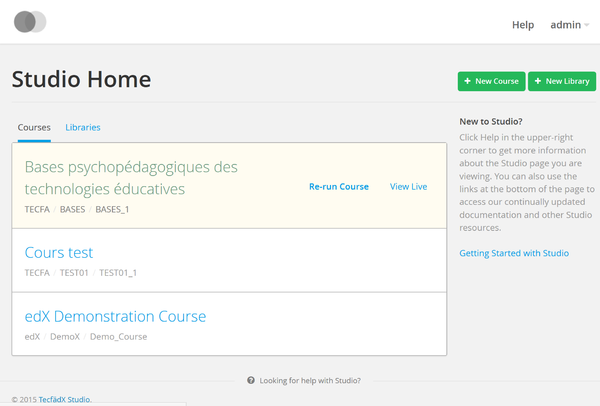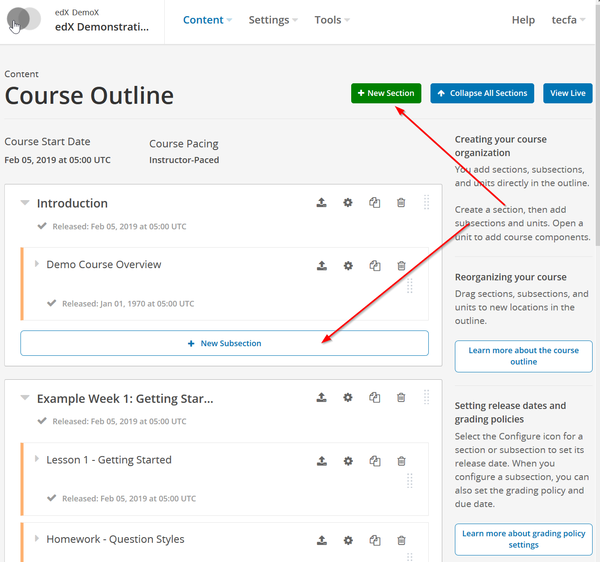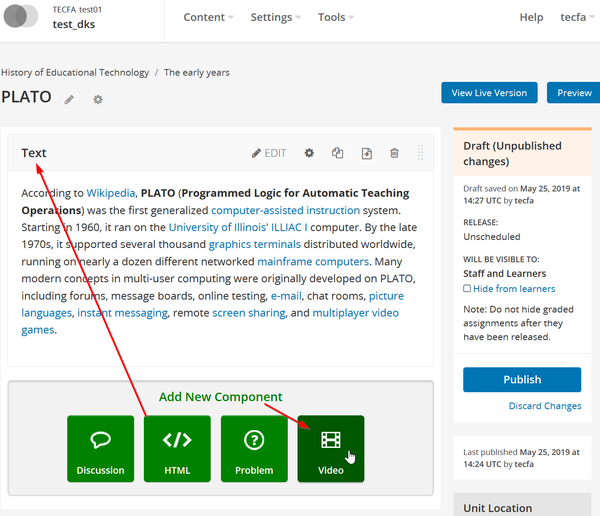Open edX: Difference between revisions
mNo edit summary |
|||
| (85 intermediate revisions by the same user not shown) | |||
| Line 1: | Line 1: | ||
== Introduction == | == Introduction == | ||
In 2019, the [https://open.edx.org/ Open edX homepage] stated that {{quotation|edX is the online learning destination co-founded by Harvard and MIT. Open edX is the learner-centric, massively scalable learning platform behind it. Originally envisioned as a MOOC platform, Open edX has evolved into one of the leading learning platforms catering to Higher Ed, enterprise, and government organizations alike.}} | |||
In 2017, [https://open.edx.org/ the same homepage] had a more focused vision, {{quotation|The Open edX platform is a free--and open source--course management system (CMS) that was originally developed by edX. The Open edX platform is used all over the world to host Massive Open Online Courses (MOOCs) as well as smaller classes and training modules.}} | |||
See also: | |||
* [[Open edX installation and configuration]] | |||
== Administering Open EdX == | |||
The administration interface is available only through the localhost (server machine) | |||
* http://localhost:81/admin | |||
This means that you either have to create a tunnel to run a navigator or else launch a firefox on the server and use X windows to display, e.g. if you got your own Linux machine: | |||
ssh server.machine -XY | |||
firefox --new-instance | |||
It can be configured to be available here (same port as edx-studio) | |||
* http://yoursite:18010/admin/ | |||
[[ | Read more in: | ||
* [[Open edX installation and configuration]] | |||
== Creating a course == | |||
By default, any registered user can create a course. We find that really strange given all these annoying security features that otherwise imposed. However, in a production system, the administrator may have disabled course creating for non staff members (see [[Open edX installation and configuration]] | |||
For creating courses one is supposed to use studio, but someone will have to tell you where to find it. I will, but you also can read [http://docs.edx.org/ the official documentation] | |||
If you configured your firewall as suggested above, then it is here: | |||
* <code>http://yoursite:edx_port/edx-studio</code> (this will then redirect) | |||
* http://yoursite:18010/ (the EdX-Studio website) | |||
: Yes it runs by default on port 18010 ! | |||
Creating a course is very simple: | |||
* Hit the big green button and fill in the form | |||
* Add instructors as needed (you need to know their email address and they must have signed up with edX with that email). | |||
[[File:Edx-studio-1.png|600px|thumb|none|edX studio - Creating a course]] | |||
The | == Authoring a course == | ||
[[File:Edx-studio-3.png|600px|thumb|none|edX studio - Organizing the course]] | |||
[[File:Edx-studio-2.png|600px|thumb|none|edX studio - Adding content to a unit]] | |||
== Links == | |||
=== Official documentation === | |||
The documentation is spread over several places. | |||
* http://docs.edx.org/ | |||
* [https://open.edx.org/getting-help Getting help]. Provides a list of online resources. | |||
* [http://edx.readthedocs.io/projects/edx-installing-configuring-and-running/en/latest/index.html Installing, Configuring, and Running the Open edX Platform]. As we described in [[Open edX installation and configuration]], for testing purposes, it is much easier to start with the Bitnami stack. However, this document still includes important documentation on configuration that one should read. | |||
* [http://docs.edx.org/ Documentation for edx.org and the Open edX Community] | |||
** [http://edx.readthedocs.io/projects/edx-partner-course-staff/en/latest/ Building and Running an edX Course Instructions for course teams that are creating courses to run on the edx.org website.] | |||
** [http://edx.readthedocs.io/projects/edx-guide-for-students/en/latest/ EdX Learner's Guide Help for learners taking a course on edx.org.] | |||
* [https://openedx.atlassian.net/wiki/display/OpenOPS/Managing+OpenEdX+Tips+and+Tricks Managing OpenEdX Tips and Tricks] | |||
* [https://openedx.slackarchive.io/general/ Slack archive] (even if you do not believe that knowledge should be conversational ...) | |||
[[category: open education]] | |||
Latest revision as of 16:33, 25 May 2019
Introduction
In 2019, the Open edX homepage stated that “edX is the online learning destination co-founded by Harvard and MIT. Open edX is the learner-centric, massively scalable learning platform behind it. Originally envisioned as a MOOC platform, Open edX has evolved into one of the leading learning platforms catering to Higher Ed, enterprise, and government organizations alike.”
In 2017, the same homepage had a more focused vision, “The Open edX platform is a free--and open source--course management system (CMS) that was originally developed by edX. The Open edX platform is used all over the world to host Massive Open Online Courses (MOOCs) as well as smaller classes and training modules.”
See also:
Administering Open EdX
The administration interface is available only through the localhost (server machine)
This means that you either have to create a tunnel to run a navigator or else launch a firefox on the server and use X windows to display, e.g. if you got your own Linux machine:
ssh server.machine -XY firefox --new-instance
It can be configured to be available here (same port as edx-studio)
Read more in:
Creating a course
By default, any registered user can create a course. We find that really strange given all these annoying security features that otherwise imposed. However, in a production system, the administrator may have disabled course creating for non staff members (see Open edX installation and configuration
For creating courses one is supposed to use studio, but someone will have to tell you where to find it. I will, but you also can read the official documentation
If you configured your firewall as suggested above, then it is here:
http://yoursite:edx_port/edx-studio(this will then redirect)
- http://yoursite:18010/ (the EdX-Studio website)
- Yes it runs by default on port 18010 !
Creating a course is very simple:
- Hit the big green button and fill in the form
- Add instructors as needed (you need to know their email address and they must have signed up with edX with that email).
Authoring a course
Links
Official documentation
The documentation is spread over several places.
- Getting help. Provides a list of online resources.
- Installing, Configuring, and Running the Open edX Platform. As we described in Open edX installation and configuration, for testing purposes, it is much easier to start with the Bitnami stack. However, this document still includes important documentation on configuration that one should read.
- Slack archive (even if you do not believe that knowledge should be conversational ...)