On-screen annotation
<pageby nominor="false" comments="false"/>
Introduction
On-screen annotation or screen marker software allows to annotate screens and its applications and save the result. It can be categorized as a combination of presentation, whiteboard, screen capturing and note taking tool.
Such software is very useful for teachers who present in class a mix of software, pictures and other stuff and who don't want to spend time preparing slides vs. preparing cool teaching activities and useful materials....
It is also a very useful screen capturing and annotation tool. People like me usually forget something when we make a screen capture. After some annotating we figure out that we should restart (or keep the one that includes missing stuff). With screen markers you can take the screenshot after the annotation...
Features such a system may have are:
- Various drawing tools such as highlight, pen, arrow, rectangle, text box and free hand
- Be able to delete and move objects, undo, erase, etc.
- Smooth on/off annotation (usually ESC or right-click)
- Capture of the whole screen and/or a region (preferably in an editable format, but here we are dreaming)
- Works with any software (including applications like CS5 or web browsers)
- Some sort of focus tools (e.g. a spotlight/laser equivalent)
- magnification of areas (lens)
- Automatic numbering
Below is a screenshot for Presentation marker, a commercial tool:
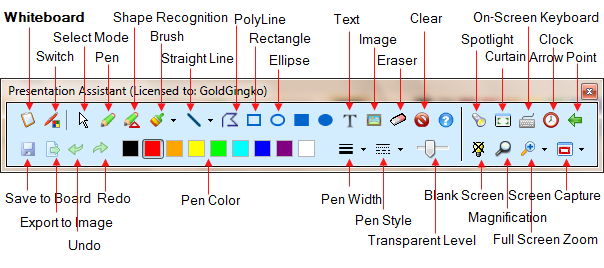
The next screen shot shows the opposite kind of tool. Screen marker is a simple ink-based annotation tool, free and easy to use. No text, no screen capture, etc.
Teachers, for example, also may be interested in tools like ink-based collaborative annotation system (e.g. Classroom Presenter) or use whiteboard tools that allow for writing on the screen.
Software
We found it difficult to find such software and found this quite surprising. After all, one often wants to paint on the screen, both for live presentation and to create annotated screenshots. The problem is actually rather the decay of Google, i.e. they really should stop giving search rank to these hundreds of useless link and screen scrapping websites that will hide the websites of companies that actually do sell something that is useful. Anyhow I found a two tools I can recommend. - Daniel K. Schneider 20:12, 31 March 2011 (CEST))
- General purpose
- Presentation Marker from GoldGink “llows users to draw on screen directly and zoom into certain portions for quick explanation. Moreover, it offers more additional tools – Spotlight, Curtain, Screen Digital Clock, Arrow Point, Magnification, Screen Capture etc.” Best feature rich tool I have found (see the screen shot above). For some people the tool palette may be overkill. $20 Daniel K. Schneider 11:34, 1 April 2011 (CEST).
- Netop pointer (PC/Mac) Good tool. Price unknown (probably more than $20). The "feature" I really dislike is that I have to select a drawing tool before each gesture. I.e. I can't go on annotating with the same tool without returning to the palette. Therefore, not recommended (however there may be a hidden option I didn't find).
- Annotate Pro. Seems to have been one of the best cheap tools. See the feature list $20. I find this software more ergonomic than Netop pointer, but I am getting display errors with arrows and other geometric figures, i.e. a white rectangle interleaves with drawings. It will go away after clicking twice on the transparency button. (Win 7 64-bit Dell 1730 /Dell XT2). Not recommended for Windows 7.
- ScreenMarker “s a little piece of software that lets you make annotations on your computer screen.” (Warning: difficult to know who is behind this ....). This is the easiest tool to use and it's free. Recommended for people who just need some ink-based drawing.
- Presentation Pointer “makes it easy for your audience to follow your actions on the screen.”. Also displays keystrokes and free hand drawing on the screen. Not tested.
- Screen Marker (not yet available, march 2011)
- Ultimate Pen (Mac) “Ultimate Pen can be used for drawing on just about anything, it is particularly useful when working with presentation software. You may add notes, draw shapes, make comments, or add illustrations directly on the screen.” $ 20. not tested.
- Also check some electronic whiteboard software. Not as practical since their main purpose is whiteboarding...
- Application specific
- HeyeLighter “is a screen marker software application that facilitates the analysis and completion of worksheets and tables, as well as the reading of texts directly on the computer screen” $50. Seems to be well made, but it's specialized.
- Web browser annotation
- These tools typically allow for collaborative/share annotation in various ways. And they usually do what you expect them to do, although some people probably will complain that there is no single tool that covers all the needs.
- Makeuseof has a list of top web annotation tools.
Links
- ...
