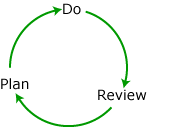Help:Basic Edition: Difference between revisions
Jump to navigation
Jump to search
m (using an external editor) |
mNo edit summary |
||
| (13 intermediate revisions by the same user not shown) | |||
| Line 1: | Line 1: | ||
__NOTOC__ | __NOTOC__ | ||
__NOEDITSECTION__ | __NOEDITSECTION__ | ||
* You can edit the content using the wiki syntax. Normal caracters like <nowiki>* ' " =</nowiki>, that have special functions depending sometimes on their position. For example the | * You can edit the content using the wiki syntax. Normal caracters like <nowiki>* ' " =</nowiki>, that have special functions depending sometimes on their position. For example the syntax <nowiki>''italic''</nowiki> will return ''italic''. | ||
* Mediawiki skips the new blank lines. If you want to start a new paragraph, you only have to drop a new blank line between the two sections of your text. You are also free to use HTML tags like <tt><nowiki><br></nowiki></tt>. | * Mediawiki skips the new blank lines. If you want to start a new paragraph, you only have to drop a new blank line between the two sections of your text. You are also free to use HTML tags like <tt><nowiki><br></nowiki></tt>. | ||
* Some compatible HTML tags with MediaWiki: <tt><nowiki><code></nowiki></tt>, <tt><nowiki><div></nowiki></tt>, <tt><nowiki><span></nowiki></tt> and <tt><nowiki><font></nowiki></tt>. | * Some compatible HTML tags with MediaWiki: <tt><nowiki><code></nowiki></tt>, <tt><nowiki><div></nowiki></tt>, <tt><nowiki><span></nowiki></tt> and <tt><nowiki><font></nowiki></tt>. | ||
| Line 35: | Line 35: | ||
|- valign="top" style="background:#D0E2EE" | |- valign="top" style="background:#D0E2EE" | ||
| colspan="3" align="center" | ''<strong> | | colspan="3" align="center" | ''<strong>Only at the start of a line</strong>'' | ||
|- valign="top" | |- valign="top" | ||
| Line 79: | Line 79: | ||
|- valign="top" | |- valign="top" | ||
| | |Definition lists | ||
| | | | ||
;Definition<br> | ;Definition<br> | ||
| Line 96: | Line 96: | ||
created<br> | created<br> | ||
a preformatted text | a preformatted text | ||
Note: To insert XML/HTML code you should use the HTML "pre" tag: | |||
<pre><br/> | |||
<p>hello</p><br/> | |||
</pre><br/> | |||
| | | | ||
one space on | one space on | ||
| Line 101: | Line 107: | ||
created | created | ||
a preformatted text | a preformatted text | ||
<pre> | |||
<p>hello</p> | |||
</pre> | |||
|- valign="top" style="background:#D0E2EE" | |- valign="top" style="background:#D0E2EE" | ||
| colspan="3" align="center" | ''<strong> | | colspan="3" align="center" | ''<strong>New pages, internal and external links</strong>'' | ||
|- valign="top" | |- valign="top" | ||
| links to <br /> | | links to another<br /> | ||
wiki page <br /> | |||
Creating a new page | |||
| | | | ||
I've created the [[ | <pre><nowiki> | ||
I've created the [[social computing]] page | |||
</nowiki></pre> | |||
* It's a link that points to another wiki page | * It's a link that points to another wiki page | ||
* If the link is displayed in red, the page doesn't exist yet. If you click on the link, you can start inserting the content, save it, and then the page will be created. | |||
* If the | * '''To create a new page''' simply create a new link, e.g. from your home page. Alternatively search for a page using the menu on top right. If the page doesn't exist, you can create it by clicking on the red link. | ||
* | |||
| | | | ||
I've created the [[social computing]] page | |||
I've created the [[ | |||
|- valign="top" | |- valign="top" | ||
| changing the title of the link | | changing the title of the link | ||
| | | | ||
I've created the [[Help:Contents|daily page]] tomorrow | <pre><nowiki> | ||
I've created the <nowiki>[[Help:Contents|daily page]]</nowiki> tomorrow | |||
</nowiki></pre> | |||
* The wiki will display the title of the link, in other words all that is placed after a pipe (|) | * The wiki will display the title of the link, in other words all that is placed after a pipe (|) | ||
| | | | ||
I've created the [[Help:Contents|daily page]] tomorrow | I've created the [[Help:Contents|daily page]] tomorrow | ||
| | | | ||
|- valign="top" | |- valign="top" | ||
| Line 133: | Line 142: | ||
| | | | ||
The best way to make it is to add a title to the link | The best way to make it is to add a title to the link | ||
<pre><nowiki> | |||
[http://www.nupedia.com Nupedia] | [http://www.nupedia.com Nupedia] | ||
* The [ ] | </nowiki></pre> | ||
* No pipe needed, only a space | * The [ ] defines an external link | ||
* No pipe symbol is needed, only a space between the url and the title. | |||
| | | | ||
[http://www.nupedia.com Nupedia] | [http://www.nupedia.com Nupedia] | ||
| | | | ||
|- valign="top" | |- valign="top" | ||
| Signature | | Signature | ||
| | | | ||
The best way is to use your personal page (once logged, click on your username and add a content. Then, just use ~'s. | |||
The best way is to use your personal page (once logged, click on your username and add a content | |||
<pre><nowiki> | <pre><nowiki> | ||
Signature: ~~~ | Signature: ~~~ | ||
Date: ~~~~~ | Date: ~~~~~ | ||
Signature and Date: ~~~~ | |||
</nowiki></pre> | </nowiki></pre> | ||
| | | | ||
Signature: [[User:DSchneider|DSchneider]] <br/> | |||
Date: 21 mar 2006 à 19:10 (MET) <br/> | |||
Signature and Date: [[User:Daniel K. Schneider|Daniel K. Schneider]] 13:00, 26 April 2007 (MEST) | |||
| | |||
|- valign="top" style="background:#D0E2EE" | |- valign="top" style="background:#D0E2EE" | ||
| colspan="3" align="center" | ''<strong>Images</strong>'' | | colspan="3" align="center" | ''<strong>Images</strong>'' | ||
| Line 162: | Line 170: | ||
| Simple | | Simple | ||
| | | | ||
<pre><nowiki>[[Image:Greenway_model | <pre><nowiki>[[Image:Greenway_model.gif]]</nowiki></pre> | ||
| | | | ||
[[Image:Greenway_model | [[Image:Greenway_model.gif]] | ||
| | | | ||
|- valign="top" | |||
| Framed with a legend | |||
| | |||
<pre><nowiki>[[Image:Greenway_model.gif|frame|none|Greenway model]]</nowiki></pre> | |||
| | |||
[[Image:Greenway_model.gif|frame|none|Greenway model]] | |||
| | |||
|- valign="top" | |- valign="top" | ||
| Thumbnail 50pixels | | Thumbnail 50pixels | ||
| | | | ||
<pre><nowiki>[[Image:Greenway_model.gif| | <pre><nowiki>[[Image:Greenway_model.gif|thumb|50px|Greenway model]]</nowiki></pre> | ||
* The user can click on the picture to enlarge | |||
* By default, the picture will float to the right. If you want it left, add the |left parameter. | |||
| | |||
[[Image:Greenway_model.gif|thumb|50px|Greenway model]] | |||
* The user can click on the picture to enlarge | |||
* By default, the picture will float to the right. If you want it left, add the |left parameter. | |||
| | |||
|- valign="top" | |||
| Thumbnail 50pixels, do not float | |||
| | |||
<pre><nowiki>[[Image:Greenway_model.gif|thumb|none|50px|Greenway model]]</nowiki></pre> | |||
* The user can click on the picture to enlarge | |||
* Image will not float, i.e. text will not wrap around. | |||
| | | | ||
[[Image:Greenway_model.gif]] | [[Image:Greenway_model.gif|thumb|none|50px|Greenway model]] | ||
* The user can click on the picture to enlarge | |||
* Image will not float, i.e. text will not wrap around. | |||
| | | | ||
|} | |} | ||
[[Category:Mediawiki documentation]] | |||
Latest revision as of 12:23, 17 July 2013
- You can edit the content using the wiki syntax. Normal caracters like * ' " =, that have special functions depending sometimes on their position. For example the syntax ''italic'' will return italic.
- Mediawiki skips the new blank lines. If you want to start a new paragraph, you only have to drop a new blank line between the two sections of your text. You are also free to use HTML tags like <br>.
- Some compatible HTML tags with MediaWiki: <code>, <div>, <span> and <font>.
| Description | Syntax | Result | |
| everywhere | |||
| italic | ''italic'' | italic | |
| Bold | '''bold''' | bold | |
| Bold and italic | '''''bold and italic''''' | bold and italic | |
| Skip markup wiki | <nowiki>no ''markup''</nowiki> | no ''markup'' | |
| Only at the start of a line | |||
| Heading sizes |
==level 1== |
level 1level 2level 3level 4 | |
| Horizontal bar | ---- |
| |
| Normal lists |
* one |
| |
| Ordered lists |
# one |
| |
| Definition lists |
;Definition |
| |
| Preformatted text |
one space on Note: To insert XML/HTML code you should use the HTML "pre" tag: <pre> |
one space on the start of a new line created a preformatted text <p>hello</p> | |
| New pages, internal and external links | |||
| links to another wiki page |
I've created the [[social computing]] page
|
I've created the social computing page | |
| changing the title of the link |
I've created the <nowiki>[[Help:Contents|daily page]] tomorrow </nowiki>
|
I've created the daily page tomorrow |
|
| external links |
The best way to make it is to add a title to the link [http://www.nupedia.com Nupedia]
|
||
| Signature |
The best way is to use your personal page (once logged, click on your username and add a content. Then, just use ~'s. Signature: ~~~ Date: ~~~~~ Signature and Date: ~~~~ |
Signature: DSchneider |
|
| Images | |||
| Simple |
[[Image:Greenway_model.gif]] |
||
| Framed with a legend |
[[Image:Greenway_model.gif|frame|none|Greenway model]] |
||
| Thumbnail 50pixels |
[[Image:Greenway_model.gif|thumb|50px|Greenway model]]
|
|
|
| Thumbnail 50pixels, do not float |
[[Image:Greenway_model.gif|thumb|none|50px|Greenway model]]
|
|
|