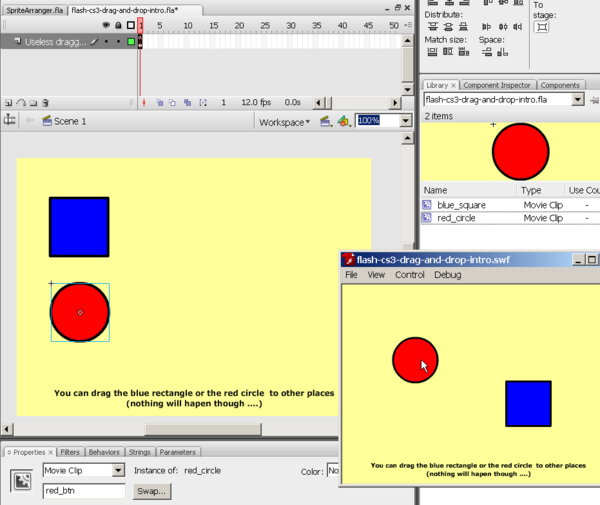Flash drag and drop tutorial: Difference between revisions
Jump to navigation
Jump to search
mNo edit summary |
m (using an external editor) |
||
| Line 73: | Line 73: | ||
; Results | ; Results | ||
* Get the source from http://tecfa.unige.ch/guides/flash/ex/drag-and-drop-intro/ | * Get the source from http://tecfa.unige.ch/guides/flash/ex/drag-and-drop-intro/ | ||
== Mous-down over another symbol == | |||
; Add a text | |||
* Use the Textool in the tools panel | |||
* Then in the properties panel, change the type to ''Dynamic Text''. | |||
== Reference == | |||
=== Sprites === | |||
Objects that you can drag around are Movie Clips. These are children of '''Sprites'''. | |||
* [http://livedocs.adobe.com/flash/9.0/ActionScriptLangRefV3/flash/display/Sprite.html Sprite] (par of the [http://livedocs.adobe.com/flash/9.0/ActionScriptLangRefV3/ ActionScript 3.0 Language and Components Reference] | |||
=== TextFields === | |||
The TextField class is used to create display objects for text display and input. | |||
* [http://livedocs.adobe.com/flash/9.0/ActionScriptLangRefV3/flash/text/TextField.html TextField] | |||
* [http://livedocs.adobe.com/flash/9.0/main/wwhelp/wwhimpl/common/html/wwhelp.htm?context=LiveDocs_Parts&file=00000219.html Basics of working with text] - for designers. | |||
Revision as of 11:26, 11 September 2007
<pageby nominor="false" comments="false"/>
Overview
Dragging and dropping objects is a popular brick in edutainment programs. This is part of Flash CS3 tutorials. I will expand this article sometimes. - Daniel K. Schneider 18:13, 9 September 2007 (MEST).
- Learning goals
- Learn how to create simple drag and drop programs with Flash 9 (CS3) components
- Learn a little bit of Action Script 3
- Moving on
- The Flash article has a list of other tutorials.
- Flash Video component tutorial
- Quality
- This text should technical people get going and may not be good enough for self-learning beginners. It can be used as handout in a "hands-on" class. That is what Daniel K. Schneider made it for...
- Level
- It aims at beginners. More advanced features and tricks are not explained here.
- Learning materials
Grab the various *.fla files from here:
- http://tecfa.unige.ch/guides/flash/ex/drag-and-drop-intro/ (not yet sorry)
- The executive summary
- Draw something on the canevas
- Transform it to a movie symbol (buttons don't work)
- Assign an instance name
- Instance_name.startDrag()
- Instance_name.stopDrag()
Introduction - simple dragging code
- Step 1 - Draw an object
- Anything you like
- Step 2 - Transform it into a Movie Clip
- Select all if you got several objects, then assemble maybe
- Right-click on the object
- Give it a name in the properties panel !
- Step 3 - Adapt code below
// Register mouse event functions
blue_btn.addEventListener(MouseEvent.MOUSE_DOWN, mouseDownHandler);
blue_btn.addEventListener(MouseEvent.MOUSE_UP, mouseUpHandler);
red_btn.addEventListener(MouseEvent.MOUSE_DOWN, mouseDownHandler);
red_btn.addEventListener(MouseEvent.MOUSE_UP, mouseUpHandler);
// Define a mouse down handler (user is dragging)
function mouseDownHandler(evt:MouseEvent):void {
var object = evt.target;
// we should limit dragging to the area inside the canvas
object.useHandCursor = true;
object.startDrag();
}
function mouseUpHandler(evt:MouseEvent):void {
var obj = evt.target;
obj.stopDrag();
}
- Results
- Get the source from http://tecfa.unige.ch/guides/flash/ex/drag-and-drop-intro/
Mous-down over another symbol
- Add a text
- Use the Textool in the tools panel
- Then in the properties panel, change the type to Dynamic Text.
Reference
Sprites
Objects that you can drag around are Movie Clips. These are children of Sprites.
TextFields
The TextField class is used to create display objects for text display and input.
- Basics of working with text - for designers.