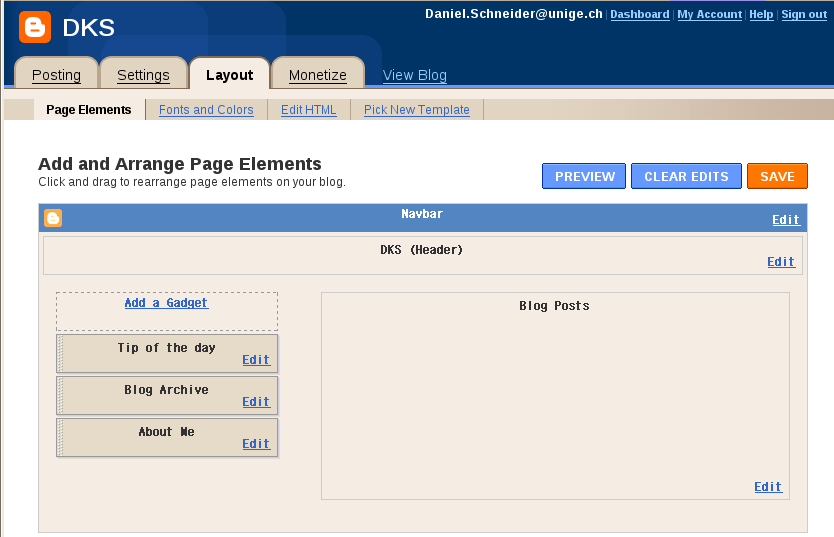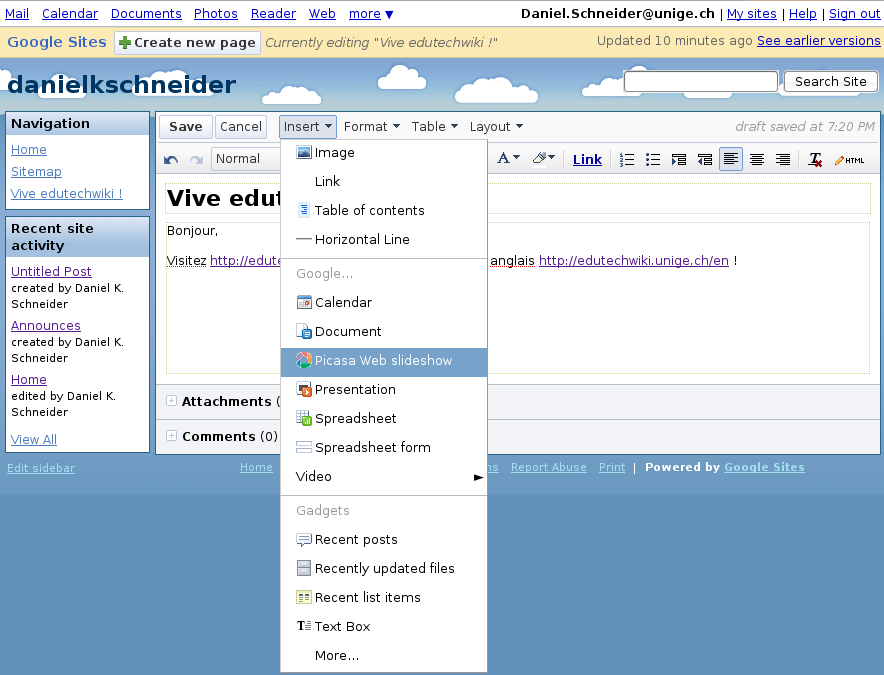Creating websites with online services
This article or section is currently under construction
In principle, someone is working on it and there should be a better version in a not so distant future.
If you want to modify this page, please discuss it with the person working on it (see the "history")
Introduction
Kinds of online services
The simplest way for creating a little website is to use one or several online services. We may distinguish several kinds:
- Site builder tools provided by your web hosting service
- If you happen to own a hosted domain name, you may check this out. Web hosting can be free, but usually you will have to pay a yearly fee.
- Most web hosting services provide a web site (home pages) builder tool. E.g. our favorite local provider uses PHP SiteBuilder. There exist cheap offers from companies like GoDaddy or HostGator (about $5/month) or Yahoo. GeoCities was a popular free service bough by Yahoo, but it is now discontinued.
- Blogging tools
- Blogs have become probably the major form of simple on-line publishing. While some people install their own bloggingware with their hoster, many use an online service like Blogger.
- Web 2.0 web hosting/creation services
- Your website will be hosted on some distant cloud and usually all configuration/editing work is done through web. A good examples is the free service provided by Google (http://sites.google.com/ Sites).
- Web 2.0 social networking portals
- Your website is also hosted on some distant cloud, all configuration and editing is done through the web. The main purpose of the website is to support a community, e.g. a class (yes teacher use this) or a local hard rock fan community. The best known service is Ning.
Example services
Below we present some services. There exist many other alternatives.
Blogger / Blogspot
Features
- Examples
Empty example: http://danielkschneider.blogspot.com/ Others:
The procedure aug 2009
- Installation
- Create a Google account (you may do this later)
- Go to http://blogger.com/
- Click on "Create a blog"
- Define a blog title
- Define the URL part (no blank spaces nor special characters)
- Choose from a template (you can change it later)
Click on "customize" (top right) to enter the configuration page.
- Settings configuration
Click on the Settings tab
- It is important to define who can comment (select comments)
- Layout configuration
Click on the Layout tab and play around with the various edit links. You can * the navigation bar
- configure the display of blog entries in the "Blog Posts" area
- Add widgets (the ones provided by google or your own, e.g. there is a "basic widget" that will allow to insert HTML code.
With the same google account, you can manage several blogs.
Screenshot:
Support and documentation
- [http://en.wikipedia.org/wiki/Blogger_(service) Blogger (service) (Wikipedia article)
Google sites
“Google Sites is an online application that makes creating a team web site as easy as editing a document. With Google Sites, people can quickly gather a variety of information in one place -- including videos, calendars, presentations, attachments, and text -- and easily share it for viewing or editing with a small group, their entire organization, or the world.” ([http://sites.google.com/support/bin/answer.py?hl=en&answer=90447 What is Google Sites?], retrieved 18:40, 13 August 2009 (UTC)).
Features
- Select and configure a theme
- Create a page hierarchy. Create a page and then tell where it goes.
- Each subpage can be of a given type, e.g. WebPage, File Cabinet, Dashboard (widget inclusion), List)
- You may manage permissions
- Custom templates that you can edit
- Instead of using the web interface, you can publish to blogger with a variety of tools, e.g. MS Office 2007.
The procedure aug 2009
Requirements:
- This service is free
- You need a google account (if you don't have one, you will have a chance to create one)
- Go to http://sites.google.com/
- Create a new site. You will have to
- enter a site name and a site URL and optional site description
- Choose a theme
- Accept or change viewing permission
- Start creating pages
Note: To create other sites, click on the "My sites" link (top right)
Screenshot:
Support and documentation
- http://sites.google.com/support/
- http://www.google.com/sites/help/intl/en/overview.html (video and examples)
Ning social networking
Netvibes webtop
Links
Free webhosting and webcontents services
- Freewebspace.net has a Free webhosting database. Some of these services include a web page generator/site builder.
- Weblog software (A list from Wikipedia, see the section Developer-hosted platforms).