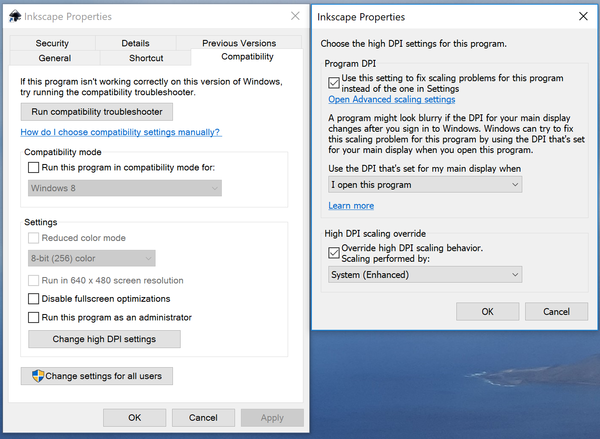InkStitch - installation
Installation
This extension software was tested with Ubuntu 16x and Windows 10 on May 3 2018. We managed to produce embroidery files for both Linux and Windows. Since Ink/Stitch is an extension of the Inkscape drawing program, you will have to install a recent version of Inkscape. See the next item.
Inkscape installation
Install Inkscape if it is not already installed on your computer. This software runs on Windows (all versions), MacOS, and Linux. We also recommend using the latest stable InkScape version, e.g. in May 2018 it was 0.92.3. So, before installing Ink/Stitch, upgrade your Inkscape first.
Download link (Windows, Mac, some Linux)
- https://inkscape.org/en/ (home page of Inkscape, follow the download links)
Windows
Take the desktop version, not the app store version, i.e. 64-bit-architecture
If you got a high resolution screen, then use the two following strategies:
- Within Inkscape, use
Edit->Preferences->Interfaceto set icon sizes. I use "large" - Also, in the same settings, adjust the zoom correction factor to make the display wysiwyg. I use 147. If you look at a drawing with 1:1 zoom, the dimensions in mm should be correct if you measure it with a ruler.
In addition, for smaller screens (13 to 77 as opposed to 32), you may have to fix InkScape Properties through Windows
- Right-click on the InkScape shortcut on your desktop, and select
Properties - Select Compatibility TAB and click on
Change high DPI settings. Then, play with the settings. I use the following ones for my little DELL XPS 15 that has a 4K screen.
This can help with other programs too.
Ubuntu
Ubuntu users may have to use Inkscape's official Personal Package Archive (PPA). E.g., by default, Ubuntu 16.04LTS distributes an old 0.91 version that lacks the object browser. So, open a terminal and add the repository, then upgrade
sudo add-apt-repository ppa:inkscape.dev/stable sudo apt-get update sudo apt upgrade
Mac
Installation on a Mac is more difficult since it requires installation of the Unix/Linux graphics layer X that Mac no longer supports by default.....
For example, read the instructions for the 0.92 download. As of Jan 2019, version 0.93 is not yet supported.
First time Ink/Stitch base installation
Ink/Stitch is the embroidery platform that you must install as Inkscape extension.
Download the Ink/Stitch extension files
- Download the latest release
- De-archive in the personal extension folder of Inkscape. Make sure that the files extract into the extensions folder, e.g. you should see some *.inx files, inkstitch.py, plus an inkstitch directory.
Installation under Ubuntu
- Extract files to
~/.config/inkscape/extensions
cd ~/.config/inkscape/extensions tar zxf ~/Downloads/inkstitch-v1.0.0-Linux-x86_64.tar.gz
Installation under Win 10
- Unhide the AppData directory (go to c:\users\__your_home__\, e.g. c:\users\janet
- Unzip in
c:\users\__you__\AppData\Roaming\inkscape\extensions, e.g.c:\users\janet\AppData\Roaming\inkscape\extensions
If this does not work, check where the extension folder is in Inkscape: Edit->Preferences->System. You also can change the directory, e.g. if you have trouble making the AppData directory visible or if Windows Defender makes your life difficult.
Once you installed the extension, restart Inkscape.
If you use a very high level of Windows Defender protection, you may run into trouble and you may have to white list the extension directory.
- Go to Start > Settings > Updates & Security > Windows Security > Virus & threat protection > Virus & threat protection settings > Add or remove exclusions.
Alternatively, lower the protection threshold (and then avoid downloading random bullshit). In the windows Defender Security Center:
- Set App&Browser control -> Check apps and files to "Warn"
- Set Virus&threat protection -> Virus & threat protection settings -> Controlled Folder access to "Off"
Ink/Stitch add-ons installation (do not forget!)
There are some add-ons, e.g. installing trim/stop commands, color palettes and visualization of embroidery commands that require copying files. Read more in the official manual.
- Go to
Extensions > Ink/Stitch > Install add-ons for Inkscape - Click
Install - Restart Inkscape
Upgrades
You may have to delete the old extension files first. The download page will tell you so if needed. Go to the extension directory and kill each embroidery* and inkstitch* file. Then, proceed as above. But normally, we repeat, you will not have to do that. Just unzip the archive to extension folder again.
Language files
For people with system administration skills (only): Let us assume that you contribute to the translation effort at . You can test the translation file by replacing the "*.mo" file in your language directory.
- Get a po file from a recent developer version, e.g. the master branch
- create a *.mo from a *.po file, under Linux do something like.
msgfmt -o inkstitch.mo messages_fr_FR.po
- Backup file inkscape/extensions/inkstitch/bin/locales/fr_FR directory/inkstitch.mo to inkstitch.mo.old
- Copy the file to the inkscape/extensions/inkstitch/bin/locales/fr_FR directory
Configuration
Show path outlines and directions
In order to create satin columns it is crucial to be able to see the direction of path lines.
To see directions, set Show path direction direction on outline in Edit -> Preferences -> Tools -> Node
Shortcuts
The official InkStitch documentaiton recommends defining shortcuts as follows:
Open Edit > Preferences. Then select Interface -> Keyboard Shortcuts
- Search for “params”. You will find it under Extensions. To its right, click into the field below the Shortcut column and enter Control + Shift + C.
- Search for “simulate” and enter Control + Shift + L
- Search “Reverse” (under Selection) and enter Control + R
- And finally Page down for “stack down” and Page up for “stack up”. The object at the bottom of the objects list (Object -> Objects) will stitch first.
Units and grids
We suggest always working in mm (if you are familiar with metric units)
Mediawiki compatibility of SVG files
For now, some InkStitch files (e.g. the ones that include previewing information) cannot be imported into a Mediawiki because Mediawikis only allow whitelisted namespace. I filed a request at the wikimedia phabricator but don't know if it may interest a developer.
There are two workarounds:
(1) Fix the SVG file
- Remove the namespace elements with a text editor from the SVG, i.e. the declaration in the beginning and the section at the end of the metadata
(2) Modify the mediawiki code
- In file
./includes/upload/UploadBase.phparound line 1360, add the namespace, eg.
'http://creativecommons.org/ns#', 'http://inkstitch.org/namespace', 'http://inkscape.sourceforge.net/dtd/sodipodi-0.dtd',
I will try to have this included in future mediawiki versions - Daniel K. Schneider (talk) 11:22, 14 June 2018 (CEST)