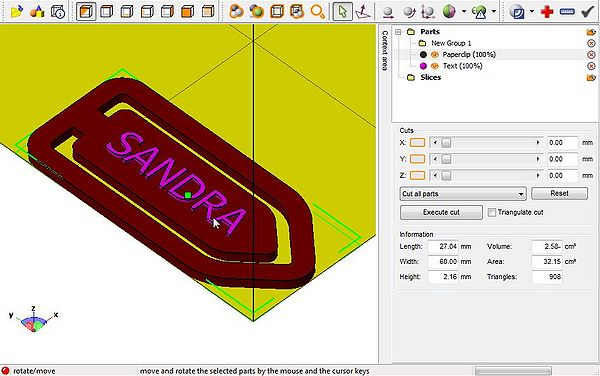Meshlab
Introduction
This is a little tutorial that covers first steps of using Meshlab for creating printable RapMan .STL files.
Read also: Rapman (some tips about printing) and Skeinforge for RapMan
Importing .dae and exporting to .stl
Some 3D modeling tools like google sketchup only can export to .DAE, the collada format. In order to import to skeinforge, you need an .STL.
To import .dae:
- File -> Open
You then could fix meshes and do other manipulations like changing size and position, but for beginners it's easier to use NetFabb for this. Therefore just save
To export as .stl:
- File -> Save As
Merging layers
Now l'est assume that you have two or more objects that you would like to merge.
In the most simple case, they already are in the right position, e.g. you did this in Netfabb or sketchup.
According to the Layer Management Meshlab wiki page:
- You can add an external mesh to a new layer by going in File > Open As New
Layer.
- The open the layers tool. Click on the 5th icon from the left and that looks a like a pile of paper (or layers).
- Either right-click on the layer box that will popup, or go in Filters > Layers Management. Then flatten your layers, click on Flatten visible Layers The options are explicit.
- Then File->Save as
- Again, you could import to Netfabb again for repair or directly import to skeinforge, depends how much you trust your STL files. When you export from sketchup to .DAE, repair is mandatory I believe.
Example - paper clip with a name
(1) Get the paper clip from Thingyverse
(2) Create a 3D Text Then, for text we should two options (pick either one):
(2a) Create a 3D text with Google Sketchup and save as .DAE (collada), then transform to .STL with Meshlab
(2b) Create a 3D text with netfabb (click on the second icon from the left)
for both options, size doesn't really matter, but it's easier to something in the 1 to 10 cm range and about 2mm high.
(3) Align and resize with netfab
Procedure:
- Load both models in netfab
- Make the Paperclip size correct, e.g. use Menu: Part->Scale (or click on the icon). I made the paper clip a bit bigger and about 2mm high (Z-axis).
- Then rotate the letters, resize and approximatly position, etc.
- Then (important) position the paperclip at origin (Menu: Part->Move to origin). Verify by clicking the "information" icon
- Then position the letters on top. E.g. if height of the paperclip is 2.2mm, position it at z=2.2mm
- Then look at the object from top and move the text into final position
- Finally, export both files as STL, e.g. clip.stl and name.stl
Disclaimer: I may be blind, but I didn't see any merge function in the free version of netfabb...
(4) Merge with Meshlab as explained above
- Import the paperclip
- Import the text as layer
- Flatten the layers
- Export as new STL (file: nameclip.stl)
(5) Repair the final STL with netfab
- Import nameclip.stl to netfabb
- Repare by clicking on the red + sign (I just used default repair). Apply the repairs.
- Export part as .STL
(6) Print
- Import to skeinforge
- Print ...
Links
- Software needed
- MeshLab is the open source, portable, and extensible system for the processing and editing of unstructured 3D triangular meshes. Can import/export STL (for 3D printers like the RapMan))
- Netfabb “is a software tailored for additive fabrication, rapid prototyping and 3D printing. It includes the ability of viewing, editing, repairing and analyzing stl-files or slice-based files in various formats.” Base version is free.
- Sketchup (optional)