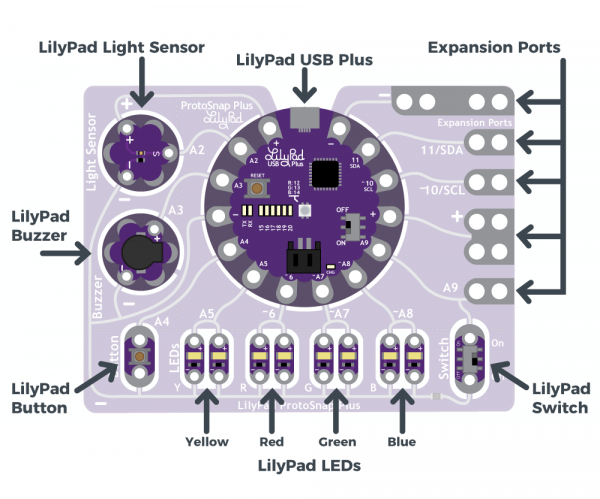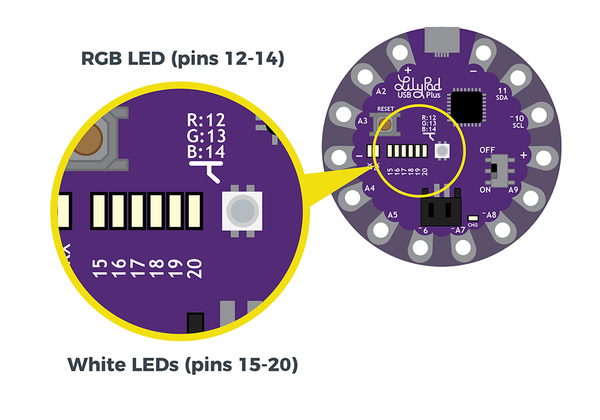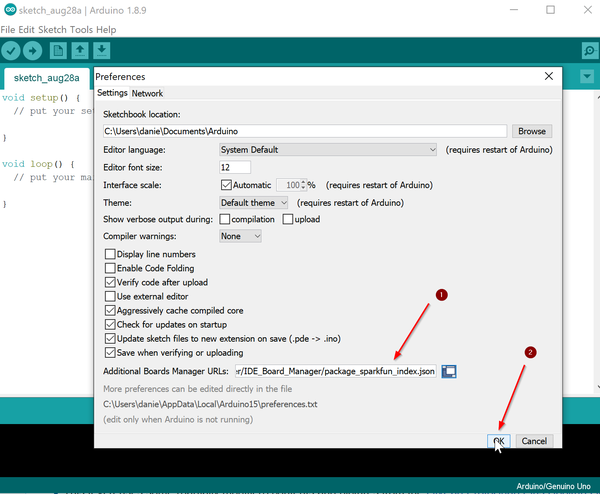LilyPad ProtoSnap Plus
Introduction
The LilyPad ProtoSnap Plus is a sewable electronics (e-textile) prototyping board that you can use to explore circuits and programming, then break apart to make an interactive fabric or wearable project.
The board
Overview
“At the center of the ProtoSnap Plus is a LilyPad USB Plus microcontroller, pre-wired to LilyPad pieces including a LilyPad Light Sensor, LilyPad Buzzer, LilyPad Button Board, four pairs of colored LilyPad LEDs, and a LilyPad Slide Switch. Because these components are connected together on the ProtoSnap board, you can test out your project ideas before you sew. The ProtoSnap Plus also includes Expansion Ports; these let you use alligator cables to easily connect external sensors and components to the board. After testing out your coding ideas using the attached LilyPad pieces, you can break apart the board and sew them into your project.” (LilyPad ProtoSnap Plus Hookup Guide, retrieved Aug 27, 2019).
The LilyPad USB Plus
“The LilyPad USB Plus is an Arduino-compatible microcontroller similar to the LilyPad Arduino USB - ATmega32U4 Board but with some additional features and three additional sew tabs. It is currently only available on the LilyPad ProtoSnap Plus.” (LilyPad ProtoSnap Plus Hookup Guide, retrieved Aug 27, 2019)
This micro-controller includes the following:
- USB B port for connecting to a computer.
- Two sets of power (+) and ground (-) sew tabs.
- Built-in RGB LED attached to pins 12 (R), 13 (G), and 14 (B).
- A row of six small white LEDs attached to pins 15-20.
- Charging circuit for single-cell (3.7V) Lithium-Polymer batteries.
The different sew tabs and their wired connections to the snap-off components are documented in detail in a table of the LilyPad ProtoSnap Plus Hookup Guide (retrieved Aug 2019) that we produced below in slightly modified form
| LilyPad Component | Connected to LilyPad USB Plus Sew Tab | Description |
|---|---|---|
| LilyPad Light Sensor (S) | A2 | LilyPad USB Plus receives ambient light level input from light sensor. |
| LilyPad Buzzer (+) | A3 | A buzzer that create tones, controlled by LilyPad USB Plus. |
| LilyPad Button | A4 | LilyPad USB Plus receives button press input. |
| 2x LilyPad Y LEDs (+) | A5 | A pair of yellow LEDs controlled by LilyPad USB Plus. |
| 2x LilyPad R LEDs (+) | ~6 | A pair of red LEDs controlled by LilyPad USB Plus. |
| 2x LilyPad G LEDs (+) | ~A7 | A pair of green LEDs controlled by LilyPad USB Plus. |
| 2x LilyPad B LEDs (+) | ~A8 | A pair of blue LEDs controlled by LilyPad USB Plus. |
| LilyPad Switch | A9 | LilyPad USB Plus receives switch state (on/off) input to change modes. |
| Expansion Port A9 | A9 | Clippable pads to connect another LilyPad piece to. Shares connection with the LilyPad Switch. |
| Expansion Port (+) | (+) | Clippable pads connected to LilyPad USB Plus's power (+) sew tab. |
| Expansion Port ~10/SCL | ~10/SCL | Clippable pads connected to LilyPad USB Plus's sew tab 10. This can be used to connect to a I2C clock pin. |
| Expansion Port 11/SDA | 11/SDA | Clippable pads connected to LilyPad USB Plus's sew tab 11. This can be used to connect to a I2C data pin. |
| Expansion Port (-) | (-) | Clippable pads connected to LilyPad USB Plus's ground (-) sew tab. |
| All components (-) | (-) | All components share a common ground connection back to the LilyPad USB Plus. |
Powering / Charging
The LilyPad USB Plus board can draw from the USB B cable and will recharge the little lithium battery. Read the details
Programming the LilyPad USB Plus
You must either install the Arduino IDE, version 1.8.9 or use the Arduino online editor, but we did not figure out how to add this board to the latter (or if it is possible in the free version)
Installing the Arduino IDE software on your desktop computer
For Windows 10:
- Download the Arduino software: https://www.arduino.cc/en/Main/Software
- Install it.
- Windows 7 may need some extra work to install the drivers (read the above manual)
Configure the Editor
You will have to to configure your board in the editor.
Step 1 - Add Sparkfun URL
- In Menu File -> Preferences add the following URL at the bottom of the page.
https://raw.githubusercontent.com/sparkfun/Arduino_Boards/master/IDE_Board_Manager/package_sparkfun_index.json
Step 2 - Add board information
(read the official text if the following is too short for you):
- In Menu Tools -> Board -> Board Manager, select Boards manager..
- In the Boards manager windows that will open, search for "Sparkfun"
- Select SparkFun AVR Boards by SparkFun Electronics
- Click on Install, selecting the latest version
- If successful, the word "INSTALL" should appear next to it.
Step 3 - Connect the board and select both board and the USB port
- (re)connect the Board.
- Select Tools -> Board, then at the bottom of the menu select LilyPad USB Plus
- Select Tools -> Port, then select "... LilyPad USB Plus". On my system it was on COM5.
Links
- LilyPad ProtoSnap Plus Hookup Guide (A detailed description of the board and how to use it, e.g. installation of the development environmment)
- LilyPad ProtoSnap Plus Activity Guide
Acknowledgment and Copyright modification
- This text reuses some (partially modified) contents and pictures from the LilyPad ProtoSnap Plus Hookup Guide.
- Therefore, contents of this page (including pictures) are also available under a CC BY-SA 4.0 license. In short, you can copy and redistribute the material in any medium or format, remix, transform, and build upon the material for any purpose, even commercially. under the following conditions: You must give appropriate credit, provide a link to the license, and indicate if changes were made. If you remix, transform, or build upon the material, you must distribute your contributions under the same license as the original.