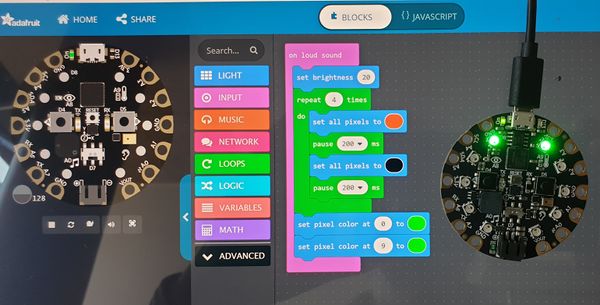Adafruit Circuit Playground: Difference between revisions
m (→Add ons) |
|||
| Line 93: | Line 93: | ||
* Open {{goblock|[https://makecode.adafruit.com/ Makecode for Circuit Playground Express]}} | * Open {{goblock|[https://makecode.adafruit.com/ Makecode for Circuit Playground Express]}} | ||
* Connect the board with the USB cable | * Connect the board with the USB cable | ||
* Press the reset button (for a while) | * Press the reset button in the middle(for a while). See the schema above if you cannot find it.. | ||
* When it turns green, you can download | * When it turns green, you can download the code from your browser window. | ||
'''Example''' | '''Example''' | ||
Revision as of 15:00, 18 September 2019
Introduction

Circuit Playground Express is a board of the Adafruit Wearables line of of e-textile products. This board is beginner friendly since it can (also) be programmed with MakeCode and since it includes sensors, 10 LEDs, 2 push buttons, etc. and a loudspeaker in addition to the basic components (microcontroller, connectors, etc.). A new version, called Circuit Playground Bluefruit, includes Bluetooth and is under development, and as of Sept 2019 is in alpha testing.
The board is rather large and heavy compared to Adafruit's FLORA and GEMMA. However, this is compensated by it's feature rich design and ease of use.
- 50.6mm / ~2.0"
- Weight: 8.9g
The board can be bought in three packaging variants:
- Circuit Playground Express $25, includes just the board
- Circuit Playground Express - Base Kit, $30, includes a battery and USB cable.
- Circuit Playground Express Advanced Pack, $100, includes 2 Playground express, threads, needles, alligator clips, a servo motor, NeoPixels, etc.
For a class, it's probably best to buy Base Kits ($30), either a few Advanced Packs or other FLORA extension elements, and finally some simple boards (for replacements or projects that include more than one board).
Extras
See also:
- Adafruit Wearables (The e-textile line from which other elements like Adafruit NeoPixels, other sensors etc. can be picked and easily connected)
- Adafruit GEMMA (The tiny sister board)
- Adafruit NeoPixel (connecting and programming external Adafruit LEDs)
The board
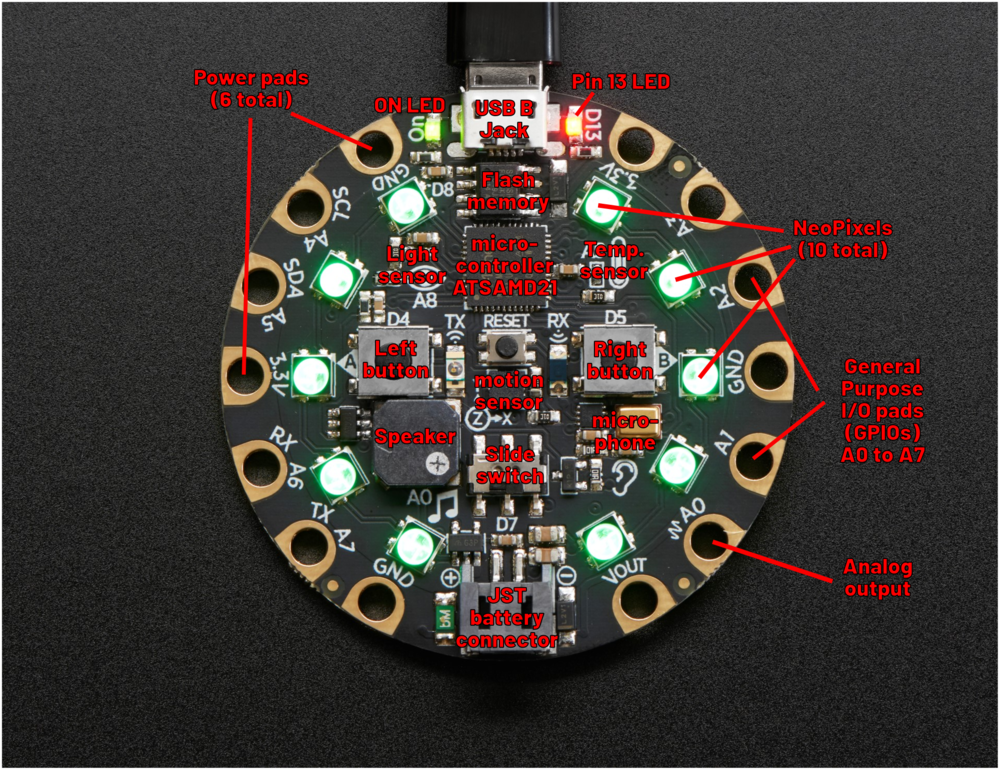
Components and layouts
According to the product page (retrieved Aug 26, 2019), this board includes the following elements which are explained in detail in the guided tour.
Processor and basics
- ATSAMD21 ARM Cortex M0 Processor, running at 3.3V and 48MHz
- 2 MB of SPI Flash storage (i.e. a tiny disk drive), used primarily with CircuitPython to store code and libraries.
- A JST battery connector (alternatively, the board also can take power from the USB connector).
- Green "ON" LED so you know its powered (top left)
- Red "#13" LED for basic blinking
- Reset button (in the middle)
- A total of input/output pads ("the holes")
Connectivity:
- MicroUSB port for programming and debugging. It can act like a serial port, keyboard, mouse, joystick or MIDI!
- Infrared receiver and transmitter - can receive and transmit any remote control codes, as well as send messages between Circuit Playground Expresses. Can also act as a proximity sensor.
- 14 "alligator clip pads: a wide range of power pins, I2C, UART, Analog In, Digital In/Out, PWM, and Analog Out.
Output:
- 10 x mini NeoPixels. These programmable LEDs can display any color. They are also used for some status information: when the bootloader is running they will turn green, or if it failed to initialize USB when connected to a computer, they will turn red).
- 1 Mini speaker with class D amplifier (7.5mm magnetic speaker/buzzer). It is connected to to the A0 analog output pin.
Input and sensors:
- 1 Temperature sensor
- 1 Light sensor. Can also act as a color sensor and pulse sensor.
- 1 Sound sensor (MEMS microphone)
- 1 Motion sensor, i.e. a LIS3DH triple-axis accelerometer with tap detection, free-fall detection.
- 2 x Push buttons, labeled A and B
- 1 x Slide switch
- 7 of the 8 GPIO pads have capacitive touch (A1.A2, A3, A4, A5, A6, A7)
General Purpose Input Ouput (GPIO) pads
- All the 8 GPIO pads (A0 to A7) can be used as digital inputs, digital outputs, for LEDs, buttons and switches. In addition, all can be used as analog inputs (12-bit ADC).
Power pads
- There are 6 power pads
Notice: I have to figure out what some of the various pins/pads really do (this is my first electronics experience....)
Packaging
As explained above, the Circuit Playground Express is available as single component ($25), as basic kit (including a USB cable, needles, AAA-battery pack, lithium battery, and some thread, $30) and as Circuit Playground Express Advanced Pack ($100).
Add ons
Besides various Adafruit components that can be added, e.g. Neopixel strips, there are:
- Circuit Playground TFT Gizmo - Bolt-on Display + Audio Amplifier ($19.95). This "thing" can be bolted to a Playground Express. Quote: Once attached you'll get a 1.54" 240x240 IPS display with backlight control, two 3-pin STEMMA connectors for attaching NeoPixel strips or servos, and a Class D audio amplifier with a Molex PicoBlade connector that can plug one of our lil speakers. As of Stp. 2019, the product is sold, but still in alpha.
Programming the board
To compile and upload a program to the controller
- Open
- Connect the board with the USB cable
- Press the reset button in the middle(for a while). See the schema above if you cannot find it..
- When it turns green, you can download the code from your browser window.
Example
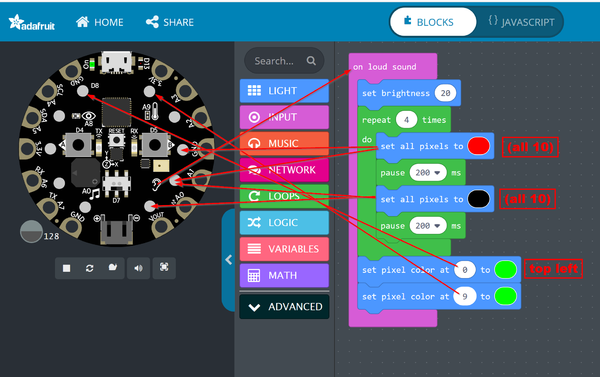
Javascript version
Notice how the RDG colors are defined. E.g. red (CSS #FF0000) becomes 0xff0000
input.onLoudSound(function () {
light.setBrightness(20)
for (let i = 0; i < 4; i++) {
light.setAll(0xff0000)
pause(200)
light.setAll(0x000000)
pause(200)
}
light.setPixelColor(0, 0x00ff00)
light.setPixelColor(9, 0x00ff00)
})
Result after clapping
See also:
- MakeCode (includes other examples and more information about the language)
Links
Official tutorials
Adafruit Circuit Playground Express documentation
- Adafruit Circuit Playground Express (several pages)
- Adafruit Circuit Playground Express (in one HTML page)
- Adafruit Circuit Playground Express (all-in-one PDF file]
Tutorials
Many hands-on tutorials are available through the online editor, e.g. the clap lights tutorial (a simpler version of our clap hands example)
Acknowledgement
Pictures as well as some text was reproduced from the Adafruit circuit playground express documentation. Some pictures are available under a CC BY-NC-SA license. Others are copyright AdaFruit and "all rights reserved" and reproduced with permission. Before you reuse any picture from this website, make sure to look at the license information.
For more information about using Adafruit, see https://learn.adafruit.com.