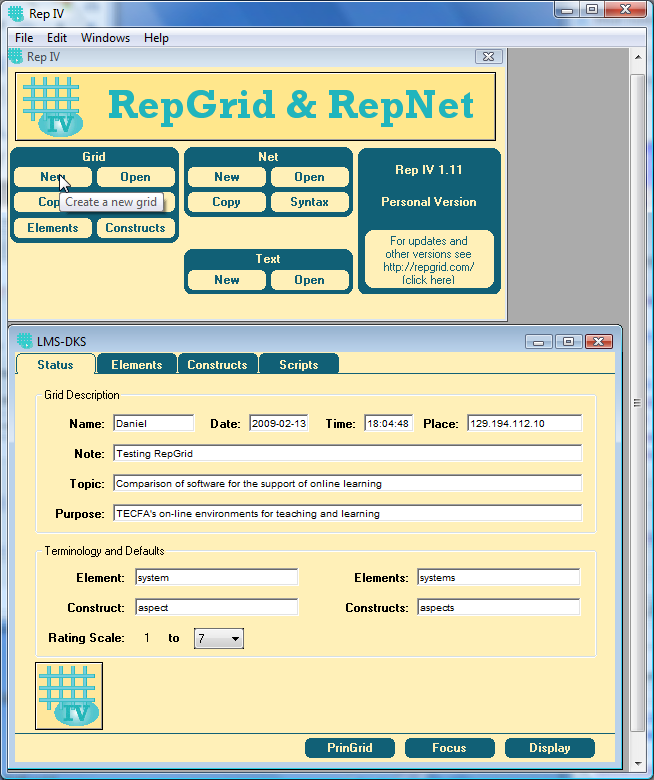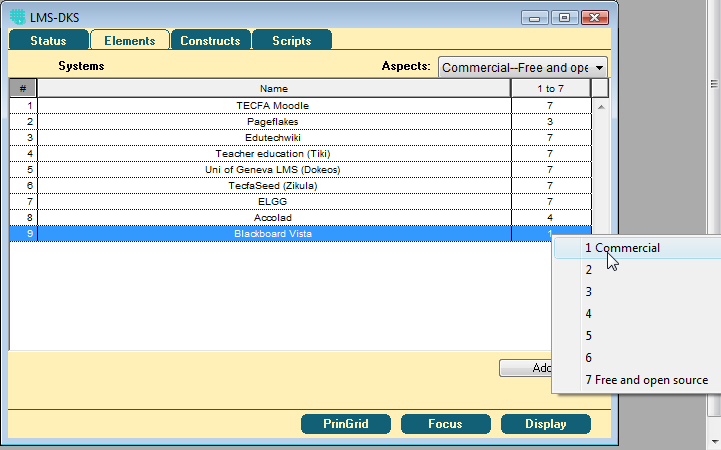Rep IV: Difference between revisions
mNo edit summary |
mNo edit summary |
||
| Line 22: | Line 22: | ||
Read [[repertory grid technique]] if you are not familiar with the concepts ! | Read [[repertory grid technique]] if you are not familiar with the concepts ! | ||
=== | === Elicitating a Grid === | ||
; Step 1 - Create a new Grid | ; Step 1 - Create a new Grid | ||
| Line 39: | Line 39: | ||
; Step 2 - Elicit elements and constructs | ; Step 2 - Elicit elements and constructs | ||
You also could administer an already made grid of course | You also could administer an already made grid of course or enter a new grid instead. | ||
Click on the Scripts tab and click '''Elicit Grid'''. The system now will elicit elements and constructs with the classical triadic method until it suggest that sufficient constructs have been entered to discriminate between all elements (no 2 elements should be the same) '''and''' that there are sufficient elements to discriminate constructs (no 2 constructs should be same). | Click on the Scripts tab and click '''Elicit Grid'''. The system now will elicit elements and constructs with the classical triadic method until it suggest that sufficient constructs have been entered to discriminate between all elements (no 2 elements should be the same) '''and''' that there are sufficient elements to discriminate constructs (no 2 constructs should be same). | ||
At any point you also can add manually | At any point you also can add manually an element or a construct by clicking on the "Elements" or the "Constructs" panel (see below "fine tuning") | ||
; Step 4 - Fine tuning | |||
Since in our case it was difficult to enter absolute values for given constructs (aspects), we suggest that in similar cases, one has to go through each construct and ajuste values for elements. Best method is to use the elements panel, then select constructs from the pull-down menu. | |||
In the Elements panel you can select the construct on which you want to work with the pull-down menu. You then can change the values by typing or by using the right-click menu: | |||
[[image:repgrid-4-personal-elements-panel.png|frame|none|Constructs editing in the Elements panel]] | |||
In the Constructs panel you can select the element for which you wish to enter values. | |||
* You can change text text by clicking in a cell | |||
* You can change value by editing the cell (or with a right-click menu) | |||
; Analysis | |||
RepGrid IV personal edition will produce three graphics: | |||
* The repertory grid table (raw data) | |||
* A two-way cluster analysis (Focus button). It will highlight "positive" poles", reorder columns and rows in order to attach the dendogram. | |||
* A principal component analysis of constructs showing elements (PrinGrid) | |||
Almost no statistical data are available in the free personal version. The only information concerns explained variance of the two extracted factors. | |||
In our quickl demo we got the following repertory grid | |||
=== Creating a Grid === | |||
Here is a short summary of the procedure. | |||
* Create new grid | |||
* Choose the rating scale (e.g. 5) | |||
* Directly select the "Scripts" Tab. | |||
* Right-click on top-right button "Elicit Grid" and select "Enter Grid". The button now should show "Enter Grid". Finally, click on this button. | |||
* Answer all the prompts. The system will first ask for the list of elements and then ask for the constructs. For each construct it will directly ask to judge the existing elements. | |||
The rest (tuning) is like above. I.e. if you exit from the dialog by clicking on another tab, you will have to complete either through elements, construcs panel. If you hit "Enter Grid" again, you will be thrown in the typical knowledge eliciation dialog, i.e. the system will try to complete values of the constructs and then check break constructs and elements. | |||
=== Additional tips === | |||
To delete an element or a construct: select the line in the "Elements" or "Constructs" tag then hit BACKSPACE (the DEL key will not work not the "Delete" item in the "Edit menu". | To delete an element or a construct: select the line in the "Elements" or "Constructs" tag then hit BACKSPACE (the DEL key will not work not the "Delete" item in the "Edit menu". | ||
Watch out for contextual menus (if the cursor shows a menu, then try right-click) | |||
=== Discussion === | === Discussion === | ||
| Line 54: | Line 93: | ||
; Ergonomics | ; Ergonomics | ||
At least on Win Vista it is not easy to see the cursor and where exactly one should click. This may be a problem with some users. | At least on Win Vista it is not easy to see the cursor and where exactly one should click. This may be a problem with some users. However, the manual explains the GUI. | ||
Poles of constructs can't be changed. This is a really missing feature, since for a casual user "high" values are associated with "positive" poles. | |||
; Missing features | |||
; Break construct match | ; Break construct match | ||
Revision as of 16:20, 14 February 2009
This article or section is currently under construction
In principle, someone is working on it and there should be a better version in a not so distant future.
If you want to modify this page, please discuss it with the person working on it (see the "history")
<pageby nominor="false" comments="false"/>
Definition
Rep IV is the name for a series of tools for repertory grid technique (RepGrid) and visual syntactic structures used for representing construct networks (RepNet).
As of feb 2009 there are three versions according to the official Rep IV (RepGrid, SocioGrids, WebGrid & RepNet) page:
- Personal Version 1.11
- This “provides simplified versions of RepGrid and RepNet that are freely available for personal (non-commercial) use. It can elicit and analyze single grids with up to 15 elements and 15 constructs, and nets having a syntax from the set provided.”
- Research Version 1.12
- This provides the full versions of RepGrid, SocioGrids and RepNet for professional use (commercial)
- Web Version 1.12
- This extends the Research version with web server capabilities supporting WebGrid-style grid elicitation and analysis through web browsers.
- A functional test version is available on the Knowledge Science Group Server, University of Calgary. Daniel K. Schneider used both WebGrid III and WebGrid IV to generated the examples discussed in Repertory_grid_technique#Analysis_techniques repertory grid analysis techniques
An introduction to Rep VI/RepGrid personal edition
Read repertory grid technique if you are not familiar with the concepts !
Elicitating a Grid
- Step 1 - Create a new Grid
- Click on "New" and fill in the form
- Tips
- Name should be the name of the participant (E.g. Daniel). It will show in the elicitation dialog.
- The same principle is true for "Purpose". E.g. the participant will see "Daniel is considering TECFA's on-line environments for ..."
- You must choose a scale, e.g. 5 points (negative numbers are not allowed, max. is 9).
- It's a good idea to change terminology, so that users can understand what you mean, e.g. to study representations people have of our (TECFA's) online environments that we currently used, we used:
- system for element
- aspect for construct
.... The rest should be obvious
- Step 2 - Elicit elements and constructs
You also could administer an already made grid of course or enter a new grid instead.
Click on the Scripts tab and click Elicit Grid. The system now will elicit elements and constructs with the classical triadic method until it suggest that sufficient constructs have been entered to discriminate between all elements (no 2 elements should be the same) and that there are sufficient elements to discriminate constructs (no 2 constructs should be same).
At any point you also can add manually an element or a construct by clicking on the "Elements" or the "Constructs" panel (see below "fine tuning")
- Step 4 - Fine tuning
Since in our case it was difficult to enter absolute values for given constructs (aspects), we suggest that in similar cases, one has to go through each construct and ajuste values for elements. Best method is to use the elements panel, then select constructs from the pull-down menu.
In the Elements panel you can select the construct on which you want to work with the pull-down menu. You then can change the values by typing or by using the right-click menu:
In the Constructs panel you can select the element for which you wish to enter values.
- You can change text text by clicking in a cell
- You can change value by editing the cell (or with a right-click menu)
- Analysis
RepGrid IV personal edition will produce three graphics:
- The repertory grid table (raw data)
- A two-way cluster analysis (Focus button). It will highlight "positive" poles", reorder columns and rows in order to attach the dendogram.
- A principal component analysis of constructs showing elements (PrinGrid)
Almost no statistical data are available in the free personal version. The only information concerns explained variance of the two extracted factors.
In our quickl demo we got the following repertory grid
Creating a Grid
Here is a short summary of the procedure.
- Create new grid
- Choose the rating scale (e.g. 5)
- Directly select the "Scripts" Tab.
- Right-click on top-right button "Elicit Grid" and select "Enter Grid". The button now should show "Enter Grid". Finally, click on this button.
- Answer all the prompts. The system will first ask for the list of elements and then ask for the constructs. For each construct it will directly ask to judge the existing elements.
The rest (tuning) is like above. I.e. if you exit from the dialog by clicking on another tab, you will have to complete either through elements, construcs panel. If you hit "Enter Grid" again, you will be thrown in the typical knowledge eliciation dialog, i.e. the system will try to complete values of the constructs and then check break constructs and elements.
Additional tips
To delete an element or a construct: select the line in the "Elements" or "Constructs" tag then hit BACKSPACE (the DEL key will not work not the "Delete" item in the "Edit menu".
Watch out for contextual menus (if the cursor shows a menu, then try right-click)
Discussion
The personal edition of Griv IV has some missing features that a researcher might need, but also some interesting capabilities that are not found in other systems.
- Ergonomics
At least on Win Vista it is not easy to see the cursor and where exactly one should click. This may be a problem with some users. However, the manual explains the GUI.
Poles of constructs can't be changed. This is a really missing feature, since for a casual user "high" values are associated with "positive" poles.
- Missing features
- Break construct match
An interesting feature of this system is "break construct match" warning and "dialog options". E.g. at some point in the eliciation process, you will get this kind of warning:
The system is telling the participant that two constructs (systems in our case) are nearly the same, i.e. that they they discrimiate very little among elements (aspects in our case). It then prompts use to look for a system that has different combination on the scale, e.g in our case a system made for pedagogy and that also favors and open share space. We could for instance add a system like Knowledge Space (but we don't use if for real at TECFA).
On a side note, Daniel K. Schneider simply would like to add that indeed pedagogical platforms are deficient in more than one aspect and systems made for other purposes share many aspect since they are often made to support a community.
- Break element march
In the same way, if two elements are too close, RepGrid IV will ask for another construct that might separate them. E.g. in our case it found Dokeos and Blackboard to be very similar systems:
The feature I found was simple: One is commercial and the other is free and open source.
Download and manual
- Rep IV Home Page Download for Win & MacOSX, manual