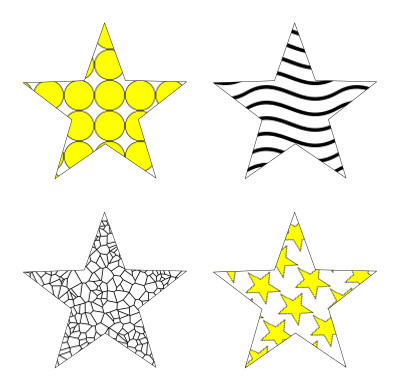InkStitch - fills with programmable stitches: Difference between revisions
mNo edit summary |
mNo edit summary |
||
| Line 18: | Line 18: | ||
Ink/Stitch, as of summer 2018, provides support for four [[Embroidery stitch type]]<nowiki/>s: Lines, satin columns, tatami fills and manual stitches. Some embroidery software suites offer the possibility to fill in polygons with so-called programmable or speciality stitches, e.g. radial fills, hatches, little objects etc. | Ink/Stitch, as of summer 2018, provides support for four [[Embroidery stitch type]]<nowiki/>s: Lines, satin columns, tatami fills and manual stitches. Some embroidery software suites offer the possibility to fill in polygons with so-called programmable or speciality stitches, e.g. radial fills, hatches, little objects etc. | ||
Ink/Stitch does not plan to includes these in the near future. However | Ink/Stitch does not plan to includes these in the near future. However, some InkScape extension allow to do non standard fills. However, as we first shall explain, the standard default pattern fill does not work, since it cannot be translated to paths (unless there is a way we could not identify). | ||
== Using InkScape Patterns - does not work == | == Using InkScape Patterns - does not work == | ||
According to avmjong Bah's [http://tavmjong.free.fr/INKSCAPE/MANUAL/html/Attributes-Fill-Stroke.html#Attributes-Patterns Inkscape manual], Any object or set of objects can be turned into a ''Pattern'' and used in the fill of an object. The ''Pattern'' can be shifted, rotated, and stretched as necessary. Inkscape includes a set of ''Patterns'' accessible through the ''[http://tavmjong.free.fr/INKSCAPE/MANUAL/html/Attributes.htmldialog Fill and Stroke]'' [http://tavmjong.free.fr/INKSCAPE/MANUAL/html/Attributes.htmldialog dialog]. One either can use built-in patterns or use your own ones. | According to avmjong Bah's [http://tavmjong.free.fr/INKSCAPE/MANUAL/html/Attributes-Fill-Stroke.html#Attributes-Patterns Inkscape manual], Any object or set of objects can be turned into a ''Pattern'' and used in the fill of an object. The ''Pattern'' can be shifted, rotated, and stretched as necessary. Inkscape includes a set of ''Patterns'' accessible through the ''[http://tavmjong.free.fr/INKSCAPE/MANUAL/html/Attributes.htmldialog Fill and Stroke]'' [http://tavmjong.free.fr/INKSCAPE/MANUAL/html/Attributes.htmldialog dialog]. One either can use built-in patterns or use your own ones. | ||
Unfortunately, there is no way to translate a fill with pattern to paths since the pattern is considered a color. And, of course, Ink/stitch cannot handle colors as paths.<syntaxhighlight lang="python"> | Unfortunately, there is no way to translate a fill with pattern to paths since the pattern is considered a color. And, of course, Ink/stitch cannot handle colors as paths. The only workaround we can envision (but we will have to test this) is to export to illustrator or creating a bitmap that we can then could trace.<syntaxhighlight lang="python"> | ||
Traceback (most recent call last): | Traceback (most recent call last): | ||
File "inkstitch.py", line 20, in <module> | File "inkstitch.py", line 20, in <module> | ||
| Line 34: | Line 34: | ||
ValueError: Invalid color: 'url(#pattern5514)' | ValueError: Invalid color: 'url(#pattern5514)' | ||
</syntaxhighlight>Other extensions, e.g. Generate from path -> Voronoi pattern are also using patterns as colors and cannot be used either. | </syntaxhighlight>Other extensions, e.g. Generate from path -> Voronoi pattern are also using patterns as colors and cannot be used either. | ||
[[File:Pentagram-4.svg|none|thumb|400x400px|Inkscape fill patters cannot be translated to paths and therefore cannot be stitched with Ink/Stitch]] | |||
== GCode tools == | |||
Gcode tools allow to create drawings that are popular with many CNC machines, and 3D printers in particular. The result is not particularly interesting, we believe for now. | |||
Step by step: | |||
* Select a shape | |||
* Remove the fill (unless you plan to stitch two layers | |||
* Gcodetools -> Area or Fill Area or Area Artifacts | |||
* Parametrize | |||
* Break à part the result | |||
* Verify each path and kill the tiny ones. | |||
Revision as of 17:53, 23 July 2018
Introduction
Ink/Stitch, as of summer 2018, provides support for four Embroidery stitch types: Lines, satin columns, tatami fills and manual stitches. Some embroidery software suites offer the possibility to fill in polygons with so-called programmable or speciality stitches, e.g. radial fills, hatches, little objects etc.
Ink/Stitch does not plan to includes these in the near future. However, some InkScape extension allow to do non standard fills. However, as we first shall explain, the standard default pattern fill does not work, since it cannot be translated to paths (unless there is a way we could not identify).
Using InkScape Patterns - does not work
According to avmjong Bah's Inkscape manual, Any object or set of objects can be turned into a Pattern and used in the fill of an object. The Pattern can be shifted, rotated, and stretched as necessary. Inkscape includes a set of Patterns accessible through the Fill and Stroke dialog. One either can use built-in patterns or use your own ones.
Unfortunately, there is no way to translate a fill with pattern to paths since the pattern is considered a color. And, of course, Ink/stitch cannot handle colors as paths. The only workaround we can envision (but we will have to test this) is to export to illustrator or creating a bitmap that we can then could trace.
Traceback (most recent call last):
File "inkstitch.py", line 20, in <module>
if script_name.endswith('.py'):
File "inkscape-0.92.2/share/extensions/inkex.py", line 283, in affect
File "lib/extensions/embroider.py", line 84, in effect
File "lib/stitch_plan/stitch_plan.py", line 28, in patches_to_stitch_plan
File "lib/stitch_plan/stitch_plan.py", line 168, in color
File "lib/threads/color.py", line 17, in __init__
ValueError: Invalid color: 'url(#pattern5514)'
Other extensions, e.g. Generate from path -> Voronoi pattern are also using patterns as colors and cannot be used either.
GCode tools
Gcode tools allow to create drawings that are popular with many CNC machines, and 3D printers in particular. The result is not particularly interesting, we believe for now.
Step by step:
- Select a shape
- Remove the fill (unless you plan to stitch two layers
- Gcodetools -> Area or Fill Area or Area Artifacts
- Parametrize
- Break à part the result
- Verify each path and kill the tiny ones.