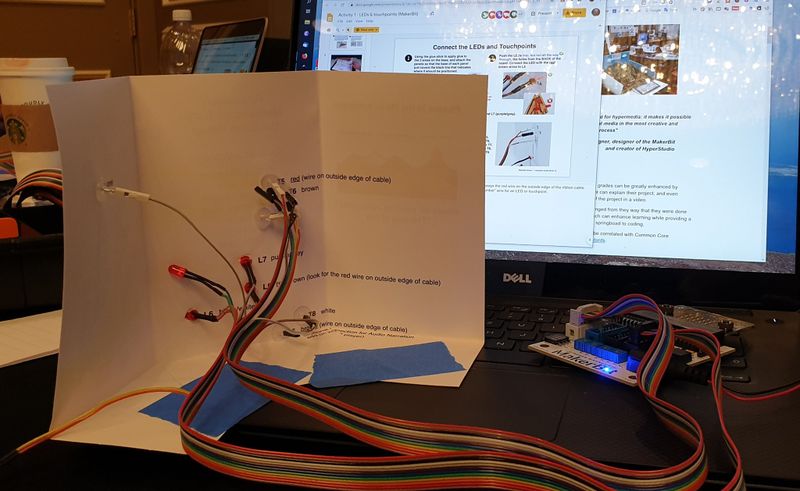Makerbit: Difference between revisions
Jump to navigation
Jump to search
m (→Introduction) |
|||
| (9 intermediate revisions by the same user not shown) | |||
| Line 8: | Line 8: | ||
The system has three parts (cited and summerized from [https://makerbit.com/how-it-works.html How it works]) | The system has three parts (cited and summerized from [https://makerbit.com/how-it-works.html How it works]) | ||
* The the MakerBit board, a bridge between the digital and the BBC micro:bit and digital media, and the physical world of sensors, actuators, and student projects. | * The the MakerBit board, a bridge between the digital and the BBC micro:bit and digital media, and the physical world of sensors, actuators, and student projects. Typically, learners can build interactive physical posterboards | ||
* For "smart car" robotics projects, and advanced experimentation and invention, the MakerBit+R board provides the most versatile and efficient platform for the micro:bit available. On the micro:bit is the MakerBit Program which recognizes the 12 touch sensors of the MakerBit board. | * For "smart car" robotics projects, and advanced experimentation and invention, the MakerBit+R board provides the most versatile and efficient platform for the micro:bit available. On the micro:bit is the MakerBit Program which recognizes the 12 touch sensors of the MakerBit board. | ||
| Line 14: | Line 14: | ||
* The MakerBit Media Linker app is the 3rd part, and interconnects digital media on a Chromebook, Mac or Windows device running the Chrome browser, with a physical project. | * The MakerBit Media Linker app is the 3rd part, and interconnects digital media on a Chromebook, Mac or Windows device running the Chrome browser, with a physical project. | ||
== Creating posterboards with digital media == | |||
See [https://docs.google.com/presentation/d/1aU-xxrT0cQ2mf8hpH4snlC7hVrQJEZUSLSAJsoSAdUI/edit Volcano Postboard slides] | |||
[[File:Makerbit-1.jpg|800px|thumb|none|Makebit posterboards]] | |||
[[File:Makerbit-2.jpg|800px|thumb|none|Makebit posterboards]] | |||
[[File:Makerbit-3.jpg|800px|thumb|none|Makebit posterboards]] | |||
== Using the Chrome Microbit media linker plugin == | |||
See [https://docs.google.com/presentation/d/19wlBZCvz2nsxbWqWMQXRoPCFlLGPOTbn2mqYeQGmIek/edit Linking youtube models] | |||
== coding with MakeCode == | |||
See [https://edu.workbencheducation.com/cwists/preview/18858x Coding with the MakerBit & MakeCode] | |||
Use [https://makecode.microbit.org/ MakeCode for Microbit] | |||
== Links == | |||
* [https://makerbit.com/ Official home page]. Includes | |||
* [http://bit.ly/2pGOxM9 Tutorial] (On google docs, to run things, Chrome is required) | |||
* [http://bit.ly/2Tpqigt Expanded tutorial] (On google docs) | |||
[[category:MakeCode]] | [[category:MakeCode]] | ||
Latest revision as of 22:01, 21 October 2019
Introduction
Makerbit is
Quote: “The MakerBit does for school projects what HyperStudio did for hypermedia: it makes it possible for everyone, regardless of age and experience, to use digital media in the most creative and innovative ways to enhance learning and enjoyment of the process” Makebit home page, retrieved october 22 2019
The system has three parts (cited and summerized from How it works)
- The the MakerBit board, a bridge between the digital and the BBC micro:bit and digital media, and the physical world of sensors, actuators, and student projects. Typically, learners can build interactive physical posterboards
- For "smart car" robotics projects, and advanced experimentation and invention, the MakerBit+R board provides the most versatile and efficient platform for the micro:bit available. On the micro:bit is the MakerBit Program which recognizes the 12 touch sensors of the MakerBit board.
- The MakerBit Media Linker app is the 3rd part, and interconnects digital media on a Chromebook, Mac or Windows device running the Chrome browser, with a physical project.
Creating posterboards with digital media
Using the Chrome Microbit media linker plugin
coding with MakeCode
See Coding with the MakerBit & MakeCode
Links
- Official home page. Includes
- Tutorial (On google docs, to run things, Chrome is required)
- Expanded tutorial (On google docs)