On-screen annotation: Difference between revisions
m (→Software) |
m (Text replacement - "<pageby nominor="false" comments="false"/>" to "<!-- <pageby nominor="false" comments="false"/> -->") |
||
| (39 intermediate revisions by 3 users not shown) | |||
| Line 1: | Line 1: | ||
{{Incomplete}} | |||
<!-- <pageby nominor="false" comments="false"/> --> | |||
== Introduction == | == Introduction == | ||
On-screen annotation software allows to annotate screens and its applications and save the result. | '''On-screen annotation''' or '''screen marker''' software allows to annotate whole desktop screens and its applications and save the result. It can be categorized as a combination of [[presentation software|presentation]], whiteboard, [[screen capture tutorial|screen capturing]] and [[note taking]] tool. | ||
See also: | |||
* [[Screen capture tutorial]] (capturing screenshots and then annotate the picture is a different issue !!) | |||
Such software is very useful for teachers who present in class a mix of software, pictures and other stuff and who don't want to spend time preparing slides vs. preparing cool teaching activities and useful materials.... | |||
It is also a very useful screen capturing and annotation tool. People like me usually forget something when we make a screen capture. After some annotating we figure out that we should restart (or keep the one that includes missing stuff). With screen markers you can take the screenshot ''after'' the annotation... | |||
Features such a system may have are: | |||
* Various drawing tools such as highlight, pen, arrow, rectangle, text box and free hand | |||
* Be able to delete and move objects, undo, erase, etc. | |||
* Smooth on/off annotation (usually ESC or right-click) | |||
* Capture of the whole screen and/or a region (preferably in an editable format, but here we are dreaming) | |||
* Works with any software (including applications like CS5 or web browsers) | |||
* Some sort of focus tools (e.g. a spotlight/laser equivalent) | |||
* magnification of areas (lens) | |||
* Automatic numbering | |||
* hiding (itself and/or certain things on the screen like the icons) | |||
With respect to features and intended use, one could distinguish several kinds of sofware. | |||
''' (1) Software for preparing high-quality annotated screenshots''' | |||
Below is a screenshot for [http://www.goldgingko.com/screen-marker/ Presentation marker], a commercial tool: | |||
[[image:presentation-marker-drawtoolbar.png|frame|none|Presentation marker toolbar (Copyright: [http://www.goldgingko.com/screen-marker/ GoldGingko], reproduced with permission by GoldGingko, March 2011, updated 9/2013) ]] | |||
''' (2) Light-weight annotation tools for life presentations''' | |||
The next screen shot shows the opposite kind of tool. ''Screen marker'' is a simple ink-based annotation tool, free and easy to use. No text, no screen capture, etc. | |||
[[image:screenmarker.png|frame|none|Screenshot of Screen Marker]] | |||
Teachers, for example, also may be interested in tools like ink-based collaborative annotation system (e.g. [[Classroom Presenter]]) or use whiteboard tools that allow for writing on the screen. | |||
''' (3) Sofware that includes other features | |||
E.g. screen recording or features for annotation special formats | |||
== Software == | == Software == | ||
* [http://www.netop.com/products/education/netop-pointer.htm Netop pointer] (PC/Mac) | We found it difficult to find such software and found this quite surprising. After all, one often wants to paint on the screen, both for live presentation and to create annotated screenshots. The problem is actually rather the decay of Google, i.e. they really should stop giving search rank to these hundreds of useless link and screen scrapping websites that will "hide" open source resources and websites of companies that actually do sell something that is useful. Anyhow I found two tools I can recommend. - [[User:Daniel K. Schneider|Daniel K. Schneider]] 20:12, 31 March 2011 (CEST)) | ||
* Also check some electronic whiteboard software. Not as practical since their main purpose is whiteboarding... | |||
=== General purpose on-screen annotation software === | |||
'''Presentation Marker''' | |||
[http://www.goldgingko.com/screen-marker/ Presentation Marker] from GoldGingko {{quotation|The screen marker software allows users to mark on screen directly and zoom into certain portions for quick explanation. Moreover, it offers more additional tools – Spotlight, Curtain, Screen Digital Clock, Arrow Point, Magnification, Screen Capture etc.}} '''Best feature rich tool''' I have found (see the screen shot above). For some people the tool palette may be overkill. $30 [[User:Daniel K. Schneider|Daniel K. Schneider]] 11:34, 1 April 2011 (CEST). | |||
'''Netop pointer''' | |||
[http://www.netop.com/products/education/netop-pointer.htm Netop pointer] (PC/Mac) Good tool. Price unknown (CHF 73.15 + VAT). The "feature" I really dislike is that I have to select a drawing tool before each gesture. I.e. I can't go on annotating with the same tool without returning to the palette. Therefore, not recommended, however there may be a hidden option I didn't find. A good feature that others don't have is numbering (i.e. it inserts a sequential number in front of every inserted object) | |||
'''Annotate Pro''' | |||
[http://www.annotatepro.com/ Annotate Pro] seems to ''have been'' one of the best cheap tools. See the [http://annotatepro.com/howtouse/ feature list] $20. I find this software more ergonomic than Netop pointer, but I am getting display errors with arrows and other geometric figures, i.e. a white rectangle interleaves with drawings. It will go away after clicking twice on the transparency button. (Win 7 64-bit Dell 1730 /Dell XT2). Not recommended for Windows 7. | |||
'''Screen Marker''' | |||
[http://www.screenmarker.com/ ScreenMarker] {{quotation|s a little piece of software that lets you make annotations on your computer screen.}} (Warning: difficult to know who is behind this ....). This is the '''easiest tool to use''' and it's '''free'''. '''Recommended''' for people who just need some ink-based drawing. | |||
'''Presentation Pointer''' | |||
[http://www.presentation-assistant.com/ Presentation Pointer] {{quotation|makes it easy for your audience to follow your actions on the screen.}}. Also displays keystrokes and free hand drawing on the screen. ''Not tested''. | |||
'''Screen Marker''' | |||
* [http://software.bootblock.co.uk/?id=screenmarker Screen Marker] (not yet available, march 2011) | |||
'''Ultimate Pen''' | |||
[http://www.snowmintcs.com/products/ultimatepenmac/index.php Ultimate Pen] (Mac) {{quotation|Ultimate Pen can be used for drawing on just about anything, it is particularly useful when working with presentation software. You may add notes, draw shapes, make comments, or add illustrations directly on the screen.}} $ 20. ''not'' tested. | |||
'''DemoHelper''' | |||
[http://stefanstools.sourceforge.net/DemoHelper.html DemoHelper] (Windows) {{quotation|DemoHelper is an annotation and screen zoom tool you can use for technical presentations that include application demonstrations.}} Open-source, free, single-file downloadable executable, just works. | |||
'''ZoomIt''' | |||
[http://technet.microsoft.com/en-us/sysinternals/bb897434.aspx ZoomIt] (Windows) {{quotation|ZoomIt is a screen zoom and annotation tool for technical presentations that include application demonstrations.}} Free (but not open/source) tool from Microsoft (via SysInternals); simple single-color drawing/annotation feature enabled via hotkey (Ctrl-2 by default). | |||
'''Gromit-MPX''' | |||
[https://github.com/bk138/gromit-mpx Gromit-MPX] (Linux) Open-source, free tool for Linux systems, with (Wacom) pen pressure and eraser support. | |||
=== On-screen annotation + recording software === | |||
'''Ink2Go''' | |||
[[image:ink2go-1-1-toolbar.png|thumb|600px|none|Ink2Go 1.1 toolbar]] | |||
[http://ink2.eyepowergames.com/ Ink2Go] is a combined screen annotation and screen capture software. In other words, annotations can either be saved as images or *.wmf videos. Annotation features are simple, i.e. one can use either a configurable pen or a highlighter. Recent version include text. The program is easy to learn just by looking at the tool tips. A very useful feature are "pages". | |||
Tested on Win7, $20. '''Very good buy''' if you are interested in life annotations, e.g. in a classroom or a workshop. Disclosure: I got a free evaluation copy - [[User:Daniel K. Schneider|Daniel K. Schneider]]3 May 2011/sept. 2013. | |||
Tips: | |||
* The program has configurable shortcuts for toggling display and recording modes. (E.g. F5 = show/hide; F7 = stop/start annotation). Right-click on the in2Go icon in the taskbar if you want to change these. | |||
* The "exit" icon on top right of the toolbar won't exit from the program and it actually says so. It's used to stop the annotation and to hide the tool bar. Click on the icon in the taskbar for a real "exit". | |||
=== Special purpose annotation software === | |||
; Application specific | |||
* [http://www.aureosoft.com/heyelighter.html HeyeLighter] {{quotation|is a screen marker software application that facilitates the analysis and completion of worksheets and tables, as well as the reading of texts directly on the computer screen}} $50. Seems to be well made, but it's specialized. | |||
; Web browser annotation | |||
: These tools typically allow for collaborative/share annotation in various ways. And they usually do what you expect them to do, although some people probably will complain that there is no single tool that covers all the needs. | |||
* See [http://en.wikipedia.org/wiki/Web_annotation Wikipedia's comparison of web annotation systems] | |||
* [http://www.makeuseof.com/tag/web-annotation-tools-research-annotate-collaborate/ Makeuseof] has a list of top web annotation tools. | |||
== Links == | |||
* ... | |||
[[Category: Multimedia]] | [[Category: Multimedia]] | ||
[[Category: Teacher tools]] | |||
Latest revision as of 17:49, 22 August 2016
Introduction
On-screen annotation or screen marker software allows to annotate whole desktop screens and its applications and save the result. It can be categorized as a combination of presentation, whiteboard, screen capturing and note taking tool.
See also:
- Screen capture tutorial (capturing screenshots and then annotate the picture is a different issue !!)
Such software is very useful for teachers who present in class a mix of software, pictures and other stuff and who don't want to spend time preparing slides vs. preparing cool teaching activities and useful materials....
It is also a very useful screen capturing and annotation tool. People like me usually forget something when we make a screen capture. After some annotating we figure out that we should restart (or keep the one that includes missing stuff). With screen markers you can take the screenshot after the annotation...
Features such a system may have are:
- Various drawing tools such as highlight, pen, arrow, rectangle, text box and free hand
- Be able to delete and move objects, undo, erase, etc.
- Smooth on/off annotation (usually ESC or right-click)
- Capture of the whole screen and/or a region (preferably in an editable format, but here we are dreaming)
- Works with any software (including applications like CS5 or web browsers)
- Some sort of focus tools (e.g. a spotlight/laser equivalent)
- magnification of areas (lens)
- Automatic numbering
- hiding (itself and/or certain things on the screen like the icons)
With respect to features and intended use, one could distinguish several kinds of sofware.
(1) Software for preparing high-quality annotated screenshots
Below is a screenshot for Presentation marker, a commercial tool:
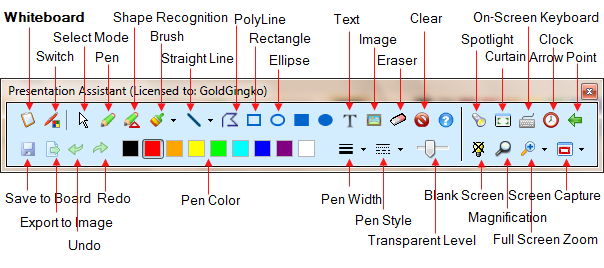
(2) Light-weight annotation tools for life presentations
The next screen shot shows the opposite kind of tool. Screen marker is a simple ink-based annotation tool, free and easy to use. No text, no screen capture, etc.
Teachers, for example, also may be interested in tools like ink-based collaborative annotation system (e.g. Classroom Presenter) or use whiteboard tools that allow for writing on the screen.
(3) Sofware that includes other features
E.g. screen recording or features for annotation special formats
Software
We found it difficult to find such software and found this quite surprising. After all, one often wants to paint on the screen, both for live presentation and to create annotated screenshots. The problem is actually rather the decay of Google, i.e. they really should stop giving search rank to these hundreds of useless link and screen scrapping websites that will "hide" open source resources and websites of companies that actually do sell something that is useful. Anyhow I found two tools I can recommend. - Daniel K. Schneider 20:12, 31 March 2011 (CEST))
- Also check some electronic whiteboard software. Not as practical since their main purpose is whiteboarding...
General purpose on-screen annotation software
Presentation Marker
Presentation Marker from GoldGingko “The screen marker software allows users to mark on screen directly and zoom into certain portions for quick explanation. Moreover, it offers more additional tools – Spotlight, Curtain, Screen Digital Clock, Arrow Point, Magnification, Screen Capture etc.” Best feature rich tool I have found (see the screen shot above). For some people the tool palette may be overkill. $30 Daniel K. Schneider 11:34, 1 April 2011 (CEST).
Netop pointer
Netop pointer (PC/Mac) Good tool. Price unknown (CHF 73.15 + VAT). The "feature" I really dislike is that I have to select a drawing tool before each gesture. I.e. I can't go on annotating with the same tool without returning to the palette. Therefore, not recommended, however there may be a hidden option I didn't find. A good feature that others don't have is numbering (i.e. it inserts a sequential number in front of every inserted object)
Annotate Pro
Annotate Pro seems to have been one of the best cheap tools. See the feature list $20. I find this software more ergonomic than Netop pointer, but I am getting display errors with arrows and other geometric figures, i.e. a white rectangle interleaves with drawings. It will go away after clicking twice on the transparency button. (Win 7 64-bit Dell 1730 /Dell XT2). Not recommended for Windows 7.
Screen Marker
ScreenMarker “s a little piece of software that lets you make annotations on your computer screen.” (Warning: difficult to know who is behind this ....). This is the easiest tool to use and it's free. Recommended for people who just need some ink-based drawing.
Presentation Pointer
Presentation Pointer “makes it easy for your audience to follow your actions on the screen.”. Also displays keystrokes and free hand drawing on the screen. Not tested.
Screen Marker
- Screen Marker (not yet available, march 2011)
Ultimate Pen
Ultimate Pen (Mac) “Ultimate Pen can be used for drawing on just about anything, it is particularly useful when working with presentation software. You may add notes, draw shapes, make comments, or add illustrations directly on the screen.” $ 20. not tested.
DemoHelper
DemoHelper (Windows) “DemoHelper is an annotation and screen zoom tool you can use for technical presentations that include application demonstrations.” Open-source, free, single-file downloadable executable, just works.
ZoomIt
ZoomIt (Windows) “ZoomIt is a screen zoom and annotation tool for technical presentations that include application demonstrations.” Free (but not open/source) tool from Microsoft (via SysInternals); simple single-color drawing/annotation feature enabled via hotkey (Ctrl-2 by default).
Gromit-MPX
Gromit-MPX (Linux) Open-source, free tool for Linux systems, with (Wacom) pen pressure and eraser support.
On-screen annotation + recording software
Ink2Go
Ink2Go is a combined screen annotation and screen capture software. In other words, annotations can either be saved as images or *.wmf videos. Annotation features are simple, i.e. one can use either a configurable pen or a highlighter. Recent version include text. The program is easy to learn just by looking at the tool tips. A very useful feature are "pages".
Tested on Win7, $20. Very good buy if you are interested in life annotations, e.g. in a classroom or a workshop. Disclosure: I got a free evaluation copy - Daniel K. Schneider3 May 2011/sept. 2013.
Tips:
- The program has configurable shortcuts for toggling display and recording modes. (E.g. F5 = show/hide; F7 = stop/start annotation). Right-click on the in2Go icon in the taskbar if you want to change these.
- The "exit" icon on top right of the toolbar won't exit from the program and it actually says so. It's used to stop the annotation and to hide the tool bar. Click on the icon in the taskbar for a real "exit".
Special purpose annotation software
- Application specific
- HeyeLighter “is a screen marker software application that facilitates the analysis and completion of worksheets and tables, as well as the reading of texts directly on the computer screen” $50. Seems to be well made, but it's specialized.
- Web browser annotation
- These tools typically allow for collaborative/share annotation in various ways. And they usually do what you expect them to do, although some people probably will complain that there is no single tool that covers all the needs.
- Makeuseof has a list of top web annotation tools.
Links
- ...

