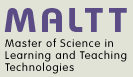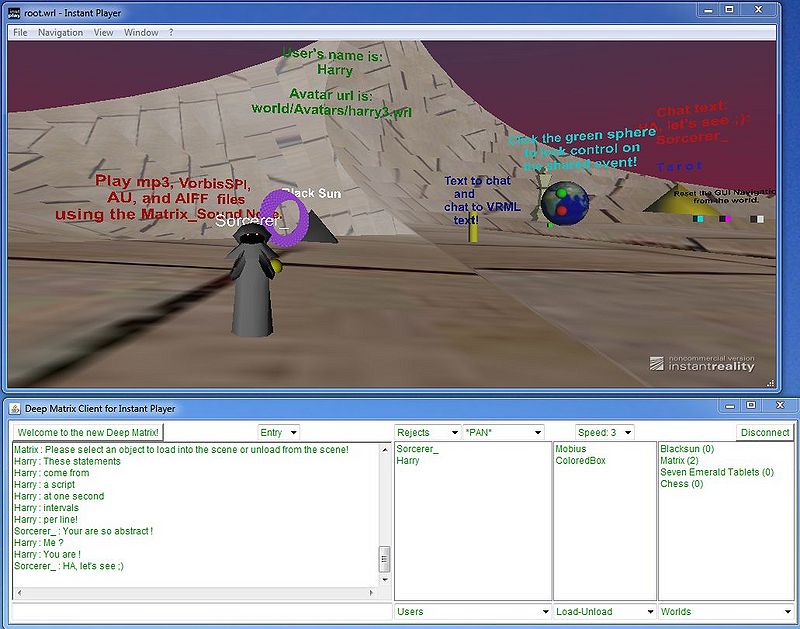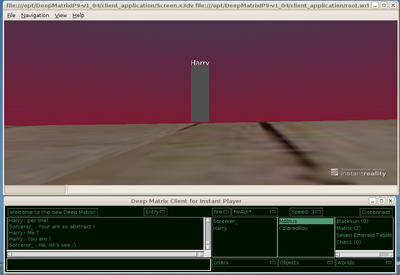DeepMatrix 3D multi-user system: Difference between revisions
m (→Ubuntu) |
Russ Kinter (talk | contribs) |
||
| (35 intermediate revisions by one other user not shown) | |||
| Line 1: | Line 1: | ||
{{Stub}} | {{Stub}} | ||
{{X3D tutorial|none|beginner|}} | |||
<categorytree mode="pages" depth="0" style="float:right; clear:right; margin-left:3px; border:1px solid gray; padding:0.7ex; background-color:#f9f9f9;">X3D tutorials</categorytree> | |||
== Introduction == | == Introduction == | ||
| Line 9: | Line 11: | ||
DeepMatrix was originally developed by a team led by Gerhard Reitmayr from the now-defunct Geometrek.com site in the late nineties. This project in turn was based on the VNet EAI applet by Steven White and [http://www.ist.rit.edu/~jxs/ Jeff Sonstein]. | DeepMatrix was originally developed by a team led by Gerhard Reitmayr from the now-defunct Geometrek.com site in the late nineties. This project in turn was based on the VNet EAI applet by Steven White and [http://www.ist.rit.edu/~jxs/ Jeff Sonstein]. | ||
The new version seems to work better and has additional features. | Current status: The new version is being developed by Russ Kinter, seems to work better and has additional features. However, it still is under development, i.e. some versions may or may not work depending on your system. DeepMatrix was an active project when last checked in Sept. 2010 - [[User:Daniel K. Schneider|Daniel K. Schneider]] | ||
== | == The system == | ||
=== Overview === | |||
The | According to the [http://www.deepmatrix.org/documentation/README.html#FAQ FAQ] (retrieved 19:07, 15 September 2010 (CEST)), Deepmatrix {{quotation|is a system that allows different individuals to participate, inter-act and share together in realtime computer simulated 3D environments that are usually called "worlds". The individuals appear as computer generated images to other users sharing the same world. Users communicate by both typing messages and using shared events where the same animation can appear almost simultaneously on the users' computers.}} | ||
It has three components: | |||
# The application that generates the 3D images, i.e. an VRML/[[X3D]] client. At the time of writing "Instant Player" from | |||
# The '''Deep Matrix client''' that does the networking. Instant Player and Deep Matrix commuicate with each other using the ''External Authoring Interface'' or "EAI". | |||
# The "Deep Matrix server", the hub that unifies all the users on the network. | |||
Both the Deep Matrix client and server are open source and programmed in Java. | |||
[[image:deepmatrix-1.04-screenshot.jpg|thumb|800px|none|Screenshot of the DeepMatrix 1.04 client (below) and Instant Reality player (on top)]] | |||
=== Building worlds and sharing objects === | |||
Read both: | |||
* [http://www.deepmatrix.org/documentation/worlddeveloper.html World Developer Information] (Making Your World Multi-user in Deep MatrixIP9). | |||
* [http://www.deepmatrix.org/documentation/avatar_sharedobjects.html Avatars and Shared Objects] | |||
== Short installation notes for version 1.04 == | |||
=== Prerequisites === | === Prerequisites === | ||
Firstly, you must install Java (if needed) and the Instant Reality player | |||
; (1) Java 1.6 or higher (as of Aug. 2010) | ; (1) Java 1.6 or higher (as of Aug. 2010) | ||
; (2) Install the '''very latest''' Instant Reality X3D/VRML player | ; (2) Install the '''very latest''' Instant Reality X3D/VRML player | ||
: Find your version in the [ftp://ftp.igd.fraunhofer.de/irbuild/ FTP] archive. Be careful to select the | : Find your version in the [ftp://ftp.igd.fraunhofer.de/irbuild/ FTP] archive of Instantreality.org. Be careful to select the right version of the player for your system. | ||
: e.g. File InstantReality-Ubuntu-10.04-x86-XXXX.deb File | : e.g. ''File InstantReality-Ubuntu-10.04-x86-XXXX.deb File'' for a typical 32-bit 10.04 LTS "Lucid Lynx" install of April 2010. | ||
: or file Windows-x86_64/InstantReality-Windows-XXXX-2.0.0.20206.msi for Vista/Win 7 64-bit versions. | : or file ''Windows-x86_64/InstantReality-Windows-XXXX-2.0.0.20206.msi'' for Vista/Win 7 64-bit versions. | ||
Do '''not''' install the "official" public Instant Reality player you can find on the [http://www.instantreality.org/home/ Instantreality] web site. Get the latest version. | |||
; (3) Special remarks concerning Ubuntu | |||
Skip this if you only wish to run the server under Ubuntu. | |||
* Save the *.deb file then use ''dpkg'' to extract and to install the archive, e.g. | |||
dpkg -i InstantReality-Ubuntu-10.04-x86-2.0.0.20235.deb | dpkg -i InstantReality-Ubuntu-10.04-x86-2.0.0.20235.deb | ||
It will be installed in /opt/instantReality/ | It will be installed in /opt/instantReality/ | ||
Your also may have to install missing dependencies manually (I did, but then I messed around with other stuff beforehand ...). | |||
apt-get install libboost-all-dev | |||
apt-get -f install | |||
* As of sept. 8, there is a missing '''bin/instantreality.jar''' archive in the Instant reality distribution for Ubuntu. I took the one found in the Debian distribution, but you also may try to use the one distributed for Windows (it's Java code that should run under any OS). This problem is fixed for the 64-bit version as of Sep 20 2010 (and will be soon for the 32-bit). | |||
(for version 1. | === Windows 7 === | ||
(for version version 1.04, downloaded sept. 15 2010, running under Windows 7-64bit with a 32-bit Java 1.6.0_21) | |||
; (1) Install the prerequisites (above) | ; (1) Install the prerequisites (above) | ||
: Remark: On my Windows 7 I had to fix the path to include Java (first time since Win95 ... | : Remark: On my Windows 7 I had to fix the path to include Java (first time this happened since Win95. If you don't know about fixing a path, read about [[Environment variable]]s and how to set the ''path'' variable) | ||
I have just discovered that the 64-bit JRE automatically writes the path variable on Windows 7, so it is best to install both the 64 and 32 bit JREs (for the default 32-bit Internet Explorer) -R.K. | |||
; (2) Download and install the DeepMatrix MU server from [http://www.deepmatrix.org/Downloads.html deepmatrix.org] or [http://sourceforge.net/projects/deepmatrix/files/ Source Forge] | ; (2) Download and install the DeepMatrix MU server from [http://www.deepmatrix.org/Downloads.html deepmatrix.org] or [http://sourceforge.net/projects/deepmatrix/files/ Source Forge] | ||
: Dezip the archive to c:\DeepMatrixIP9- | : Dezip the archive to c:\DeepMatrixIP9-v1_04 | ||
: If not, you will have to fix the file paths in several bat files. See the next step | : If not, you will have to fix the file paths in several bat files. See the next step | ||
; (3 - optional) Fix the path in the bat files if needed. | ; (3 - optional) Fix the path in the bat files if needed. | ||
: Replace "DeepMatrixIP9-v1_03" by "soft\deepmatrix" in '''all''' the bat files | : Replace the path of "DeepMatrixIP9-v1_03". E.g. if this directory sits in subdirectory called ''c:\soft'' then replace "DeepMatrixIP9-v1_03" by "soft\deepmatrix" in '''all''' the bat files. | ||
; (4) configure | |||
In order to run both client an server on the same machine, keep something like the following: | |||
* In file ''client_application/win_local_matrixclientrc'' | |||
# self explanatory | |||
port 7744 | |||
# start room | |||
Room Matrix | |||
# Target host IP | |||
Hostname 127.0.0.1 | |||
# Hostname 71.173.213.175 | |||
localbrowser 127.0.0.1 | |||
localport 4848 | |||
* In file ''server_application/matrixrc'' | |||
# port has to match client port parameter! | |||
port 7744 | |||
'''Pay attention to this''': | |||
* ''localport'' (e.g. 4848) must be different from ''port'' (e.g. 7744) | |||
* ''port'' in files win_local_matrixclientrc'' and ''matrixrc'' must match (e.g. 7744) | |||
* Only define a single ''Hostname'' (in the distro, there are two, I commented one) | |||
; (5) Use | ; (5) Use it | ||
* open the DeepMatrixIP9/server_application folder, double click the | * open the DeepMatrixIP9/server_application folder, double click the ''DeepMatrixIP9Server.bat'' file and give the server time to finish starting up. | ||
* open the DeepMatrixIP9-v1_01/client_application/Win_Local_Client folder and double click the ''DeepMatrixIP9_MU_Local_Client.bat | * open the DeepMatrixIP9-v1_01/client_application/Win_Local_Client folder and double click the ''DeepMatrixIP9_MU_Local_Client.bat'' file | ||
If everything goes well, the server will listen on port 7744. Else, open a shell (command prompt), cd to the directories and type the *.bat files | If everything goes well, the server will listen on port 7744. Else, open a shell (command prompt), cd to the directories and type in the *.bat files, e.g. | ||
cd c:\DeepMatrixIP9-v1_03 | |||
cd server_application | |||
DeepMatrixIP9Sserver.bat | |||
Then do the same with the client, i.e. open another command prompt. This way you can see both the server and the client's error messages ... | |||
Example of a client error message: | |||
Trying to connect to browser: 5 vrml.eai.ConnectionException: Not a Hermes Event - /127.0.0.1:4848 | |||
=== Ubuntu === | === Ubuntu === | ||
(for version 1. | (for version 1.04, downloaded Sept. 11 2010) | ||
; Download the whole package | ; (1) Download the whole package | ||
* Get [http://www.deepmatrix.org/downloads/DeepMatrixIP9-v1_03/DeepMatrixIP9- | * Get [http://www.deepmatrix.org/downloads/DeepMatrixIP9-v1_03/DeepMatrixIP9-v1_04.zip V1_03] from the [http://www.deepmatrix.org/downloads/ Downloads]. Fastest way is to use ''wget'' in a server console. | ||
wget http://www.deepmatrix.org/downloads/DeepMatrixIP9-v1_04/DeepMatrixIP9-v1_04.zip | |||
;(2) Read the [http://www.deepmatrix.org/documentation/ documentation] (Remark: As of sept. 8 the documentation button in the [http://www.deepmatrix.org/ homepage] was broken ...) | ;(2) Read the [http://www.deepmatrix.org/documentation/ documentation] (Remark: As of sept. 8 the documentation button in the [http://www.deepmatrix.org/ homepage] was broken ...) | ||
;(3) Unzip the archive into a folder /opt/DeepMatrixIP9- | ;(3) Unzip the archive into a folder /opt/DeepMatrixIP9-v1_04 and fix permissions | ||
* Folder name should be precisely /opt/DeepMatrixIP9- | * Folder name should be precisely /opt/DeepMatrixIP9-v1_04/, else you'll have to change the sh scripts. | ||
sudo mkdir /opt/DeepMatrixIP9- | sudo mkdir /opt/DeepMatrixIP9-v1_04 | ||
Then unzip, e.g. type | Then unzip, e.g. type | ||
unzip -d /opt/DeepMatrixIP9- | unzip -d /opt/DeepMatrixIP9-v1_04/ the_zip_file.zip | ||
;(4) Make the shell scripts executable | If you installed as root, you also could chown all files to yourself (since some files may need editing). It's also better security, to run a server with a non-root ID.... as your like | ||
;(4) Make the shell scripts executable and chown the files | |||
Make sure that you fix at least the three following ones (but there may be more ...) | Make sure that you fix at least the three following ones (but there may be more ...) | ||
| Line 76: | Line 142: | ||
Therefore it's a better idea to make them all executable with the following find command | Therefore it's a better idea to make them all executable with the following find command | ||
find /opt/DeepMatrixIP9- | find /opt/DeepMatrixIP9-v1_04 -name "*.sh" -type f -exec chmod 775 {} \; | ||
; (5) Fix hostname and the port numbers | ; (5) Fix hostname and the port numbers | ||
Ports in server and client configuration files must match ... and they probably don't! Fix the following files: | |||
* ''client_application/win_local_matrixclientrc'' | |||
* | * ''server_application/matrixrc'' | ||
There is no difference between the configuration of a linux and a windows client. If you use the same machine as server and client, do something like this: | |||
* Change the target host name and port in file ''/opt/DeepMatrixIP9-v1_03/client_application/win_local_matrixclientrc'' | |||
port 7744 | |||
Hostname 127.0.0.1 | |||
If you have a fixed IP number (like I do), you also can use it (instead of the IP for localhost (127.0.0.1) | |||
Hostname your.fixed.ip.number | |||
* Client local port (to connect to the player) | |||
localport 4848 | |||
: If you use another portname also fix file ''Screen.x3dv'' | |||
port 4848 | |||
* Verify in file ''/opt/DeepMatrixIP9-v1_03/server_application/matrixrc'' that the port matches the port in the client file. | |||
port 7744 | |||
Finally, you may have to adjust the script that connects to Deepmatrix author's demo server | |||
* ''client_application/win_public_matrixlcientrc'' | |||
; (6) Fix case of file and directory names (if needed) | ; (6) Fix case of file and directory names (if needed) | ||
The developer works with windows and may overlook case..... | |||
To figure out which ones, look at the log file ''/opt/DeepMatrixIP9-v1_03/server_application/matrix_log'' or look at the error messages that appear when the server starts (see next point). | |||
Rename at least the following directories and file names | |||
mv server_application/matrix server_application/Matrix | |||
mv server_application/Matrix/matrix_Objects.txt server_application/Matrix/Matrix_Objects.txt | |||
mv server_application/blacksun server_application/Blacksun | |||
mv server_application/Blacksun/blacksun_Objects.txt server_application/Blacksun/Blacksun_Objects.txt | |||
mv server_application/chess server_application/Chess | |||
mv server_application/Chess/chess_Objects.txt server_application/Chess/Chess_Objects.txt | |||
mv client_application/world/Avatars/charlene2.wrl client_application/world/Avatars/Charlene2.wrl | |||
Maybe (?): Quote the last line from file ''server_application/matrixrc''. There is no Seven_Emerald_Tablets. | |||
;(7) Start the server (otherwise you also can use a public server somewhere else ...) | ;(7) Start the server (otherwise you also can use a public server somewhere else ...) | ||
/opt/DeepMatrixIP9- | Open a new terminal under your name, then runit | ||
/opt/DeepMatrixIP9-v1_04/server_application/Linux_DeepMatrixIP9Server.sh & | |||
You should see something like: | You should see something like: | ||
........ | ........ | ||
| Line 97: | Line 194: | ||
9/8/10 5:10:28 PM main : MatrixD listening on /127.0.0.1:7744 | 9/8/10 5:10:28 PM main : MatrixD listening on /127.0.0.1:7744 | ||
; ( | ; (8) Run the client | ||
/opt/DeepMatrixIP9- | Again, I suggest to run the client under your name | ||
/opt/DeepMatrixIP9-v1_04/client_application/Linux_Client/Local_Linux_Client.sh | |||
=== Configuring a client and server on different machines === | |||
This is for both Windows and Linux. | |||
(1) On your client machine'''s''', edit files ''client_application/win_public_matrixclientrc'': | |||
* Use the port parameter you defined for your server, e.g. port 7744 and change the host IP number. | |||
# self explanatory | |||
port 7744 | |||
# Target host IP | |||
Hostname XXX.YYY.ZZZ.XXX | |||
(2) On your server machine, edit file ''server_application/matrixrc'': | |||
serverIP XXX.YYY.ZZZ.XXX | |||
waitingConnections 20 | |||
Of course, serverIP must match host Hostname in file ''win_public_matrixclientrc'' | |||
=== Open issues === | |||
==== Ubuntu Instant Player sep 10 2010 ==== | |||
The Ubuntu Instant Player client can't display H-amin nodes, i.e. you will see grey boxes instead of the avatars. | |||
'''This bug is fixed (in principle) in release InstantReality-Ubuntu-10.04-x64-2.0.0.20279.deb'''. A fixed 32-bit version is for any time soon - 13:14, 20 September 2010 (CEST) | |||
Trace in the linux client shell window: | |||
./Linux_Client/Local_Linux_Client.sh | |||
...... | |||
RTH addConsumer bAvatar is false | |||
libavalonHAnimNodePool.so: cannot open shared object file: No such file or directory | |||
libavalonHAnimNodePool.so: cannot open shared object file: No such file or directory | |||
BrowserEvent: URL_ERROR | |||
cVFU failed: vrml.eai.InvalidURLException | |||
The following screen shot was taken on a Ubuntu box at the same time as the screen shot above. Avatar is looking in the other direction and sees "Harry" who is incorrectly rendered. Client can't find the avatar file. | |||
This might fixed in a new release of the Instant Player (so this bug has nothing to do with Deep Matrix server or client ....) | |||
[[image:deepmatrix-1.04-problem.png|thumb|400px|none|Screenshot of the DeepMatrix 1.04 client (below) and Instant Reality player (on top)]] | |||
== Links == | == Links == | ||
; Deepmatrix.org | ; Deepmatrix.org | ||
* [http://www.deepmatrix.org/documentation/README.html ReadMe file] | * [http://www.deepmatrix.org/ Deepmatrix.org] (home) | ||
* [http://www.deepmatrix.org/documentation/README.html ReadMe file] (also within the distribution) | |||
* [http://www.deepmatrix.org/screenshots/Screenshots.html Screenshots and comments] | * [http://www.deepmatrix.org/screenshots/Screenshots.html Screenshots and comments] | ||
* [http://www.deepmatrix.org/phpBB3/ forum] | * [http://www.deepmatrix.org/phpBB3/ forum] | ||
Latest revision as of 07:06, 3 November 2010
Introduction
“DeepMatrix is an open-source Java server/client 3D multi-user system capable of both chat and shared events working in conjunction with VRML/X3D browsers. Users appear as avatars in a shared 3D scene. [...] The latest version of DeepMatrix is composed of a Java server and Java standalone-client application. It uses the latest Sun Java Runtime Environment and is designed to work with standalone VRML/X3D viewers that have Java EAI or External SAI capability.” (deepmatrix.org)
Presently, DeepMatrix works with the free Instant Player client.
DeepMatrix was originally developed by a team led by Gerhard Reitmayr from the now-defunct Geometrek.com site in the late nineties. This project in turn was based on the VNet EAI applet by Steven White and Jeff Sonstein.
Current status: The new version is being developed by Russ Kinter, seems to work better and has additional features. However, it still is under development, i.e. some versions may or may not work depending on your system. DeepMatrix was an active project when last checked in Sept. 2010 - Daniel K. Schneider
The system
Overview
According to the FAQ (retrieved 19:07, 15 September 2010 (CEST)), Deepmatrix “is a system that allows different individuals to participate, inter-act and share together in realtime computer simulated 3D environments that are usually called "worlds". The individuals appear as computer generated images to other users sharing the same world. Users communicate by both typing messages and using shared events where the same animation can appear almost simultaneously on the users' computers.”
It has three components:
- The application that generates the 3D images, i.e. an VRML/X3D client. At the time of writing "Instant Player" from
- The Deep Matrix client that does the networking. Instant Player and Deep Matrix commuicate with each other using the External Authoring Interface or "EAI".
- The "Deep Matrix server", the hub that unifies all the users on the network.
Both the Deep Matrix client and server are open source and programmed in Java.
Building worlds and sharing objects
Read both:
- World Developer Information (Making Your World Multi-user in Deep MatrixIP9).
Short installation notes for version 1.04
Prerequisites
Firstly, you must install Java (if needed) and the Instant Reality player
- (1) Java 1.6 or higher (as of Aug. 2010)
- (2) Install the very latest Instant Reality X3D/VRML player
- Find your version in the FTP archive of Instantreality.org. Be careful to select the right version of the player for your system.
- e.g. File InstantReality-Ubuntu-10.04-x86-XXXX.deb File for a typical 32-bit 10.04 LTS "Lucid Lynx" install of April 2010.
- or file Windows-x86_64/InstantReality-Windows-XXXX-2.0.0.20206.msi for Vista/Win 7 64-bit versions.
Do not install the "official" public Instant Reality player you can find on the Instantreality web site. Get the latest version.
- (3) Special remarks concerning Ubuntu
Skip this if you only wish to run the server under Ubuntu.
- Save the *.deb file then use dpkg to extract and to install the archive, e.g.
dpkg -i InstantReality-Ubuntu-10.04-x86-2.0.0.20235.deb
It will be installed in /opt/instantReality/ Your also may have to install missing dependencies manually (I did, but then I messed around with other stuff beforehand ...).
apt-get install libboost-all-dev apt-get -f install
- As of sept. 8, there is a missing bin/instantreality.jar archive in the Instant reality distribution for Ubuntu. I took the one found in the Debian distribution, but you also may try to use the one distributed for Windows (it's Java code that should run under any OS). This problem is fixed for the 64-bit version as of Sep 20 2010 (and will be soon for the 32-bit).
Windows 7
(for version version 1.04, downloaded sept. 15 2010, running under Windows 7-64bit with a 32-bit Java 1.6.0_21)
- (1) Install the prerequisites (above)
- Remark: On my Windows 7 I had to fix the path to include Java (first time this happened since Win95. If you don't know about fixing a path, read about Environment variables and how to set the path variable)
I have just discovered that the 64-bit JRE automatically writes the path variable on Windows 7, so it is best to install both the 64 and 32 bit JREs (for the default 32-bit Internet Explorer) -R.K.
- (2) Download and install the DeepMatrix MU server from deepmatrix.org or Source Forge
- Dezip the archive to c:\DeepMatrixIP9-v1_04
- If not, you will have to fix the file paths in several bat files. See the next step
- (3 - optional) Fix the path in the bat files if needed.
- Replace the path of "DeepMatrixIP9-v1_03". E.g. if this directory sits in subdirectory called c:\soft then replace "DeepMatrixIP9-v1_03" by "soft\deepmatrix" in all the bat files.
- (4) configure
In order to run both client an server on the same machine, keep something like the following:
- In file client_application/win_local_matrixclientrc
# self explanatory port 7744 # start room Room Matrix # Target host IP Hostname 127.0.0.1 # Hostname 71.173.213.175 localbrowser 127.0.0.1 localport 4848
- In file server_application/matrixrc
# port has to match client port parameter! port 7744
Pay attention to this:
- localport (e.g. 4848) must be different from port (e.g. 7744)
- port in files win_local_matrixclientrc and matrixrc must match (e.g. 7744)
- Only define a single Hostname (in the distro, there are two, I commented one)
- (5) Use it
- open the DeepMatrixIP9/server_application folder, double click the DeepMatrixIP9Server.bat file and give the server time to finish starting up.
- open the DeepMatrixIP9-v1_01/client_application/Win_Local_Client folder and double click the DeepMatrixIP9_MU_Local_Client.bat file
If everything goes well, the server will listen on port 7744. Else, open a shell (command prompt), cd to the directories and type in the *.bat files, e.g.
cd c:\DeepMatrixIP9-v1_03 cd server_application DeepMatrixIP9Sserver.bat
Then do the same with the client, i.e. open another command prompt. This way you can see both the server and the client's error messages ...
Example of a client error message:
Trying to connect to browser: 5 vrml.eai.ConnectionException: Not a Hermes Event - /127.0.0.1:4848
Ubuntu
(for version 1.04, downloaded Sept. 11 2010)
- (1) Download the whole package
wget http://www.deepmatrix.org/downloads/DeepMatrixIP9-v1_04/DeepMatrixIP9-v1_04.zip
- (2) Read the documentation (Remark
- As of sept. 8 the documentation button in the homepage was broken ...)
- (3) Unzip the archive into a folder /opt/DeepMatrixIP9-v1_04 and fix permissions
- Folder name should be precisely /opt/DeepMatrixIP9-v1_04/, else you'll have to change the sh scripts.
sudo mkdir /opt/DeepMatrixIP9-v1_04
Then unzip, e.g. type
unzip -d /opt/DeepMatrixIP9-v1_04/ the_zip_file.zip
If you installed as root, you also could chown all files to yourself (since some files may need editing). It's also better security, to run a server with a non-root ID.... as your like
- (4) Make the shell scripts executable and chown the files
Make sure that you fix at least the three following ones (but there may be more ...)
cd /opt/DeepMatrixIP9-v1_03 chmod a+x server_application/Linux_DeepMatrixIP9Server.sh chmod a+x client_application/Linux_Client/*.sh chmod a+x client_application/browser_scripts/*.sh
Therefore it's a better idea to make them all executable with the following find command
find /opt/DeepMatrixIP9-v1_04 -name "*.sh" -type f -exec chmod 775 {} \;
- (5) Fix hostname and the port numbers
Ports in server and client configuration files must match ... and they probably don't! Fix the following files:
- client_application/win_local_matrixclientrc
- server_application/matrixrc
There is no difference between the configuration of a linux and a windows client. If you use the same machine as server and client, do something like this:
- Change the target host name and port in file /opt/DeepMatrixIP9-v1_03/client_application/win_local_matrixclientrc
port 7744 Hostname 127.0.0.1
If you have a fixed IP number (like I do), you also can use it (instead of the IP for localhost (127.0.0.1)
Hostname your.fixed.ip.number
- Client local port (to connect to the player)
localport 4848
- If you use another portname also fix file Screen.x3dv
port 4848
- Verify in file /opt/DeepMatrixIP9-v1_03/server_application/matrixrc that the port matches the port in the client file.
port 7744
Finally, you may have to adjust the script that connects to Deepmatrix author's demo server
- client_application/win_public_matrixlcientrc
- (6) Fix case of file and directory names (if needed)
The developer works with windows and may overlook case.....
To figure out which ones, look at the log file /opt/DeepMatrixIP9-v1_03/server_application/matrix_log or look at the error messages that appear when the server starts (see next point).
Rename at least the following directories and file names
mv server_application/matrix server_application/Matrix mv server_application/Matrix/matrix_Objects.txt server_application/Matrix/Matrix_Objects.txt mv server_application/blacksun server_application/Blacksun mv server_application/Blacksun/blacksun_Objects.txt server_application/Blacksun/Blacksun_Objects.txt mv server_application/chess server_application/Chess mv server_application/Chess/chess_Objects.txt server_application/Chess/Chess_Objects.txt mv client_application/world/Avatars/charlene2.wrl client_application/world/Avatars/Charlene2.wrl
Maybe (?): Quote the last line from file server_application/matrixrc. There is no Seven_Emerald_Tablets.
- (7) Start the server (otherwise you also can use a public server somewhere else ...)
Open a new terminal under your name, then runit
/opt/DeepMatrixIP9-v1_04/server_application/Linux_DeepMatrixIP9Server.sh &
You should see something like:
........ MatrixD listening on /127.0.0.1:7744 9/8/10 5:10:28 PM main : MatrixD listening on /127.0.0.1:7744
- (8) Run the client
Again, I suggest to run the client under your name
/opt/DeepMatrixIP9-v1_04/client_application/Linux_Client/Local_Linux_Client.sh
Configuring a client and server on different machines
This is for both Windows and Linux.
(1) On your client machines, edit files client_application/win_public_matrixclientrc:
- Use the port parameter you defined for your server, e.g. port 7744 and change the host IP number.
# self explanatory port 7744
# Target host IP Hostname XXX.YYY.ZZZ.XXX
(2) On your server machine, edit file server_application/matrixrc:
serverIP XXX.YYY.ZZZ.XXX waitingConnections 20
Of course, serverIP must match host Hostname in file win_public_matrixclientrc
Open issues
Ubuntu Instant Player sep 10 2010
The Ubuntu Instant Player client can't display H-amin nodes, i.e. you will see grey boxes instead of the avatars.
This bug is fixed (in principle) in release InstantReality-Ubuntu-10.04-x64-2.0.0.20279.deb. A fixed 32-bit version is for any time soon - 13:14, 20 September 2010 (CEST)
Trace in the linux client shell window:
./Linux_Client/Local_Linux_Client.sh ......
RTH addConsumer bAvatar is false libavalonHAnimNodePool.so: cannot open shared object file: No such file or directory libavalonHAnimNodePool.so: cannot open shared object file: No such file or directory BrowserEvent: URL_ERROR cVFU failed: vrml.eai.InvalidURLException
The following screen shot was taken on a Ubuntu box at the same time as the screen shot above. Avatar is looking in the other direction and sees "Harry" who is incorrectly rendered. Client can't find the avatar file.
This might fixed in a new release of the Instant Player (so this bug has nothing to do with Deep Matrix server or client ....)
Links
- Deepmatrix.org
- Deepmatrix.org (home)
- ReadMe file (also within the distribution)
- Screenshots and comments
- forum
- Research using (old) Deepmatrix
- Ott, David (1999). Collaboration dans un environnement virtuel 3D : influence de la distance à l'objet référencé et du 'view awareness' sur la résolution d'une tâche de 'grounding'., Master thesis, TECFA. University of Geneva. (in french)
- Articles of historical interest
- DeepMatrix: An Open Technology Based Virtual Environment System (G. Reitmayr, S. Carroll, A. Reitemeyer, M. G. Wagner) by Karine Delhom, 1988 (in french)