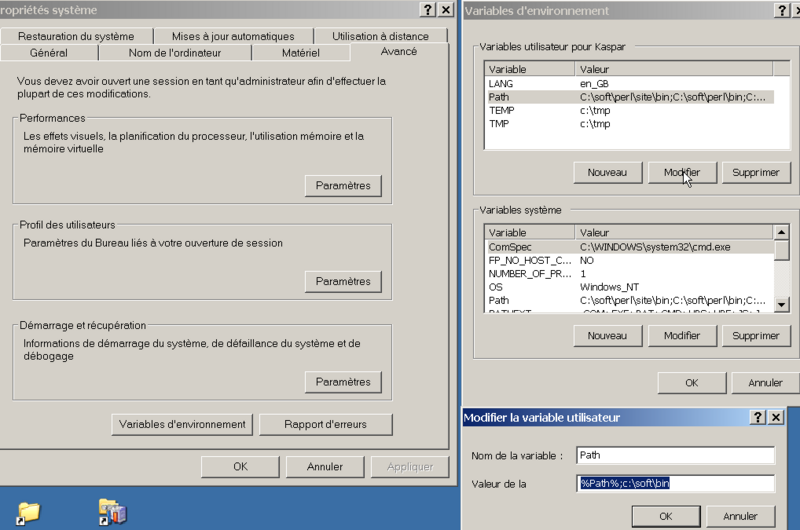Environment variable: Difference between revisions
m (using an external editor) |
mNo edit summary |
||
| (5 intermediate revisions by 2 users not shown) | |||
| Line 12: | Line 12: | ||
In all Unix and Unix-like systems, each process has its own private set of environment variables. By default, when a process is created it inherits a duplicate environment of its parent process, except for explicit changes made by the parent when it creates the child (more exactly, between fork and exec). All Unix operating system flavors as well as DOS and Microsoft Windows have environment variables; however, they do not all use the same variable names. Running programs can access the values of environment variables for configuration purposes | In all Unix and Unix-like systems, each process has its own private set of environment variables. By default, when a process is created it inherits a duplicate environment of its parent process, except for explicit changes made by the parent when it creates the child (more exactly, between fork and exec). All Unix operating system flavors as well as DOS and Microsoft Windows have environment variables; however, they do not all use the same variable names. Running programs can access the values of environment variables for configuration purposes | ||
== Unix/Linux == | == Unix/Linux == | ||
| Line 218: | Line 216: | ||
In DOS and Windows, the '''<tt>SET</tt>''' command without any arguments displays all environment variables along with their values. | In DOS and Windows, the '''<tt>SET</tt>''' command without any arguments displays all environment variables along with their values. | ||
=== Setting a | === Setting a variable in a Windows command file === | ||
; In a command file or in the shell: | ; In a command file e.g. my.bat or my.cmd or in the shell: | ||
To set a variable to a particular value in DOS-WINDOWS, use: | To set a variable to a particular value in DOS-WINDOWS, use: | ||
SET ''VARIABLE''=''value' | SET ''VARIABLE''=''value' | ||
=== Setting a variable in Win XP === | |||
; To modify a variable in the system (example 1 for XP) | ; To modify a variable in the system (example 1 for XP) | ||
| Line 251: | Line 251: | ||
# Click on 'Environment Variables'. | # Click on 'Environment Variables'. | ||
# Under ''user variables'' or ''system variables'', click 'New'. | # Under ''user variables'' or ''system variables'', click 'New'. | ||
# Add a new variable, e.g. JAVA_HOME and enter the value, e.g. directory containing Java (e.g. C:\Program Files\Java\jdk1.5.0_04). | # Add a new variable, e.g. JAVA_HOME and enter the value, e.g. directory containing Java (e.g. C:\Program Files\Java\jdk1.5.0_04). | ||
=== Setting a variable in Windows 7 === | |||
The principle is exactly the same as in XP or VISTA. | |||
With respect to XP, you'll have to click some more: | |||
On a french speaking system: | |||
* Menu->Panneau de configuration | |||
* ''Système et sécurité'' ->''Système'' -> Paramètres système avancés | |||
* Variable d'environnement | |||
[[image:win-7-change-path.jpg|thumb|800px|none|Changing the User Path variable under Windows 7 (french, from top left, clockwise)]] | |||
In an English system, it's probably: | |||
* Start menu -> Configuration panel | |||
* System and securtiy -> System -> Advanced System parameters | |||
* Environment variables | |||
'''Tip''': Instead of wading through this complex windows/tabs/menu hierarchy you also can type "variable" in the search box of the start menu. The click the one of the links on top :) | |||
== Links == | == Links == | ||
| Line 264: | Line 284: | ||
*[https://sourceforge.net/projects/env-man/ (EnvMan) Windows Environment Variables Manager] — ''Environment Variables Editor for Windows'' | *[https://sourceforge.net/projects/env-man/ (EnvMan) Windows Environment Variables Manager] — ''Environment Variables Editor for Windows'' | ||
[ | == Acknowledgements and Copyright modification == | ||
'''Copyright Notice''': Information in '''this''' article is also available under the [http://en.wikipedia.org/wiki/Wikipedia:Text_of_the_GNU_Free_Documentation_License GNU Free Documentation License] (since most contents were taken from Wikipedia). | |||
[[Category: Installation tips]] | [[Category: Installation tips]] | ||
[[Category:Server administration]] | |||
Latest revision as of 18:15, 13 September 2010
Definition
Environment variables are a set of dynamic values that can affect the way running processes will behave on a computer.
Even advanced Windows users should know about these. It can make your life much easier when you install certain software, e.g. Java applications, the Adobe Flex SDK, etc. You can set variables:
- In the system configuration
- In configuration files of some applications
- In shell scripts.
- In the command line (shell)
In all Unix and Unix-like systems, each process has its own private set of environment variables. By default, when a process is created it inherits a duplicate environment of its parent process, except for explicit changes made by the parent when it creates the child (more exactly, between fork and exec). All Unix operating system flavors as well as DOS and Microsoft Windows have environment variables; however, they do not all use the same variable names. Running programs can access the values of environment variables for configuration purposes
Unix/Linux
Examples
- $PATH
Contains a colon-separated list of directories that the shell searches for commands that do not contain a slash in their name (Commands with slashes are interpreted as a file name to execute, and the shell attempts to execute them as they are). See (computing)
- $HOME
Contains the location of the user's directory. Although the current user's home directory can also be found out through the C functions getpwuid and getuid, $HOME is often used for convenience in various shell scripts (and other contexts).
- $DISPLAY
Contains the identifier for the display that X11 programs should use by default.
- $LD_LIBRARY_PATH
On many Unix systems with a dynamic_linker, contains a colon-separated list of directories that the dynamic linker should search for objects when building a process image after exec.
- $LANG, $LC_ALL
LANG expands to the default system [1]; LC_ALL can be used to override this. For example, if its value is pt_BR, then the language is set to (Brazilian) Portuguese and the locale to Brazil.
- $TZ
Refers to zone. It can takes values like GMT, AST, etc.
Getting variables
In all Unix and Unix-like systems, each process has its own private set of environment variables. By default, when a process is created it inherits a duplicate environment of its parent process, except for explicit changes made by the parent when it creates the child (more exactly, between fork and exec). All Unix operating system flavors as well as DOS and Windows have environment variables; however, they do not all use the same variable names. Running programs can access the values of environment variables for configuration purposes.
Examples of environment variables include
- The PATH which lists directories the shell searches, for the commands the user may type.
- HOME (Unix-like) and userprofile (Microsoft Windows) indicate where a user's directory is located in the file system.
- TERM (Unix-like) specifies the type of computer terminal or emulator being used (e.g., vt100 or dumb).
- CVS_RSH (unix-like) is used to tell CVS which rsh-like program to use.
- MAIL (unix-like) is used to indicate where a user's mail is to be found.
Shell scripts and batch files use environment variables to store temporary values for reference later in the script, and also to communicate data and preferences to child processes.
In Unix, an environment variable that is changed in a script or compiled program will only affect that process and possibly child processes. The parent process and any unrelated processes will not be affected. In DOS changing a variable's value (or removing it) inside a BATCH file will change the variable for the duration of command.com's existence.
In Unix, the environment variables are normally initialized during system startup by the system init scripts, and hence inherited by all other processes in the system. Users can, and often do, augment them in the profile script for the shell they are using. In Microsoft Windows, environment variables defaults are stored in the windows registry or set in autoexec.bat.
Unix scripting and shell environments commonly use the dollar sign syntax, e.g.
echo $PATH
will print the value of $PATH
Setting variables under Unix
The env, set, and printenv commands display all environment variables and their values. env and set are also used to set environment variables and are often incorporated directly into the shell. printenv can also be used to print a single variable by giving that variable name as the sole argument to the command.
In UNIX, the following commands can also be used, but are often dependent on a certain shell.
export VARIABLE=value # for Bourne, bash, and related shells setenv VARIABLE value # for csh and related shells
In UNIX, variables may be assigned without the export keyword. Variables defined in this way are displayed by the set command, but are not inherited by the child processes.
VARIABLE=value
There is no equivalent in the DOS or Windows environments.
Security
On Unix, a setuid program is given an environment chosen by its caller, but it runs with different authority from its caller. The dynamic linker will usually load code from locations specified by the environment variables LD_LIBRARY_PATH and LD_PRELOAD and run it with the process's authority. If a setuid program did this, it would be insecure, because its caller could get it to run arbitrary code and hence misuse its authority. For this reason, libc unsets these environment variables at startup in a setuid process.
DOS / Windows
Examples
This variable contains the full path to the command processor, command.com.
- %PATH%
This variable contains a semicolon-delimited list of directories in which the command interpreter will search for executable files. Equivalent to the UNIX $PATH variable (although note that PATH on Windows additionally performs the same task as LD_LIBRARY_PATH on Unix-like systems). Note that %PATH% can also be set like this PATH=c:\dos; where SET isn't required.
- %TEMP% and %TMP%
These variables contain the path to the directory where temporary files should be stored.
Discrete value variables
These variables generally expand to discrete values, such as the current working directory, the current date, or a random number. Some of these are true environment variable and will be expanded by all functions that handle environment variables. Others, like %CD% simply look like environment variables and will only be expanded by some functions and shells.
- %CD%
This variable points to the current directory. Equivalent to the output of the command cd when called without arguments.
- %DATE%
This variable expands to the current date. The date is displayed according to the current user's date format preferences.
- %ERRORLEVEL%
This variable points to the current error level. If there was an error in the previous command, this is what you need to check against to find out about that.
- %RANDOM%
This variable returns a random number between 0 and 32767
- %TIME%
This variable points to the current time. The time is displayed according to the current user's time format preferences.
System path variables
These variables refer to locations of critical operating system resources, and as such generally are not user-dependent.
- %AppData%
Contains the full path to the Application Data folder of the logged-in user. Does not work on Windows NT 4.0 SP6 UK.
- %ComSpec%
This variable contains the full path to the Windows NT command processor, cmd.exe.
- %PATH%
This variable contains a semicolon-delimited list of directories in which the command interpreter will search for executable files. Equivalent to the UNIX $PATH variable.
- %ProgramFiles%
This variable points to Program Files directory, which stores all the installed program of Windows and others. The default on english-language systems is C:\Program Files. In 64-bit editions of Windows (XP, 2003, Vista), there are also %ProgramFiles(x86)% which defaults to C:\Program Files (x86) and %ProgramW6432% which defaults to C:\Program Files. The %ProgramFiles% itself depends on whether the process requesting the environment variable is itself 32-bit or 64-bit (this is caused by 64-bit redirection).
- %CommonProgramFiles%
This variable points to Common Files directory. The default is C:\Program Files\Common Files.
- %SystemDrive%
The %SystemDrive% variable is a special system-wide environment variable found on Microsoft NT and its derivatives. Its value is the drive upon which the system folder was placed.
The value of %SystemDrive% is in most cases C:. The system drive cannot be altered once the operating system is running.
- %SystemRoot%
The %SystemRoot% variable is a special system-wide environment variable found on Microsoft Windows NT and its derivatives. Its value is the location of the system folder, including the drive and path.
The drive is the same as %SystemDrive% and the default path on a clean installation depends upon the version of the operating system. By default on a clean installation,
- Windows NT 5.1 (XP) and newer versions by default use \WINDOWS
- Windows NT 5.0 (Win 2000), Windows NT 4.0 and Windows NT 3.1 by default use \WINNT
- Windows NT 3.5x by default uses \WINNT35
- %WinDir%
This variable points to the Windows directory. If the System is on drive C: then the default values are:
User management variables
These variables store information related to resources and settings owned by various user profiles within the system. As a general rule, these variables do not refer to critical system resources or locations that are necessary for the OS to run.
- %ALLUSERSPROFILE%
The %ALLUSERSPROFILE% variable expands to the full path to the All Users profile directory. This profile contains resources and settings that are used by all system accounts. Shortcut links copied to the All Users' Start menu or Desktop folders will appear in every user's Start menu or Desktop, respectively.
- %UserDomain%
The variable holds the name of the workgroup or Server domain|Windows Domain to which the current user belongs. The related variable, %LOGONSERVER%, holds the hostname of the server that authenticated the current user's logon credentials (name and password). For Home PCs, and PCs in a Workgroup, the authenticating server is usually the PC itself. For PCs in a Windows Domain, the authenticating server is a domain controller (a primary domain controller, or PDC, in Windows NT 4-based domains).
- %UserProfile%
The %UserProfile% variable is a special system-wide environment variable found on Microsoft Windows NT and its derivatives. Its value is the location of the current user's profile directory, in which is found that user's HKCU registry hive (NTUSER).
Users can also use the %USERNAME% variable to determine the active users login identification.
| Variable | Data |
|---|---|
| %ALLUSERSPROFILE% | C:\Documents and Settings\All Users |
| %APPDATA% | C:\Documents and Settings\{username}\Application Data |
| %COMPUTERNAME% | {computername} |
| %COMSPEC% | C:\Windows\System32\cmd.exe |
| %HOMEDRIVE% | C: |
| %HOMEPATH% | \Documents and Settings\{username} |
| %PATH% | C:\Windows\System32\;C:\Windows\;C:\Windows\System32\Wbem |
| %PATHEXT% | .COM; .EXE; .BAT; .CMD; .VBS; .VBE; .JS ; .WSF: .WSH |
| %PROGRAMFILES% | C:\Program Files |
| %PROMPT% | Code for current command prompt format. Code is usually $P$G |
| %SYSTEMDRIVE% | The drive containing the Windows XP root directory, usually C: |
| %SYSTEMROOT% | The Windows XP root directory, usually C:\Windows |
| %TEMP% and %TMP% | C:\Documents and Settings\{username}\Local Settings\Temp |
| %USERNAME% | {username} |
| %USERPROFILE% | was C:\windows\Profile in Windows NT 4 and 2000
C:\Documents and Settings\{username} C:\Users\{username} under Windows Vista |
| %WINDIR% | C:\Windows |
Getting a value in windows
In DOS and Windows, the SET command without any arguments displays all environment variables along with their values.
Setting a variable in a Windows command file
- In a command file e.g. my.bat or my.cmd or in the shell
To set a variable to a particular value in DOS-WINDOWS, use:
SET VARIABLE=value'
Setting a variable in Win XP
- To modify a variable in the system (example 1 for XP)
On a french speaking Windows XP system (sorry) the procedure to add something to a path variable is the following
- Démarrer->Paramètres->Panneau de configuration->Système
- Select the panels: Avancé->Variables d'environnment
On an English system:
- Start->Parameters->Configuration Panel->System
- Or alternatively, right-click on My Computer Icon->Properties
- Select the panels: Advanced->Environment variables
Then:
- Change the "Path" variable in the user variables pane by adding the flex path at the end of the existing path variable. The result may look like this:
%Path%;c:\Flex SDK 2\bin
- If the "path" variable doesn't exist, create it and copy the above line.
Do not remove the other pathes ! Do not edit the system variables if you don't know what you do or you may regret it bitterly, because your system will stop working if do it wrongly. !
Here is a screendump showing some of the (french) Windows panels:
- To add a new variable in the system (example 2 for XP)
E.g. the JAVA_HOME
- Right click on the 'My Computer' icon, 'Properties->Advanced.
- Click on 'Environment Variables'.
- Under user variables or system variables, click 'New'.
- Add a new variable, e.g. JAVA_HOME and enter the value, e.g. directory containing Java (e.g. C:\Program Files\Java\jdk1.5.0_04).
Setting a variable in Windows 7
The principle is exactly the same as in XP or VISTA.
With respect to XP, you'll have to click some more:
On a french speaking system:
- Menu->Panneau de configuration
- Système et sécurité ->Système -> Paramètres système avancés
- Variable d'environnement
In an English system, it's probably:
- Start menu -> Configuration panel
- System and securtiy -> System -> Advanced System parameters
- Environment variables
Tip: Instead of wading through this complex windows/tabs/menu hierarchy you also can type "variable" in the search box of the start menu. The click the one of the links on top :)
Links
- Environment Variable (Wikipedia)
- Environment Variable Reference — Has a list showing which environment variables are for 9x WinNTx etc
- Accessing Environment Variables — Has a list showing which environment variables are for 9x WinNTx etc
- Windows XP Command Shell Overview with a list of environment variables — Microsoft.com
- How To Manage Environment Variables in Windows XP — Microsoft.com
- Environment Variables in Windows XP — Computer Education
- RapidEE (Rapid Environment Editor) — Windows environment variables editor
- (EnvMan) Windows Environment Variables Manager — Environment Variables Editor for Windows
Acknowledgements and Copyright modification
Copyright Notice: Information in this article is also available under the GNU Free Documentation License (since most contents were taken from Wikipedia).