Intalio BPMS
Intalio|BPMS is is business process management system (BPMS).
According to Intalio's product description, “Intalio” (retrieved, Dec 10 2012)
The product has two components:
- The BPMS engined implementing BPEL 2.0
- A BPMN 1.0 Designer that can translate designs into BPEL
Software
Features
- WYSIWYG creation and integration of AJAX forms that offer wide variety of controls
- Business Rules Engine along with a decision table editor
- Business Activity Monitoring through
- web UI for workflow management and process monitoring
Versions
As of dec 2012, Intalo PBMS 6.5.0 supports BPMN 1.2 and runs BPEL 2.0. Support of BPMN 2 is planned for version 7. (2013).
BPMN Designer installation and first use
Download and installation
1) Download from: http://bpms.intalio.com/downloads.html (as of dec 2012)
2) Take the version for your OS. Windows has an installer, the others are *gz archives that you should unpack
3) Run the designer-installer.jar file
- Double click under Windows
First use
Under Ubuntu, run the application with
./designer
It will ask for a workspace directory.
- Under linux, the default is ~/.workspace.
It also requires you to login to http://community.intalio.com
- You must have a login there .... do it.
Start a new project
- Menu: File-> New -> Intalio|Designer Business Process project

Create a diagram
- Menu File -> New -> Business process diagram
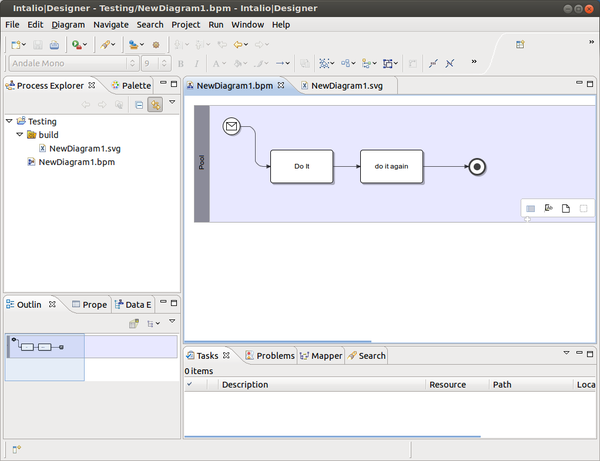
Create a form
- Menu File -> New -> Workflow Form
Server installation and configuration
Download
1) Download from: http://bpms.intalio.com/downloads.html (as of dec 2012). I took Intalio|BPMS Release 6.3.1 for all platforms
2) Unzip the file somewhere, e.g. in your home directory, type
unzip intalio-bpms-6.3.1.zip (or similar)
Further below, we assume that the server directory sits in ~/intalio-bpms-6.3.1 (or whatever version you have got). So go there:
cd installation_path/intalio-bpms-6.3.1
Configuration of the server
This is only needed if you want to change HTTP vs. HTTPS and the server port number. Tested with 12.04.1 LTS 64 bit on my desktop machine 16:25, 17 December 2012 (CET)
cd extras ./groovy.sh change_http_port.groovy
You should see:
This script updates Intalio|BPP configuration and deployment files when you change your application server's HTTP or HTTPS port
Do you want to use HTTP or HTTPS? [default: HTTP] New HTTP port number? [default: 8080]
Press [ENTER] to start. [... a few screen fulls of stuff ]
Modifying the scripts to include the Java path
I suggest editing the startup/shutdown scripts in the bin directory to include the java path
Edit bin/startup.sh and bin/shutdown.sh and insert the following in the beginning of the files:
# JAVA_HOME=/usr/bin/java JAVA_HOME=/usr/lib/jvm/java-7-oracle/ export JAVA_HOME
Running the BPS server under Ubuntu
Tested with 12.04.1 LTS 64 bit on 16:25, 17 December 2012 (CET)
./bin/startup.sh
You should see something like:
Using CATALINA_BASE: /home/schneide/intalio-bpms-6.3.1 Using CATALINA_HOME: /home/schneide/intalio-bpms-6.3.1 Using CATALINA_TMPDIR: /home/schneide/intalio-bpms-6.3.1/temp Using JRE_HOME: /usr/lib/jvm/java-7-oracle/ Using CLASSPATH: :/home/schneide/intalio-bpms-6.3.1/bin/jcl104-over-slf4j-1.4.3.jar:/home/schneide/intalio-bpms-6.3.1/bin/slf4j-api-1.4.3.jar:/home/schneide/intalio-bpms-6.3.1/bin/slf4j-log4j12-1.4.3.jar:/home/schneide/intalio-bpms-6.3.1/bin/log4j-1.2.15.jar:/home/schneide/intalio-bpms-6.3.1/var/log:/home/schneide/intalio-bpms-6.3.1/bin/bootstrap.jar
Use it:
http://localhost:8080/bpms-console
- login = admin
- password = changeit
Change the password
- Edit files security.xml. These can be found in two locations
./var/config/security.xml ./webapps/bpms-console/WEB-INF/classes/security.xml
The FAQ mentions console-security.xml and that is wrong on 16:25, 17 December 2012 (CET), since such a file doesn't exist)
Restart
./bin/shutdown.sh ./bin/startup.sh