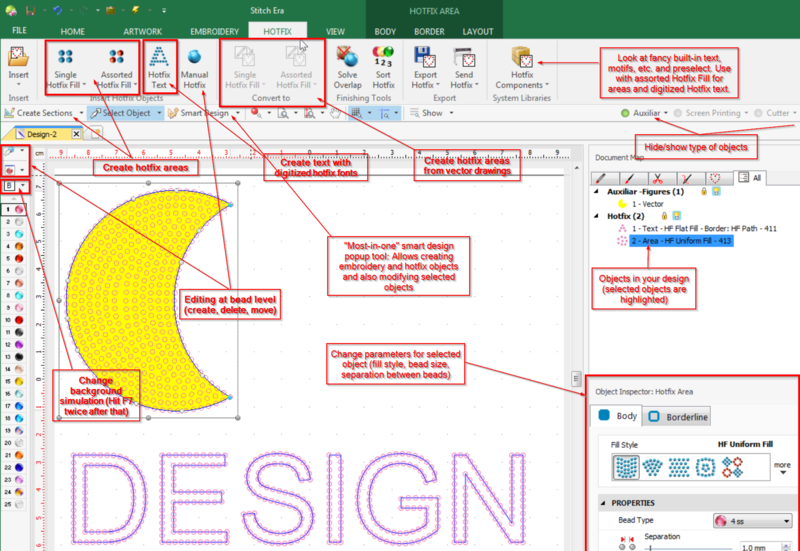Stitch Era - creating hot fix designs: Difference between revisions
mNo edit summary |
mNo edit summary |
||
| Line 63: | Line 63: | ||
As with embroidery you could start designing from a raster image or from vector drawings. On the hotfix side, you can draw highlevel objects and fill them according to various choices and parameters or you can work at the bed level. | As with embroidery you could start designing from a raster image or from vector drawings. On the hotfix side, you can draw highlevel objects and fill them according to various choices and parameters or you can work at the bed level. | ||
[[file: stitch-era-17-hotfix-tab.png|800px|none|thumb|Hot fix tab]]. | |||
As soon as you click on a hotfixed area in the workspace the interface will adapt its ribbons to it. E.g. clicking on text object will show <code>hotfix text</code> with two subtabs: <code>text</code> and <code>layout</code>. | |||
== | [[file: stitch-era-17-hotfix-tab-2.png|800px|none|thumb|Hot fix tab]]. | ||
== Size and placement == | |||
Before designing we suggest defining a "paper size" or a "hoop size". | Before designing we suggest defining a "paper size" or a "hoop size". | ||
| Line 88: | Line 92: | ||
Sizes and placements for hoodies are similar. Of course, you can apply hotfix stone designs in other areas, e.g. on the sleeves, down the front, on top of the back (similar as above), down the back, hip area, etc. The largest recommend size by Danielle Petroskey is 30.5x35.5cm (12x14'') | Sizes and placements for hoodies are similar. Of course, you can apply hotfix stone designs in other areas, e.g. on the sleeves, down the front, on top of the back (similar as above), down the back, hip area, etc. The largest recommend size by Danielle Petroskey is 30.5x35.5cm (12x14'') | ||
== Vector graphics to hotfix == | |||
Revision as of 19:14, 17 October 2017
Introduction
This beginner's tutorial for the Stitch Era embroidery software explains how to create designs for hotfix stones.
- Tutorial home page
- Stitch Era embroidery software
- Learning goals
- Be able to import vector graphics files
- Be able to digitize a vector graphic
- Prerequisites
- Stitch Era embroidery software and Stitch Era - creating embroidery from vector images (in particular, be able to create a design defined by vector graphics).
- Related pages
- none
- Materials
- You can reuse the pictures. In the wiki, click on picture to make it larger, then click again and save it.
- Quality and level
- This text should technical people get going with Stitch Era. I use it for an optional master degree course in educational technology.
- Last major update
- October 2017.
Stitch Era includes an extension module that allows creating hotfix design templates (also called rhinestones or strass). It allows filling areas with holes for hotfix stones according to various parameters. The design then can be sent to a vinyl cutter or a laser cutter to creating a template.
The principle for creating a hotfix design is the same as creating embroidery areas. Instead of filling with a stitch patterns, areas will be filled with "beads", i.e. circles that position each bead.
Thereafter, as explained in the hotfix stone article, you could use different methods to place the beads. You can:
- Manually set the stones with an applicator (a kind of soldering iron with a special tip)
- Print the design on paper, put the stones in place on the paper, apply a transfer sheet to top or transfer. (Alternatively put the transfer sheet sticky part on top over the paper and put the stones with the tips down ?)
- Use a template, then as above a transfer sheet. It will allow handling designs with hundreds of stones fairly easily.
- Use a stone setting machine (various types exist)
The template method
We will use the template method. With Stitch Era you can create a vector design (e.g. SVG or DXF) and cut out the holes with a laser cutter or a cutting plotter. Typically you would use 0.5mm cardboard or heat resistant textile. Below, we quote the procedure from an older version Stitch Era V11 manual (retrieved oct. 2017), with slight modifications.
The key of this method is to create templates or stencils. Since you cannot easly sort out different sizes and colors beads, you need one template for each different piece (different size, shape and color) your design uses. A template is a rigid plate with a set of small deep (0.5 mm) depressions or marks, arranged according the design, in the places where the hotfix pieces should be set. Marks have to be of the same shape of the piece they are intended for, but a bit larger.
The idea is to spread a handful of hotfix pieces over the template and to let them to become trapped in the marks. This happens because hotfix pieces have a flat side (the back) and a round side (the front). So, they become trapped with the shining side up. Usually, a soft brush (e.g. foam) is used to drag the beads over the template until all marks are occuped. Then, a sheet of transfer material (with the adhesive toward the pieces) is pressed by hand against the template. When the transfer sheet is removed from the template, all beads are attached to it. The transfer sheet is then placed on the garment placed in a heat press with the adhesive toward the garment. One also could use an iron, hower the result may not be as good.
Hotfix can send files directly to some plotters and laser cutters. Instead we export to SVG that we will modify a bit before sending it to the laser cutter, i.e. in our setting the cutting lines must be red (RGB 255,0,0) and have 0.01mm width. If not done in Stitch Era we also will have to add a cutting rectangle with some margin and adjust the size of the whole print.
Stitch Era will automatically make the holes a bit bigger. E.g. an SS16 (3.8 to 4mm) stone will be represented with a 4.5mm circle, i.e. it will add 0.3mm (dec mm) to the 1.95mm typical radius of an SS16. This setting can be changed in File tab, Preferences setup -> Application -> Project -> Hotfix -> Hotfix cutting margin.
If you don't own a cutting plotter or laser cutter, you may use a cardboard around 0.5 mm thick and drill on it holes a little larger than the beads, e.g. for an SS16 (4mm) use 4.5mm . You may use a Hotfix Era printout of the design 1:1 scale as a reference. Then you need to stick the drilled cardboard to another cardboard piece of the same size. The template will be ready to use.
Different design methods
As for embroidery, Stich Era offers a whole range of design path. Functionality can be different according to software level. Here we will discuss a version we obtained for our students and that is integrated within Stitch Era.
As with embroidery you could start designing from a raster image or from vector drawings. On the hotfix side, you can draw highlevel objects and fill them according to various choices and parameters or you can work at the bed level.
.
As soon as you click on a hotfixed area in the workspace the interface will adapt its ribbons to it. E.g. clicking on text object will show hotfix text with two subtabs: text and layout.
.
Size and placement
Before designing we suggest defining a "paper size" or a "hoop size".
- Go to the
Home - Select
Pagespull down menu - Either select an existing page size or create a new one, and then select.
According to Danielle Petroskey's Ultimate Guide To Design Size & Placement (retrieved oct. 2017), below are the most common sizes and placements for T-shirts:
Placement of centered design
- Adult: 3–3.5" down from the collar
- Youth: 2–3" down from the collar
- Toddler: 2" down from the collar
Sizes
- Adult: 28x28cm (11x11")
- Youth (medium/large): 26.5x26.5cm (10.5x10.5")
- Youth (small): 21.5x21.5cm (8.5x8.5)
- Toddler: 14x14 (5.5x5.5")
Sizes and placements for hoodies are similar. Of course, you can apply hotfix stone designs in other areas, e.g. on the sleeves, down the front, on top of the back (similar as above), down the back, hip area, etc. The largest recommend size by Danielle Petroskey is 30.5x35.5cm (12x14)