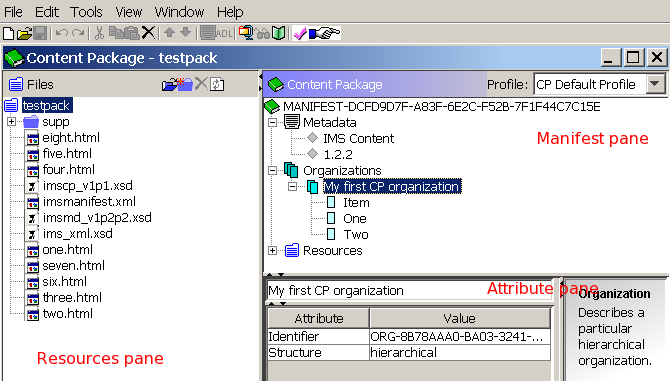Reload Editor: Difference between revisions
(using an external editor) |
(using an external editor) |
||
| Line 8: | Line 8: | ||
* Most recent versions add support for [[IMS Learning Design]] (level A), [[IMS Simple Sequencing]] | * Most recent versions add support for [[IMS Learning Design]] (level A), [[IMS Simple Sequencing]] | ||
It also can produce a a simple stand-alone HTML-based preview package that can be deployed on a simple | It also can produce a a simple stand-alone HTML-based preview package that can be deployed on a simple web server. | ||
; The [[IMS Learning Design]] editor | ; The [[IMS Learning Design]] editor | ||
| Line 38: | Line 38: | ||
This latest version is only available as manual install (files to dezip and there is no manual (as of 21:30, 29 November 2006 (MET)), but since the interface is the same we suggest to install this version. | This latest version is only available as manual install (files to dezip and there is no manual (as of 21:30, 29 November 2006 (MET)), but since the interface is the same we suggest to install this version. | ||
; | ; Screen dump of the "normal" Content Packaging View | ||
[[image:reloadworkspace.gif|frame|none|Reload Editor Workspace in default mode ]] | [[image:reloadworkspace.gif|frame|none|Reload Editor Workspace in default mode ]] | ||
; | ; Screen dump of the Learning Design View | ||
[[image:reload-editor-ld-mode.png|frame|none|Reload Editor Workspace in | [[image:reload-editor-ld-mode.png|frame|none|Reload Editor Workspace in Learning Design mode ]] | ||
;Installation instructions | ;Installation instructions | ||
| Line 51: | Line 51: | ||
* If clicking on the *.jar file doesn't work (likely because the *.jar extension is associated with another program, you can write a simple "bat" or "cmd* file (on windows) or shell script (on Unix). Contents of the Windows reload.bat file should be something like: | * If clicking on the *.jar file doesn't work (likely because the *.jar extension is associated with another program, you can write a simple "bat" or "cmd* file (on windows) or shell script (on Unix). Contents of the Windows reload.bat file should be something like: | ||
java -jar reload-editor.jar | java -jar reload-editor.jar | ||
Alternatively type the above command from a command (DOS) window. To find the DOS window application in your Windows: "Start menu -> | Alternatively type the above command from a command (DOS) window. To find the DOS window application in your Windows: "Start menu -> execute" then type ''cmd'' | ||
=== Reload | === Reload Learning Design editor === | ||
* This specialized | * This specialized Learning Design editor can do more than the 2.5.2 release of the "normal" Reload editor, i.e. it supports all levels of learning design. | ||
[[image:reload-ld-editor.png|thumbnail|200px|right| Screendump of the Reload | [[image:reload-ld-editor.png|thumbnail|200px|right| Screendump of the Reload Learning Design editor]] | ||
It has several tools: | It has several tools: | ||
* Overview: Define title, objectives and | * Overview: Define title, objectives and prerequisites | ||
* Roles: Define roles (specialize the 2 default roles) | * Roles: Define roles (specialize the 2 default roles) | ||
* Properties | * Properties | ||
| Line 67: | Line 67: | ||
* Environments: Tools or Contents | * Environments: Tools or Contents | ||
* Methods: Definition of the play | * Methods: Definition of the play | ||
* Files: File management ( | * Files: File management (resources used in the Content Package) | ||
* Export: Creation of an IMS | * Export: Creation of an IMS Content Package for distribution | ||
== Reload Editor how-to == | == Reload Editor how-to == | ||
This is a short "how to" for the IMS | This is a short "how to" for the IMS Content Package/Scorm editor based on the 2-page [http://www.reload.ac.uk/ex/ReloadSSv1.pdf Reload Editor Step by Step Guide]. | ||
; Starting a content package | ; Starting a content package | ||
| Line 99: | Line 99: | ||
organization. | organization. | ||
#* All the content we add to our Content Package will be added to this Organization as Items (see below). | #* All the content we add to our Content Package will be added to this Organization as Items (see below). | ||
# Do not worry about "Resources". For simple | # Do not worry about "Resources". For simple Content Package editing you ''will not need this! ''. | ||
; Adding contents to your organization | ; Adding contents to your organization | ||
# Drag individual files for inclusion in the Package from the Resources pane onto the Main Organization node in the manifest pane. | # Drag individual files for inclusion in the Package from the Resources pane onto the Main Organization node in the manifest pane. | ||
#* As you do this, they will appear as new Items. Titles will be taken from | #* As you do this, they will appear as new Items. Titles will be taken from HTML pages if present, though you can include non HTML content such as spreadsheets and PDF files as well. | ||
HTML pages if present, though you can include non HTML content such as spreadsheets and PDF files as well. | |||
#* The files (and any files which Reload identifies as associated (e.g. images and stylesheets that are used by an HTML file)) will automatically be added to the Resources element. Therefore again: ''do not manually edit the resources elements''. | #* The files (and any files which Reload identifies as associated (e.g. images and stylesheets that are used by an HTML file)) will automatically be added to the Resources element. Therefore again: ''do not manually edit the resources elements''. | ||
#* You may change the title of an item by clicking first on the item (below your organization) and then by editing the text input window of the attributes pane. | #* You may change the title of an item by clicking first on the item (below your organization) and then by editing the text input window of the attributes pane. | ||
# Reorganization of items | # Reorganization of items | ||
#* You can move items up and down by right-click + move up/down | #* You can move items up and down by right-click + move up/down | ||
#* You can move items into items as | #* You can move items into items as sub-items by dragging them with the mouse. | ||
# Adding new resources | # Adding new resources | ||
#* If you need more resources you can import these by clicking on the import "open folder" icon in the ''resources pane''. It can import whole folders and | #* If you need more resources you can import these by clicking on the import "open folder" icon in the ''resources pane''. It can import whole folders and sub-folders (so be careful). | ||
#* You should delete unused resources from the resources pane (right click) because all resources will be distributed with the content pack. | #* You should delete unused resources from the resources pane (right click) because all resources will be distributed with the content pack. | ||
# Adding links to external resources | # Adding links to external resources | ||
#* You also may add links to external resources, e.g. this wiki :). | #* You also may add links to external resources, e.g. this wiki :). | ||
| Line 125: | Line 121: | ||
; Previewing | ; Previewing | ||
# | # Save your Content Package | ||
# | # Click on the "preview icon" in the top menu bar (or alternatively "View -> Preview Content Package"). | ||
#* If you wish to deploy this preview in a traditional | # Deployment of your Preview | ||
#* Then just copy | #* If you wish to deploy this preview in a traditional web server, you can "File -> Save Content Package Preview" into a folder (do not use the same folder !!). | ||
#* Then just copy the folder to your web server. | |||
; Saving as content package | ; Saving as content package | ||
#* Make sure that you added some minimal metadata, e.g. authorship and copyright. | |||
#* Do "File -> Zip Content package" or click on the "archive icon". | #* Do "File -> Zip Content package" or click on the "archive icon". | ||
#* Import into an LMS | #* Import into an LMS. | ||
== Comments == | == Comments == | ||
| Line 138: | Line 136: | ||
=== Defaults === | === Defaults === | ||
* Assembling a standard IMS content package is fairly simple '''if you stick to the defaults'''. At least with version 2.5.2 trying things like using IEEE [[LOM]] instead of IMS Learning | * Assembling a standard IMS content package is fairly simple '''if you stick to the defaults'''. At least with Reload Editor version 2.5.2 trying things like using IEEE [[Learning Object Metadata Standard|LOM]] instead of IMS Learning Resources Metadata will cause you major headaches since the result will not validate (probably because LOM XSD files are missing but maybe for other reasons too. | ||
=== | === SCORM === | ||
* Assembling a [[SCORM 1.2]] package that truly makes use of Content-LME communication is very difficult and needs programming experience. If all you need is just a SCORM-compatible content package, it's easy (i.e. you get | * Assembling a [[SCORM 1.2]] package that truly makes use of Content-LME communication is very difficult and needs programming experience. If all you need is just a SCORM-compatible content package, it's easy (i.e. you nearly get the same structure as in a simple IMS Content Package). | ||
* Reload editors can not really handle SCORM 2004 (as of 12:40, 13 January 2007 (MET)), i.e. there is no way to define a simple sequence. | * Reload editors can not really handle SCORM 2004 (as of 12:40, 13 January 2007 (MET)), i.e. there is no way to define a simple sequence. | ||
Revision as of 21:43, 14 March 2007
Definition
The Reload Editor tools are multi-standard IMS/SCORM editors.
- The content packaging editor
- It allows to assemble contents (with different IMS Content Packaging versions, IMS/IEEE Metadata, and SCORM run-time instructions)
- Most recent versions add support for IMS Learning Design (level A), IMS Simple Sequencing
It also can produce a a simple stand-alone HTML-based preview package that can be deployed on a simple web server.
- The IMS Learning Design editor
- Allows to edit IMS Learning Designs.
See also: IMS Global Learning Consortium, SCORM, Educational modelling language
Tools and releases
Currently, (march 2007) there are two releases of the Metadata and content packaging editor and a release of the stand-alone Learning design editor.
Reload Metadata and Content Packaging Editor 2.0.2
This release includes support for
- IMS or LOM Metadata
- IMS Content Packaging 1.1.4
- SCORM 1.2 Specific Elements (prerequisites, maxtimeallowed, timelimitaction, datafromlms, masteryscore)
Reload Editor 2.5.2 nov 2006
The 2.5.2 release of Reload editor (nov 2006) includes support for
- IMS Metadata or IEEE LOM,
- IMS MD 1.2.4,
- IMS CP 1.1.4
- SCORM 2004 (3rd edition) and thus IMS Simple Sequencing and IMS QTI
- IMS Learning Design (level A)
This latest version is only available as manual install (files to dezip and there is no manual (as of 21:30, 29 November 2006 (MET)), but since the interface is the same we suggest to install this version.
- Screen dump of the "normal" Content Packaging View
- Screen dump of the Learning Design View
- Installation instructions
- Make sure that you have Java installed, e.g. open a console window and type "java". Else, get it from JAVA
- Dezip the file somewhere
- If clicking on the *.jar file doesn't work (likely because the *.jar extension is associated with another program, you can write a simple "bat" or "cmd* file (on windows) or shell script (on Unix). Contents of the Windows reload.bat file should be something like:
java -jar reload-editor.jar
Alternatively type the above command from a command (DOS) window. To find the DOS window application in your Windows: "Start menu -> execute" then type cmd
Reload Learning Design editor
- This specialized Learning Design editor can do more than the 2.5.2 release of the "normal" Reload editor, i.e. it supports all levels of learning design.
It has several tools:
- Overview: Define title, objectives and prerequisites
- Roles: Define roles (specialize the 2 default roles)
- Properties
- Activities: Definition of activities (simple and composite/structures)
- Environments: Tools or Contents
- Methods: Definition of the play
- Files: File management (resources used in the Content Package)
- Export: Creation of an IMS Content Package for distribution
Reload Editor how-to
This is a short "how to" for the IMS Content Package/Scorm editor based on the 2-page Reload Editor Step by Step Guide.
- Starting a content package
- Put all the resources (e.g. HTML and picture files) you plan to use in a directory.
- You may use subdirectories.
- You later may add other materials, but it's more practical to start with this step
- Open the Reload Editor Software
- See above for some installation hints.
- Create a New IMS Content Package
- Select File, New, IMS Content Package. You will be asked to select a new folder to store your package in. Select the directory you create above.
- Getting familiar with the panes and the three main elements of the manifest
- Become familiar with functions of the three editing panes. The main Reload Editor window has three sections (look at the picture above :
- The Resource Pane on the left lists all the resources that will be distributed with your content package and that you can use to define a a learning organization (i.e. content structure that a learner will see).
- The manifest pane on the right will allow you define both meta data and a learning organization.
- The Attribute pane (right bottom) will allow you fine tune things. For starters you only will use it to change titles of items (see below).
- Edit some metadata that will describe your package.
- Right-click on "Metadata" in the manifest pane".
- Keep it to a minimum for starters. You don't need to fill in anything if you don't want to...
- Add an organization
- An organization will contain the learning sequence, i.e. it is here that you will define what contents learners will be exposed to !
- Right-click on the organizations element in the manifest pane and select Add Organization from the menu which appears.
- Usually, a content package will only contain a single organization (since most LMSs can't handle more than one).
- You may change it's title from organization to anything you like. To do so, change "organization" in the attribute pane below (but do not change attributes and values!)
organization.
- All the content we add to our Content Package will be added to this Organization as Items (see below).
- Do not worry about "Resources". For simple Content Package editing you will not need this! .
- Adding contents to your organization
- Drag individual files for inclusion in the Package from the Resources pane onto the Main Organization node in the manifest pane.
- As you do this, they will appear as new Items. Titles will be taken from HTML pages if present, though you can include non HTML content such as spreadsheets and PDF files as well.
- The files (and any files which Reload identifies as associated (e.g. images and stylesheets that are used by an HTML file)) will automatically be added to the Resources element. Therefore again: do not manually edit the resources elements.
- You may change the title of an item by clicking first on the item (below your organization) and then by editing the text input window of the attributes pane.
- Reorganization of items
- You can move items up and down by right-click + move up/down
- You can move items into items as sub-items by dragging them with the mouse.
- Adding new resources
- If you need more resources you can import these by clicking on the import "open folder" icon in the resources pane. It can import whole folders and sub-folders (so be careful).
- You should delete unused resources from the resources pane (right click) because all resources will be distributed with the content pack.
- Adding links to external resources
- You also may add links to external resources, e.g. this wiki :).
- To do so right-click first on organization and "add item". Only in this case you will have to add a resource to the resources in the manifest pane.
- Right click on resources and "add resource"
- Edit the HREF attribute in the attributes pane
- Click (left-click) on your new item you created (make sure that is highlighted).
- Click on the empty value slot next to referenced element' in the attribute pane. A menu will pop up from which you can select the resource you just added. Wow !
- Previewing
- Save your Content Package
- Click on the "preview icon" in the top menu bar (or alternatively "View -> Preview Content Package").
- Deployment of your Preview
- If you wish to deploy this preview in a traditional web server, you can "File -> Save Content Package Preview" into a folder (do not use the same folder !!).
- Then just copy the folder to your web server.
- Saving as content package
- Make sure that you added some minimal metadata, e.g. authorship and copyright.
- Do "File -> Zip Content package" or click on the "archive icon".
- Import into an LMS.
Comments
Defaults
- Assembling a standard IMS content package is fairly simple if you stick to the defaults. At least with Reload Editor version 2.5.2 trying things like using IEEE LOM instead of IMS Learning Resources Metadata will cause you major headaches since the result will not validate (probably because LOM XSD files are missing but maybe for other reasons too.
SCORM
- Assembling a SCORM 1.2 package that truly makes use of Content-LME communication is very difficult and needs programming experience. If all you need is just a SCORM-compatible content package, it's easy (i.e. you nearly get the same structure as in a simple IMS Content Package).
- Reload editors can not really handle SCORM 2004 (as of 12:40, 13 January 2007 (MET)), i.e. there is no way to define a simple sequence.
Links
- Reload Tools page (editor and player, make sure to pick the correct tool, i.e. don't get the Learning design tools !. These tools need Java)
- Reload 1.3 Manual - PDF) 2004, still useful !
- Reload Editor Step by Step Guide, a 2-page quick guide (very useful)