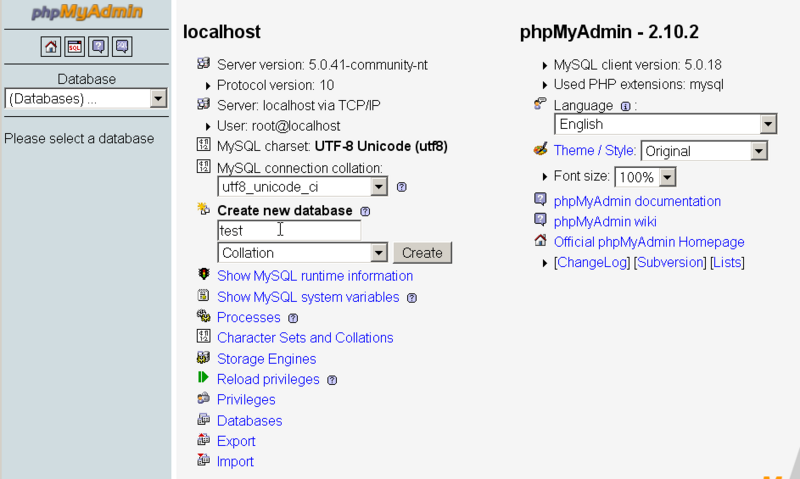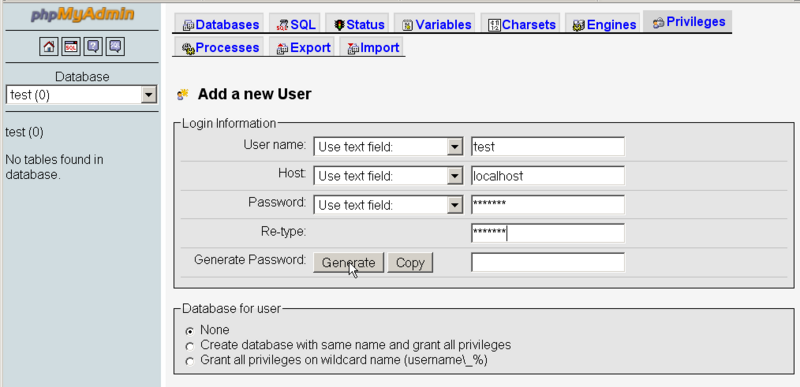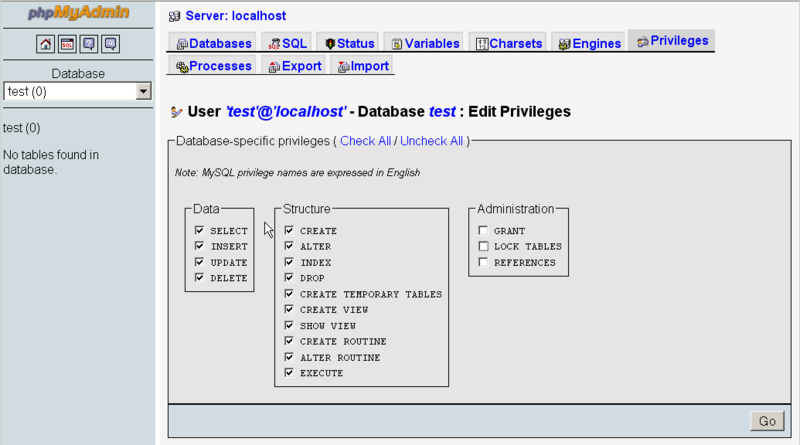Joomla installation and configuration: Difference between revisions
m (using an external editor) |
|||
| (23 intermediate revisions by 3 users not shown) | |||
| Line 1: | Line 1: | ||
{{Stub}} | {{Stub}} | ||
== Introduction == | == Introduction == | ||
This is a short installation tutorial for the [[Joomla]] CMS. | This is a short installation tutorial for the [[Joomla]] CMS started sometimes in 2007 or 2008. Joomla is still 1.5, but the whole article needs updating - [[User:Daniel K. Schneider|Daniel K. Schneider]] 12:39, 17 January 2010 (UTC). | ||
== Installation == | == Installation of Joomla 1.x and Joomla 1.5== | ||
These installation tips were made for both Joomla 1.x and 1.5. | |||
=== Preparation === | === Preparation === | ||
Synopsis - before you install Joomla | |||
* Make sure that you have access to a Apache-PHP-MySQL (AMP) installation | |||
* Then download, dezip and upload to your webserver | |||
* Make sure you have a least at database, if possible create a new one | |||
* Know the name and password of a database user or create one. | |||
==== Technical infrastructure ==== | ==== Technical infrastructure ==== | ||
There are several alternatives. | You will need a L/M/WAMP system. The minimal requirements are: | ||
* For Joomla 1x: PHP 4.2 - MySQL 3.23 - Apache 1.13.19 | |||
* For Joomla 1.5: 4.4.3. | |||
As of Nov 2007, most installations will have PHP 5.2 (or better) so shouldn't worry about this | |||
unless you you stumbled on a really bad provider or a very old server .... | |||
There are several alternatives to get your infrastructure. | |||
(1) If you just want to play with Joomla and you don't already have a [[LAMP]] or (M)[[WAMP]] bundle installed on your machine, you can | (1) If you just want to play with Joomla and you don't already have a [[LAMP]] or (M)[[WAMP]] bundle installed on your machine, you can | ||
| Line 18: | Line 32: | ||
* [[WAMP#WOS|WOS]] | * [[WAMP#WOS|WOS]] | ||
* [http://jsas.joomlasolutions.com/ JSAS]] | * [http://jsas.joomlasolutions.com/ JSAS]] | ||
If you do so, you can '''skip''' the rest of this installation tutorial since these systems are pre-installed. | If you do so, you can '''skip''' the rest of this installation tutorial since these systems are pre-installed. Such packages are best if you you want to explore CMS technology on your personal | ||
computer. | |||
(2) A similar (but more difficult) solution is to install a [[WAMP]] bundle on your PC or a [[LAMP]] under Linux or MAMP under MacOSX and then download and install Joomla! | (2) A similar (but more difficult) solution is to install a [[WAMP]] bundle on your PC or a [[LAMP]] under Linux or MAMP under MacOSX and then download and install Joomla! | ||
| Line 30: | Line 45: | ||
Download Joomla from http://www.joomla.org/ | Download Joomla from http://www.joomla.org/ | ||
As of | As of jan 2010 you should take the | ||
* latest 1.5x version ([http://www.joomla.org/download.html download link]). | |||
* latest 1.5x version ( | |||
=== Database configuration === | === Database configuration === | ||
| Line 53: | Line 65: | ||
* The password of the database user | * The password of the database user | ||
==== | ==== Database configuration with a web hosting service ==== | ||
Some web hosting services will not allows you to create randomly named databases. E.g. | |||
Infomaniak (Geneva's most popular hosting company) let's you create about 15 databases from | |||
a special administration tool. | |||
In such a situation use the provided database tool and: | |||
# Create a database: E.g. call it ''joomla'' if you are allowed, otherwise just pick a a free name. | |||
# Create a database user: e.g. call it ''j_user'' | |||
# Give this new database user full rights to the the database, e.g. modify the database ''joomla'' | |||
==== Database creation with phpmyadmin==== | |||
Most web hosting companies provide you with this webbased online database administration tool. | |||
Sometimes, a few functionalities (e.g. database creation or user privileges) are removed. In this | |||
case, see above. | |||
phpMyAdmin is distributed with all popular [[WAMP]] systems. It's also available for some Linux distributions (e.g. Ubuntu). There are quite frequent updates of this system. | |||
Note: If you don't have [http://www.phpmyadmin.net/ phpMyAdmin] installed on your server, do it now. It's the same kind of installation procedure as for Joomla, except that there some more | |||
difficult permission issues. | |||
As we said before, it is best to create a new database and a database user that has full access rights to this database. (Ignore this step if you only are allowed to use a single database with your web hosting provider). | |||
To add a new database | |||
* Fill in the '''create new database''' field with a database name and hit return. E.g. call it ''joomla'' (not ''test'' as is the screendump below). | |||
[[image:phpmyadmin-create-database.png|thumb|800px|none|Create a new database]] | |||
To add a new database user: | |||
* Click on the home button | |||
* Click on privileges | |||
* Click on "add new user" | |||
[[image:phpmyadmin-add-user.png|thumb|none|800px|Create a new database]] | |||
To give this user full rights on a new database: | |||
* Click on the home button | |||
* Click on privileges | |||
* Then edit priviledges of your new user | |||
* Check most boxes (adminstration is not needed) | |||
[[image:phpmyadmin-add-user-privilege.png|thumb|800px|none|Create a new database]] | |||
Now you should be almost ready to install Joomla! | |||
=== Unzipping the Joomla Distribution === | |||
To install the Joomla distribution you have 2 options: | |||
* Unzip the distribution in a directory on you personal machine then transfer the files with FTP | |||
* Unzip the distribution directly on the server. | |||
In both cases you '''must create a new directory''' on the server, e.g. call it "j" or "joomla". | |||
Most often, you will have to dezip Joomla on your own machine first before you can transfer it. | |||
Transfer the files now to new joomla directory (in either way). | |||
=== Joomla installation === | |||
==== The configuration.php file ==== | |||
The Joomla installation process will write information to the file called ''configuration.php''. | |||
This file doesn't exist, but you have to create it and also change its permission rights. | |||
* Create an empty file '''configuration.php'''. | |||
* With you FTP client transfer it to the server at some point. You can do this later. | |||
* Make sure that permission of this file is set to 666 (read/write) or 777 (read/write/execute for '''all''' users) | |||
** You can do this with your FTP client. On a windows system, this usually means right-click on the file then change the properties. | |||
==== Install Joomla 1.0 (obsolete) ==== | |||
First you will get a pre-installation check | |||
* Joomla may ask you to fix a few file and directory permissions | |||
** '''Fix'' them all, click on '''check again''' until everything is ok | |||
* PHP magi_quotes_gpc and register_globals settings. You can fix these with most providers by including an .htaccess file. In the installation directory there already | |||
is such a file. You can rename it to .htaccess and add the following lines | |||
php_value magic_quotes_gpc "1" | |||
php_value register_globals "0" | |||
Fill in all the forms (4 steps) and '''do not forget the site administrator name and password'''. You really need this ... | |||
* Remove the installation directory. | |||
* Then go to administration and go through all the tabs in menu ''Site->Global Configuration''. | |||
* You can CHMOD configuration.php back to 644 using the FTP tool or a file management system | |||
... Now you should be done. | |||
==== Install Joomla 1.5 ==== | |||
* Connect to | |||
<nowiki>http://yourwebsite.org/joomla/ </nowiki> | |||
* A Joomla! Installation page will show up. Fill in the details accordingly. The most important thing is to remember the name the name of the database and the name and password of the database user. | |||
* Also, '''do not forget''' to set a different prefix than "_jos" if you already got another Joomla installed !! | |||
* Answere all the questions | |||
* Delete the installation directory | |||
* CHMOD configuration.php back to 644 using the FTP tool or a file management system | |||
... Now you should be done. | |||
== Configuration and extension management for Joomla 1.x == | |||
In the [http://extensions.joomla.org/ Joomla! extensions] directory you can find over 2000 extensions sorted by categories. I also suggest to use "advanced search" (not simple search!) | |||
You can install extensions in 2 ways: | |||
For both, first goto ''menu->installers'' | |||
* Either upload a zip file | |||
* Or install from a directory on the server. This requires that you dezip files on your local computer and then transfer to the directory. | |||
(rest to be written ...) | |||
== | == Configuration and extensions management for Joomla 1.5x == | ||
Note: Most older modules made for Joomla 1.x will run with Joomla 1.x if System - Legacy Plugin in the Plugin Manager is enabled. | |||
(to be written ...) | |||
== Various extensions == | |||
=== | === Flash module === | ||
Tested with 1.x | |||
* Flash 8 only | |||
* Get it from [http://extensions.joomla.org/component/option,com_mtree/task,viewlink/link_id,366/Itemid,35/ here] (joomla extension page) | |||
* To use this module you must enable it | |||
* Then you can upload a flash movie with the Media Manager (menu ''site->Media Manager'') | |||
** Create a new directory in the ''Create Directory'' field and hit the create button | |||
** Click on this new directory | |||
** Then upload the *.swf file (and remember its name). | |||
* Go to module manager (menu ''Modules->Site Modules'') | |||
* Click on ''The Flash module'' and configure. | |||
** You can find all the required information from the *.html that Flash will export (i.e. width, height and the classid for the object). | |||
** Make sure to put this block in a good position, e.g. user1 | |||
=== Handy SWF Flash Module === | |||
(newer extension, not yet tested). | |||
* [http://extensions.joomla.org/component/option,com_mtree/task,viewlink/link_id,3327/Itemid,35/ Joomla extension page] | |||
=== Forum === | |||
There are several forums, including bridges to stand-alone forums | |||
==== Fireboard ==== | |||
* [http://extensions.joomla.org/component/option,com_mtree/task,viewlink/link_id,2134/Itemid,35/ Joomla extenion page] | |||
== Help Links == | |||
Tutorials on the installation of Joomla | |||
*text: http://www.frihost.com/forums/vt-32343.html | |||
*screens with text: *[http://www.compassdesigns.net/joomla-tutorials/how-to-install-joomla-15 How to install Joomla 1.5] on a hosting account or without a hosting account | |||
===Joomla and Drupal=== | |||
A comparaison of Drupal and Joomla | |||
[http://www.alledia.com/blog/general-cms-issues/joomla-and-drupal-which-one-is-right-for-you/ Which is the best for You?] | |||
=== Online Help for Joomla 1x === | === Online Help for Joomla 1x === | ||
* [http://help.joomla.org/content/category/15/99/132/ Installation manual] | * [http://help.joomla.org/content/category/15/99/132/ Installation manual] | ||
* [http://help.joomla.org/images/User_manual/user_manual_v1%200%201_10%2021%2006.pdf User Manual 1.0.11] (PDF) | * [http://help.joomla.org/images/User_manual/user_manual_v1%200%201_10%2021%2006.pdf User Manual 1.0.11] (PDF) 183 pages. | ||
* [http://help.joomla.org/content/category/47/101/280/ Administrator Manual - chapters 1.0x]. E.g. | * [http://help.joomla.org/content/category/47/101/280/ Administrator Manual - chapters 1.0x]. E.g. | ||
** [http://help.joomla.org/content/view/15/68/ Administrator Overview] | ** [http://help.joomla.org/content/view/15/68/ Administrator Overview] | ||
| Line 120: | Line 245: | ||
=== Online Help for Joomla 1.5x === | === Online Help for Joomla 1.5x === | ||
* [http://help.joomla.org/content/section/48/302/ 1.5.x Documentation] | |||
* [http://help.joomla.org/content/category/48/268/302/ Joomla! 1.5 Installation Manual] | |||
* [http://joomlacode.org/gf/download/docmanfileversion/664/17471/1.5_Installation_Manual_version_0.5.pdf download 1.5 Installation Manual PDF] | |||
=== Books about Joomla === | === Books about Joomla === | ||
None is endorsed, since we didn't buy any. | |||
==== Joomla 1.5x ==== | |||
* Graf Hagen; James Kennard, James Kennard (2007). Building Websites with Joomla! 1.5 Beta 1. PACKT, ISBN 1847192386 | * Graf Hagen; James Kennard, James Kennard (2007). Building Websites with Joomla! 1.5 Beta 1. PACKT, ISBN 1847192386 | ||
** Available as softcover from [http://www.packtpub.com/joomla/book/mid/081205a2vl4o PACKT] | ** Available as softcover from [http://www.packtpub.com/joomla/book/mid/081205a2vl4o PACKT] | ||
** as PDF eBook from [http://www.packtpub.com/joomla/book/mid/081205a2vl4o PACKT] | ** as PDF eBook from [http://www.packtpub.com/joomla/book/mid/081205a2vl4o PACKT] | ||
* Rahmel Dan (2007). Beginning Joomla!: From Novice to Professional (Beginning from Novice to Professional). Apress. ISBN 1590598482 (for Joomla 1.5) | |||
** [http://www.joomlajumpstart.com/ joomla jumpstart website] | |||
=== | * Rahmel Dan (2007). Professional Joomla!, Wrox Press. ISBN 0470133945ISBN. ISBN-13: 978-0470133941 | ||
==== Joomla 1.0x ==== | |||
* North, Barrie (2007). The Joomla Admin Manual: A Step by Step Guide to a Successful Website. Compass Design. ISBN 0615146759. Also available as $27 ebook from [http://www.compassdesigns.net/ compass design] (These books get mixed reviews, but the price/quality relation should be ok.) | |||
=== Various tips === | |||
* [http://lccmedia.com/index.php?option=com_docman&task=cat_view&gid=46&Itemid=112 Joomla install tutorial] (m4v video). | * [http://lccmedia.com/index.php?option=com_docman&task=cat_view&gid=46&Itemid=112 Joomla install tutorial] (m4v video). | ||
* [http://www.ijoomla.com/ijoomla/ijoomla/installing-joomla!/ Installing Joomla] (at iLoomla.com) | * [http://www.ijoomla.com/ijoomla/ijoomla/installing-joomla!/ Installing Joomla] (at iLoomla.com) | ||
* [http://tutorials.ausweb.com.au/hosting/Tutorials/Joomla-FAQ/ Joomla tutorials at AusWeb] (advanced) | * [http://tutorials.ausweb.com.au/hosting/Tutorials/Joomla-FAQ/ Joomla tutorials at AusWeb] (advanced) | ||
* [http://www.joomlajumpstart.com/ joomla jumpstart website]. Includes "How is Joomla! organized?" | |||
* [http://www.compassdesigns.net/ Compass Design] has several tutorials (registration needed). | |||
* [http://www.webreference.com/authoring/style/sheets/joomla_templates/ Joomla Templates: Creating a Pure CSS Template], By Barrie North, 2007 | |||
== Addons and templates == | |||
=== Joomla sites | === Templates === | ||
* http://forum.joomla.org/index.php/topic,25306.0.html (best bet) | |||
* http://www.joomla.org/content/blogcategory/0/33/ | |||
* http://forum.joomla.org/index.php/board,46.0.html | |||
Sites: | |||
* [http://www.compassdesigns.net/joomla-library/free-joomla-templates/ Free templates from Compass Designs] | |||
* [http://www.joomlaos.de/joomla_template_galerie.html www.joomlaos.de] | |||
== Joomla sites == | |||
(absolutly not tested, no endorsements here !!) | (absolutly not tested, no endorsements here !!) | ||
| Line 146: | Line 298: | ||
* [http://www.joomlafeed.com/ JoomlaFeed] (blog) | * [http://www.joomlafeed.com/ JoomlaFeed] (blog) | ||
* [http://www.joomlajet.com Joomlajet.com] | * [http://www.joomlajet.com Joomlajet.com] | ||
* [http://www.joomlatemplates24.com/ Joomla Templates] | |||
* [http://www.tomrogerswebdesign.com/joomla-sites.htm Example Joomla sites] | * [http://www.tomrogerswebdesign.com/joomla-sites.htm Example Joomla sites] | ||
* [http://opensourcecms.com/index.php?option=content&task=view&id=2097&Itemid=159 Try it out on openscource CMS] | * [http://opensourcecms.com/index.php?option=content&task=view&id=2097&Itemid=159 Try it out on openscource CMS] | ||
[[Category: Portalware]] | |||
[[Category: Installation tips]] | |||
Latest revision as of 22:51, 9 May 2010
Introduction
This is a short installation tutorial for the Joomla CMS started sometimes in 2007 or 2008. Joomla is still 1.5, but the whole article needs updating - Daniel K. Schneider 12:39, 17 January 2010 (UTC).
Installation of Joomla 1.x and Joomla 1.5
These installation tips were made for both Joomla 1.x and 1.5.
Preparation
Synopsis - before you install Joomla
- Make sure that you have access to a Apache-PHP-MySQL (AMP) installation
- Then download, dezip and upload to your webserver
- Make sure you have a least at database, if possible create a new one
- Know the name and password of a database user or create one.
Technical infrastructure
You will need a L/M/WAMP system. The minimal requirements are:
- For Joomla 1x: PHP 4.2 - MySQL 3.23 - Apache 1.13.19
- For Joomla 1.5: 4.4.3.
As of Nov 2007, most installations will have PHP 5.2 (or better) so shouldn't worry about this unless you you stumbled on a really bad provider or a very old server ....
There are several alternatives to get your infrastructure.
(1) If you just want to play with Joomla and you don't already have a LAMP or (M)WAMP bundle installed on your machine, you can get a Apache/MySQL/PhP + Joomla package either from
If you do so, you can skip the rest of this installation tutorial since these systems are pre-installed. Such packages are best if you you want to explore CMS technology on your personal computer.
(2) A similar (but more difficult) solution is to install a WAMP bundle on your PC or a LAMP under Linux or MAMP under MacOSX and then download and install Joomla!
(3) Get an account with a web hosting service.
- Make sure that this service provides you with Apache/Php/MySQL, the technical infrastructure needed for Joomla.
- There are free services (but with some caveats).
Download Joomla
Download Joomla from http://www.joomla.org/
As of jan 2010 you should take the
- latest 1.5x version (download link).
Database configuration
Joomla needs to install with a MySQL database. The installation procedure will create many tables. In order to do so, you must have or create a database user with full rights to the given database, so that the Joomla program can install the tables and the use the tables.
You have two options here:
(1) If you have a cheap or free provider or if you have a student account, you only may have access to single database. This means that Joomla will have to co-exist with other applications. That is not a big problem, since most applications add a prefix to each table. By default, Joomla adds the jos_ prefix.
(2) If you have your own MySQL server, then you should install Joomla in its own database and create one (see below)
In both cases you must create and/or remember:
- The name of the database
- The name of the database user
- The password of the database user
Database configuration with a web hosting service
Some web hosting services will not allows you to create randomly named databases. E.g. Infomaniak (Geneva's most popular hosting company) let's you create about 15 databases from a special administration tool.
In such a situation use the provided database tool and:
- Create a database: E.g. call it joomla if you are allowed, otherwise just pick a a free name.
- Create a database user: e.g. call it j_user
- Give this new database user full rights to the the database, e.g. modify the database joomla
Database creation with phpmyadmin
Most web hosting companies provide you with this webbased online database administration tool. Sometimes, a few functionalities (e.g. database creation or user privileges) are removed. In this case, see above.
phpMyAdmin is distributed with all popular WAMP systems. It's also available for some Linux distributions (e.g. Ubuntu). There are quite frequent updates of this system.
Note: If you don't have phpMyAdmin installed on your server, do it now. It's the same kind of installation procedure as for Joomla, except that there some more difficult permission issues.
As we said before, it is best to create a new database and a database user that has full access rights to this database. (Ignore this step if you only are allowed to use a single database with your web hosting provider).
To add a new database
- Fill in the create new database field with a database name and hit return. E.g. call it joomla (not test as is the screendump below).
To add a new database user:
- Click on the home button
- Click on privileges
- Click on "add new user"
To give this user full rights on a new database:
- Click on the home button
- Click on privileges
- Then edit priviledges of your new user
- Check most boxes (adminstration is not needed)
Now you should be almost ready to install Joomla!
Unzipping the Joomla Distribution
To install the Joomla distribution you have 2 options:
- Unzip the distribution in a directory on you personal machine then transfer the files with FTP
- Unzip the distribution directly on the server.
In both cases you must create a new directory on the server, e.g. call it "j" or "joomla".
Most often, you will have to dezip Joomla on your own machine first before you can transfer it.
Transfer the files now to new joomla directory (in either way).
Joomla installation
The configuration.php file
The Joomla installation process will write information to the file called configuration.php. This file doesn't exist, but you have to create it and also change its permission rights.
- Create an empty file configuration.php.
- With you FTP client transfer it to the server at some point. You can do this later.
- Make sure that permission of this file is set to 666 (read/write) or 777 (read/write/execute for all users)
- You can do this with your FTP client. On a windows system, this usually means right-click on the file then change the properties.
Install Joomla 1.0 (obsolete)
First you will get a pre-installation check
- Joomla may ask you to fix a few file and directory permissions
- Fix them all, click on check again' until everything is ok
- PHP magi_quotes_gpc and register_globals settings. You can fix these with most providers by including an .htaccess file. In the installation directory there already
is such a file. You can rename it to .htaccess and add the following lines
php_value magic_quotes_gpc "1" php_value register_globals "0"
Fill in all the forms (4 steps) and do not forget the site administrator name and password. You really need this ...
- Remove the installation directory.
- Then go to administration and go through all the tabs in menu Site->Global Configuration.
- You can CHMOD configuration.php back to 644 using the FTP tool or a file management system
... Now you should be done.
Install Joomla 1.5
- Connect to
http://yourwebsite.org/joomla/
- A Joomla! Installation page will show up. Fill in the details accordingly. The most important thing is to remember the name the name of the database and the name and password of the database user.
- Also, do not forget to set a different prefix than "_jos" if you already got another Joomla installed !!
- Answere all the questions
- Delete the installation directory
- CHMOD configuration.php back to 644 using the FTP tool or a file management system
... Now you should be done.
Configuration and extension management for Joomla 1.x
In the Joomla! extensions directory you can find over 2000 extensions sorted by categories. I also suggest to use "advanced search" (not simple search!)
You can install extensions in 2 ways:
For both, first goto menu->installers
- Either upload a zip file
- Or install from a directory on the server. This requires that you dezip files on your local computer and then transfer to the directory.
(rest to be written ...)
Configuration and extensions management for Joomla 1.5x
Note: Most older modules made for Joomla 1.x will run with Joomla 1.x if System - Legacy Plugin in the Plugin Manager is enabled.
(to be written ...)
Various extensions
Flash module
Tested with 1.x
- Flash 8 only
- Get it from here (joomla extension page)
- To use this module you must enable it
- Then you can upload a flash movie with the Media Manager (menu site->Media Manager)
- Create a new directory in the Create Directory field and hit the create button
- Click on this new directory
- Then upload the *.swf file (and remember its name).
- Go to module manager (menu Modules->Site Modules)
- Click on The Flash module and configure.
- You can find all the required information from the *.html that Flash will export (i.e. width, height and the classid for the object).
- Make sure to put this block in a good position, e.g. user1
Handy SWF Flash Module
(newer extension, not yet tested).
Forum
There are several forums, including bridges to stand-alone forums
Fireboard
Help Links
Tutorials on the installation of Joomla
- text: http://www.frihost.com/forums/vt-32343.html
- screens with text: *How to install Joomla 1.5 on a hosting account or without a hosting account
Joomla and Drupal
A comparaison of Drupal and Joomla
Online Help for Joomla 1x
- Installation manual
- User Manual 1.0.11 (PDF) 183 pages.
- Administrator Manual - chapters 1.0x. E.g.
Online Help for Joomla 1.5x
Books about Joomla
None is endorsed, since we didn't buy any.
Joomla 1.5x
- Graf Hagen; James Kennard, James Kennard (2007). Building Websites with Joomla! 1.5 Beta 1. PACKT, ISBN 1847192386
- Rahmel Dan (2007). Beginning Joomla!: From Novice to Professional (Beginning from Novice to Professional). Apress. ISBN 1590598482 (for Joomla 1.5)
- Rahmel Dan (2007). Professional Joomla!, Wrox Press. ISBN 0470133945ISBN. ISBN-13: 978-0470133941
Joomla 1.0x
- North, Barrie (2007). The Joomla Admin Manual: A Step by Step Guide to a Successful Website. Compass Design. ISBN 0615146759. Also available as $27 ebook from compass design (These books get mixed reviews, but the price/quality relation should be ok.)
Various tips
- Joomla install tutorial (m4v video).
- Installing Joomla (at iLoomla.com)
- Joomla tutorials at AusWeb (advanced)
- joomla jumpstart website. Includes "How is Joomla! organized?"
- Compass Design has several tutorials (registration needed).
- Joomla Templates: Creating a Pure CSS Template, By Barrie North, 2007
Addons and templates
Templates
- http://forum.joomla.org/index.php/topic,25306.0.html (best bet)
- http://www.joomla.org/content/blogcategory/0/33/
- http://forum.joomla.org/index.php/board,46.0.html
Sites:
Joomla sites
(absolutly not tested, no endorsements here !!)
- JoomlaPolis (Community builder extension)
- bestofJoomla.com
- joomla-niche
- JoomlaXT
- iJoomla
- JoomlaFeed (blog)
- Joomlajet.com
- Joomla Templates
- Example Joomla sites
- Try it out on openscource CMS