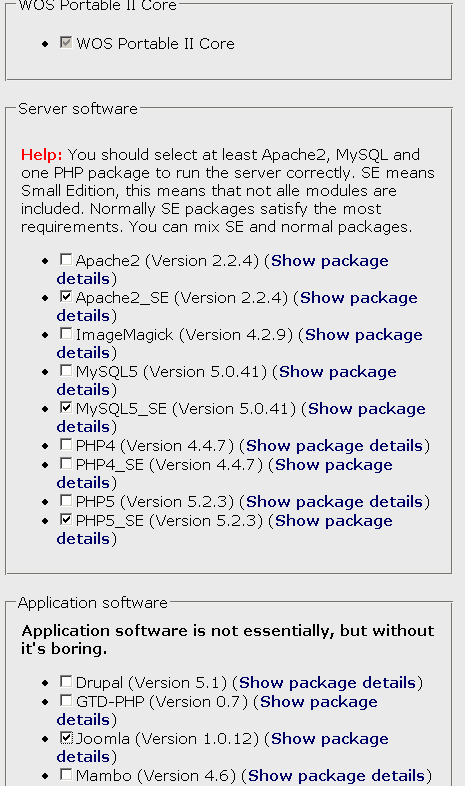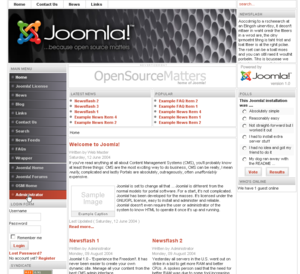Help:COAP-3180/hw2: Difference between revisions
mNo edit summary |
mNo edit summary |
||
| Line 74: | Line 74: | ||
[[image:wos-mixer.png|frame|none|WOS Mixer - selection of WAMP configuration and the Joomla! Portalware]] | [[image:wos-mixer.png|frame|none|WOS Mixer - selection of WAMP configuration and the Joomla! Portalware]] | ||
=== | === Installation with a provider or a WAMP system === | ||
When installing it for the first time, Joomla! will ask for the following information: | |||
* The name of your MySQL database - (this may be pre-set on some hosted server set-ups) | |||
* The name of the MySQL host - This is usually called "localhost" if you are installing on a PC or a local server | |||
* A MySQL username - This may have been allocated by your server provider - a local MySQL installation generally has the default administrator username set as "root". | |||
* A MySQL password - This may have been allocated by your server provider - a local MySQL installation generally has the default administrator password set to a blank field, unless this was manually changed during installation of the database server. | |||
Then read the installation manual (see below) | |||
'''Help''': the [http://help.joomla.org/ Joomla] website includes various forms of help, e.g. | |||
* [http://help.joomla.org/content/category/15/99/132/ Installation Manual] (for those who wish to install Joomla with a hosting service). | |||
* The big [http://help.joomla.org/images/User_manual/user_manual_v1%200%201_10%2021%2006.pdf PDF Manual] | * The big [http://help.joomla.org/images/User_manual/user_manual_v1%200%201_10%2021%2006.pdf PDF Manual] | ||
=== Joomla configuration === | |||
When you first start up Joomla 1.x you will see something like this: | |||
[[image:joomla-1x-startpage.png|thumb|600x|Joomla 1.x default startpage]] | |||
== Links == | == Links == | ||
| Line 89: | Line 100: | ||
* [[WAMP]] | * [[WAMP]] | ||
* [[web hosting service]] | * [[web hosting service]] | ||
* [[Joomla]] | |||
; Examples: | |||
; | * [http://www.tomrogerswebdesign.com/joomla-sites.htm List of sample sites] | ||
* http://www. | |||
Revision as of 20:33, 4 November 2007
Homework 2 - COAP 3180 Fall 2 2007
Summary
Go on with the classroom activity, i.e.
- Configure a portal in a WAMP setting
- We strongly suggest to work with the Joomla portalware
Homework tasks
- Think about a web application done with a content management system
- Examples: A portal for an association or an institution
- Select an environment to work with, i.e. choose between:
- WOS on a memory stick. Easiest to install. Runs from any directory, including a memory stick
- A WAMP of your choice on your personal laptop. We suggest to download and install WampServer. You get some extra functionality compared to WOS, but it will not run on a memory stick
- Installation with a web hosting service. Best solution if you plan to profit from this course to start a web application that you actually might use.
- Write down functionalities one'd like to have
- Implement the ones that you can manage
- We will discuss the result during our next meeting and then discuss how add some more features to your portal
Dates
- This homework is due at start of the week 3 Monday lesson
- The instructor will ask you to present purpose and current state
- A further homework will then require from you to add extra information / modules
- Each homework counts 10% in your global evaluation. The six best homeworks will be taken into account.
Evaluation
- Task completion (all required elements are present)
- Quality of your configutation.
- Note. Before I will evaluate this homework, we will discuss your first attempt in the classroom on week three.
Tip: Quality is essentially related to the idea that your applications are useful to a given range of users.
Tips on how to do this are below.
Tips about the LAMP/WAMP environment
WOS
The instructor will provide you with 2 versions of a wos distribution.
Medium distribution
wos-dist.zip - 28 MB
- includes several web applications
- May take up to an hour to unzip on a memory stick
- Unzippe Size: about 182 MB (!) on a stick and 123 MB on a hard disk
Small distribution
wos-joomla.zip - 17MB
- only includes the Joomla portal and the MySQL database server administration tool (phpmyadmin)
- Unzips in about 20 minutes depending on your model
- Unzipped Size: about 105MB on a memory stick and 77 MB on hard disk
You also can "mix" your own if you wish to try. Go to: http://www.chsoftware.net/en/useware/wos/wos.htm?action=download
Make sur that you get:
- An Apache webserver
- A MySQL database server
- A PhP
- Joomla
- Phpmyadmin
You always can add additional packages from the wos mixer web site
IMPORTANT:
- Install a wos mix first on your harddisk. Installing it on a memory stick may create write errors. You then can copy to a memory stick (again this may take an hour or more, since memory sticks take a long time to copy a few thousands of little files).
- If you have installed an application package (TYPO3, Joomla, WordPress etc.), the administration login always will be "admin" with the password "password"!
Here is a recent screendump of the WOS mixer:
Installation with a provider or a WAMP system
When installing it for the first time, Joomla! will ask for the following information:
- The name of your MySQL database - (this may be pre-set on some hosted server set-ups)
- The name of the MySQL host - This is usually called "localhost" if you are installing on a PC or a local server
- A MySQL username - This may have been allocated by your server provider - a local MySQL installation generally has the default administrator username set as "root".
- A MySQL password - This may have been allocated by your server provider - a local MySQL installation generally has the default administrator password set to a blank field, unless this was manually changed during installation of the database server.
Then read the installation manual (see below)
Help: the Joomla website includes various forms of help, e.g.
- Installation Manual (for those who wish to install Joomla with a hosting service).
- The big PDF Manual
Joomla configuration
When you first start up Joomla 1.x you will see something like this:
Links
- Main links in this wiki
- Examples