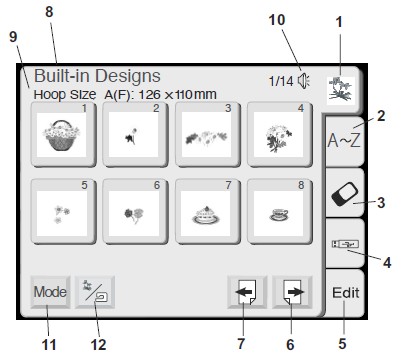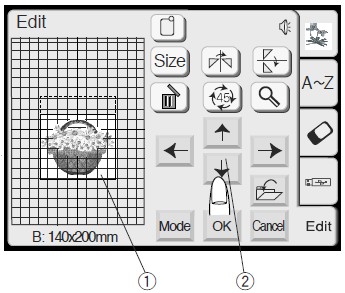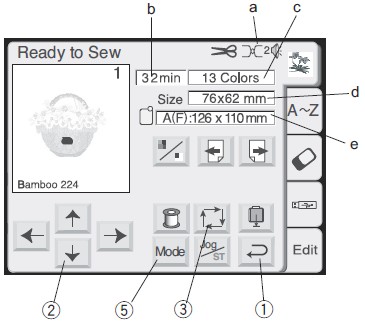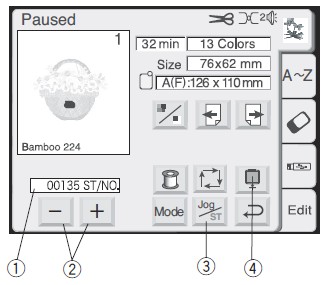Elna 8300
Introduction
The Elna 8300 experience and its almost identical sister Janome MC 350 are mid-end computer-controlled embroidery machines for the consumer market.
At TECFA, we acquired one on May 11 2011 and this page will include tips and tricks for this model - Daniel K. Schneider 15:22, 11 May 2011 (CEST)
See also: Computer-controlled embroidery and sewing. General information about this type of technology and related software is available there.
Reasons for buying this model can be summarized as "satisfycing". I roughly looked at the following important criteria:
- Must be robust (no major complaints in forums, 3 year guarantee or better). We got a five year guarantee.
- Must be available in a local shop (for repairs and advice). That rules out Brother for Geneva.
- Must be reasonably priced
- Must be reasonably precise (no complaints in forums)
- Must have a relatively easy interface
- At least a medium-sized 20x14cm hoop and a very small hoop 5x5cm or smaller
- Must be somewhat known. Elna/Janome are respected brands
- Assistance with threads, i.e. sensors to check if threads run out and a needle threader (works fine).
Not important criteria:
- Built-in designs and fonts (since these can be had via software)
- Sewing (this model can't)
- Very large color screen (nice to have, but not worth the money)
- Stitches / minute (machines that go really fast are too expensive)
The following fairly important criteria that were not met:
- Automatic thread cutting between hops
- Free basic editing software (but Wilcom TrueSizer works well)
- Free basic digitizing software (dreaming here ...)
- Clear explanations of what the software featured by the brand (usually in the CHF 2000 range) exactly can do compared to the competition or brand-independent software.
- Multiple needles, e.g. be able to print with six threads (much too expensive, not available in this price range)
- Adaptation to fabric (probably on expensive machines only)
- Machine must be able to read several file formats (few can do more than one it seems. This model only reads *.jef)
After two days of playing around (part-time), we are happy with this purchase. The machine is really easy to operate. We didn't take any software decision yet. The data with respect to (somewhat) affordable software - less than 2000 - are very obscure. Ideally I would like to get software that can both vectorize and digitize (configure fills and lines with stiches), and edit vector graphics.
Features
Stitching is done by moving a hoop (embroidery frame) in two axis under a fixed needle. The hoop is attached to a built-in carriage that will stick out on the opposite side of the user.
The model also has two practical built-in sensors (one for the thread and the other for presser bar up/down)
It has some built-in memory (how much?) and can read USB memory sticks and PCMCIA cards. There is no direct PC connect, but it seems that one could attach an external drive.
The machine comes with two hoops (A and B, see below) and others can be purchased. Also included: some bobins, cleaning brush, two screwdrivers, ...
On-machine interface
This interface is well explained in the official paper manual. However, we found it useful to create a short summary here.
The Interface is used through a grey-level touch-screen and is easy to learn. Designs + edit screens are available through a TAB menu at the right: Built-in patterns (1), letters (2), PCMCIA card (3), USB (4) and Edit (5). As soon as a design is selected, the user is in Edit mode.
Yet different configuration and screens and help are available through the Mode button (11) available in the lower left (e.g. change the hoop size). In addition page next/previous buttons (7 and 6) allow to cycle through sub-screens.
Summary of key features:
- Basic Editing: Allows to reposition, rotate in 90 angles, flip (mirror) and resize 90-120%
- Designs can be selected from both internal and external support, i.e. from USB memory sticks and some kind of PCMCIA memory cards. The latter are used to sell additional (read-only?) designs. Files can be saved from the machine to the USB card and the other way round.
- Stitch counter and time of stitching estimation
Configuration:
- To enter Interface configuration: Click on the Mode icon, then select Set. On different sub-screens using the next/previous buttons you then may adjust things like speed (between and 750), thread selection, interface language, inches/cm, etc.
- The mode button also allows to home/deploy the carriage.
- To change hoop size, enter Edit and then press the hoop symbol on top (so it's not in the configuration).
- There is also a possibility to recalibrate the touch screen (if needed).
Hoops
Part of the standard package:
- Hoop A: 12.6 x 11.0 cm (5 X 4 3/8 in)
- Hoop B: 14.0 x 20.0 cm (5 1/2 X 8 in)
Acquired apart:
- Hoop C: 5.0 x 5.0 cm free-arm embroidery
- Hoop D: 23.0 x 20.0 cm (Giga Hoop). This hoop needs special software support if I understand right and has to be turned in the middle of a "print".
Firmware
The 8300 firmware can be updated
How To
Barebones of the embroidery procedure
We assume that you should figure out how to
- (1) Selecting a design
- Select a design (either built-in or from a USB memory stick)
- ... see the picture above
- (2) Editing
- Position the design. You either can use the arrow keys or use a finger. Since you can add 1-line phrases to a design, you first must select the object to be moved.
- Rotate or flip up/down or left/right if needed. Attention: Rotating several times is not the same as flipping (try out with wome words)
- You then can slightly adjust the size (90-120%)
- You also can change the hoop (press the hoop symbol on top). Make sure that you have the right one
- Click OK. You should see "Ready to sew"
- Finally, you also could look at the colors used and then decide what threads you will use (press for example the color list button)
- (3) Prepare the fabric
- If the fabric is stretchable you should an extra stabilizer before. “Common forms of stabilizer for embroidery sewing are fusible, adhesive, tear-away, heat-away or washaway” (Elna 8300 manual: page 44).
- E.g. for T-shirts, fusible ones are recommended. You "glue" these with an iron on the "wrong side" of the fabric. Size of the stabilizer should be a bit larger than the hoop. However, I wonder if that is always necessary and if some could be removed later on.
- (4) Insert the fabric in the hood
- Position the fabric over the hoop (lower part). You can use the template that comes with each hoop (big plastic cards) to help with positioning. I.e. use a washable pencil to mark the origin (this starting point is usually in the middle of the drawing).
- Clip the top on the fabric and tighten the screw by hand (lightly)
- Then adjust the fabric and remove the template if it's still there.
- Then tighten with the screwdriver (not too much I think)
- Insert the thread if not already done so
- Clip the hoop onto the carriage
- (5) Consult design information and test the surface needed
- Press the Trace outline button (3), in order to make sure that you won't stitch into the frame.
- Usually, the origin of a design is in the middle of the "drawing". But if I understood right, it can and is positioned in other places, e.g. lower left (Xmin/Ymax) for letterings. Another good reason for tracing the outline ...
- You could adjust the carriage (hoop position) with the left/right up/down arrow (jog) buttons (2).
- Also, as the "Ready to sew" figure shows you get a lot of other useful information: (a) recommended tension for the needle thead, (b) sewing time, (c) number of colors that you could change with the color selection key, (d) size of the design, and (e) appropriate hoop and its dimensions. However, you are free to select another hoop, just make sure that is not too small and well positioned (!).
- Finally, you could decide to start printing only at a given color. Use the next/previous section keys (just below the sewing information, not numberd in the figure)
- (6) Print
- Press the start button (next to the needle). Do a few stitches then press stop to cut the dangling thread, then press start again.
- The interface will change, i.e. you will see a stitch count and stitch -/+ keys (2). You also can look at this manually by pressing the jog/ST toggle button (3) .
- Change the thread when the machine will ask you.
- If the thread breaks, the machine should stop and ask you to insert it again. In addition, you can press the - button to backtrack a bit since you likely lost some stitches. A single press goes 10 stitches back/forward.
- ... enjoy
- (7) After printing
- Press the Return carriage key (4). You also retract it to left/close through the mode button.
- Cut the dangling threads.
USB key
- I tried a standard 4MB USB key
- Before using it, insert it. It will create the following folder and subfolder:
- EmbF5
- MyDesign
Software
See also: Software and formats for embroidery
A dark area (and that includes all other vendors) is software. It is difficult to find clear informed comparative evaluations of software. Also, prices are too steep. E.g. an extension for an old (!) Illustrator version (Embroidery i2) costs about 6000$, Corel draw extensions with lesser functionality (Wilcom DecoStudio and Embroidery Software) are well over 2000.
It is not clear what exactly the programs specifically made for Elna/Janome (Digitizer EX V 3.0 / Janome Digitizer Software Series) can do besides vectorizing, lettering, digitizing both fills and lines, plus some motif work for stitches and fills. E.g. no explanation is given how the bitmap tracer would work or whether there is a little support for drawing (probably not) and how well various vector graphics can be imported. Elna claims that traced bitmap files can be re-edited. Janome claims that BMP,JPG,PNG,PCX,WMF,EMF and EPS can be imported (no AI or SVG). Does this work with Digitizer ? These programs probably are user friendlier, but much less powerful in terms of vector graphics. In addition, there may be better support for the 8300 model, e.g. for the giga hoop.
... More later - Daniel K. Schneider 20:05, 12 May 2011 (CEST)
File formats and conversion software
File formats
Supported File format is *.JEF
Conversion software
- Wilcom TrueSizer
WILCOM TrueSizer, made by the high-end design suite specialists is a free converter that can write *.jef files
- It cannot import Bernina *.art files. But you could install the free Bernina Artlink and export to some other formats. E.g. I managed to export a *.art file from Artlink as *.sew (randomly chosen) and then imported it to TrueSizer and then saved it as *.jef.
You also can try Pulse ambassador, a free program from the other well known high-end software company.
Links
- Elna.com. On the official Elna sites, there is no interesting technical documentation
- Arizona Expressionz includes a collection of Elna Instruction and service manuals.