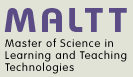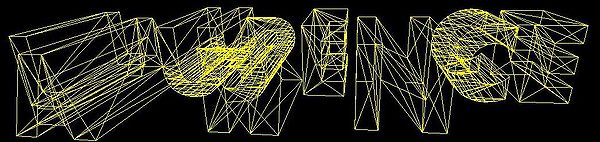X3D shape and geometry: Difference between revisions
m (using an external editor) |
m (using an external editor) |
||
| Line 157: | Line 157: | ||
Let's have a look at an example that we made with [[Sketchup 3D printable objects tutorial|Google sketchup]] using 2D letters and the extrusion tool. The scene is very simple, i.e. a list of 3D letters. | Let's have a look at an example that we made with [[Sketchup 3D printable objects tutorial|Google sketchup]] using 2D letters and the extrusion tool. The scene is very simple, i.e. a list of 3D letters. | ||
[[image:laurence-name.jpg| | [[image:laurence-name.jpg|thumb|600px|none|Example of IndexedTriangleSet (one for each letter) ]] | ||
[[image:laurence-name-wireframe.jpg| | Below is the wireframe, showing the triangles that compose the letters. As you can see rounded objects need many more triangles | ||
[[image:laurence-name-wireframe.jpg|tumb|600px|none|Example of IndexedTriangleSet (one for each letter). Wireframe view ]] | |||
== Links == | == Links == | ||
Revision as of 11:51, 6 October 2010
This article or section is currently under construction
In principle, someone is working on it and there should be a better version in a not so distant future.
If you want to modify this page, please discuss it with the person working on it (see the "history")
Introduction
This short tutorial introduced basic X3D modeling concepts.
Prerequisites: X3D, X3D graphics principles and X3D shape and geometry
In X3D, 3D "things" are defined with shape nodes. Shape nodes can appear under any grouping node (including the Scene node). Usually, a geometry is included under at least a Transform node for positioning, rotation, etc.
A Shape node includes:
- A mandatory geometry node, of which several exist
- An optional (quasi-mandatory) Appearance node which in turn usually includes a Material node for coloring.
Here is an example fragment that would define a red ball with a radius of 0.9 (metres):
<Shape>
<!-- A sphere -->
<Sphere radius='0.9'/>
<Appearance>
<Material diffuseColor='0 1 1'/>
</Appearance>
</Shape>
X3D includes several kinds of geometry nodes:
- Simple geometric primitives
- Points, lines and polygone nodes
- Geometric 2D nodes
- Triangle nodes
Translations and color
In order to position geometric shapes we need to use a so-called Transform node and in order to see a node in most clients we need to color it. Below we just introduce a minimal design pattern that you should use and understand before playing with geometry nodes. Otherwise, all your shapes will be in the same location and be rather invisible ...
The translation="2 0 0" attribute of the Transform node allows to position an object in the x,y and z axis. The code below will move the containing object two meters to the right along the x-axis.
The Appearence node allows to add various colors and textures to an objet. In our case we define a simple Material with a diffuseColor of red (RGB value = "1 0 0").
<Transform translation='2 0 0'>
<Shape>
<!-- A single geometry node here -->
<Box size="2 2 2"/>
<!-- A simple RGB color for appearence, e.g. a 100% red cube -->
<Appearance>
<Material diffuseColor="1.0 0 0"/>
</Appearance>
</Shape>
</Transform>
We probably will introduce so-called grouping nodes (e.g. Transform) and Appearence in two other tutorials yet to be written.
Geometric primitives
The five geometric primitives are most often used for hand coding, and implementation details (i.e. tessellation/polygon count) is left to the client.
Below is some example code that you can play with.
<?xml version="1.0" encoding="UTF-8"?>
<!DOCTYPE X3D PUBLIC "ISO//Web3D//DTD X3D 3.2//EN" "http://www.web3d.org/specifications/x3d-3.2.dtd">
<X3D profile='Immersive' version='3.2' xmlns:xsd='http://www.w3.org/2001/XMLSchema-instance' xsd:noNamespaceSchemaLocation='http://www.web3d.org/specifications/x3d-3.2.xsd'>
<head>
<meta content='primitives-list.x3d' name='title'/>
<meta content='Exhibit of X3D primitive geometry nodes. Each one is positioned and colored differently' name='description'/>
<meta content='Daniel K. Schneider, TECFA, University of Geneva' name='creator'/>
<meta content='october 4 2010' name='created'/>
<meta name='modified'/>
<meta content='1.0' name='version'/>
<meta content='http://edutechwiki.unige.ch/en/X3D_shape_and_geometry' name='reference'/>
<meta content='Any X3D client' name='requires'/>
<meta content='http://creativecommons.org/licenses/by-nc-sa/3.0/' name='rights'/>
<meta content='http://tecfa.unige.ch/guides/x3d/ex/basics/primitives-list.x3d' name='identifier'/>
<meta content='X3D-Edit, https://savage.nps.edu/X3D-Edit' name='generator'/>
<meta content='http://creativecommons.org/licenses/by-nc-sa/3.0/' name='license'/>
</head>
<Scene>
<!-- Positioning in the x, y, z axis -->
<Transform translation='-4 0 0'>
<Shape>
<!-- A box -->
<Box size='1.8 1.8 1.8'/>
<Appearance>
<Material diffuseColor='1.0 0 0'/>
</Appearance>
</Shape>
</Transform>
<!-- Positioning in the x, y, z axis -->
<Transform translation='-2 0 0'>
<Shape>
<!-- A cone -->
<Cone bottomRadius='0.9' height='1.8'/>
<Appearance>
<Material diffuseColor='1.0 1.0 0'/>
</Appearance>
</Shape>
</Transform>
<!-- Positioning in the x, y, z axis -->
<Transform translation='0 0 0'>
<Shape>
<!-- A solid cylinder -->
<Cylinder height='1.8' radius='0.9'/>
<Appearance>
<Material diffuseColor='0 0 1.0'/>
</Appearance>
</Shape>
</Transform>
<!-- Positioning in the x, y, z axis -->
<Transform translation='2 0 0'>
<Shape>
<!-- A sphere -->
<Sphere radius='0.9'/>
<Appearance>
<Material diffuseColor='0 1 1'/>
</Appearance>
</Shape>
</Transform>
<!-- Positioning in the x, y, z axis -->
<Transform translation='3 0 0'>
<Shape>
<!-- Text -->
<Text length='0' maxExtent='5' string='"hello"'/>
<Appearance>
<Material diffuseColor='1.0 0 1.0'/>
</Appearance>
</Shape>
</Transform>
</Scene>
</X3D>
The rendered scene may look like this (depending on your viewing position). Try to understand:
- how we defined the dimensions of each object
- (optionally) how we aligned the five objects and how we defined color for each.
Most of these nodes have additional attributes, e.g. a cylinder can be open. However, all positioning and rotation has to made through a Transform node.
Extrusions
(to be written)
Point, Line and FaceSets
If you use a modeling tool, it rarely will use X3D primitives, but produce descriptions of shape in terms of either points, lines or faces.
As explained in X3D graphics principles and the OpenScad beginners tutorial, and according to Don Brutzman, graphics software and hardware uses triangle geometry constructs. More complex shapes can always be reduced to triangles by the rendering software (known as tesselation)
Triangles used to defined a polygone are usually arranged in a way that only one side is visible, since that way only one side needs to be computed. By default objects created are only rendered on the outside. Geometry nodes can be parametrized to show the inside by setting solid='false,
- solid='true' means do not render (draw) the inside
- solid='false' means render both inside and outside
Let's have a look at an example that we made with Google sketchup using 2D letters and the extrusion tool. The scene is very simple, i.e. a list of 3D letters.
Below is the wireframe, showing the triangles that compose the letters. As you can see rounded objects need many more triangles
Links
Reference manuals
- Node Reference (very incomplete as of oct. 2010)
- X3D Tooltips (ok)
- X3D Scene Authoring Hints