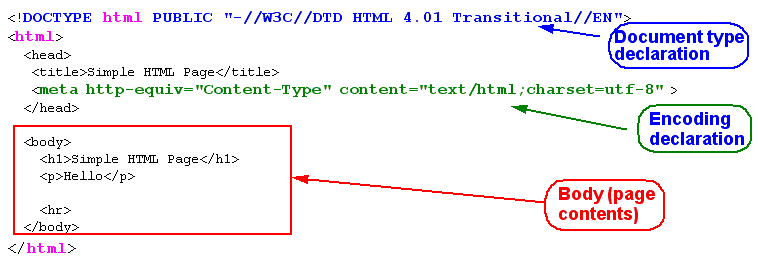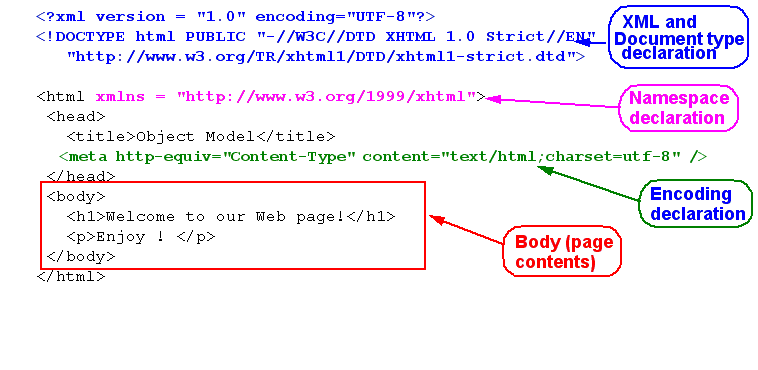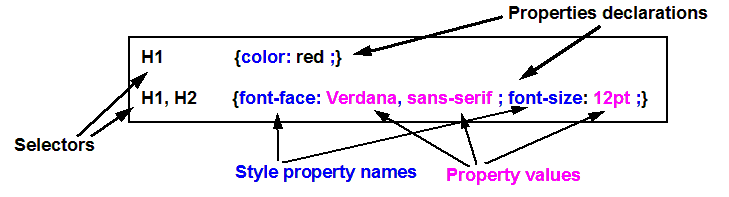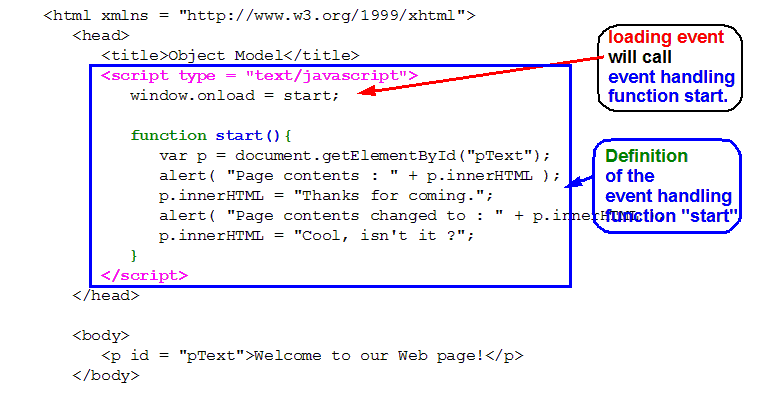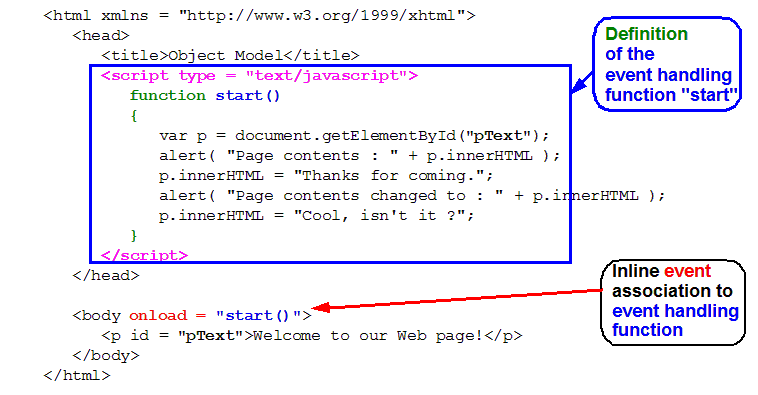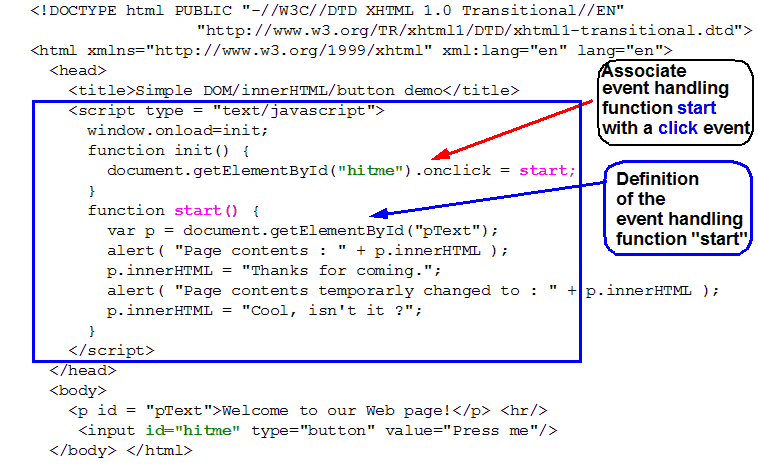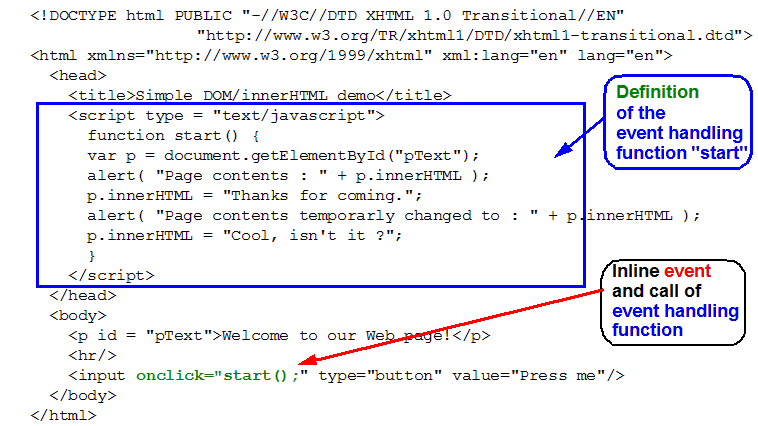Javascript tutorial - basics: Difference between revisions
mNo edit summary |
|||
| (10 intermediate revisions by 2 users not shown) | |||
| Line 1: | Line 1: | ||
{{web technology tutorial|beginner}} | {{web technology tutorial|beginner}} | ||
{{incomplete}} | {{incomplete}} | ||
<pageby nominor="false" comments="false"/> | <!-- <pageby nominor="false" comments="false"/> --> | ||
This article, originally written in 2009 and updated two years later, should be updated to HTML5 and also be made more simple - [[User:Daniel K. Schneider|Daniel K. Schneider]] ([[User talk:Daniel K. Schneider|talk]]) 22:02, 27 March 2018 (CEST) | |||
== Introduction == | == Introduction == | ||
| Line 16: | Line 18: | ||
* [[DHTML]] | * [[DHTML]] | ||
; Moving on | ; Moving on | ||
* | * [[HTML forms tutorial]] | ||
; Level and target population | ; Level and target population | ||
* Beginners | * Beginners | ||
; Remarks | ; Remarks | ||
* Some sections need to be expanded a bit | * Some sections need to be expanded a bit | ||
* These tutorials were developed for XHTML 1.0. Code should still work for HTML5 but could be adapted (mainly simplified) for HTML5. | |||
</div> | </div> | ||
== Reminder: HTML, XHTML and CSS == | == Reminder: HTML, XHTML and CSS == | ||
A simple [[HTML]] page may look like this | === HTML === | ||
A simple [[HTML]] 4 page may look like this | |||
<source lang="xml"> | <source lang="xml"> | ||
<!DOCTYPE html PUBLIC "-//W3C//DTD HTML 4.01 Transitional//EN"> | <!DOCTYPE html PUBLIC "-//W3C//DTD HTML 4.01 Transitional//EN"> | ||
| Line 47: | Line 52: | ||
An XHTML Page looks slightly different | An XHTML Page looks slightly different | ||
* XHTML is an XML application (i.e. it uses the XML formalism). | * XHTML is an XML application (i.e. it uses the XML formalism). | ||
* XHTML is more powerful than HTML, but simpler, stricter and somewhat less forgiving .... | * XHTML 1 is more powerful than HTML 4, but simpler, stricter and somewhat less forgiving .... | ||
* All tags are lower case, all tags must be closed (think “boxes” within “boxes”) !!! | * All tags are lower case, all tags must be closed (think “boxes” within “boxes”) !!! | ||
* <nowiki><html></nowiki> must include xmlns, i.e. a namespace declaration | * <nowiki><html></nowiki> must include xmlns, i.e. a namespace declaration | ||
* The XML declaration on top is not absolutely mandatory, but the DOCTYPE is ! | * The XML declaration on top is not absolutely mandatory, but the DOCTYPE is ! | ||
XHTML example page: | |||
<source lang="xml"> | <source lang="xml"> | ||
| Line 75: | Line 78: | ||
[[image:dyn-html-2.png|frame|none|Anatomy of an XHTML page]] | [[image:dyn-html-2.png|frame|none|Anatomy of an XHTML page]] | ||
As of 2014, [[HTML5]] did become the most popular HTML variant for new developments. XHTML is out of favor. The structure of an HTML5 page is slightly simpler: | |||
<source lang="html5"> | |||
<!doctype html> | |||
<html> | |||
<head> | |||
<title>My first HTML 5 document</title> | |||
<meta charset="UTF-8"> | |||
</head> | |||
<body> | |||
<p>Hello world!</p> | |||
</body> | |||
</html> | |||
</source> | |||
=== CSS principles === | |||
Now, let's recall some principles from [[CSS tutorial|CSS]]: | Now, let's recall some principles from [[CSS tutorial|CSS]]: | ||
| Line 97: | Line 117: | ||
} | } | ||
</source> | </source> | ||
=== Using JavaScript === | |||
Finally, lets see how we can embed JavaScript (JS) code in an HTML page using the <code>script</code> tag. There are two methods: (1) put JS code inside a page and (2) import JS code from a file. | |||
Using JS code inside HTML | |||
<source lang="xml"> | |||
<script type="text/javascript"> | |||
// Below some JavaScript code | |||
var message = "Hello reader"; | |||
</script> | |||
</source> | |||
Most often code isdefined in external files and linked like this: | |||
<source lang="xml"> | |||
<script type="text/javascript" src="external_file.js"></script> | |||
</source> | |||
The <code>source</code> element can be used both within the <code>head</code> and the <code>body</code> section. | |||
Libraries (i.e. reusable code) are usually loaded in the head. Code that should be executed after the page loads is put at the end of the HTML5 page (but there are more sophisticated ways of triggering JS code after loading a page). | |||
== History and purpose of JavaScript ? == | == History and purpose of JavaScript ? == | ||
| Line 132: | Line 173: | ||
* Nov 2006: JScript 5.7 - IE 7.0 based on ECMA-262 3rd ed. | * Nov 2006: JScript 5.7 - IE 7.0 based on ECMA-262 3rd ed. | ||
* 2007: JavaScript 1.7 - Firefox 2.0 | * 2007: JavaScript 1.7 - Firefox 2.0 | ||
* 2008: JavaScript 1.8 - Firefox 3.0 | |||
Fore more information, you may consult Wikipedia, e.g. start from: | Fore more information, you may consult Wikipedia, e.g. start from [http://en.wikipedia.org/wiki/ECMAScript ECMAScript] and then read [http://en.wikipedia.org/wiki/JavaScript JavaScript]. There are [http://en.wikipedia.org/wiki/JavaScript many JS articles] on Wikipedia. Some are good. | ||
=== Other uses of ECMA/Java/J-Script === | === Other uses of ECMA/Java/J-Script === | ||
| Line 173: | Line 214: | ||
== JavaScript programming bare bones == | == JavaScript programming bare bones == | ||
Dont panic, the idea is to give you a rough picture of what happens in the examples. | |||
=== Built-in methods === | === Built-in methods === | ||
| Line 371: | Line 412: | ||
* JavaScript '''''functions''''' are defined in the <head> .. </head> and within "'''script'''" tags | * JavaScript '''''functions''''' are defined in the <head> .. </head> and within "'''script'''" tags | ||
<source lang="xml"> | |||
<script type="text/javascript"> | |||
// Below some JavaScript code | |||
var name = "DKS"; | |||
window.onload=init; | |||
// The "hitme" button to trigger the ''start'' function when pressed | |||
function init() { | |||
document.getElementById("hitme").onclick = start; | |||
} | |||
</script> | |||
</source> | |||
* More complex code is usually defined in external files and linked like this: | * More complex code is usually defined in external files and linked like this: | ||
Latest revision as of 21:04, 27 March 2018
This article, originally written in 2009 and updated two years later, should be updated to HTML5 and also be made more simple - Daniel K. Schneider (talk) 22:02, 27 March 2018 (CEST)
Introduction
- Learning goals
- Learn about JavaScript's puposes
- Be able to reuse and modify some simple JavaScript functions
- Be able to reuse JavaScript libraries
- Prerequisites
- Concurrent
- Moving on
- Level and target population
- Beginners
- Remarks
- Some sections need to be expanded a bit
- These tutorials were developed for XHTML 1.0. Code should still work for HTML5 but could be adapted (mainly simplified) for HTML5.
Reminder: HTML, XHTML and CSS
HTML
A simple HTML 4 page may look like this
<!DOCTYPE html PUBLIC "-//W3C//DTD HTML 4.01 Transitional//EN">
<html>
<head>
<title>Simple HTML Page</title>
<meta http-equiv="Content-Type" content="text/html;charset=utf-8" >
</head>
<body>
<h1>Simple HTML Page</h1>
<p>Hello</p>
<hr>
</body>
</html>
- File: preq-html-page.html
Notes: Navigators are very forgiving, you may omit the doctype, the encoding declarations, or even the head. But your page will not validate (not acceptable in most professional settings).
An XHTML Page looks slightly different
- XHTML is an XML application (i.e. it uses the XML formalism).
- XHTML 1 is more powerful than HTML 4, but simpler, stricter and somewhat less forgiving ....
- All tags are lower case, all tags must be closed (think “boxes” within “boxes”) !!!
- <html> must include xmlns, i.e. a namespace declaration
- The XML declaration on top is not absolutely mandatory, but the DOCTYPE is !
XHTML example page:
<?xml version = "1.0" encoding="UTF-8"?>
<!DOCTYPE html PUBLIC "-//W3C//DTD XHTML 1.0 Strict//EN"
"http://www.w3.org/TR/xhtml1/DTD/xhtml1-strict.dtd">
<html xmlns = "http://www.w3.org/1999/xhtml">
<head>
<title>Object Model</title>
<meta http-equiv="Content-Type" content="text/html;charset=utf-8" />
</head>
<body>
<h1>Welcome to our Web page!</h1>
<p>Enjoy ! </p>
</body>
</html>
File: preq-xhtml-page.html
As of 2014, HTML5 did become the most popular HTML variant for new developments. XHTML is out of favor. The structure of an HTML5 page is slightly simpler:
<!doctype html>
<html>
<head>
<title>My first HTML 5 document</title>
<meta charset="UTF-8">
</head>
<body>
<p>Hello world!</p>
</body>
</html>
CSS principles
Now, let's recall some principles from CSS:
- CSS Style sheet = set of rules that describe how to render XML or (X)HTML elements
Each rule has two parts:
- The selector: defines to which elements a rule applies
- The declaration: defines rendering, i.e. defines values for style properties
A simple example for HTML tags
H1 { color: red }
P { font-face: Verdana, sans-serif ; font-size: 12pt}
H1, H2, H3 { color : blue }
H1.ChapterTOC, H2.PeriodeTOC, H2.ExerciceTOC, H2.SectionTOC {
display: block;text-indent: 30pt;
text-align: left; font-size: 14.000000pt;
font-weight: Bold; font-family: "Times";
}
Using JavaScript
Finally, lets see how we can embed JavaScript (JS) code in an HTML page using the script tag. There are two methods: (1) put JS code inside a page and (2) import JS code from a file.
Using JS code inside HTML
<script type="text/javascript">
// Below some JavaScript code
var message = "Hello reader";
</script>
Most often code isdefined in external files and linked like this:
<script type="text/javascript" src="external_file.js"></script>
The source element can be used both within the head and the body section.
Libraries (i.e. reusable code) are usually loaded in the head. Code that should be executed after the page loads is put at the end of the HTML5 page (but there are more sophisticated ways of triggering JS code after loading a page).
History and purpose of JavaScript ?
JavaScript was originally developed by Netscape (under the name LiveScript). Microsoft adopted it under the name JScript. The name “JavaScript” reflects certain syntactic similarities with JAVA (but JavaScript and Java are very different !)
Uses
The main uses of JavaScript are the following:
Interactive web pages
- Interactive forms
- Interactive applications with HTML forms (par ex. tests or quizzes)
- Verification of HTML forms before sending them off for “server-side” treatment
Interactive pages (DHTML)
- Richer HTML pages (ex. “highlighting”, menus, etc.)
- Applications that look like desktop applications (e.g. Google applications)
- Animations
- Often, these pages can directly communicate with a server (known as AJAX).
User-centered contents
- Generation of HTML pages according to user profile
- Plugin detection, etc.
Versions of JavaScript
JavaScript has a long and complicated history:
- 1994: Mocha, then Live script - Netscape 1.x
- December 1995: renamed to JavaScript - Netscape 2.0
- August 1996: JScript - Internet Explorer 3.0
- June 1997: First edition of ECMA-262
- .....
- Nov 2006: JScript 5.7 - IE 7.0 based on ECMA-262 3rd ed.
- 2007: JavaScript 1.7 - Firefox 2.0
- 2008: JavaScript 1.8 - Firefox 3.0
Fore more information, you may consult Wikipedia, e.g. start from ECMAScript and then read JavaScript. There are many JS articles on Wikipedia. Some are good.
Other uses of ECMA/Java/J-Script
- ActionScript 3 was based on a recent (but killed) ECMA standard proposition
- Server-side scripting in .NET
- Client-side scripting for other formats (SVG, VRML, X3D, PDF, etc.)
- Some dashboard widgets (MacOS X, Yahoo, ...)
- Some desktop programs (e.g. the user interface of Firefox or Adobe CS3) can be scripted with some JS-like language
- ....
Note on standardization
- The JavaScript language itself (ECMAScript) is fairly cross-browser compatible
- Event handling (DOM 2) and DOM 1 (querying and modifying the document) is not fully standard nor fully implemented by all browsers
- More advanced stuff (parts of DOM 2 and DOM 3) is less frequently implemented
Tools
To code Javascript, you should use a programming editor (and not Word!). If you can, try to find an editor that does syntax highlighting and indentation, e.g. Notepad++
To test small bits of code in Firefox:type the URL: "JavaScript:" or use the menu: Tools->Error Console. This will open the error console, you then can enter JS code in the small input window on top:
alert("hi there")
To test small bits of code in IE, use the "javascript:" protocol identifier followed by code, e.g:
javascript:alert("hi there")
Else, you can type in JS code, by opening the developer Interface: Hit F12.
For debugging always open the error console !!!!
- in Firefox, see above
- in IE7: Tools->Internet Options ->Advanced (tick something like "Display notifications .." under the navigation header) ... sorry I don’t have an English Windows version at hand.
- IN IE8: Hit F12
Firefox users also should install several Add-ons like "DomInspector", "WebDevelopper", "GreaseMonkey, .... See browser extensions.
JavaScript programming bare bones
Dont panic, the idea is to give you a rough picture of what happens in the examples.
Built-in methods
The following line of code tells the browser window to write out some text
document.write("Hello, COAP 2130!");
File: 1-1-hello.html
The following code will create a popup window with a little message
alert("Hello, world!");
File: 1-3-alert.html
Tip: Try this out in the Firefox error console or with a javascript URL in IE
Prompting and confirming
The following code will prompt the user in various ways. The prompt () message will
prompt("Please, could you tell me a secret ?","");
confirm("Are you sure that you really wanted to give your secret away?"))
Files: 1-4-prompt-confirm.html and 1-4-prompt-confirm.js. Note: code shown uses programming concepts that will be explained below.
Variables
Variables can be use to store any kind of data, e.g. numbers or text. That kind of data is also called values and there exist different kinds of datatypes. For the moment, just keep in mind the following examples.
- Remembering a number
var age = 36;
- Remembering a string
var name = "Dorothy";
The result of prompting in the previous example is stored in a variable for later reuse. Variables are just containers that can hold data from any source
- Rembembering the output of a method
var result = sophisticated_routine ("complex data");
Below we show how to remember what a person answered to a prompt (this will not work with IE7(7/8) unless you reconfigure your browser).
var answer = prompt("Please, could you tell me a secret ?","");
File: 1-4-prompt-confirm.html
It is possible to assign new (and different) values to a variable while the program runs.
var age = 37;
This is exactly why variables are called variables ...
Functions
- Functions are little programs that can be reused (like recipes)
- The difference between functions and recipes is that functions can be given information, i.e. so-called arguments to deal with.
- Functions can be called, i.e. executed.
Below is the syntax for a simple function that is not given any information to deal with (no arguments):
function name () {
// instructions (this is a comment and does not do anything).
}
The following function when called will simply execute the line alert(....);
function popupMessage() {
alert("Hello, world!");
}
To call this function you would have to write a line of code like this:
popupMessage();
Now let's look at an example that will use an argument:
function popupMessage_2(cool_message) {
alert(cool_message);
}
popupMessage_2("Hello, beautiful world!");
Objects
In JavaScript, there are two kinds of objects. So-called built-in objects that are part of the DOM and objects you may create yourself.
- Example of a built-in object
window is a system variable pointing to an object that represents the navigator’s display area, you can tell it to execute a function when it loads a page (assign its event handler onload property a function name)
window.onload = writeMessage;
function writeMessage() {
document.getElementById("helloMessage").innerHTML = "Hello, world!";
}
File: 1-2-external-code.html
- Example of a custom object
var obj = new Object();
obj.name = "EduTech Wiki";
obj.size = "> 1000 articles";
var site_name = obj.name;
Equivalent code using an other syntax that would be practical for real-time changes.
var obj = {}; // syntaxe littérale
obj."name = "EduTech Wiki";
obj."size" = "> 1000 articles";
var site_name = obj.["name"];
Equivalent compact code.
var obj = {
name: "EdutechWiki",
size: "> 1000 articles"
}
var site_name = obj.name;
Equivalent code using a constructor function. In the code below, "web_site" is a class, simply defined as function.
function web_site (name, size) {
this.name = name;
this.size = size;
}
// The new statement will create an instance of a class
var obj = new web_site("EduTechWiki","> 1000 articles");
var site_name = obj.name;
DOM
DOM, i.e. Document Object Model refers to the name of the data structure of an HTML/XML page and the associated retrieval and modification methods
Let's illustrate a little bit of DOM programming now. To change the content of an HTML element, give it first a unique id in the HTML file (pText is an ID):
<p id = "pText">Welcome to our Web page!</p>
Then, in JavaScript, you can program somthing like:
var p = document.getElementById("pText");
p.innerHTML = "Heh I changed your text";
or in a single line:
document.getElementById("pText").innerHTML = "Heh I changed your text";
see the previous example
Conditionals
- If this is true do this, else do that ....
var answer = prompt("Please, could you tell me a secret ?","");
if (answer) {
alert("You told me: " + answer);
}
else {
alert("You refused to answer");
}
File: 1-4-prompt-confirm.html
JavaScript and HTML
Programming in JavaScript usually means two things:
- Define functions, i.e. executable recipes that do something like ask questions from the user, popup information windows, compute an animation
- Write triggers that call these functions after some user action. E.g. user loads the page, user moves the mouse, user clicks on a button ....
Usually, according to this logic, you put JavaScript code in two locations:
- JavaScript functions are defined in the <head> .. </head> and within "script" tags
<script type="text/javascript">
// Below some JavaScript code
var name = "DKS";
window.onload=init;
// The "hitme" button to trigger the ''start'' function when pressed
function init() {
document.getElementById("hitme").onclick = start;
}
</script>
- More complex code is usually defined in external files and linked like this:
<script type="text/javascript" src="external.js"></script>
The principle:
- Definitions of functions and variables etc. belong in the head within the script tag or in some external file (loaded also through the script tag).
- JavaScript functions can be called or triggered in various ways from the body of the HTML document, e.g.:
- JavaScript instructions can be inserted within "script" tags (as in the head)
- JavaScript functions can be triggered by "HTML inline" event handler definitions (old style)
- Event handling also may be defined purely within JS code (new DOM style) by assigning function names to event handling properties (new style).
... don't panic here. we will see the operational details later.
Below, we will show some examples, do not worry if you do not (yet) understand details
Note on JavaScript and true XHTML
Valid XHTML served as XHTML requires JavaScript to be inserted within a commented CDATA section. Many textbooks do not teach valid XHTML ....
<script language="javascript">
// <![CDATA[
alert ("hello I am alerting you from a valid XHTML Page");
// ]]>
</script>
An other, better solution is to put the javascript code into an external file.
User interface widgets
To trigger JavaScript functions one may write event handlers for many kinds of user actions. Often, JavaScript calls are executed when the page loads
The most simple way to call a JavaScript function is to use HTML forms
Examples
Below we introduce some examples that would need some extra explantions. Some "old" style techniques will not work in IE7 or IE8, which is not an issue since "old style" DOM was never really standardized. There exist Microsoft specific "old-style" techniques which we will not show here.
simple popups and buttons
A popup/DOM/onload example
The following example shows how to trigger a JavaScript function when the page loads into the browser. Syntax:
window.onload = function_name;
In this code we do not call the function, but we give JavaScript the function name that should be called when the page loads. For newbie programmers: This is why the parenthesis are missing after function_name.
<html xmlns = "http://www.w3.org/1999/xhtml">
<head>
<title>Object Model</title>
<script type = "text/javascript">
window.onload = start;
function start(){
var p = document.getElementById("pText");
alert( "Page contents : " + p.innerHTML );
p.innerHTML = "Thanks for coming.";
alert( "Page contents changed to : " + p.innerHTML );
p.innerHTML = "Cool, isn't it ?";
}
</script>
</head>
<body>
<p id = "pText">Welcome to our Web page!</p>
</body>
File: 1-6-dom-change-modern.html
Remember:
- function definitions belong in the head
- You may trigger a function at page load (like above)
A popup/DOM/onload example - old style
Most often you will rather find old DOM 0, not as good since HTML is mixed with JS. With this method we assign a functionall to the HTML onload attribute.
File: 1-6-dom-change.html
<html xmlns = "http://www.w3.org/1999/xhtml">
<head>
<title>Object Model</title>
<script type = "text/javascript">
function start()
{
var p = document.getElementById("pText");
alert( "Page contents : " + p.innerHTML );
p.innerHTML = "Thanks for coming.";
alert( "Page contents changed to : " + p.innerHTML );
p.innerHTML = "Cool, isn't it ?";
}
</script>
</head>
<body onload = "start()">
<p id = "pText">Welcome to our Web page!</p>
</body>
</html>
A popup/DOM/button example - new style
This example show how to create a button that the user can press with the HTML forms element.
<form>
<input id="hitme" type="button" value="Press me"/>
</form>
This HTML code says:
- Let's define a button <input type=button" ...
- It's label will be "Press me"
- It's ID is "hitme".
We then can in the JavaScript code tell the button what function to call when it is pressed.
<!DOCTYPE html PUBLIC "-//W3C//DTD XHTML 1.0 Transitional//EN"
"http://www.w3.org/TR/xhtml1/DTD/xhtml1-transitional.dtd">
<html xmlns="http://www.w3.org/1999/xhtml" xml:lang="en" lang="en">
<head>
<title>Simple DOM/innerHTML demo</title>
<script type = "text/javascript">
window.onload=init;
function init() {
// This will tell the "hitme" button to trigger a start function
// when pressed
document.getElementById("hitme").onclick = start;
}
function start() {
var p = document.getElementById("pText");
alert( "Page contents : " + p.innerHTML );
p.innerHTML = "Thanks for coming.";
alert( "Page contents temporarly changed to : " + p.innerHTML );
p.innerHTML = "Cool, isn't it ?";
}
</script>
</head>
<body>
<p id = "pText">Welcome to our Web page!</p>
<hr/>
<form>
<input id="hitme" type="button" value="Press me"/>
</form>
</body>
</html>
File: 1-7-dom-change-button-modern.html
A popup/DOM/button example - old style
Below is old DOM 0 style that assigns a function call to the onclick attribute - does not work with IE 7
File: 1-7-dom-change-button.html
<!DOCTYPE html PUBLIC "-//W3C//DTD XHTML 1.0 Transitional//EN"
"http://www.w3.org/TR/xhtml1/DTD/xhtml1-transitional.dtd">
<html xmlns="http://www.w3.org/1999/xhtml" xml:lang="en" lang="en">
<head>
<title>Simple DOM/innerHTML demo</title>
<script type = "text/javascript">
function start() {
var p = document.getElementById("pText");
alert( "Page contents : " + p.innerHTML );
p.innerHTML = "Thanks for coming.";
alert( "Page contents temporarly changed to : " + p.innerHTML );
p.innerHTML = "Cool, isn't it ?";
}
</script>
</head>
<body>
<p id = "pText">Welcome to our Web page!</p>
<hr/>
<!-- When the user clicks the button, the JS "start()" function will be called -->
<form>
<input onclick="start();" type="button" value="Press me"/>
</form>
</body>
</html>
Quizzes with radio buttons
Acknowledgement
This tutorial was initially created in slide form and has been prepared with the help of:
- The book by Negrino & Smith (2007). JavaScript and Ajax for the Web, Visual QuickStart Guide, Sixth Edition.
- The Gecko DOM Reference and JavaScript reference
- The W3C specifications
References
- Negrino & Smith (2007). JavaScript and Ajax for the Web, Visual QuickStart Guide, Sixth Edition. (You also can consult the book’s examples on its web site or download a zip file from http://www.javascriptworld.com/)