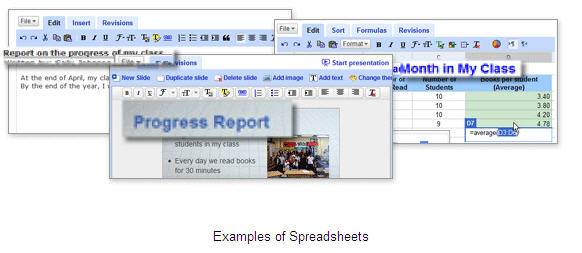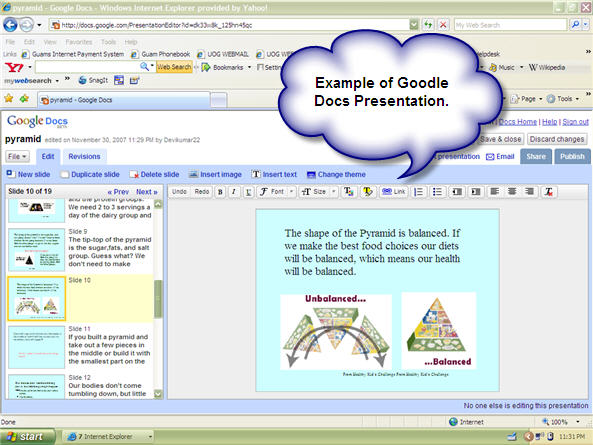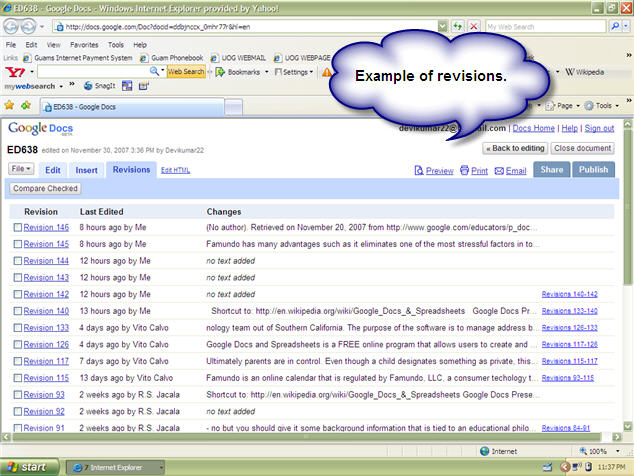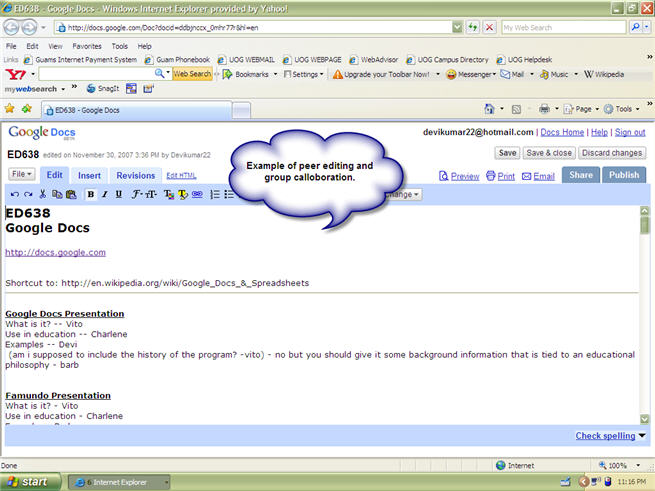Google Docs: Difference between revisions
m (Text replacement - "<pageby nominor="false" comments="false"/>" to "<!-- <pageby nominor="false" comments="false"/> -->") |
|||
| (31 intermediate revisions by 6 users not shown) | |||
| Line 1: | Line 1: | ||
<!-- <pageby nominor="false" comments="false"/> --> | |||
==Introduction== | ==Introduction== | ||
Google Docs and Spreadsheets is a FREE online program that allows users to create and edit documents with a shared group of people. Personal files can be uploaded onto the site in document, presentation, or spreadsheet formats. Users are also capable of working online from different computers in real time. Each time a user signs in, they can immediately access the file under construction to check regularly for changes. This tool can be used to encourage active participation during editing stages of documents or presentations. | |||
== | ==Uses in educational setting & Examples== | ||
Schools can use Google Docs for the purpose of bringing communication and collaboration tools to the entire academic community for free. Students, teachers and staff can share ideas more quickly and get things done more effectively when they have access to the same powerful communication and sharing tools. There's no hardware or software to install or maintain, since everything is delivered through a standard web browser -- anytime, from anyplace. | Schools can use Google Docs for the purpose of bringing communication and collaboration tools to the entire academic community for free. Students, teachers and staff can share ideas more quickly and get things done more effectively when they have access to the same powerful communication and sharing tools. There's no hardware or software to install or maintain, since everything is delivered through a standard web browser -- anytime, from anyplace. | ||
=== | |||
==='''1. Spreadsheets'''=== | |||
You can use spreadsheets to keep track of grades, attendance, student projects and assignments. You can maintain multiple spreadsheets, each for a specific purpose, and easily import data from other spreadsheets. | |||
[[Image:Spreadsheets.jpg]] | |||
===2. Presentation=== | |||
Teachers can use presentations in Google Docs. You can create a presentation collaboratively and even co-present it online with live chat with your students. Students can easily of create group presentations and access them anywhere. The best part as well is that you could upload presentations on to your Google Docs. This allows teacher and students to communicate based on presentations. | |||
[[Image:Presentation.jpg]] | |||
==='''3. Communication'''=== | |||
Teachers can publish announcements about upcoming assignments and to monitor student progress. It is an interactive process which allows teachers to give guidance when it might be of maximum benefit – while your student is still working on an assignment. | |||
==='''4. Organization'''=== | |||
Teachers will find that Google Docs can help Students learn to stay organized and keep on top of their assignments. It's easy to collaborate online with fellow students, even when they aren't in the same place. Teachers send feedback easily to students, parents, and enter updates anytime from anywhere. Students can go back to the revisions history to see how their assignment has evolved, and who has helped. | |||
[[Image:Revision_2.jpg]] | |||
==='''5. Documents'''=== | |||
Students are able to do homeworks online and automatically send their assignments to their teachers that very day. The writing process can be taught and used by integrating the Google Docs document section in their teaching. It helps to promote group work and peer editing skills. | |||
[[Image:Documents.jpg]] | |||
==Pros and cons== | ==Pros and cons== | ||
In discussing the pros and con of central storage, A. Bylund 2006 concluded | In discussing the pros and con of central storage, A. Bylund 2006 concluded "It would rock to have a single point of storage for all my online profiles and activities." Storage is the strongest defense in support of Googledocs. To the classroom teacher whose work space may be at the school computer lab, the faculty lounge or the library, the online access to a web based storage is prime. In addition Googledocs is | ||
* free; and | * free; and | ||
* familiar, having three programs for word processing, presentation and spreadsheet. | * familiar, having three programs for word processing, presentation and spreadsheet. | ||
| Line 12: | Line 36: | ||
Other features include an automatic save of an active document every couple of minutes. Uploads of any external file of word, power point or spreadsheet document from a computer makes it possible to share with others online, or just have access to it from any computer. Simultaneous editing from different sites promotes collaborative work. Pictures or clip art may be inserted in the document file. | Other features include an automatic save of an active document every couple of minutes. Uploads of any external file of word, power point or spreadsheet document from a computer makes it possible to share with others online, or just have access to it from any computer. Simultaneous editing from different sites promotes collaborative work. Pictures or clip art may be inserted in the document file. | ||
Below is a list of cons. However, for most there exist workarounds. | |||
* | |||
* Private data is automatically stored on the google server without user option for where data gets stored. However, by using the offline tool, [http://gears.google.com/ Google Gears], allows users to download the user files and edit them off line and later when an internet connection is make the documents sync with the on line account. This is done automatically and works great. It provides an off line backup of all your documents and published web pages. I can now take my laptop anywhere and edit documents and published documents even when I can't connect to the web. | |||
* Formatting capability is limited. However, on-line wordprocssors become increasingly sophisticated. E.g. the addition of templates gives documents and presentations a new look and there are lots of choices. | |||
* | |||
* Files cannot be accessed without the internet, but using Google Gears allows to create an off-line backup. | |||
* Users need to sign up as a Google user; | |||
Google | * Google docs is not always supported by new browsers (e.g. Safari at some point in the past). | ||
* Presentation slide show does not present as slide show in the Mac preview on a Firefox browser (to be verified). It does work in Safari. | |||
* Published or shared files must first be accessed from email, ergo users must all have email accounts. However, this also can be an advantage. Once a document is designated as shared, it just shows up in your account. The person you are sharing with needs to have a google account. I use this feature as a way to keep an eye on student progress and when the document is finished, I already have the document to grade! Pretty slick! | |||
* Loading of file is slow. | |||
==References== | ==References== | ||
Bylund, A. (2006). The pros and cons of central storage. Retrieved from http://arstechnica.com/news.ars/post/20061107-8168.html | * Bylund, A. (2006). The pros and cons of central storage. Retrieved from http://arstechnica.com/news.ars/post/20061107-8168.html | ||
* [http://en.wikipedia.org/wiki/Google_Gears Gears (software)] (Wikipedia) | |||
[[Category:Writing]] | |||
[[Category:Rich internet applications]] | |||
Latest revision as of 17:33, 22 August 2016
Introduction
Google Docs and Spreadsheets is a FREE online program that allows users to create and edit documents with a shared group of people. Personal files can be uploaded onto the site in document, presentation, or spreadsheet formats. Users are also capable of working online from different computers in real time. Each time a user signs in, they can immediately access the file under construction to check regularly for changes. This tool can be used to encourage active participation during editing stages of documents or presentations.
Uses in educational setting & Examples
Schools can use Google Docs for the purpose of bringing communication and collaboration tools to the entire academic community for free. Students, teachers and staff can share ideas more quickly and get things done more effectively when they have access to the same powerful communication and sharing tools. There's no hardware or software to install or maintain, since everything is delivered through a standard web browser -- anytime, from anyplace.
1. Spreadsheets
You can use spreadsheets to keep track of grades, attendance, student projects and assignments. You can maintain multiple spreadsheets, each for a specific purpose, and easily import data from other spreadsheets.
2. Presentation
Teachers can use presentations in Google Docs. You can create a presentation collaboratively and even co-present it online with live chat with your students. Students can easily of create group presentations and access them anywhere. The best part as well is that you could upload presentations on to your Google Docs. This allows teacher and students to communicate based on presentations.
3. Communication
Teachers can publish announcements about upcoming assignments and to monitor student progress. It is an interactive process which allows teachers to give guidance when it might be of maximum benefit – while your student is still working on an assignment.
4. Organization
Teachers will find that Google Docs can help Students learn to stay organized and keep on top of their assignments. It's easy to collaborate online with fellow students, even when they aren't in the same place. Teachers send feedback easily to students, parents, and enter updates anytime from anywhere. Students can go back to the revisions history to see how their assignment has evolved, and who has helped.
5. Documents
Students are able to do homeworks online and automatically send their assignments to their teachers that very day. The writing process can be taught and used by integrating the Google Docs document section in their teaching. It helps to promote group work and peer editing skills.
Pros and cons
In discussing the pros and con of central storage, A. Bylund 2006 concluded "It would rock to have a single point of storage for all my online profiles and activities." Storage is the strongest defense in support of Googledocs. To the classroom teacher whose work space may be at the school computer lab, the faculty lounge or the library, the online access to a web based storage is prime. In addition Googledocs is
- free; and
- familiar, having three programs for word processing, presentation and spreadsheet.
Other features include an automatic save of an active document every couple of minutes. Uploads of any external file of word, power point or spreadsheet document from a computer makes it possible to share with others online, or just have access to it from any computer. Simultaneous editing from different sites promotes collaborative work. Pictures or clip art may be inserted in the document file.
Below is a list of cons. However, for most there exist workarounds.
- Private data is automatically stored on the google server without user option for where data gets stored. However, by using the offline tool, Google Gears, allows users to download the user files and edit them off line and later when an internet connection is make the documents sync with the on line account. This is done automatically and works great. It provides an off line backup of all your documents and published web pages. I can now take my laptop anywhere and edit documents and published documents even when I can't connect to the web.
- Formatting capability is limited. However, on-line wordprocssors become increasingly sophisticated. E.g. the addition of templates gives documents and presentations a new look and there are lots of choices.
- Files cannot be accessed without the internet, but using Google Gears allows to create an off-line backup.
- Users need to sign up as a Google user;
- Google docs is not always supported by new browsers (e.g. Safari at some point in the past).
- Presentation slide show does not present as slide show in the Mac preview on a Firefox browser (to be verified). It does work in Safari.
- Published or shared files must first be accessed from email, ergo users must all have email accounts. However, this also can be an advantage. Once a document is designated as shared, it just shows up in your account. The person you are sharing with needs to have a google account. I use this feature as a way to keep an eye on student progress and when the document is finished, I already have the document to grade! Pretty slick!
- Loading of file is slow.
References
- Bylund, A. (2006). The pros and cons of central storage. Retrieved from http://arstechnica.com/news.ars/post/20061107-8168.html
- Gears (software) (Wikipedia)