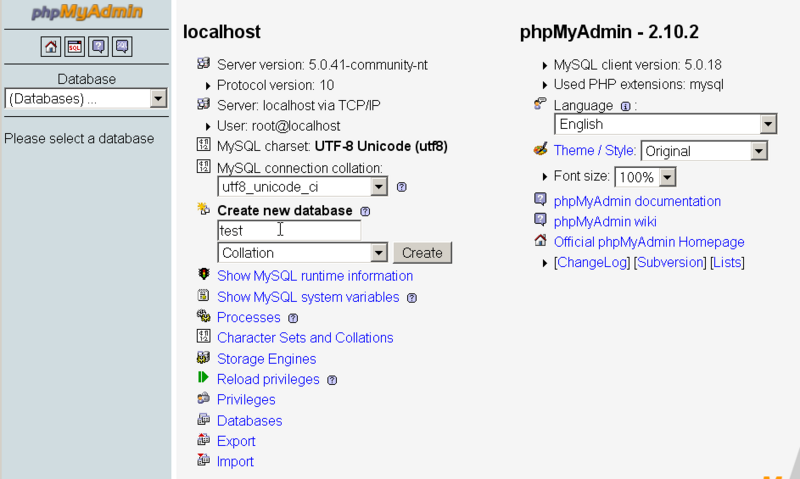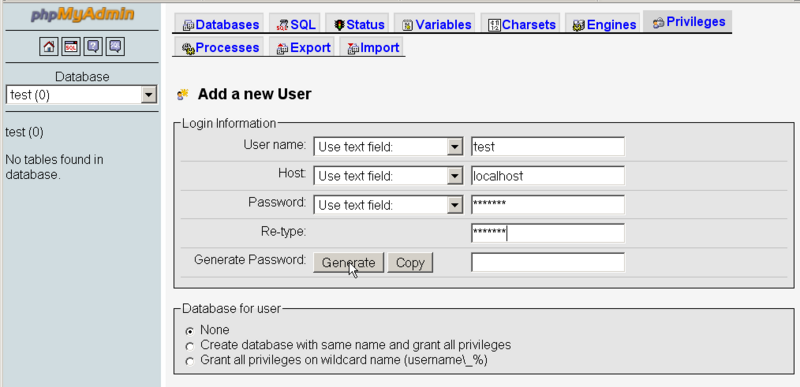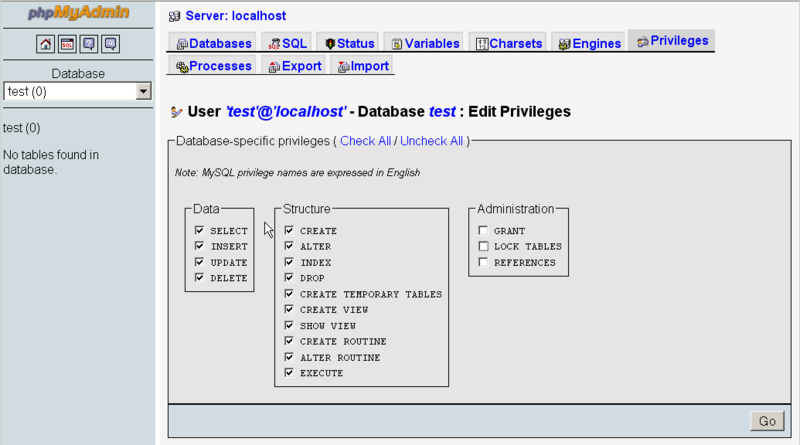Joomla installation and configuration: Difference between revisions
m (using an external editor) |
m (using an external editor) |
||
| Line 198: | Line 198: | ||
=== Templates === | === Templates === | ||
* http://forum.joomla.org/index.php/topic,25306.0.html (best bet) | |||
* http://www.joomla.org/content/blogcategory/0/33/ | |||
* http://forum.joomla.org/index.php/board,46.0.html | |||
* [http://www.compassdesigns.net/joomla-library/free-joomla-templates/ Free templates from Compass Designs] | * [http://www.compassdesigns.net/joomla-library/free-joomla-templates/ Free templates from Compass Designs] | ||
Revision as of 17:55, 10 November 2007
This article or section is currently under construction
In principle, someone is working on it and there should be a better version in a not so distant future.
If you want to modify this page, please discuss it with the person working on it (see the "history")
Introduction
This is a short installation tutorial for the Joomla CMS.
Installation
These installation tips are for Joomla 1.5, but the principle is the same for an older version. The preparation step is exactly the same.
Preparation
Technical infrastructure
You will need a L/W/WAMP system. The minimal requirements are:
- For Joomla 1x: PHP 4.2 - MySQL 3.23 - Apache 1.13.19
- For Joomla 1.5: 4.4.3.
As of Nov 2007, most installations will have PHP 5.2 (or better) so shouldn't worry about this unless you you stumbled on a really bad provider or a very old server ....
There are several alternatives to get your infrastructure.
(1) If you just want to play with Joomla and you don't already have a LAMP or (M)WAMP bundle installed on your machine, you can get a Apache/MySQL/PhP + Joomla package either from
If you do so, you can skip the rest of this installation tutorial since these systems are pre-installed. Such packages are best if you you want to explore CMS technology on your personal computer.
(2) A similar (but more difficult) solution is to install a WAMP bundle on your PC or a LAMP under Linux or MAMP under MacOSX and then download and install Joomla!
(3) Get an account with a web hosting service.
- Make sure that this service provides you with Apache/Php/MySQL, the technical infrastructure needed for Joomla.
- There are free services (but with some caveats).
Download Joomla
Download Joomla from http://www.joomla.org/
As of nov 2007 you can either take the
- latest 1.x version
- latest 1.5x version (on nov 10 2007 it still was RC3, i.e. a release candidate, but it is stable enough).
You can find links to downloads in some boxes to the left
Database configuration
Joomla needs to install with a MySQL database. The installation procedure will create many tables. In order to do so, you must have or create a database user with full rights to the given database, so that the Joomla program can install the tables and the use the tables.
You have two options here:
(1) If you have a cheap or free provider or if you have a student account, you only may have access to single database. This means that Joomla will have to co-exist with other applications. That is not a big problem, since most applications add a prefix to each table. By default, Joomla adds the jos_ prefix.
(2) If you have your own MySQL server, then you should install Joomla in its own database and create one (see below)
In both cases you must create and/or remember:
- The name of the database
- The name of the database user
- The password of the database user
Database configuration with a web hosting service
Some web hosting services will not allows you to create randomly named databases. E.g. Infomaniak (Geneva's most popular hosting company) let's you create about 15 databases from a special administration tool.
In such a situation use the provided database tool and:
- Create a database: E.g. call it joomla if you are allowed, otherwise just pick a a free name.
- Create a database user: e.g. call it j_user
- Give this new database user full rights to the the database, e.g. modify the database joomla
Database creation with phpmyadmin
Most web hosting companies provide you with this webbased online database administration tool. Sometimes, a few functionalities (e.g. database creation or user privileges) are removed. In this case, see above.
phpMyAdmin is distributed with all popular WAMP systems. It's also available for some Linux distributions (e.g. Ubuntu). There are quite frequent updates of this system.
Note: If you don't have phpMyAdmin installed on your server, do it now. It's the same kind of installation procedure as for Joomla, except that there some more difficult permission issues.
As we said before, it is best to create a new database and a database user that has full access rights to this database. (Ignore this step if you only are allowed to use a single database with your web hosting provider).
To add a new database
- Fill in the create new database field with a database name and hit return. E.g. call it joomla (not test as is the screendump below).
To add a new database user:
- Click on the home button
- Click on privileges
- Click on "add new user"
To give this user full rights on a new database:
- Click on the home button
- Click on privileges
- Then edit priviledges of your new user
- Check most boxes (adminstration is not needed)
Now you should be almost ready to install Joomla!
Unzipping the Joomla Distribution
To install the Joomla distribution you have 2 options:
- Unzip the distribution in a directory on you personal machine then transfer the files with FTP
- Unzip the distribution directly on the server.
In both cases you must create a new directory on the server, e.g. call it "j" or "joomla".
Most often, you will have to dezip Joomla on your own machine first before you can transfer it.
Transfer the files now to new joomla directory (in either way).
Joomla installation
The configuration.php file
The Joomla installation process will write information to the file called configuration.php. This file doesn't exist, but you have to create it and also change its permission rights.
With you FTP client
- Rename file configuration.php-dist to configuration.php. If you don't know how you can either try this with a file administration tool on the server. Otherwise make a copy of configuration.php-dist on your local machine, rename the copy to configuration.php and transfer
it to the server.
- Make sure that permission of this file is set to 777 (read/write/execute for all users)
- You can do this with your FTP client. On a windows system, this usually means right-click on the file then change the properties.
Install Joomla
- Connect to
http://yourwebsite.org/joomla/
- A Joomla! Installation page will show up. Fill in the details accordingly. The most important thing is to remember the name the name of the database and the name and password of the database user.
Fix permission of configuration.php and remove the install directory
- CHMOD configuration.php back to 644 using the FTP tool or a file management system
- Delete the installation directory
... Now you should be done.
Configuration of Joomla
(to be written ...)
Help Links
Online Help for Joomla 1x
- Installation manual
- User Manual 1.0.11 (PDF) 183 pages.
- Administrator Manual - chapters 1.0x. E.g.
Online Help for Joomla 1.5x
- 1.5.x Documentation
- Joomla! 1.5 Installation Manual
- download 1.5 Installation Manual PDF (this URL may change)
Books about Joomla
None is endorsed, since we didn't buy any.
Joomla 1.5x
- Graf Hagen; James Kennard, James Kennard (2007). Building Websites with Joomla! 1.5 Beta 1. PACKT, ISBN 1847192386
- Rahmel Dan (2007). Beginning Joomla!: From Novice to Professional (Beginning from Novice to Professional). Apress. ISBN 1590598482 (for Joomla 1.5)
- Rahmel Dan (2007). Professional Joomla!, Wrox Press. ISBN 0470133945ISBN. ISBN-13: 978-0470133941
Joomla 1.0x
- North, Barrie (2007). The Joomla Admin Manual: A Step by Step Guide to a Successful Website. Compass Design. ISBN 0615146759. Also available as $27 ebook from compass design (These books get mixed reviews, but the price/quality relation should be ok.)
Various tips
- Valcea Forum .net has a few tutorials, including Joomla installation tutorial - How to install Joomla
- Joomla install tutorial (m4v video).
- Installing Joomla (at iLoomla.com)
- Joomla tutorials at AusWeb (advanced)
- joomla jumpstart website. Includes "How is Joomla! organized?"
- Compass Design has several tutorials (registration needed).
Addons and templates
Templates
- http://forum.joomla.org/index.php/topic,25306.0.html (best bet)
- http://www.joomla.org/content/blogcategory/0/33/
- http://forum.joomla.org/index.php/board,46.0.html
- Free templates from Compass Designs
Joomla sites
(absolutly not tested, no endorsements here !!)
- JoomlaPolis (Community builder extension)
- bestofJoomla.com
- joomla-niche
- JoomlaXT
- iJoomla
- JoomlaFeed (blog)
- Joomlajet.com
- Example Joomla sites
- Try it out on openscource CMS