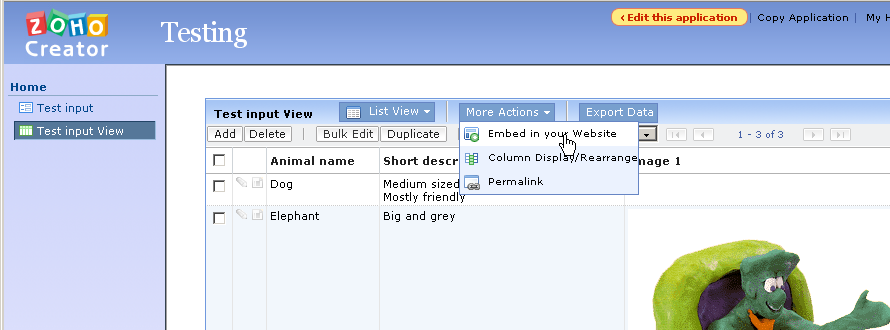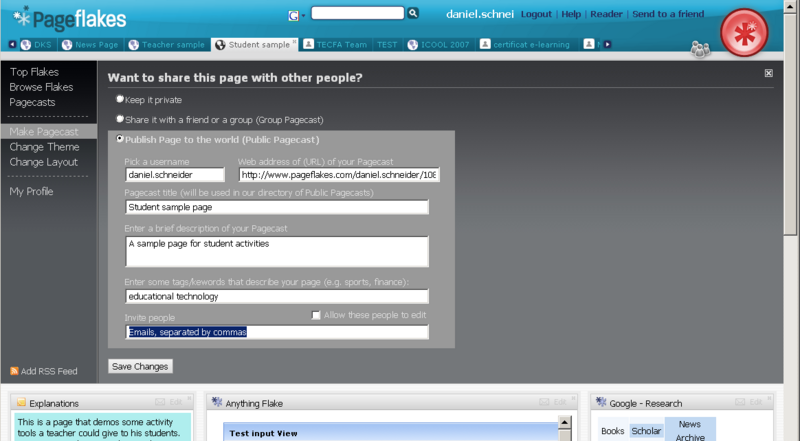Help:COAP-3180/week1: Difference between revisions
m (using an external editor) |
m (using an external editor) |
||
| Line 2: | Line 2: | ||
'''[[Help:COAP-3180 | COAP 3180 Course Page]] | '''[[Help:COAP-3180 | COAP 3180 Course Page]] | ||
== Summary == | |||
Finish the classroom activity, i.e. | Finish the classroom activity, i.e. | ||
| Line 10: | Line 10: | ||
Note: If you prefer to remain anonymous, do not leave Name, Firstname, professional email etc. or anything that can identify you on the public page. | Note: If you prefer to remain anonymous, do not leave Name, Firstname, professional email etc. or anything that can identify you on the public page. | ||
== | == Homework tasks == | ||
* Think about a little database (list) of things that you would like to put on the web. Then make a list of properties that describe such a "thing". | * Think about a little database (list) of things that you would like to put on the web. Then make a list of properties that describe such a "thing". | ||
| Line 28: | Line 28: | ||
=== Evaluation === | === Evaluation === | ||
* Task completion ( | * Task completion (all required elements are present) | ||
* Quality of Zoho database (but don't make it too big) | * Quality of Zoho database (but don't make it too big !) | ||
* Quality of Pageflakes pagecast | * Quality of Pageflakes pagecast | ||
Tip: Quality is essentially related to the idea that your applications are useful to a given range of users. | |||
== Tips == | |||
=== Leave all the needed applications open in your browser === | |||
Make sure that you are logged to both applications. | |||
* Pageflakes with '''your''' login | * Pageflakes with '''your''' login | ||
* Zoho: '''Switch''' to Zoho Creator | * Zoho: '''Switch''' to Zoho Creator | ||
Tip: It is best to work with 3 different web browser tabs: One for Pageflakes, one for Zoho, and one for this page. If necessary, ask the instructor to explain tabbed browsing... | |||
=== Help === | |||
* Both Zoho and Pageflakes have built-in help | * Both Zoho and Pageflakes have built-in help | ||
* Zoho also provides videos, e.g. http://creator.zoho.com/collateral/gettingstarted/index.html | * Zoho also provides videos, e.g. http://creator.zoho.com/collateral/gettingstarted/index.html | ||
* The most important thing to understand about Pakeflakes is that you first should click on the page you want to modify, then hit the big button (top right). Hit it again to come back ... | |||
=== Make a Zoho widget public === | |||
To export | To export a widget from Zoho: | ||
* Click on '''Edit this application''' | * Click on '''Edit this application''' | ||
* '''Share''' the application to the public | * '''Share''' the application to the public | ||
[[image:zoho-creator-share-public.png|frame|none|Share a Zoho application with the public]] | [[image:zoho-creator-share-public.png|frame|none|Share a Zoho application with the public]] | ||
=== Exporting Zoho widget code == | |||
To get the Zoho widget code for embeding in some other place | |||
* Click on '''Access this application''' | * Click on '''Access this application''' | ||
* Select ''Input View'' | * Select ''Input View'' | ||
| Line 56: | Line 61: | ||
[[image:zoho-creator-embed-in-website.png|frame|none|Get a Zoho application's widget code for copy/paste]] | [[image:zoho-creator-embed-in-website.png|frame|none|Get a Zoho application's widget code for copy/paste]] | ||
=== Configuring Pageflakes === | |||
* Firstly (if this isn't already the case) create a new page in Pageflakes or alternatively decide that you default home page will do. | * Firstly (if this isn't already the case) create a new page in Pageflakes or alternatively decide that you default home page will do. | ||
* Make this page public: | * Make this page public: | ||
| Line 70: | Line 75: | ||
[[image:pageflakes-publish-page.png|thumb|none|800px|Pageflakes publish page dialog]] | [[image:pageflakes-publish-page.png|thumb|none|800px|Pageflakes publish page dialog]] | ||
=== Widget import to PageFlakes === | |||
To import a Zoho Creator application (database) into PageFlakes | |||
* Create an ''Anything Flake'' | * Create an ''Anything Flake'' | ||
** Hit the big round button on top right | ** Hit the big round button on top right | ||
** Select the '''Anything Flake''' from the "Pagecasting & More" column | ** Select the '''Anything Flake''' from the "Pagecasting & More" column | ||
** | * Edit the widget | ||
** Hit the edit button | |||
** Hit the HTML button on the bottom of this Pageflakes widget | |||
** Paste the code from Zoho (you can remove the existing code) | |||
Note: Once you defined an anything flake like this, you can't change it. If you don't like the result kill it and make a new one ... | |||
== Links == | |||
; Main links | ; Main links | ||
Revision as of 20:14, 29 October 2007
Homework 1 - COAP 3180 Fall 2 2007
Summary
Finish the classroom activity, i.e.
- Create a public pagecast with Pageflakes
- Build a little dabase with Zoho creator
- Integrate this db within Pageflakes
Note: If you prefer to remain anonymous, do not leave Name, Firstname, professional email etc. or anything that can identify you on the public page.
Homework tasks
- Think about a little database (list) of things that you would like to put on the web. Then make a list of properties that describe such a "thing".
- Implement a Zoho creator database
- Add some data
- Make this Zoho application public (users can see data)
- Create a public pageflakes page and import the Zoho creator widget
- Add an explantation using some Pageflake widget
- Add some related news feeds to the Pageflakes page, i.e. the Pagecast should include the Zoho database plus some useful extra information.
Dates
- This homework is due at start of the week 2 Monday lesson
- The instructor will ask the URL of your public Pageflakes URL
- Each homework counts 10% in your global evaluation. The six best homeworks will be taken into account.
Evaluation
- Task completion (all required elements are present)
- Quality of Zoho database (but don't make it too big !)
- Quality of Pageflakes pagecast
Tip: Quality is essentially related to the idea that your applications are useful to a given range of users.
Tips
Leave all the needed applications open in your browser
Make sure that you are logged to both applications.
- Pageflakes with your login
- Zoho: Switch to Zoho Creator
Tip: It is best to work with 3 different web browser tabs: One for Pageflakes, one for Zoho, and one for this page. If necessary, ask the instructor to explain tabbed browsing...
Help
- Both Zoho and Pageflakes have built-in help
- Zoho also provides videos, e.g. http://creator.zoho.com/collateral/gettingstarted/index.html
- The most important thing to understand about Pakeflakes is that you first should click on the page you want to modify, then hit the big button (top right). Hit it again to come back ...
Make a Zoho widget public
To export a widget from Zoho:
- Click on Edit this application
- Share the application to the public
= Exporting Zoho widget code
To get the Zoho widget code for embeding in some other place
- Click on Access this application
- Select Input View
- Menu More Actions->Embed in your Website
- Copy/Paste the code to a "Anything Flake" (see below)
Here is a screendump:
Configuring Pageflakes
- Firstly (if this isn't already the case) create a new page in Pageflakes or alternatively decide that you default home page will do.
- Make this page public:
- Click on the big button (top right)
- Then click in the left menu on Make Pagecase
- Make the page public ("publish Page to the world")
- If you wish:
- you can invite other people (e.g. classmates) and give them editing rights.
- You can change the theme and the layout (same menu to the left).
Here is a screendump of the publication dialog:
Widget import to PageFlakes
To import a Zoho Creator application (database) into PageFlakes
- Create an Anything Flake
- Hit the big round button on top right
- Select the Anything Flake from the "Pagecasting & More" column
- Edit the widget
- Hit the edit button
- Hit the HTML button on the bottom of this Pageflakes widget
- Paste the code from Zoho (you can remove the existing code)
Note: Once you defined an anything flake like this, you can't change it. If you don't like the result kill it and make a new one ...
Links
- Main links
- http://www.zoho.com/
- http://creator.zoho.com/ (Direct access to creator)
- http://student.pageflakes.com/ (variant for students)
- http://www.pageflakes.com/
- Example Pageflake
- http://www.pageflakes.com/daniel.schneider/ (not really used)