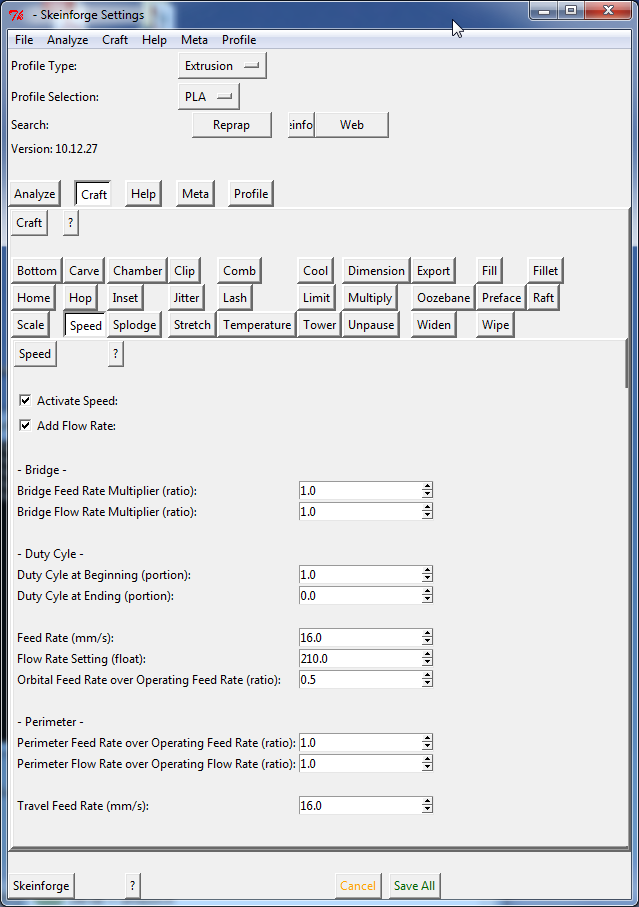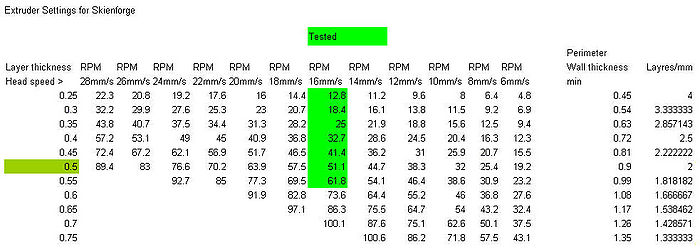Skeinforge for RapMan
Introduction
Skeinforge is a tool chain (a so-called slicer) for printing 3D objects with the RapMan and other Fab lab engines. Skeinforge was the first popular slicer for 3D printers and allows to set many parameters and needs some time to learn. However, it's a not so easy to understand tool, but was worth the effort if you plan to create optimal prints.
There exist easier alternatives to Skeinforge:
This page was written in 2010, i.e. in the beginner of hobby 3D printing, and it is kept to keep memories alive. This software is probably still working and still would allow quite a lot of control over the slicing process. At some point, someone wrote a an easier to use slicer called Sfact which worked with ratios like most modern slicers.
The purpose of this entry was twofold:
- Help beginners use skeinforge
- Write down the most important parameters and settings for the RapMan V3.1 (as built at TECFA, each Rapman may be a different). Information may also be useful for other RepRap printers like the Makerbot, but I have no idea whether the typical settings would be similar.
Otherwise / in addition:
- Click on the ? bottom of the skeinforge screen. This will load an HTML page with lots of pointers into your browser.
- In particular, read the "official" Skeinforge article on BFB wiki. However, the BFB entries do not correspond to the organization and parameter names of the latest software version at the time of writing (11:11, 11 March 2010 (UTC)).
- See the links section at the end.
Disclaimer: Some mission critical stuff may be missing or wrong. I am just learning. Always check the generated g-code too. - Daniel K. Schneider 11 March 2010.
Skeinforge version: Made with version 16, updated to more recent versions (but not systematically)
First steps
(1) Make sure that your printer is calibrated as it should
- Flat print bed
- You can slide about 5 sheets of paper between the print head and the print bed. If the print head (hot end) is too high, forget it ...
(2) Download the latest version
- Download: Skeinforge
- Download: Python (if needed)
- Unzip skeinforge.zip in some simple directory, e.g. c:\soft\
- Make a shortcut of the *.py file on your desktop if you like (mouse-right drag under windows)
(3) Then fix all the parameters as described below, at least the temperatures. To not forget to select the right profile (e.g. extrusion/ABS) and to Save All your changes. Real temperatures IMHO can be very different in different hot ends. E.g. I believe that they are lower in the BFB pre-built hot-end since the thermistor is placed more accurately than in the one we built ourselves.
(4) To create g-code, click on the "Skeinforge button" (lower left) and select your something.STL file. A file called something_export.gcode will be created. Rename it to something shorter, e.g. some_1.bfb (the RapMan board wants old MS-DOS type of file names and extensions).
Tips:
- Before printing with the RapMan, heat it up with the tool setup to a high temp (e.g. 248 degrees for ABS), then extrude about 50cm of filament. Then quickly, run the *.bfb (gcode) file. I found printing directly from a cold printer to be problematic...
- Spring tension is also important. Tighten a lot without forcing of course, then when you see the motor stall (loud noise) untighten bit e.g. 1/2 turn or a quarter turn. In particular for PLA: “PLA needs a lot more pressure then ABS or the feeding will go wrong. When the tensions Is right you will hear a kind of grinding/pulling noise (produced by the filament) that you don’t hear with ABS. It sounds not healthy but it seems to be the only way to keep a solid extrusion going on.” (pieterVL]
- The most important parameters that beginners should know about are highlighted in yellow in the tables.
- Don't print large structures with ABS. Use PLA. Alternatively, learn how to create extra sticky rafts and interfaces or (much smarter), get a heated print bed. At the time of writing, you can get one from here, made by klaszlo, an active member in the BFB community.
- After changing filament from ABS to PLA, I suggest to print a small object first. I noticed that PLA tends to stop flowing at some point and I suspect that there may be some residues in the extruder that are responsible for this. Extruding a meter of filament is not good enough in my experience.
- After printing with PLA, you may want to remove the filament, because if it stays curbed and idle for a few days, it then will bend and then may snap. (not so sure about this, but I did encounter snapped PLA the morning after ....).
- Do try to understand the decision table below. If you get that you are done with the basics ...
- You can save skeinforge profiles. I highly recommend using this feature !
- Menu profile->Profile ...
- Add Profile, e.g. name it ABS Lego
- Then save all. This will create a subdirectory in your .skeinforge directory in your home folder.
The Interface
Skeinforge is currently in Beta and each of the three Interfaces I have seen over the last month was different. Therefore, you may have to adapt some of the settings you may see below for new versions. Overal, skeinforge organization improves over time, i.e. parameters are grouped together in more logical ways :)
- - Daniel K. Schneider 11:11, 11 March 2010 (UTC)
Below is a screen-dump of the 2010-12-28 (38 Beta) version:
An older March 2010 version as thumbnail:
Some parameters for Craft
Some of these settings are only valid for a layer thickness of 0.4.
- Click on the "craft" button to define parameters
- Adjust to the kind of Polymer you are using !! E.g. Colors ABS is different from colorless ABS and hugely different from PLA.
Right now, I somewhat understand color ABS printing, PLA is next on the list, do not trust the PLA values below, it's just copy/past before trying - Daniel K. Schneider 14:19, 11 March 2010 (UTC)
Skeinforge allows you to define profiles for different types of polymer. Make sure that you make changes for ABS to the ABS profile and for PLA to PLA profile etc. Same when you print !!
The most important parameters to set are:
- Feed rate (Speed section)
- Flow rate (Speed section)
- Layer thickness (Carve section)
- Temperatures (one for the base and interface, and one for the rest)
Bottom
(a more recent addition, autumn 2010 ?)
| Parameter | Explanation | Default | My color ABS | My PLA | Comments |
|---|---|---|---|---|---|
| Additional Height over Layer Thickness (ratio | The layers will start at the altitude plus the Additional Height over Layer Thickness times the layer thickness. The default value of half means that the bottom layer is at the height of the bottom slice, because each slice is made through the middle of each layer. | 0.5 | 0.5 | 0.5 | Leave this unless you manipulate output and don't use the raft tool. |
| Altitude (mm) | Sets bottom of carving to defined altitude | 0 | 0 | 0 | If you print fat rafts, you should lower this. But be careful. Formerly Bottom Altitude in the Raft section. |
Carve
- Defines characteristics of the printer. I left the defaults since they were defined for RapMan.
| Parameter | Explanation | Default | My color ABS | My PLA | Comments |
|---|---|---|---|---|---|
| Layer Thickness (mm) | The thickness of the layer your printer will deposit. This defines: the thickness of layer Skeinforge will cut your object in and therefore the Z step in generated G-Code | 0.4 | 0.4 | 0.4 | I kept this, but for finer lines this might be lowered a tiny bit. You can vary between 0.35 and 0.45. If you do so, you also must change the Flow rate Setting in the Speed tool. |
| Layers From (index) | If you don't want to print some starting layers | 0 | 0 | 0 | If you have of a non CAD object, e.g. a *-d scan with stuff hanging down into the neg. Z-axis, use this to start printing "later layers. |
| Mesh type | Correctness of the mesh | correct Mesh | - | - | kept this. |
| Perimeter Width over Thickness (ratio) | how thick the perimeter wall will be in relation to the layer thickness. Default value of 1.8 for default thickness of 0.4 states that single filament perimeter wall will be 0.4*1.8=0.72mm thick. This is an important calibration value. You need to be sure that speed of the head and extrusion rate in combination produce walls that are layer thickness * perimeter width over thickness thick | 1.8 | 1.8 | 1.5 | I kept this, but certainly should explore this a bit more. E.g. if you print 3D letters, you may lower this. |
Chamber
Turn off, this is to control bed and chamber temperature. (Now what do they mean by "chamber") ? I know that some people have heatable print beds and working in overheated rooms ....
Clip
Clips the ends of loops to prevent bumps from forming
- Default: ON
| Parameter | Explanation | Default | My color ABS | My PLA | Comments |
|---|---|---|---|---|---|
| Clip over Extrusion Width: | Defines the ratio of the amount each end of the loop is clipped over the perimeter width. The total gap will therefore be twice the clip. If the ratio is too high loops will have a gap, if the ratio is too low there will be a bulge at the loop ends. | 0.15 | 0.15 | ||
| Connect loops | When selected, clip will connect nearby loops, combining them into a spiral. | on | on | ? |
- Default: ON
Comb
Moves the extruder around inside holes to prevent stringers in those holes. Comb bends the extruder travel paths around holes in the slices, to avoid stringers. It moves the extruder to the inside of perimeters before turning the extruder on so any start up ooze will be inside the shape.
- Default: ON
| Parameter | Explanation | Default | My color ABS | My PLA | Comments |
|---|---|---|---|---|---|
| Min Departure Distance over Perimeter Width: | Ratio of the minimum distance that the extruder will travel and loop before leaving a perimeter. A high value means the extruder will loop many times before leaving, so that the ooze will finish within the perimeter, a low value means the extruder will not loop and the stringers will be thicker. Since it sometimes loops when there's no need, the default is zero. | 0 | 0 | 10.0 | |
| Running Jump Space over Perimeter Width | Defines the ratio of the running jump space that is added before going from one island to another to the perimeter width. | 0 | 0 | 2.0 |
Cool
Allows to activate the fan on top with the G-Codes M106 and M107 to turn fan on/off.
Default: ON ??
- For normal ABS turn this OFF
- Probably needed for most other Polymers, e.g. I have it on for PLA
- If you print little things, e.g. pillars, legs etc. then consider using this feature also for ABS.
Tip:
- If you use cool, then edit the g-code file and remove useless temperature changes (there are too many of these). E.g. if you see a repetitive pattern like the following, you can just remove... (at the time of writing, march 11 2010)
M104 S247.0 M104 S245.75
- I also sometimes edit the g-code to move the M106 (ventilator on) code after the raft is printed. Else my RapMan will have trouble heating up (holding the hand under the ventilator while it is waiting to print can do also).
- Also, for PLA without raft, you might copy/paste the g-code the first layer, i.e. run it twice. I found that it often will not stick well. Adding 1-2 "extra shells in base" in the "Fill" section would have a similar effect.
| Parameter | Explanation | Default | My color ABS | My PLA | Comments |
|---|---|---|---|---|---|
| Cool Type | Either use the default orbiting strategy or slow down | Orbit | Orbit | Orbit | |
| Maximum Cool (Celsius) | Will automatically cool after printing layers that are defined below. I.e. If it takes less time to extrude the layer than the minimum layer time, then cool will lower the temperature by the 'Maximum Cool' setting times the layer time over the minimum layer time. | 2.0 | 0 ? | 2.0 | This can really slow down printing. After printing a layer, fan turns on, print head goes to the corner, cools down, needs heating up again before going back. I think it should be turned off except for precision printing. |
| Minimum Layer time in seconds | Defines minimum time the extruder will spend on a layer. If printed faster, then the print head will orbit around the printed area for X time that takes to really print the layer before it starts printing the layer. This lets layers with smaller area cool before printing on top of them (so you do not overheat the area). | 60.0 | ? | 1.0 | Put this to 1 to avoid stupid temperature changes :) |
| Minimum Orbital Radius (mm) | allows you to tweak the minimum orbiting radius so if head does not stay too close the the small areas. | 10.0 | ? | 20.0 | |
| Turn Fan On at Beginning | will turn it on at start | ON | OFF | ON | For ABS I turned this off since it wasn't able to heat up properly. For PLA I have to hold my under the ventilator just before it starts printing, else it never will reach 205. Alternative: hand edit the g-code and move down the M 106 a bit. |
Dimension
Dimension adds Adrian's extruder distance E value to the gcode movement lines.
- Default: OFF
Export
Leave as is (export must be activated and comments deleted), but you could change the file extension to *.bfb
Fill
Allows to define how an object should be filled. This is an important parameter section you should adjust to your needs.
- Default: OFF (put it on for solid objects)
| Parameter | Explanation | Default | My color ABS | My PLA | Comments |
|---|---|---|---|---|---|
| - Extra Shells - Shell is the "outline" extrusion. You can set different number for these outlines on alternating layers. The solid layers are layers on the outside of the object. | |||||
| Extra Shells on Base (layers) | Base means the first layer | 0 | 2 | 2 | PLA (in my printer) doesn't stick well. Alternatively, print a fat raft. Also the first ABS layer on a fat raft never prints nicely (can't get the interface layer totally right with a big fat raft). |
| - Infill section - defines how the inside is done, e.g. how much solidity and fill pattern. | |||||
| Infill Pattern: | Specifies how to fill in empty spaces inside | Grid Hexagonal | - | fill for small ones, hexa for bigger | Keep this for ABS, it is so pretty. PLA may not be precise enough this is why people may suggest lines. |
| Infill perimeter overlap | The percentage the infill will overlap with the "outsides" | 0.15 | 0.2 to 0.3 | 0.2 | If have tendeny to build objects that have flat parts. I sometimes use 0.3 to get correct first layers. But most of the time I am happy with 0.2. Never use a hight value, or you'll get a mess. |
| Infill solidity | The percent of "fill" of the inside of the object. Having this as 1, the object will be 100% full of plastic, with this set to 0.2 only 20% of the inside will be plastic - rest will be empty space. All the outsides are 100% covered so the inside it can be hollow but does need some structure. | 0.2 | 0.15 0.25 | 0.15 - 0.5 | Infill depends a lot on the object. In principle, try with a little as possible, since printing will be faster and you will waste much less plastic with filling. |
| Solid Surface Thickness | Defines the number of solid layers that are at the bottom, top, plateaus and overhang | 3 | 4 (for wide flat objects) | 4 | |
Fillet
Purpose: Rounding of corners
- Default: OFF
Jitter
This tool will change where the layer start - for each layer. As result, you won't see vertical lines.
Increase jitter Over Perimeter with to space it out more. I kept the default.
Flow
Can be found under "Speed" since the Feb 2010 version. The flow script sets the flow rate by writing the M108 gcode.
Jitter
Jitter jitters the loop end position to a different place on each layer to prevent the a ridge from forming.
- Default: ON
Multiply
Print several objects. This may be problematic. E.g. some skeinforge version may not produce correct g-code. Also, if you have a huge raft, the second base layer may not stick enough to first base layer, because it cooled down. Use higher temperatures ?
Scale
(newer addition, late 2010 ?)
Allows to scale either z axis or x/y axis or both.
Raft
Raft is a script to create a raft, elevate the nozzle and set the temperature for the raft. In addition, there are some parameters for the rest of the object in this group. It is very important to get the raft parameters right and to keep this option on even if you don't need a raft (read on).
- Base is the first layer and that sticks to the print bed
- Interface are the other raft layers, typically one or two.
- The temperature settings for the raft are in temperature. Also check these !
Tips:
- I like fat rafts and higher temperatures. That makes it stick and I still can get if off easily with a knife. Also, I found it easier to rip the object away from the interface (layers 1 and 2).
- I use much higher temperatures than suggested, e.g. between 238 and 242 for the raft with color ABS. The raft really has to stick...
- Skeinforge produces really really slow printing code, which is ok since this will make it smooth and give it time to cool down. But when I have a large raft for PLA printing I just edit the gcode file and change the code for the raft first layer: E.g. for a medium raft:
Before:
M108 S380.0 G1 X-103.2 Y-102.66 Z0.7 F240.0
After:
M108 S800.0 G1 X-103.2 Y-102.66 Z0.7 F500.0
This seems to work much better, than fiddling with skeinforge parameters...
- A lot of critical parameters interact. I.e. if you already "over-specify" extrusion speed (e.g. 550 (Flow rate setting in the speed section) instead of the recommended 250 for 16mm/sec.) then there is no need to make an extra fat raft. Also, you don't need a second interface layer.
- When the RapMan is cold, I always move the head to lower right corner (home should be there actually) and extrude about 50cm of filament at high temperatures. (Tool Setup on the board).
Activate Raft Option:
- Default: ON (leave it !)
- Raft is not needed for PLA, but still keep Activate Raft ON, else temperatures and the homing code will not be set at least in the last version I tried.
Add Raft Option:
- Default: ON
- Turn Add Raft off if you don't need a raft and disable base and interface by setting to 0 if you like.
Concerning PLA, I (so far) came to the conclusion that a raft is needed sometimes, e.g. to print a DUPLO compatible block. Raft for PLA should be very fat, since it doesn't stick very well. PLA does not warp very much, but the print head when blocked by little thing during printing may move the object and then you'd have to restart. So make it fat and fairly hot!, e.g. 205 or even higher.
| Parameter | Explanation | Default | My color ABS | My PLA | Comments |
|---|---|---|---|---|---|
| - Base - section
Base is the first layer or the Raft. The most important thing to get right, i.e. it must stick to the raft and you still ought be able to get it off. | |||||
| Base Feed Rate Multiplier | Speed of the print head with respect to default speed | 1 | 1 | - | Slow it down a bit or set a higher flow (below) |
| Base Flow Rate Multiplier | Defines the base flow rate multiplier. The greater the 'Base Flow Rate Multiplier', the thicker the base, the lower the 'Base Flow Rate Multiplier', the thinner the base. | 1.0 | 1.0 | - | |
| Base Infill Density (ratio) | This parameter set the ratio of the base layer fill. Value of 0.1 means that only 10% of the surface will be "covered" and value of 0.9 means that 90% of the surface will be covered. | 0.5 | - | - | I keep that one. |
| Base Layer Thickness over Layer Thickness | This parameter set how much "fatter" the base layer will be compared to normal layer (most important parameter) | 2 | 2.5 | 2.5 | For default RPM (like 250 for 16mm/sec) I like it fatter most of the time, but if your object on top has only small "feet" then you can make it smaller and the other way round, e.g. for a large flat paper clip I'd use maybe 3.0. Moreover, if you print at let's say 550 RPM at speed of 16mm/sec. then a thickness of 2.0 is way enough. I would do this for 2D objects. Notice: I rather prefer to generate a raft with default values, then edit the g-code for the raft, i.e. augment both flow rate (M108 ....) and speed F....) |
| Base Nozzle Lift over Base Layer Thickness (ratio) | Modifies the nozzle height for base layer | 0.4 | 0.1 | 0.0 | If the raft doesn't stick despite large fills and higher temps., you may lower this a tiny bit or a lot (same for Interface layer). I use very low values for fat rafts, otherwise (I don't know why exactly), skeinforge generates way too big z-values. |
| Base Layers (integer) | How many base layers to print | 1 | 1 | 0 | You can turn it back on for some PLA objects |
| - Interface - section
Interface refers to the next layer(s) of the raft. It should stick to both the 1st layer of the raft and the object, but should be removable from the object. Typically, it uses smaller lines (print head goes faster). | |||||
| Interface Feed Rate Multiplier | As above for the additional raft layers | 1.0 | 1.0 | 1.0 | |
| Interface Flow Rate Multiplier | As above | 1.0 | 0.9 | - | Often, I make this slower, else I get "snaky lines" when I use a higher Interface Layer over layer thickness (see below). |
| Interface Infill Density (ratio) | Second (and third) layers of the raft. | 0.5 | 0.5 | 0.5 | I also keep this |
| Interface Layer Thickness over Layer Thickness: | thickness of lines | 1.0 | 1.5 | 1.0 | I don't make this always larger since it will be difficult to get it off. Another strategy is to create snaky lines (see the Duplo case examples discussed below). |
| Interface Layers (integer) | How many additional raft layers to print | 2 | 2 | 0 | Two for ABS since it's easier to take off. One would be good enough for PLA |
| Interface Nozzle Lift over Interface Layer Thickness (ratio) | Modifies the nozzle height for interface layer | 0.4 | 0.2 | ? | I make this lower, since I want it to stick. |
| - Object First Layer - section
First Layer of the object is the first layer of the object. Look into these parameters if you print flat objects and the bottom is not solid enough. I.e. augment flow rate and slow down feed rate. | |||||
| Object First Layer Feed Rate Infill Multiplier (ratio) | This parameter will allow you to change the default speed skeinforge will use to print Model First Layer fill pattern. The greater the Object First Layer Feed Rate Infill Multiplier, the thinner the infill, the lower the 'Object First Layer Feed Rate Infill Multiplier', the thicker the infill. | 1.0 | 0.9 | ? | |
| Object First Layer Feed Rate Perimeter Multiplier (ratio) | This parameter will allow you to change the default speed skeinforge will use to print Model First Layer perimeter (shell). The greater the Object First Layer Feed Rate Perimeter Multiplier, the thinner the perimeter, the lower the 'Object First Layer Feed Rate Perimeter Multiplier', the thicker the perimeter. | 1.0 | 0.9 | ? | Slow down a bit ? |
| Object First Layer Flow Rate Multiplier (ratio) | This parameter will allow you to change the default extrusion rate skeinforge will use to print Model First Layer. The greater the Object First Layer Flow Rate Multiplier, the thicker the first layer, the lower the 'Object First Layer Flow Rate Multiplier, the thinner the first layer. | 1.0 | 1.1 | 1.1 | Probably raise a bit if you use fine filament (smaller than 400 on top) |
| Operating Nozzle Lift over Layer Thickness (ratio). | Way to modify thickness of the "normal layers" (layers of the object). Defines the amount the nozzle is above the center of the operating extrusion divided by the layer thickness. Range that makes sense according to the manual is 0.4 to 0.6. | 0.5 | 0.3 | 0.1 | If you print really fine lines and you need "compact" objects, than you may lower this and the other way round. Anyhow, I found that often, lowering a lot made the first layers better. In other words, I like the nozzle to be very close for many things that I print, e.g. lego-like blocks. |
| - Raft size - section
Size of raft is a compromise between "big enough" and waste of plastic | |||||
| Raft Margin (mm) | Defines the margin of the raft around the object | 3mm | 4mm | 5mm | Making it larger is a waste, but better to cope with slight warping of the corners of the raft. |
| Raft Additional Margin over Length (%) | Adds extra margin for larger objects | 1.0 | 1.5 | ?? | Large objects need IMHO a larger margin, but consider waste also... |
Speed
Speed is a script to set the feed rate (which means head movement speed in mm/s) and flow rate. The resulting thickness of the filament is a combination of the two plus of the temperature.
| Parameter | Explanation | Default | My color ABS | My PLA | Comments |
|---|---|---|---|---|---|
| Add Flow Rate | Will add g-code | On | - | - | If nothing comes out of nozzle check this. |
| Feed Rate | Defines the speed of the print head | 16 millimeters/second | 14 (sometimes) | 16 | Seems a bit too much for precision work and not enough for stuff that can be printed faster. |
| Flow Rate | Defines the extrusion rate | 210 | 250-500 | 250-380 | 210 may be too little. For a speed of 16mm/sec. I often use 350 or 400. For a speed of 20mm/sec I use at least 400. For a flat ABS structure like a paperclip or a DUPLO I may use 550. (Again, the result also depends on Speed and on temperature) |
| Max Z Feed Rate (mm/s) | The speed of the Z axis (table) | 8.0 | 8.0 | ?? | |
| Orbital feedrate over Operating feedrate (ratio) | Speed of the head when "orbiting" related to "normal speed" | 0.5 | 0.5 | 0.5 | Orbiting means running around doing nothing. |
| Perimeter Feed Rate over Operating Feed Rate (ratio) | Slows the print head down when printing "outsides. Can give a higher build quality on the outside at the expense of slower build speed | 1 | 0.8 | 1.0 | Most of the time |
| Perimeter Flow Rate over Operating Flow Rate (ratio) | Slows down the flow rate when printer "outsides". In principle, this should match the Perimeter Feed Rate above (else lines will be too fat) | 1.0 | 0.8 | 1.0 | I use 0.9 most of the time. |
| Travail feed rate | Defines the speed of the print head when it is off | 16 | 16 | ? | slow down for figures with lots of little pieces, since the printer will go bang, bang, bang. But you also can speed it up to 32. |
Temperature
This is mission critical. If you don't get it right:
- Raft will not stick
- Filament will not even come out or burn ....
I think that each parameter should be tuned for high quality printing. Hotter ABS means better flow, but shorter overhangs (no way to print DUPLOS at 260 degrees) and filament getting to "weak" if you print at low speed. Colder ABS augments the chance the extruder will stop extruding since it's harder to push the filament down, but you can print larger overhangs and smaller object like tiny fingers sticking up I believe.
Since I wrote this piece, there seems to be a change in ideology with respect to the raft. Typically, in the past, one would print the ABS raft at lower temperature. Looking at default settings in the BfB Axon front end software, it seems that suggested temperature for the raft is now 260. I have to find out why. High temperature means better adherence, but also more warping ... - 11:25, 10 November 2011 (CET).
ABS:
- I used between 238 and 242 for raft and support layers with the self-built hot end. I now use between 243 and 260 (!) for the BFB hot end
- Between 243 and 247 for all other with ABS using the BFB hotend. You may go higher, but no more than 260..
PLA:
- (For now) I often use 210 for all PLA settings + ventilation !! According to the board, this temperature then reads around 205. 210 prints fine but if you have large overhangs, go down to 205. Also, for printing fat rafts, 210 may be too much, since the PLA gets soft in the extruder and can't be pushed and it may stick too much. If no PLA comes out and the 3mm filament is too soft when you pull it out, try colder, e.g. 207.
- Also, if you print large things without raft (e.g. a door stopper), PLA may warp at 210. Therefore, try 205 for the whole thing.
| Parameter | Explanation | Default | My color ABS | My PLA | Comments |
|---|---|---|---|---|---|
| Base Temperature | Base temperature, i.e. how it starts printing the first layer of the raft | 200 | 238-260 | 205 | Default is much too low (ABS in my RapMan likes at least 238 for the raft. If you want to make stick more, you could go up to 260). |
| Interface Temperature | For the second and other layers of the raft. Should be a bit higher than base temp. | 200 | 238-245 | 205 | For ABS I often use the same temperature as for the raft since changes takes time ... |
| Object First Layer Infill Temperature | Temp. for the fill of the first layer. Should be somewhere in between interface temperature and the following ones (so it won't glue too much) | 200 | 247-252 | 210 | I used 247 mostly with the self built, but 242 with the new BFB hotend |
| Object First Layer Perimeter Temperature | Outside of first layer. Should be bit higher than the above | 220 | 247-252 | 210 | I use 247 for ABS, but you should try less, e.g. 245 |
| Object Next Layers Temperature | All other layers | 200 | 247-252 | 210 | For ABS, I use 247 or 248 in my old hot end and 240-245 with the new BFB pre-built hot end. For PLA, 210 gave best results, but 205 or less makes the plastic less fluid and better for overhangs. |
| Support Layers Temperature | Usually a bit lower, since adhesion is not needed (nobody can see) it and it may be possible to cover greater distances if I understand right | 200 | 247-252 | 205 - 210 | Of course, temperature changes may slow down printing. |
More on printer calibration
A decision table
In the Rapman blog (written on 25 September 2009, retrieved 20:59, 11 March 2010 (UTC)) there is an interesting table that shows the theoretical relationship between Head speed, Extrusion Rate and Layer thickness.
“If you want a layer thickness of 0.35 (first column) at a head speed of 16mm per second (7th column)you would set RPM to 25, the perimeter wall thickness will be 0.63 (13th column) and there will be 2.857143 layers per mm height (14th column)” (David White)
In other words, good combinations might be: (disclaimer: not yet tested enough !)
| Feedrate (mm/s) | RPM (X10) | Layer thickness | Perimeter Width over Thickness | Comments |
|---|---|---|---|---|
| 16 | 330 | 0.45 | 1.8 | Typical setting that is recommended. I found, however, that flat surfaces don't print well that way. Ok for stuff that mostly goes up. |
| 16 | 440 | 0.45 | 1.8 | Puts on some squeeze. Good setting IMHO for objects like Duplo bricks. |
| 8 | 200 | 0.45 | 1.8 | Same density as above, but at half speed. Good setting IMHO for "smaller objects that include little things like 3D letters". Also may use the cooling features here. |
| 16 | 250 | 0.35 | 1.8 | Higher quality objects. |
| 8 | 125 | 0.35 | 1.8 | Very high quality objects, not tested. |
| 16 | 500 | 0.5 | 1.8 | Bigger, not so quality objects, made faster. Not tried ... |
| 24 | 900 | 0.5 | 1.8 | For fast prototyping and/or larger objects. Tired with a PLA doorstopper |
Note: RPMs in skeinforge / g-code are multiplied by 10. E.g. 25RPM is 250.0 in g-code.
Bogdan Kecman script
- Generate g-code with this calibration script and then look at the result.
Getting extra information from skeinforge
Select Analyze (not Craft)
- The statistic module: It will write a few things to a *.txt file., e.g. the total amount of g-code lines.
- The comment module. It will generate yet another file called *_export_comment.*. In there, you get a slightly more human readable account of what each line of g-code does. E.g. look for the <layer> tag.
Note: You also can configure Skeinview and Behold, i.e. the tools that show the generated layers.
- Skeinview: Change Mouse Mode to Display Line. Allows to click on a part of the layer schema and it will display the g-code line. Can be very useful, e.g. if you need to recover from print abortion (see g-code).
Example settings
This may need to be revised .... - 15:56, 8 November 2011 (CET)
duplo bricks for color ABS
This is a bit provisional: I mean my Duplos print alright, but I'd like the printing, in particular for the raft, to be faster ... this way looking at the raft getting printed is almost painful ;)
Principle:
- Make the raft really fat so that it sticks and use 2 interface layers. Of course, this takes ages to print the raft. I should try once to up both the feed rate and the flow rate.
- Not too high temperatures for normal printing since there are overhangs.
- Only two temperature settings (one for raft+interface and one one for the rest), else there is additional wait time...
take 1
Here are pictures for a fill of 500 with a speed (flow rate) of 16 (very fat).
== Carve ==
Bridge Thickness Multiplier (ratio): 1.0
Extra Decimal Places (integer): 1
Import Coarseness (ratio): 1.0
Infill in Direction of Bridges True
Layer Thickness (mm): 0.4
Layers From (index): 0
Layers To (index): 912345678
Correct Mesh True
Unproven Mesh False
Perimeter Width over Thickness (ratio): 1.8
== Raft ==
Activate Raft True
Add Raft, Elevate Nozzle, Orbit and Set Altitude: True
Base Feed Rate Multiplier (ratio): 0.9
Base Flow Rate Multiplier (ratio): 1.0
Base Infill Density (ratio): 0.5
Base Layer Thickness over Layer Thickness: 2.5
Base Layers (integer): 1
Base Nozzle Lift over Base Layer Thickness (ratio): 0.35
Bottom Altitude: 0.0
Infill Overhang over Extrusion Width (ratio): 0.05
Interface Feed Rate Multiplier (ratio): 1.0
Interface Flow Rate Multiplier (ratio): 1.0
Interface Infill Density (ratio): 0.5
Interface Layer Thickness over Layer Thickness: 1.0
Interface Layers (integer): 2
Interface Nozzle Lift over Interface Layer Thickness (ratio): 0.35
Object First Layer Feed Rate Infill Multiplier (ratio): 1.0
Object First Layer Feed Rate Perimeter Multiplier (ratio): 1.0
Object First Layer Flow Rate Multiplier (ratio): 1.04
Operating Nozzle Lift over Layer Thickness (ratio): 0.35
Raft Additional Margin over Length (%): 1.0
Raft Margin (mm): 3.0
Support Cross Hatch False
Support Flow Rate over Operating Flow Rate (ratio): 1.0
Support Gap over Perimeter Extrusion Width (ratio): 1.0
None True
Empty Layers Only False
Everywhere False
Exterior Only False
Support Minimum Angle (degrees): 60.0
== Speed ==
Activate Speed: True
Add Flow Rate: True
Bridge Feed Rate Multiplier (ratio): 1.0
Bridge Flow Rate Multiplier (ratio): 1.0
Duty Cyle at Beginning (portion): 1.0
Duty Cyle at Ending (portion): 0.0
Feed Rate (mm/s): 16.0
Flow Rate Setting (float): 500.0
Maximum Z Feed Rate (mm/s): 8.0
Orbital Feed Rate over Operating Feed Rate (ratio): 0.5
Perimeter Feed Rate over Operating Feed Rate (ratio): 1.0
Perimeter Flow Rate over Operating Flow Rate (ratio): 1.0
Travel Feed Rate (mm/s): 16.0
== Temperature ==
Activate Temperature: True
Cooling Rate (Celcius/second): 3.0
Heating Rate (Celcius/second): 10.0
Chamber Temperature (Celcius): 22.0
Base Temperature (Celcius): 237.0
Interface Temperature (Celcius): 237.0
Object First Layer Infill Temperature (Celcius): 246.0
Object First Layer Perimeter Temperature (Celcius): 246.0
Object Next Layers Temperature (Celcius): 246.0
Support Layers Temperature (Celcius): 237.0
Supported Layers Temperature (Celcius): 246.0
== Fill ==
... not sure yet !!! just bricks don't need any fill anyhow. I guess:
Activate Fill: True
Diaphragm Period (layers): 100
Diaphragm Thickness (layers): 0
Extra Shells on Alternating Solid Layer (layers): 2
Extra Shells on Base (layers): 1
Extra Shells on Sparse Layer (layers): 1
Grid Extra Overlap (ratio): 0.1
Grid Junction Separation Band Height (layers): 10
Grid Junction Separation over Octogon Radius At End (ratio): 0.0
Grid Junction Separation over Octogon Radius At Middle (ratio): 0.0
Infill Begin Rotation (degrees): 45.0
Infill Begin Rotation Repeat (layers): 1
Infill Interior Density over Exterior Density (ratio): 0.9
Infill Odd Layer Extra Rotation (degrees): 90.0
Grid Hexagonal True
Grid Rectangular False
Line False
Infill Perimeter Overlap (ratio): 0.15
Infill Solidity (ratio): 0.2
Infill Width over Thickness (ratio): 1.5
Solid Surface Thickness (layers): 4
Infill > Loops > Perimeter False
Infill > Perimeter > Loops False
Loops > Infill > Perimeter False
Loops > Perimeter > Infill True
Perimeter > Infill > Loops False
Perimeter > Loops > Infill False
Take 2
Changes made:
- Made the interface of the raft (i.e. the layers that sit between the base layer of the raft) and the object very "snaky". Makes it really easy to rip off the object, but the first layers of the object can become a irregular. Interesting setting if irregularies of the object bottom is not too important. Also this can lead to warping of the objects first layers, i.e. off the interface.
- Fill is only 450. This is enough for the top "floor", but walls are not tight enough IMHO.
== speed ==
Flow Rate Setting (float): 450.0
== Raft ==
Activate Raft True
Add Raft, Elevate Nozzle, Orbit and Set Altitude: True
Base Feed Rate Multiplier (ratio): 0.9
Base Flow Rate Multiplier (ratio): 1.0
Base Infill Density (ratio): 0.5
Base Layer Thickness over Layer Thickness: 2.5
Base Layers (integer): 1
Base Nozzle Lift over Base Layer Thickness (ratio): 0.35
Bottom Altitude: 0.0
Infill Overhang over Extrusion Width (ratio): 0.05
Interface Feed Rate Multiplier (ratio): 0.9
Interface Flow Rate Multiplier (ratio): 1.0
Interface Infill Density (ratio): 0.5
Interface Layer Thickness over Layer Thickness: 1.4
Interface Layers (integer): 2
Interface Nozzle Lift over Interface Layer Thickness (ratio): 0.35
Object First Layer Feed Rate Infill Multiplier (ratio): 1.0
Object First Layer Feed Rate Perimeter Multiplier (ratio): 1.0
Object First Layer Flow Rate Multiplier (ratio): 1.04
Operating Nozzle Lift over Layer Thickness (ratio): 0.35
Raft Additional Margin over Length (%): 1.1
Raft Margin (mm): 4.0
Support Cross Hatch False
Support Flow Rate over Operating Flow Rate (ratio): 1.0
Support Gap over Perimeter Extrusion Width (ratio): 1.0
None True
Empty Layers Only False
Everywhere False
Exterior Only False
Support Minimum Angle (degrees): 60.0
Take 3
Very similar to take 2
- Slower flow rate for the interface layers
- A bit fatter interface
- A bit larger raft
== Raft ==
Interface Feed Rate Multiplier (ratio): 1.2
Interface Flow Rate Multiplier (ratio): 0.8
Interface Infill Density (ratio): 0.5
Interface Layer Thickness over Layer Thickness: 1.5
Interface Layers (integer): 2
....
Raft Additional Margin over Length (%): 1.1
Raft Margin (mm): 4.0
Take 4
- Super fat interface layer - discard this !
Flow Rate Setting (float): 450.0
== Raft ==
Activate Raft True
Add Raft, Elevate Nozzle, Orbit and Set Altitude: True
Base Feed Rate Multiplier (ratio): 1.5
Base Flow Rate Multiplier (ratio): 1.5
Base Infill Density (ratio): 0.6
Base Layer Thickness over Layer Thickness: 3.0
Base Layers (integer): 1
Base Nozzle Lift over Base Layer Thickness (ratio): 0.35
Bottom Altitude: 0.0
Infill Overhang over Extrusion Width (ratio): 0.05
Interface Feed Rate Multiplier (ratio): 0.8
Interface Flow Rate Multiplier (ratio): 0.8
Interface Infill Density (ratio): 0.5
Interface Layer Thickness over Layer Thickness: 3.0
Interface Layers (integer): 2
Interface Nozzle Lift over Interface Layer Thickness (ratio): 0.35
Object First Layer Feed Rate Infill Multiplier (ratio): 1.0
Object First Layer Feed Rate Perimeter Multiplier (ratio): 1.0
Object First Layer Flow Rate Multiplier (ratio): 1.04
Operating Nozzle Lift over Layer Thickness (ratio): 0.35
Raft Additional Margin over Length (%): 1.1
Raft Margin (mm): 4.0
duplo bricks for color PLA
- Printed with a lower resolution, i.e. a layer thickness of 0.35
- If you use a high minimal Minimum Layer Time (cool), then you should edit G-code to remove annoying temperature changes, I use 210 troughtout the printing ... See Cool above.
== Carve ==
Bridge Thickness Multiplier (ratio): 1.0
Extra Decimal Places (integer): 1
Import Coarseness (ratio): 1.0
Infill in Direction of Bridges True
Layer Thickness (mm): 0.35
Layers From (index): 0
Layers To (index): 912345678
Correct Mesh True
Unproven Mesh False
Perimeter Width over Thickness (ratio): 1.8
== Raft ==
Activate Raft True
Add Raft, Elevate Nozzle, Orbit and Set Altitude: True
Base Feed Rate Multiplier (ratio): 1.0
Base Flow Rate Multiplier (ratio): 1.0
Base Infill Density (ratio): 0.5
Base Layer Thickness over Layer Thickness: 2.5
Base Layers (integer): 1
Base Nozzle Lift over Base Layer Thickness (ratio): 0.1
Bottom Altitude: 0.0
Infill Overhang over Extrusion Width (ratio): 0.05
Interface Feed Rate Multiplier (ratio): 1.0
Interface Flow Rate Multiplier (ratio): 1.0
Interface Infill Density (ratio): 0.6
Interface Layer Thickness over Layer Thickness: 1.0
Interface Layers (integer): 1
Interface Nozzle Lift over Interface Layer Thickness (ratio): 0.1
Object First Layer Feed Rate Infill Multiplier (ratio): 1.0
Object First Layer Feed Rate Perimeter Multiplier (ratio): 1.0
Object First Layer Flow Rate Multiplier (ratio): 1.0
Operating Nozzle Lift over Layer Thickness (ratio): 0.1
Raft Additional Margin over Length (%): 1.0
Raft Margin (mm): 5.0
With the ventilator on, real temperatures will be about 205 in my RapMan. This depends also on your insulation (I have none) and room temperature.
== Temperature ==
Cooling Rate (Celcius/second): 3.0
Heating Rate (Celcius/second): 10.0
Chamber Temperature (Celcius): 25.0
Base Temperature (Celcius): 210.0
Interface Temperature (Celcius): 210.0
Object First Layer Infill Temperature (Celcius): 210.0
Object First Layer Perimeter Temperature (Celcius): 210.0
Object Next Layers Temperature (Celcius): 210.0
Support Layers Temperature (Celcius): 210.0
Supported Layers Temperature (Celcius): 210.0
== Cool ==
Activate Cool True
Orbit True
Slow Down False
Maximum Cool (Celcius): 2.0
Minimum Layer Time (seconds): 1.0
Minimum Orbital Radius (millimeters): 20.0
Turn Fan On at Beginning True
Turn Fan Off at Ending True
== Speed ==
Bridge Feed Rate Multiplier (ratio): 1.0
Bridge Flow Rate Multiplier (ratio): 1.0
Duty Cyle at Beginning (portion): 1.0
Duty Cyle at Ending (portion): 0.0
Feed Rate (mm/s): 16.0
Flow Rate Setting (float): 400.0
Maximum Z Feed Rate (mm/s): 8.0
Orbital Feed Rate over Operating Feed Rate (ratio): 0.5
Perimeter Feed Rate over Operating Feed Rate (ratio): 1.0
Perimeter Flow Rate over Operating Flow Rate (ratio): 1.0
Travel Feed Rate (mm/s): 16.0
Door stopper with PLA
Like the PLA for DUPLO above, but with a bit more fill. This door stopper had a length of 12 cm and printed well as opposed to the ABS version.
- Temperature was 210 for everything
- Cooling on, but Minimum Layer Time (seconds): 1.0. Else skeinforge will generate annoying temperature changes.
- If you don't cool, lower the temperature for Raft, else the filament will become to mellow and can't be pushed down anymore (that's what I believe after some aborted prints).
== Raft ==
Activate Raft True
Add Raft, Elevate Nozzle, Orbit and Set Altitude: True
Base Feed Rate Multiplier (ratio): 1.0
Base Flow Rate Multiplier (ratio): 1.0
Base Infill Density (ratio): 0.5
Base Layer Thickness over Layer Thickness: 2.5
Base Layers (integer): 1
Base Nozzle Lift over Base Layer Thickness (ratio): 0.0
Bottom Altitude: 0.0
Infill Overhang over Extrusion Width (ratio): 0.05
Interface Feed Rate Multiplier (ratio): 1.0
Interface Flow Rate Multiplier (ratio): 1.0
Interface Infill Density (ratio): 0.6
Interface Layer Thickness over Layer Thickness: 1.0
Interface Layers (integer): 1
Interface Nozzle Lift over Interface Layer Thickness (ratio): 0.0
Object First Layer Feed Rate Infill Multiplier (ratio): 0.9
Object First Layer Feed Rate Perimeter Multiplier (ratio): 0.9
Object First Layer Flow Rate Multiplier (ratio): 1.0
Operating Nozzle Lift over Layer Thickness (ratio): 0.0
Raft Additional Margin over Length (%): 1.0
Raft Margin (mm): 5.0
== Speed ==
Activate Speed: True
Add Flow Rate: True
Bridge Feed Rate Multiplier (ratio): 1.0
Bridge Flow Rate Multiplier (ratio): 1.0
Duty Cyle at Beginning (portion): 1.0
Duty Cyle at Ending (portion): 0.0
Feed Rate (mm/s): 16.0
Flow Rate Setting (float): 480.0
Maximum Z Feed Rate (mm/s): 8.0
Orbital Feed Rate over Operating Feed Rate (ratio): 0.5
Perimeter Feed Rate over Operating Feed Rate (ratio): 1.0
Perimeter Flow Rate over Operating Flow Rate (ratio): 1.0
Travel Feed Rate (mm/s): 16.0
Door stopper ABS
This object is available on Thingiverse.
I made a really fat raft, but not even this one did fully stick, i.e. the raft got loose on one end and object pulled away from the interface layer. The door stopper was functional though. A PLA version printed without problems ...
I also tried cooling, but raised the temperatures by five degrees (since my print head is not insulated and effective temperatures will be lower). For raft I unplugged the fan (not sure if one should do this, or rather edit the g-code !)
I maybe should try to improve the smoothness of the Interface layer.
== Raft ==
Add Raft, Elevate Nozzle, Orbit and Set Altitude: True
Base Feed Rate Multiplier (ratio): 1.5
Base Flow Rate Multiplier (ratio): 1.5
Base Infill Density (ratio): 0.6
Base Layer Thickness over Layer Thickness: 3.0
Base Layers (integer): 1
Base Nozzle Lift over Base Layer Thickness (ratio): 0.1
Bottom Altitude: 0.0
Infill Overhang over Extrusion Width (ratio): 0.05
Interface Feed Rate Multiplier (ratio): 1.0
Interface Flow Rate Multiplier (ratio): 0.8
Interface Infill Density (ratio): 0.6
Interface Layer Thickness over Layer Thickness: 2.0
Interface Layers (integer): 2
Interface Nozzle Lift over Interface Layer Thickness (ratio): 0.1
Object First Layer Feed Rate Infill Multiplier (ratio): 1.0
Object First Layer Feed Rate Perimeter Multiplier (ratio): 1.0
Object First Layer Flow Rate Multiplier (ratio): 1.0
Operating Nozzle Lift over Layer Thickness (ratio): 0.1
Raft Additional Margin over Length (%): 1.2
Raft Margin (mm): 15.0
== Temperature ==
Activate Temperature: True
Cooling Rate (Celcius/second): 3.0
Heating Rate (Celcius/second): 10.0
Chamber Temperature (Celcius): 22.0
Base Temperature (Celcius): 243.0
Interface Temperature (Celcius): 243.0
Object First Layer Infill Temperature (Celcius): 254.0
Object First Layer Perimeter Temperature (Celcius): 254.0
Object Next Layers Temperature (Celcius): 254.0
Support Layers Temperature (Celcius): 254.0
Supported Layers Temperature (Celcius): 254.0
== Cool ==
Activate Cool True
Orbit True
Slow Down False
Maximum Cool (Celcius): 2.0
Minimum Layer Time (seconds): 1.0
Minimum Orbital Radius (millimeters): 20.0
Turn Fan On at Beginning True
Turn Fan Off at Ending True
Settings for "Orbit" PLA
We refer to PLA v2 rigid filament 3 mm on spool, Natural 1 kg or the 3kg version (not tested)
- warp free PLa / rigid version / tensile strength: 44 MPa = 44 N/mm2
- warp free PLa / soft version / tensile strength: 17 MPa = 17 N/mm2
You probably also should order a dispenser for the spools (probably both 1kg and 3kg).
According to Kaipa (retr. oct 29 2010), a good thing wall setting is:
fan must be on for 0,4 mm layers 16/300 speed and flow carve 1,7 and low infill percentages (o% to 20%) "Base Feed Rate Multiplier (ratio): 2.0" "Base Flow Rate Multiplier (ratio): 2.2" "Base Infill Density (ratio): 0.4" "Base Layer Thickness over Layer Thickness: 2.0" "Base Layers (integer): 1" "Base Nozzle Lift over Base Layer Thickness (ratio): 0.4" "Bottom Altitude: 0.0" "Infill Overhang over Extrusion Width (ratio): 0.05" "Interface Feed Rate Multiplier (ratio): 1.0" "Interface Flow Rate Multiplier (ratio): 1.4" "Interface Infill Density (ratio): 0.5" "Interface Layer Thickness over Layer Thickness: 1.0" "Interface Layers (integer): 1" "Interface Nozzle Lift over Interface Layer Thickness (ratio): 0.45" "Object First Layer Feed Rate Infill Multiplier (ratio): 1.0" "Object First Layer Feed Rate Perimeter Multiplier (ratio): 1.0" "Object First Layer Flow Rate Multiplier (ratio): 1.4" "Operating Nozzle Lift over Layer Thickness (ratio): 0.35" "Raft Additional Margin over Length (%): 2.0" "Raft Margin (mm): 3.0" "Support Cross Hatch False" "Support Flow Rate over Operating Flow Rate (ratio): 1.0" "Support Gap over Perimeter Extrusion Width (ratio): 1.0" "Base Temperature (Celcius): 190.0" "Interface Temperature (Celcius): 190.0" "Object First Layer Infill Temperature (Celcius): 190.0" "Object First Layer Perimeter Temperature (Celcius): 190.0" "Object Next Layers Temperature (Celcius): 190.0" "Support Layers Temperature (Celcius): 190.0" "Supported Layers Temperature (Celcius): 190.0" "Bridge Feed Rate Multiplier (ratio): 1.5" "Bridge Flow Rate Multiplier (ratio): 1.5" "Duty Cyle at Beginning (portion): 1.0" "Duty Cyle at Ending (portion): 0.0" "Feed Rate (mm/s): 16.0" "Flow Rate Setting (float): 300.0" "Maximum Z Feed Rate (mm/s): 8.0" "Orbital Feed Rate over Operating Feed Rate (ratio): 0.2" "Perimeter Feed Rate over Operating Feed Rate (ratio): 1.0" "Perimeter Flow Rate over Operating Flow Rate (ratio): 1.0" "Travel Feed Rate (mm/s): 8.0" "Extra Shells on Alternating Solid Layer (layers): 2" "Extra Shells on Base (layers): 2" "Extra Shells on Sparse Layer (layers): 2" "Grid Extra Overlap (ratio): 0.1" "Grid Junction Separation Band Height (layers): 10" "Grid Junction Separation over Octogon Radius At End (ratio): 0.0" "Grid Junction Separation over Octogon Radius At Middle (ratio): 0.0" "Infill Begin Rotation (degrees): 45.0" "Infill Begin Rotation Repeat (layers): 1" "Infill Interior Density over Exterior Density (ratio): 0.9" "Infill Odd Layer Extra Rotation (degrees): 90.0" "Grid Hexagonal False" "Grid Rectangular False" "Line True" "Infill Perimeter Overlap (ratio): 0.15" "Infill Solidity (ratio): 0.0" "Infill Width over Thickness (ratio): 0.7" "Solid Surface Thickness (layers): 3"
Recovery from printing disasters
See g-code
Technical information
Skeinforge is a collection of scripts plus some utilities plus the GUI interface.
Scripts are located here:
- c:/PATH_TO/skeinforge/skeinforge_tools/
When you save a profile, it will put it here:
- c:/users/YOUR_NAME/.skeinforge
E.g.
- extrusion/ABS/temperature
So you also can edit these tab separated files with an editor, if you prefer that.
Links
- Download and official general documentation
- Calibration
- Calibration (BFB wiki).
- More Skeinforge (BitsFromBytes Blog). Includes an interesting table to use for calibration
- Skeinforge settings (BFB Blog)
- Skeinforge Quicktip: Fill (outdated with respect to the interface)
- Design for printing Some good tips for all BFB printers using Axon 2 Beta 1. (Bits from Bytes/3D Systems, nov 2011).
- Settings for various filaments
- For ABS, the best information probably is ABS (BitsFromBytes Wiki)
- For PLA, see this forum post and PLA (BFB wiki]
However, there exist variants of ABS and PLA, i.e. material is different from different vendors.
- Skeinforge BFB wiki pages (lots)
- Currently, most are not in synch with the latest version, i.e. parameters are grouped differently and also may have different names ... - 20:09, 11 March 2010 (UTC)
- Skeinforge main page (BFB wiki). Then, follow up the links, e.g.:
- Additional software
- chylld's derafter (Windows only) allows to postprocess gcode (*.bfb) files to remove/change some stuff (e.g. useless temperature changes).
- BfB Axon, a front-end for an older version plus some extra features.
Copyright and credits
I took most information from three sources:
- BFB wiki
- BFB fora, in particular postings from Bogdan Kecman, but all misinterpretations are mine ... !
- the built-in skeinforge manual pages.