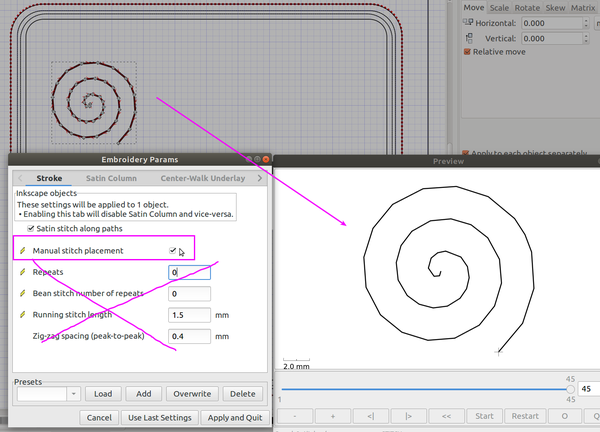InkStitch - manual stitches: Difference between revisions
| Line 40: | Line 40: | ||
Tip: To turn a smooth form, e.g. the spiral in Inkscape into a series of small connected lines, do the following | Tip: To turn a smooth form, e.g. the spiral in Inkscape into a series of small connected lines, do the following | ||
* convert the shape to a path if necessary (Path -> Object to Path) | * convert the shape to a path if necessary (Path -> Object to Path) | ||
* <code>Extensions -> Modify Path -> Flatten Beziers</code>. E.g. select a distance of 2 | * <code>Extensions -> Modify Path -> Flatten Beziers</code>. E.g. select a distance of 2. We used that setting to convert the spiral in the figure below. | ||
You may have to remove, add or move some points using the node editor (F2) | You may have to remove, add or move some points using the node editor (F2) | ||
[[image:inkstitch-manual-stitches.png|none|600px|thumb|Parametrizing a line for manual stitching]] | [[image:inkstitch-manual-stitches.png|none|600px|thumb|Parametrizing a line for manual stitching]] | ||
== Modifying generated stitches == | |||
Revision as of 16:55, 11 November 2019
Introduction
Most professional embroidery does at some point require some manual stitches, i.e. either embroidery objects ("stitch packs") that are not generated from parametrized design objects, or manual changes to generated "stitch packs".
Creating manual stitches
Creating manual stitches is easy, but requires adding lock stitches.
As explained in the official Manual Stitch page, the initial procedure is simple:
- Create a path. Line style or width are irrelevant.
- Open Extensions > Ink/Stitch > Params.
- Enable Manual stitch placement. The other settings will not have any effect in manual stitch mode.
It is important to understand that stitches are taken from the nodes that define a line. If your nodes are too far or too close, you will get stitches that are either too far or too close.
A good way to visualize distances is to use the Grid
Edit -> Preferences -> Grids. Grid units = mm, set distances to 1 x 1 mm for example- turning the grid on (Menu
View-> Page Grid
Tip: To turn a smooth form, e.g. the spiral in Inkscape into a series of small connected lines, do the following
- convert the shape to a path if necessary (Path -> Object to Path)
Extensions -> Modify Path -> Flatten Beziers. E.g. select a distance of 2. We used that setting to convert the spiral in the figure below.
You may have to remove, add or move some points using the node editor (F2)