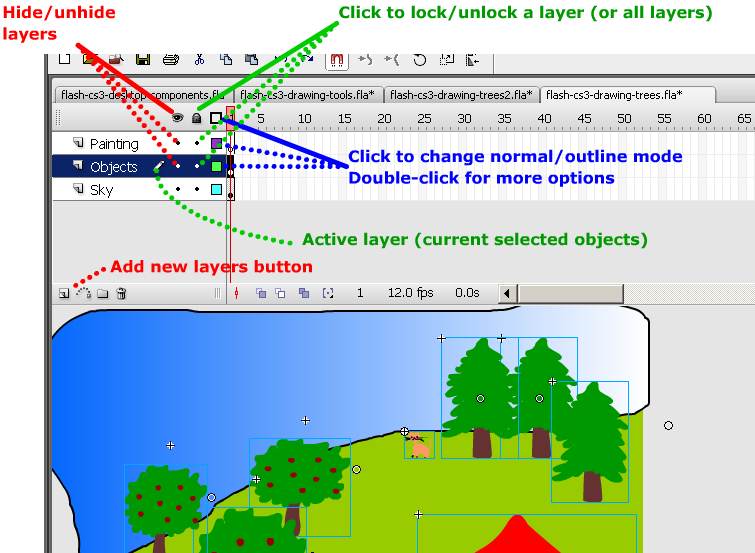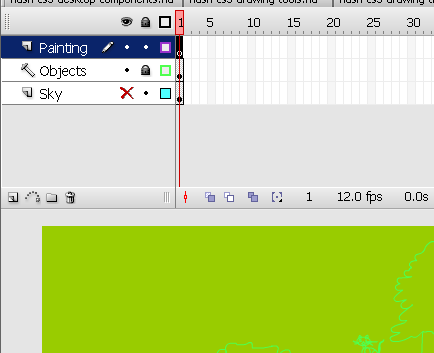Flash layers tutorial: Difference between revisions
m (using an external editor) |
m (using an external editor) |
||
| Line 32: | Line 32: | ||
To draw, paint, or otherwise modify a layer simple click on the the layer in the Timeline to make it active. A pencil icon next to it indicates that the layer is active. | To draw, paint, or otherwise modify a layer simple click on the the layer in the Timeline to make it active. A pencil icon next to it indicates that the layer is active. | ||
=== Creating new layers === | === Creating new layers and deleting layers === | ||
Either: | Either: | ||
| Line 38: | Line 38: | ||
* Click on layer icon (left most item in the Edit bar just below the timeline) | * Click on layer icon (left most item in the Edit bar just below the timeline) | ||
When you create a Flash document, it only contains a single layer. | When you create a Flash document, it only contains a single layer, i.e. less than you need. | ||
To delete a layer and it's contents, right-click. You also can lock/hide other layers that way. | |||
=== Lock and hide layers === | |||
Click on the dots below the appropriate hide/lock/display icons to apply this to a single layer, or on the icons themselves to apply an operation to all layers. | |||
=== Moving layers === | |||
To move a layer in the stack simply grab it up or down. Position of the layer has an influence on the order objects are drawn. This depends on the load order defined in the ''Publish Settings'' (File menu) | |||
=== The example again === | |||
In the following screen capture: | |||
* The painting layer is active | |||
* The objects layer only shows outlines and in addition its locked | |||
* The Sky layer is hidden | |||
[[image:cs3_layers2.png|frame|none|The Flash CS3 Layers tool with outlines and hidden layers shown]] | |||
[[Category: Tutorials]] | [[Category: Tutorials]] | ||
[[Category: Multimedia]] | [[Category: Multimedia]] | ||
[[Category: Authoring tools]] | [[Category: Authoring tools]] | ||
Revision as of 18:25, 7 August 2007
This article or section is currently under construction
In principle, someone is working on it and there should be a better version in a not so distant future.
If you want to modify this page, please discuss it with the person working on it (see the "history")
<pageby nominor="false" comments="false"/>
Definition
This is part of some Flash tutorials.
- Learning goals
- Learn how to use layers
- Prerequisites
- Flash CS3 desktop tutorial. It's probably a good idea to use a layout similar to the ones I suggest there.
- Quality and level
- This text should technical people get going. It's probably not good enough for beginners, but may be used as handout in "hands-on" class. That is what Daniel K. Schneider made it for...
- It aims at beginners. More advanced features and tricks are not explained here.
Introduction
Layers help you organize items for more complex document.
- You can draw and edit objects on one layer without affecting objects on another layer.
- You can lock layers (to protect from editing)
- You hide layers, make them visible in other layers, or just the outlines.
The layers tool is part of the Timeline panel.
Overview picture
Drawing in a layer
To draw, paint, or otherwise modify a layer simple click on the the layer in the Timeline to make it active. A pencil icon next to it indicates that the layer is active.
Creating new layers and deleting layers
Either:
- Insert->Timeline->Layer
- Click on layer icon (left most item in the Edit bar just below the timeline)
When you create a Flash document, it only contains a single layer, i.e. less than you need.
To delete a layer and it's contents, right-click. You also can lock/hide other layers that way.
Lock and hide layers
Click on the dots below the appropriate hide/lock/display icons to apply this to a single layer, or on the icons themselves to apply an operation to all layers.
Moving layers
To move a layer in the stack simply grab it up or down. Position of the layer has an influence on the order objects are drawn. This depends on the load order defined in the Publish Settings (File menu)
The example again
In the following screen capture:
- The painting layer is active
- The objects layer only shows outlines and in addition its locked
- The Sky layer is hidden