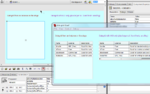Flash datagrid component tutorial: Difference between revisions
m (→Introduction) |
m (using an external editor) |
||
| Line 15: | Line 15: | ||
* [[Flash components overview]] | * [[Flash components overview]] | ||
* To use the DataGrid component, you should know some ActionScript, e.g. from the [[ActionScript 3 interactive objects tutorial]] or the [[Flash drag and drop tutorial]]. This includes some basic programming skills (conditionals, loops and arrays). | * To use the DataGrid component, you should know some ActionScript, e.g. from the [[ActionScript 3 interactive objects tutorial]] or the [[Flash drag and drop tutorial]]. This includes some basic programming skills (conditionals, loops and arrays). | ||
* [[Flash button tutorial]] and a little bit how event handling works ([[ | * [[Flash button tutorial]] and a little bit how event handling works ([[ActionScript 3 event handling tutorial]]) | ||
* Some [[XML]] (for some sections) | * Some [[XML]] (for some sections) | ||
* | * | ||
| Line 152: | Line 152: | ||
We now shall see how to fill in a DataGrid with data from user interaction. E.g. we built a simple application that let's the user select three colors from a list of buttons which then will show up in the Grid. This is totally useless appliation, but it allows to show the principle. | We now shall see how to fill in a DataGrid with data from user interaction. E.g. we built a simple application that let's the user select three colors from a list of buttons which then will show up in the Grid. This is totally useless appliation, but it allows to show the principle. | ||
You may have a look at the [http://tecfa.unige.ch/guides/flash/ex/data-grid/data-grid-1.html data-grid-1] example now or open the thumbnail of the screendump to the right. | You may have a look at the [http://tecfa.unige.ch/guides/flash/ex/data-grid/data-grid-1.html data-grid-1] example now or open the thumbnail of the screendump to the right. On the stage we have 6 buttons and they have instance names like "red", "blue" etc. | ||
This time we call our data grid instance "data_grid": | |||
var data_grid:DataGrid = new DataGrid(); | |||
We firstly introduce a new way to define colums. E.g. we want to distinguish between the short internal property name ("c1") and what the users will see ("1st choice:"). | |||
var col1:DataGridColumn = new DataGridColumn ("c1"); | |||
col1.headerText = "1st choice:"; | |||
data_grid.addColumn(col1); | |||
The rest of the DataGrid definition code is more or less the same as above. | |||
Now let's look at the buttons (and if this really new to you, you should read the [[Flash button tutorial]]). We put all the button's instance names into an array. Then | |||
we register the same "colorPick" event handling function for the mouse click event. | |||
// This is the list of instance names we createn CS3 | |||
var button_list:Array = [blue,cyan,green,pink,red,yellow]; | |||
// For all we register the same Event Handler function | |||
for (var i:Number=0; i<button_list.length; i++) { | |||
button_list[i].addEventListener(MouseEvent.CLICK, colorPick); | |||
} | |||
The colorPick function does the following: | |||
* After a user clicked on button it will be invisible | |||
<source lang="actionscript" line="1"> | |||
function colorPick(evt:MouseEvent):void { | |||
var obj = evt.target; | |||
// A picked object goes hidden | |||
obj.visible = false; | |||
selected_colors.push(obj.name); | |||
// Once the user got three, we display and reset all buttons to visible | |||
if (selected_colors.length==3) { | |||
// fill in the three cols. Warning: it's the "c1" etc. property defined above | |||
data_grid.addItem({c1:selected_colors[0], c2:selected_colors[1], c3:selected_colors[2]}); | |||
for (var i:Number=0; i<button_list.length; i++) { | |||
button_list[i].visible = true; | |||
} | |||
selected_colors = new Array (); | |||
} | |||
} | |||
</source> | |||
Here is the complete code: | |||
<source lang="actionscript"> | <source lang="actionscript"> | ||
| Line 217: | Line 262: | ||
} | } | ||
</source> | </source> | ||
* Directory: http://tecfa.unige.ch/guides/flash/ex/data-grid/ | |||
* File: [http://tecfa.unige.ch/guides/flash/ex/data-grid/data-grid-1.fla data-grid-1.fla] | |||
== Data Grid - using external data sources == | == Data Grid - using external data sources == | ||
Revision as of 17:47, 30 October 2008
This article or section is currently under construction
In principle, someone is working on it and there should be a better version in a not so distant future.
If you want to modify this page, please discuss it with the person working on it (see the "history")
<pageby nominor="false" comments="false"/>
This is part of the flash tutorials
Introduction
- Learning goals
- Learn how to use the DataGrid component
- Flash level
- CS3 and ActionScript 3
- Prerequisites
- Flash components overview
- To use the DataGrid component, you should know some ActionScript, e.g. from the ActionScript 3 interactive objects tutorial or the Flash drag and drop tutorial. This includes some basic programming skills (conditionals, loops and arrays).
- Flash button tutorial and a little bit how event handling works (ActionScript 3 event handling tutorial)
- Some XML (for some sections)
- Moving on
- See the Flash tutorials
- Level and target population
- Beginners
- Quality
- Not done yet, but this piece should help you solve some easy how to display data problems.
Data Grid level 0 - Creating and filling with data
“The DataGrid class is a list-based component that provides a grid of rows and columns. You can specify an optional header row at the top of the component that shows all the property names. Each row consists of one or more columns, each of which represents a property that belongs to the specified data object. The DataGrid component is used to view data; it is not intended to be used as a layout tool like an HTML table. (DataGrid, retrieved 10:12, 30 October 2008 (UTC)).”
Let's create a table to display information about Learning management systems, i.e. datagrid with 3 colums. Column 1 is called "Name", column 2 is "Licence", column 3 is "Description. We then also will add 4 rows of data.
You may have a look at the data-grid-0 example now or open the thumbnail of the screendump to the right.
Below we will show three solutions:
- Creating a most simple DataGrid with Flash CS3 by dragging a component to the stage.
- Doing it with CS3 but using only ActionScript
- Doing it with AS3 only, i.e. the Flex way (not done yet)
Adding code for a DataGrid instance
- Step 1 - Make a DataGrid instance
- Open the components library (e.g. hit CTRL-F7)
- Drag a DataGrid to the stage
- Give it an instance name, e.g. datagrid
You now will see an emty square on the stage without any visual appeal.
- Step 2 - Resize
In the properties panel, make it a big bigger, e.g. w:300 and H:200
- Step 3 - Fill in some data with ActionScript
If your instance name is datagrid then hit F9 in frame 1 (or whereever you want it to be) and copy/paste this code. The result is a three column table with headers.
datagrid.addColumn("Name");
datagrid.addColumn("Licence");
datagrid.addColumn("Description");
datagrid.addItem({Name:"Moodle", Licence:"GPL (free)", Description:"Good for blended activity-oriented teaching"});
datagrid.addItem({Name:"ATutor", Licence:"Free", Description:"Good for content-oriented teaching"});
datagrid.addItem({Name:"Blackboard", Licence:"Commercial", Description:"Good for content and exercice-oriented teaching"});
datagrid.addItem({Name:"MediaWiki", Licence:"GPL (free)",
Description:"Good for writing-to-learn and technical mini-projects teaching"});
The result is not absolutely convincing, since you can't read the contents of column three. It shows the minimum AS code you need to know in order to fill in DataGrid tables.
You can tune some properties of this grid within the Component Inspector (Shift-F7) or the properties panel. E.g. we made the cells editable. But most tayloring has to be done through ActionScript coding. There are dozens of properties and methods. In addition since the DataGrid is an assembly of Column and Cell objects you also may change things at these levels.
Below we show a slightly improved version.
Alternative - Pure AS3 creation
Instead of opening the component library, then dragging the component to the stage and giving it an instance name, you could just enter the code below in frame 1 of the main timeline. However, you still need a DataGrid component in your library ! (E.g. drag the component to the stage, then kill the instance).
Firstly we have to import some standard packages that we will need.
// Import the necessary packages import fl.controls.DataGrid; import fl.controls.ScrollPolicy
// Now create a a new instance of DataGrid and name it "datagrid_AS" var datagrid_AS:DataGrid = new DataGrid();
We also taylor the size of column three and make the whole widget horizontally scollable. To do so we have to assign the column instance we want to change to a variable. This way, we can change its properties:
// this is to make col. 3 a bit bigger
var col3 = datagrid_AS.addColumn("Description");
col3.minWidth = 350;
Then we have to set the size for the whole Grid
// Fix the size datagrid_AS.width = 400; // Set the height to the number of rows + 1 (for the header). datagrid_AS.rowCount = datagrid_AS.length + 1;
Finally, we position this instance relative to the stage and put it on the stage for real.
// Position it at x=300 and y = 70 datagrid_AS.move(300, 70); // Then add it to the stage addChild(datagrid_AS);
Here is the complete code (that also can be found in the *.fla source file below):
// Import the necessary packages
import fl.controls.DataGrid;
import fl.controls.ScrollPolicy
// Now create a a new instance of DataGrid and name it "datagrid_AS"
var datagrid_AS:DataGrid = new DataGrid();
datagrid_AS.addColumn("Name");
datagrid_AS.addColumn("Licence");
// this is to make col. 3 a bit bigger
var col3 = datagrid_AS.addColumn("Description");
col3.minWidth = 350;
datagrid_AS.addItem({Name:"Moodle", Licence:"Free", Description:"Good for blended activity-oriented teaching"});
datagrid_AS.addItem({Name:"ATutor", Licence:"Free", Description:"Good for content-oriented teaching"});
datagrid_AS.addItem({Name:"Blackboard", Licence:"Commercial", Description:"Good for content and exercice-oriented teaching"});
datagrid_AS.addItem({Name:"MediaWiki", Licence:"GPL (free)", Description:"Good for writing-to-learn and technical mini-projects teaching"});
// Fix the size
datagrid_AS.width = 400;
// Set the height to the number of rows + 1 (for the header)
datagrid_AS.rowCount = datagrid_AS.length + 1;
// Position it at x=400 and y = 50
datagrid_AS.move(300, 70);
// Horizontal scrolling is on
datagrid_AS.horizontalScrollPolicy = ScrollPolicy.ON ;
// Then add it to the stage
addChild(datagrid_AS);
Example code
- Directory: http://tecfa.unige.ch/guides/flash/ex/data-grid/
- File: data-grid-0.fla
Data Grid level 1 - Dynamic fill-in
We now shall see how to fill in a DataGrid with data from user interaction. E.g. we built a simple application that let's the user select three colors from a list of buttons which then will show up in the Grid. This is totally useless appliation, but it allows to show the principle.
You may have a look at the data-grid-1 example now or open the thumbnail of the screendump to the right. On the stage we have 6 buttons and they have instance names like "red", "blue" etc.
This time we call our data grid instance "data_grid":
var data_grid:DataGrid = new DataGrid();
We firstly introduce a new way to define colums. E.g. we want to distinguish between the short internal property name ("c1") and what the users will see ("1st choice:").
var col1:DataGridColumn = new DataGridColumn ("c1");
col1.headerText = "1st choice:";
data_grid.addColumn(col1);
The rest of the DataGrid definition code is more or less the same as above.
Now let's look at the buttons (and if this really new to you, you should read the Flash button tutorial). We put all the button's instance names into an array. Then we register the same "colorPick" event handling function for the mouse click event.
// This is the list of instance names we createn CS3
var button_list:Array = [blue,cyan,green,pink,red,yellow];
// For all we register the same Event Handler function
for (var i:Number=0; i<button_list.length; i++) {
button_list[i].addEventListener(MouseEvent.CLICK, colorPick);
}
The colorPick function does the following:
- After a user clicked on button it will be invisible
1 function colorPick(evt:MouseEvent):void {
2 var obj = evt.target;
3 // A picked object goes hidden
4 obj.visible = false;
5 selected_colors.push(obj.name);
6 // Once the user got three, we display and reset all buttons to visible
7 if (selected_colors.length==3) {
8 // fill in the three cols. Warning: it's the "c1" etc. property defined above
9 data_grid.addItem({c1:selected_colors[0], c2:selected_colors[1], c3:selected_colors[2]});
10
11 for (var i:Number=0; i<button_list.length; i++) {
12 button_list[i].visible = true;
13 }
14 selected_colors = new Array ();
15 }
16 }
Here is the complete code:
// Import the necessary packages
import fl.controls.DataGrid;
import fl.controls.ScrollPolicy;
import fl.controls.dataGridClasses.DataGridColumn;
// --------------------- DataGrid init ----------------------------
// Now create a a new instance of DataGrid and name it "data_grid"
var data_grid:DataGrid = new DataGrid();
var col1:DataGridColumn = new DataGridColumn ("c1");
col1.headerText = "1st choice:";
var col2:DataGridColumn = new DataGridColumn ("c2");
col2.headerText = "2nd choice:";
var col3:DataGridColumn = new DataGridColumn ("c3");
col3.headerText = "3rd choice:";
data_grid.addColumn(col1);
data_grid.addColumn(col2);
data_grid.addColumn(col3);
// Fix the size
data_grid.width = 300;
// data_grid.height=300;
// Set the height to five rows
data_grid.rowCount = 5;
// Position it at x=400 and y = 50
data_grid.move(250, 70);
// Then add it to the stage
addChild(data_grid);
// ----------------------- Buttons code
// This is the list of instance names we createn CS3
var button_list:Array = [blue,cyan,green,pink,red,yellow];
// For all we register the same Event Handler function
for (var i:Number=0; i<button_list.length; i++) {
button_list[i].addEventListener(MouseEvent.CLICK, colorPick);
}
// A an array of max 3 elements (i.e. what the user picked)
var selected_colors = new Array ();
function colorPick(evt:MouseEvent):void {
var obj = evt.target;
// A picked object goes hidden
obj.visible = false;
selected_colors.push(obj.name);
// Once the user got three, we display and reset all buttons to visible
if (selected_colors.length==3) {
// fill in the three cols. Warning: it's the "c1" etc. property defined above
data_grid.addItem({c1:selected_colors[0], c2:selected_colors[1], c3:selected_colors[2]});
for (var i:Number=0; i<button_list.length; i++) {
button_list[i].visible = true;
}
selected_colors = new Array ();
}
}
- Directory: http://tecfa.unige.ch/guides/flash/ex/data-grid/
- File: data-grid-1.fla
Data Grid - using external data sources
Typically data that should go for display and editing in a data grid may sit in data structures produced by a server-side application. The best way to deal with these data sources is probably exportint/importing as XML.
Links
- Adobe tutorials
- Creating, populating, and resizing the DataGrid component
- Customizing and sorting the DataGrid component
- Filtering and formatting data in the DataGrid component
- Other tutorials
- Using the DataGrid Component by Kirupa (July 2006).
- Official documentation
- Using the DataGrid Adobe Flash CS3 Documentation
- DataGrid (AS3 Language and components reference)
- fl.controls.dataGridClasses. Includes classes that the DataGrid component uses to maintain and display information. (ActionScript 3.0 Language and Components Reference)
- fl.controls.dataGridClasses. Similar. (Adobe ActionScript 3.0 Language and Components Reference)
- fl.data Reference manual for data associated (Adobe ActionScript 3.0 Language and Components Reference)