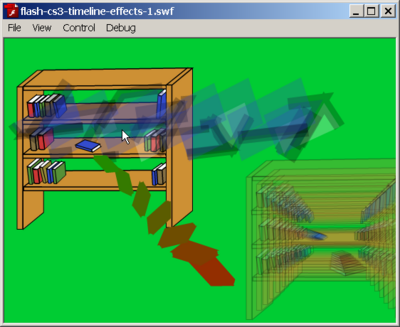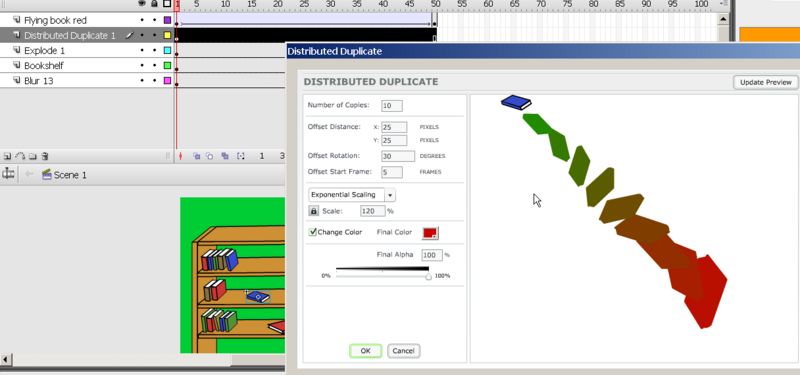Flash CS3 special effects tutorial: Difference between revisions
m (using an external editor) |
m (using an external editor) |
||
| Line 18: | Line 18: | ||
;Quality | ;Quality | ||
: This text should technical people get going | : This text shortly demonstrates some features and should technical people get going. It is good enough for self-learning beginners. It can be used as handout in a "hands-on" class. That is what [[User:Daniel K. Schneider|Daniel K. Schneider]] made it for... | ||
;Level | ;Level | ||
== Timeline effects == | == Timeline effects == | ||
Timeline effects are effects that are automatically generated by the Flash environment from an object. You only can parametrize these effects, but not hand-edit generated objects and frames ! | |||
=== Summary of the procedure === | === Summary of the procedure === | ||
| Line 75: | Line 76: | ||
* '''Blur''' | * '''Blur''' | ||
[[image:flash-cs3-timeline-effects.png| | [[image:flash-cs3-timeline-effects.png|thumb|400px|none|Timeline effects example]] | ||
To edit each animation, you will get a menu like this and you have to play with the parameters until you get it right. Remember that you can not make any changes to the object or the generated objects (except using the ''right-click->Timeline Effects'' menu ! | To edit each animation, you will get a menu like this and you have to play with the parameters until you get it right. Remember that you can not make any changes to the object or the generated objects (except using the ''right-click->Timeline Effects'' menu ! | ||
Revision as of 15:40, 8 October 2007
This is part of Flash CS3 tutorials. Doesn't contain details, just some short "how to".
- Learning goals
- Learn how to add special effects to animations
- Prerequisites
- Flash CS3 desktop tutorial
- Flash drawing tutorial
- Flash object transform tutorial
- Flash colors tutorial
- Flash frame-by-frame animation tutorial
- Flash motion tweening tutorial (for the rocket launcher)
- Moving on
- The Flash article has a list of other tutorials.
- Quality
- This text shortly demonstrates some features and should technical people get going. It is good enough for self-learning beginners. It can be used as handout in a "hands-on" class. That is what Daniel K. Schneider made it for...
- Level
Timeline effects
Timeline effects are effects that are automatically generated by the Flash environment from an object. You only can parametrize these effects, but not hand-edit generated objects and frames !
Summary of the procedure
- Step 1 - Select an object and open the effects tool
- Create a new layer
- Insert an object (can be most anything for most special effect animations)
- Select this object
- Right-click->Timeline Effects or else Menu Insert->Timeline Effects , then see next step
- Step 2 - Select an effect
- Select an effect and adjust parameters
- You can preview the effect within the Effects tool.
NB: Ignore error warnings about Flash 7 etc.
- Step 3 - Start over
- Right-click on the object: Timeline Effects; Remove Effect or Edit Effect
There are three submenus for effects (I can't see the difference between the first two)
- Assistants
- Copy to Grid (not a timeline effect, just a multiplication of drawing to a grid)
- Distributed Duplicate. Will make "tumbling copies" of an element.
- Effects
- Blur (object will blur and change size in all or one chosen direction)
- Drop Shadow (just draws a static drop shadow)
- Expand (object will expand/shrink)
- Explode (object will explode and draw different fragments on an configurable arc)
- Transform/Transition
- Transform (A shape tween with extra options)
- Transition (A motion tween with extra options)
For each of these effects you can set certain parameters, in particular:
- Number of copies
- Offset and rotation paramters, i.e. where the generated images will display and if/how they rotate
- Offset start frame: Keyframes in which the images will be drawn
Important: Using the special effects means that you can not change anything Flash will generate. Also, do not make modifications to the object. Flash will:
- rename the layer (do not choose a "better" name)
- add stuff to a Effects Folder in the library
- Add an item to the library
If you want to remove an effect, it is best to Right-click->Remove on an object ! You also can delete all the generated objects, but this is more work and you may by mistake delete something else ....
An example
The following (ugly) example contains three effects:
- Distributed duplicate (tumbling)
- Explode
- Blur
To edit each animation, you will get a menu like this and you have to play with the parameters until you get it right. Remember that you can not make any changes to the object or the generated objects (except using the right-click->Timeline Effects menu !
An other example that uses tumbling is this "enhanced" video.
- flash-cs3-special-timeline-effects.html
- Grab the source of the flash-cs3-special-timeline-effects.* files from:
An other example that uses tumbling is this "enhanced" video.
- flash-cs3-video-timeline-embedd.html
- Grab the source from: